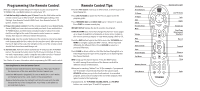Toshiba TX20 User Manual
Toshiba TX20 - DVD Recorder With 120 GB TiVo Series2 Digital Video Manual
 |
UPC - 022265960073
View all Toshiba TX20 manuals
Add to My Manuals
Save this manual to your list of manuals |
Toshiba TX20 manual content summary:
- Toshiba TX20 | User Manual - Page 1
Toshiba Digital Media Server Viewer's Guide Viewer's Guide Setting up your Toshiba Digital Media Server Enjoying the TiVo® service The On-Screen Menus and the Remote Control Arrow Buttons Select Select To navigate the Digital Media Server's on-screen menus, use the arrow buttons on the remote - Toshiba TX20 | User Manual - Page 2
away from your Digital Media Server (DMS) and cover the front end with your hand. Press and hold the TV POWER button and TiVo button simultaneously for AA batteries (supplied). Be sure to match the + and - marks on the batteries to the + and - marks in the compartment. Replace the battery door by - Toshiba TX20 | User Manual - Page 3
Welcome! - Toshiba TX20 | User Manual - Page 4
Instant Replay logo are registered trademarks of TiVo Inc. Series2, Season Pass, WishList, the Thumbs Up logo and text, and the Thumbs Down logo and text are trademarks of TiVo Inc., 2160 Gold Street, P.O. Box 2160, Alviso, CA 95002-2160. Product and service are covered by U.S. Pat. Nos. 5,241,428 - Toshiba TX20 | User Manual - Page 5
TV. Your new Toshiba Digital Media Server with TiVo® service combines a TiVo® Digital Video Recorder (DVR) with a DVD recorder. It comes with TiVo BasicTM service, so you can immediately enjoy: • Digital recording. Because it's all-digital, TiVo saves your recorded programs on a hard drive and lists - Toshiba TX20 | User Manual - Page 6
vi Chapter 1: Connecting Your Digital Media Server 1 Getting Started 2 Cables and Accessories 3 Choosing a Setup Example 9 Watching One Channel & Recording Another 18 Chapter 2: Guided Setup 21 Completing Guided Setup 22 TiVo Central 26 Chapter 3: TiVo BasicTM Service in Five Short Tours 27 - Toshiba TX20 | User Manual - Page 7
88 Restart or Reset System 89 Standby 90 Chapter 7: Features of TiVo PlusTM Service 91 Chapter 8: Connecting to a Home Network for Home Media Features 111 Chapter 9: Troubleshooting 129 Chapter 10: Privacy, Service, Warranty, and Licenses 153 Appendix A: Front and Back Panel Reference - Toshiba TX20 | User Manual - Page 8
overview of the features. Basic terms. These are terms used in this guide when we talk about the rest of the service: DMS. The Toshiba Digital Media Server with TiVo® service combines a TiVo® Digital Video Recorder (DVR) with a DVD recorder. This guide uses "DMS" to refer to it. Live TV. If you're - Toshiba TX20 | User Manual - Page 9
CHAPTER 1 Connecting Your Digital Media Server Getting Started 2 Cables and Accessories 3 Choosing a Setup Example 9 Watching One Channel & Recording Another 18 Another (Antenna or Cable) - Toshiba TX20 | User Manual - Page 10
connected to your TV, in addition to your Toshiba Digital Media Server with TiVo® service (DMS). However, one thing has remained the same: you still need to get audio and video (sound and pictures) from their source (an antenna, or a cable or satellite box) to your TV. Sounds and pictures travel - Toshiba TX20 | User Manual - Page 11
will find your new Digital Media Server (DMS), the Remote Control, and two bags of cables (contents listed below), along with this Viewer's Guide and the Start Here poster. DMS T T t u TV Power Live TV Guide V Inpu DVD Info Angle Select Vol Mute Chan Page Record Play Slow op Men - Toshiba TX20 | User Manual - Page 12
cable for video (see below). (yellow) ᕢ S-Video cable & jack (video only) The Digital Media Server's back panel also has jacks for S-Video (ᕢ). S-Video provides a higher quality video signal than composite. If you have equipment that supports this connection, you can purchase an S-Video cable to - Toshiba TX20 | User Manual - Page 13
box, your Digital Media Server does not need a channel changing cable. Skip to "Connecting to a Phone Line" on page 8. Your DMS needs to be able to change channels in order to record using a 15-pin adapter. • Some satellite boxes for the DIRECTV® service have a Home Control connector like this: ( - Toshiba TX20 | User Manual - Page 14
magazine, a towel, or a dark cloth over the front of cable or satellite box, including the IR emitters. (See the diagram on page 7.) Do not block the Digital Media Server's IR window. Try changing channels several times with the TiVo remote. If channels change more reliably this way, you may want to - Toshiba TX20 | User Manual - Page 15
the general procedure described below will guide you. ᕡ Cover the area around the IR emitters and the cable or satellite box's IR window with a ᕡ box with its remote. However, we recommend using only your TiVo remote to change the channel. If you still need to access your cable or satellite box - Toshiba TX20 | User Manual - Page 16
damage the Digital Media Server's modem and can void your warranty. If your cable or satellite box is Guided Setup, the Digital Media Server uses a standard phone line to connect to the TiVo® service (see Chapter 2). After Guided Setup, your DMS needs to make regular connections to the TiVo service - Toshiba TX20 | User Manual - Page 17
provides examples for connecting your Digital Media Server to your program source (antenna, cable, or satellite) and your TV. From the list below, choose a setup based on your program source. Setups with more than one program source are only available with TiVo PlusTM service. After you get your - Toshiba TX20 | User Manual - Page 18
Chapter 1 For this setup, use cable bag . ® The audio/video cables shown here are for example only. For help choosing cables, see page 4. Other or A/V receiver. Connecting Your DMS Setup 1: Antenna or Cable (No Cable Box) Digital Media Server ® 1 4 3 2 Television INPUT R L VIDEO Antenna In 10 - Toshiba TX20 | User Manual - Page 19
on the DMS to the Audio/Video Input jacks on your TV. 1 ᕣ Connect the phone cord (see page 8). After you complete Guided Setup, you can connect your DMS to a home network and use a broadband Internet connection instead of a phone line to connect to the TiVo service. See Chapter 8. ᕤ Plug in all - Toshiba TX20 | User Manual - Page 20
DMS. You should connect your other devices to additional inputs on your TV or A/V receiver. Connecting Your DMS Setup 2: Cable or Satellite Box Cable or Satellite Box RF In RF Out Serial Phone 1 AUDIO/VIDEO OUT Digital Media Server ® 2 6 6 4 3 Television INPUT R L VIDEO Antenna In 12 - Toshiba TX20 | User Manual - Page 21
on top of the cable/satellite box and the other underneath it. Be sure both emitters stick out about 1.5 inches directly in front of the IR sensor. Use the provided adhesive strips to hold the emitters in place. Cable or Satellite Box c b Digital Media Server ® IR Control cable connection a 13 - Toshiba TX20 | User Manual - Page 22
A/V receiver. Connecting Your DMS Setup 3: Satellite Box & RF Program Source (Antenna or Cable)* Satellite Box SAT In RF Out Serial Phone 1 AUDIO/VIDEO OUT Digital Media Server ® 2 7 3 7 5 4 Television INPUT R L VIDEO Antenna In *TiVo Plus service required. Setups with more than one - Toshiba TX20 | User Manual - Page 23
see the Welcome screen, you're ready to complete Guided Setup. If you need 1.5 inches directly in front of the IR sensor. Use the help, see Chapter 2. provided adhesive strips to hold the emitters in place. Cable or Satellite Box c b Digital Media Server ® IR Control cable connection a 15 - Toshiba TX20 | User Manual - Page 24
DMS Setup 4: Cable Box and Satellite Box* Satellite Box SAT In RF Out Serial Phone 1 AUDIO/VIDEO OUT Digital Media Server ® 7 5 2 7 Cable Box RF Out RF In Serial AUDIO/VIDEO Phone OUT 3 4 1 7 Television INPUT R L VIDEO Antenna In *TiVo Plus service required. Setups with more - Toshiba TX20 | User Manual - Page 25
in front of the IR sensor. Use the provided adhesive strips to hold the emitters in place. Cable or Satellite Box c b Digital Media Server ® a IR Control cable connection IR Control cable for both boxes: Follow steps (a) and (b) as above. In step (c), mount the IR emitters on top of each - Toshiba TX20 | User Manual - Page 26
.) Then press the Input, or TV/Video button on your TV's remote until you see TiVo Central. 18 Connecting Your DMS Watching One Channel & Recording Another Antenna or Cable with No Cable Box Digital Media Server ® 1 5 4 3 2 Television INPUT R L VIDEO Antenna In ᕡ Connect the Coaxial RF - Toshiba TX20 | User Manual - Page 27
Watching One Channel & Recording Another Cable with a Cable Box Cable Box Serial Phone AUDIO/VIDEO OUT RF Out RF In Digital Media Server ® 6 5 6 3 4 Television INPUT R L VIDEO Antenna In 2 2 1 OUT IN OUT RF Splitter (not included) ᕡ Connect the cable from the wall to the input jack of - Toshiba TX20 | User Manual - Page 28
it has no TiVo service functionality (so you can't pause or rewind live TV). • To watch video from the DMS again, press the TiVo button on the DMS remote, then press the Input, Source, or TV/Video button on your TV remote or TV until you see TiVo Central®. b Digital Media Server ® a IR Control - Toshiba TX20 | User Manual - Page 29
CHAPTER 2 Guided Setup Completing Guided Setup 22 TiVo Central® 26 - Toshiba TX20 | User Manual - Page 30
Media Server to your TV, its front panel displays "SETUP." You must complete Guided Setup before you can watch live TV or play and record DVDs. Guided Setup takes less than an hour. • Guided Setup is easy. The Guided Setup screens step you through the process. You can find tips and troubleshooting - Toshiba TX20 | User Manual - Page 31
succeed, see page 132 for troubleshooting steps. Dial-In Number. The DMS uses the number you choose for phone connections to the TiVo service. Press the DOWN arrow bill. If you aren't sure, make your best guess. Later in Guided Setup, you can check the Channels You Receive screen (see page 24). - Toshiba TX20 | User Manual - Page 32
1 of this guide. After Guided Setup, if your channels don't change, see troubleshooting steps on page 136. Connection to DMS Screens. Use the UP/DOWN arrows until the picture of the DMS matches the cable connection you used to connect your satellite or cable box. When the video status below the - Toshiba TX20 | User Manual - Page 33
132 for troubleshooting steps. If you need to use the phone during the program call, pick it up, then hang it up, then wait about 45 seconds. The DMS will hang up and you can make the program call later. Congratulations! When Guided Setup is complete, your DMS has TiVo BasicTM service. You can - Toshiba TX20 | User Manual - Page 34
a limited time, you can try TiVo PlusTM service simply by accepting the free trial at the bottom of TiVo Central. 26 Guided Setup TiVo Central® Almost everything you do with the TiVo service starts from TiVo Central. You can schedule recordings, watch live TV or recorded programs, play DVDs or CDs - Toshiba TX20 | User Manual - Page 35
CHAPTER 3 TiVo BasicTM Service in Five Short Tours Tour One: Play with Live TV 28 Tour Two: Find and Record Programs 30 Tour Three: Now Playing and Save To DVD 32 Tour Four: Playing a DVD or CD 34 Tour Five: Finding New Programs 36 Cool Things You Can Do 37 - Toshiba TX20 | User Manual - Page 36
CHAN DOWN buttons to surf one channel at a time. 28 TiVo Basic Service in Five Short Tours Tour One: Play with Live TV In this tour, you'll learn how to control live TV. So turn on your TV and grab your Digital Media Server remote! To watch live TV, select Watch Live TV from - Toshiba TX20 | User Manual - Page 37
until you see the largest version of the channel banner. Notice the small icons on the right side. Each symbol represents a useful feature, like recording or Parental Controls. Press the UP and DOWN arrows to highlight different icons. Pressing SELECT while an icon is highlighted will take you to - Toshiba TX20 | User Manual - Page 38
of it has already been saved. The Program Guide Your Digital Media Server's program guide lets you see what's on up to three days in advance, change channels, schedule recordings, and more-all while you're watching live TV. Press the GUIDE button to see the program guide. On the left side of the - Toshiba TX20 | User Manual - Page 39
from live TV, from the program guide, and by creating a manual recording. Now wouldn't it be useful to know how to watch those recordings? That, and more, is explained in the very next tour. Get More with TiVo Plus™ service! With TiVo Plus service you can search for programs by title, actor - Toshiba TX20 | User Manual - Page 40
Chapter 3 32 TiVo Basic Service in Five Short Tours Tour Three: Now Playing and Save To DVD The last tour showed you how to find and record programs. Once a program has started recording, it appears in Now Playing-a list of all the programs stored on your Digital Media Server. To view your Now - Toshiba TX20 | User Manual - Page 41
to a DVD Your Digital Media Server not only records programs to Now Playing, it can also save recordings from Now Playing to a recordable DVD. The rest Go to Now Playing (if you are not there already, press the TiVo button twice), and highlight a program. Press SELECT to see the Program Information - Toshiba TX20 | User Manual - Page 42
TiVo Basic Service in Five Short Tours Tour Four: Playing a DVD or CD You must complete Guided Setup before you can play CDs, and play or record DVDs. For instructions, see "Completing Guided Setup" on page 22. Playing a DVD or CD in the Digital Media Server does not interfere with recording video, - Toshiba TX20 | User Manual - Page 43
tray. Remove the disc then press OPEN/CLOSE again to close the empty tray. The DMS can record to DVD-R and ® DVD-RW discs. It can play most DVD-R and DVD-RW discs that contain video. It can also play audio CDs and most CD-R and CD-RW discs that contain MP3 - Toshiba TX20 | User Manual - Page 44
Information screen. If you get the channel on which the program airs, you can set up a recording here-it's that easy! Showcases and TiVolution Magazine are updated during your Digital Media Server's regular connection to the TiVo service. Feel free to watch some programs from Now Playing-but come - Toshiba TX20 | User Manual - Page 45
You've already seen how cool TiVo Basic service is by taking the five tours. Here are some tips to help you enjoy your Digital Media Server even more. • Never be late for your favorite shows. Stuck in traffic? Working late? Don't worry! If you've set up a recording, the program will be waiting for - Toshiba TX20 | User Manual - Page 46
You can adjust your recording times to account for variations using the Overtime Scheduler. For more about TiVo Plus features, see Chapter 7. To upgrade, visit the TiVo web site at www.tivo.com/upgrade or call TiVo Customer Support at 1-877-367-8486. You will need your TiVo service number, found on - Toshiba TX20 | User Manual - Page 47
CHAPTER 4 Recording Programs and DVDs Recording Programs 40 To Do List 42 Record from a Video Camera or VCR 43 Recording a DVD 45 Compatibility and Copy Protected Material 48 - Toshiba TX20 | User Manual - Page 48
section describes the different ways you can record a TV program with TiVo BasicTM service. (If you upgrade to TiVo PlusTM service, you'll have even more ways to find and record programs. See Chapter 7 for details.) Recording From Live TV You can always record the program you're watching by pressing - Toshiba TX20 | User Manual - Page 49
Recording Programs Manually Record by Time/Channel With TiVo BasicTM service, you can schedule a manual recording on a specific channel at a specific time (just as you would with a VCR). You can also create a manual repeating recording here by setting the recording to repeat every week, every day, - Toshiba TX20 | User Manual - Page 50
off.) Selecting a title will take you to a screen that tells you why the program will not be recorded. Get More with TiVo Plus! If you upgrade to TiVo PlusTM service, you'll have access to Recording Options, which allow you to View Upcoming Episodes. When a conflict occurs, use this feature to find - Toshiba TX20 | User Manual - Page 51
Record from a Video Camera or VCR Record from a Video Camera or VCR In addition to recording your favorite TV programs, your Digital Media Server can also record from a video camera or VCR-the first step in transferring your old home movies to DVD. These recordings appear on the Now Playing List, - Toshiba TX20 | User Manual - Page 52
the Now Playing list. You can even save them to a DVD! See page 45 to learn how. 44 Recording Programs and DVDs 3. The DMS reminds you that all other functions are unavailable while recording from a video camera or VCR. Select "Yes, continue" to proceed. 4. Select the front panel input you used to - Toshiba TX20 | User Manual - Page 53
a DVD Your Digital Media Server can save programs from the Now Playing list to a recordable DVD. Some content may not be saved due to copy protection rights over the material. For more details, See "Copy Protected Material" on page 48. Saving to DVD does not interfere with recording TV programs or - Toshiba TX20 | User Manual - Page 54
46 Recording Programs and DVDs 3. Choose the programs you want to save to the DVD. Programs in Now Playing that can be saved have an empty box next other selected programs have a red "x" beside them ( ). • Programs are recorded in the order you choose them. To change the order, remove programs from - Toshiba TX20 | User Manual - Page 55
're done! To play your new DVD, press the DVD button on your remote, then press PLAY. For more about playing DVDs, see page 56. Recording a DVD 4 47 - Toshiba TX20 | User Manual - Page 56
Mode, which is the use of the DVD-Video format for recording on DVD-R and DVD-RW discs. DVD discs saved using this Digital Media Server can be played on regular DVD players, including computer DVD drives compatible with DVD-Video format. However, support for playback of DVD-R and DVD-RW discs is - Toshiba TX20 | User Manual - Page 57
CHAPTER 5 Watching Programs and Playing Discs Using the Control Buttons 50 The Status Bar 51 The Channel Banner 52 Watching Live TV 53 Watching Programs from Now Playing 55 Playing a DVD or CD 56 Disc Compatibility 63 - Toshiba TX20 | User Manual - Page 58
fun of watching programs with the Digital Media Server is the ability to control what you're watching. The best part is-the pause, instant replay, slow motion, and other control features work whether you're watching live TV, recorded programs or DVDs. RECORD. Records a program when you're watching - Toshiba TX20 | User Manual - Page 59
you are now. The Status Bar The CLEAR button hides the status ® bar, the program guide, the channel banner, and anything else that is not part of the program. 5 Tick marks Status Bar for a twohour recording or DVD. This symbol shows you are controlling live TV (here, live TV is paused). This - Toshiba TX20 | User Manual - Page 60
, or press the INFO button or RIGHT arrow on your remote. This works when you're watching live TV, recorded programs or DVDs, or listening to a CD. The banner disappears after a few seconds. You can also hide . Read Messages. If the symbol is bright, you have new messages from the TiVo® service. - Toshiba TX20 | User Manual - Page 61
types of programs you're looking for, such as cooking shows or comedy movies. For more about Guide Options available with TiVo Plus service, see page 98. Watching Live TV 5 You can use your Digital Media ® Server's remote to control the power, volume, mute, and TV input settings on your TV. For - Toshiba TX20 | User Manual - Page 62
program information in two side-by-side lists: Left side. On its left side, the guide has a list of channels and the programs that are currently airing on them. If you want to watch a program in the list, highlight it, then press SELECT. This changes the channel. Right side. The right side - Toshiba TX20 | User Manual - Page 63
from Now Playing Watching Programs from Now Playing Programs you record with the DMS are listed in Now Playing. To go to Now Playing, press the TiVo button twice, or select Now Playing List from TiVo Central®. As soon as a recording starts, the program's title appears in Now Playing. You can - Toshiba TX20 | User Manual - Page 64
you can play CDs, and play or record DVDs. For instructions, see "Completing Guided Setup" on page 22. If you finished "Tour Four: Playing a DVD or CD" on page 34, then you already know the basics of playing a DVD or CD with your Digital Media Server. This section provides a bit more detail and - Toshiba TX20 | User Manual - Page 65
the number buttons on the remote to select an option on a menu screen. DVD Information and Playback Settings DVD Banner. Press the INFO button while a video DVD is playing to show the DVD banner. You can hide the banner by pressing CLEAR or LEFT arrow. The DVD banner shows the time - Toshiba TX20 | User Manual - Page 66
CD: • Search for titles or chapters on a DVD-Video • Search for tracks on a CD • Select the a specific chapter or time within a title, go to TiVo Central, select DVD, then select "Go to title, chapter the Recorder goes to that title. Press the number buttons while the disc is playing and the Recorder goes - Toshiba TX20 | User Manual - Page 67
off. See page 70 for details. Control Buttons The remote's control buttons control DVDs and CDs much the same way they control live TV and recorded programs. Some exceptions are listed below. For more on using the control buttons, see page 50. SKIP FORWARD: Press SKIP FORWARD (the CHAN/PAGE UP - Toshiba TX20 | User Manual - Page 68
Chapter 5 The DMS does not produce ® TiVo sound effects when playing an audio CD. 60 Watching Programs and Playing Discs MP3, WMA, and Audio CD Information and Playback Settings The DMS can - Toshiba TX20 | User Manual - Page 69
CD Playing a Photo CD You can use your Digital Media Server to view digital photos in JPEG format from a CD. Browsing a a slide show, beginning with the first photo in the first folder on the disc: • From TiVo Central, highlight the "DVD: CD inserted" option and press PLAY. • On the DVD screen, - Toshiba TX20 | User Manual - Page 70
Chapter 5 Watching Programs and Playing Discs Slide Show Options. Highlight any photo and press SELECT to view details about that photo. Highlight "Play slide show," then "Options," and press SELECT. • Slide delay. This option sets the time each photo is displayed before going to the next. • - Toshiba TX20 | User Manual - Page 71
recorder, or personal computer may not be playable in the Digital Media Server even though they were made with software that is compatible with the DMS. Some possible reasons for this include: • the type of disc used • damage, dirt or condensation on either 5 the disc or in the DMS's disc drive - Toshiba TX20 | User Manual - Page 72
Chapter 5 The DMS can play DVDs marked with ® the region code "1" or "ALL." The "file name extension" is the last ® four characters of a file name. All MP3 files should end with the file name extension ".MP3", as in "ASong.MP3". Windows usually hides file name extensions; to make them visible, see - Toshiba TX20 | User Manual - Page 73
CHAPTER 6 Messages & Setup Messages 66 Settings 67 Remote Control & DMS Front Lights 76 Phone & Network Setup 82 System Information 87 Troubleshooting 88 Restart or Reset System 89 Standby 90 - Toshiba TX20 | User Manual - Page 74
Select Messages to read any messages from the TiVo service or internal alerts from your Digital Media Server. When you receive a new message, TiVo Central® will show the option, "Read New Messages & Setup." To read the messages: 1. Go to TiVo Central, then select Read New Messages & Setup. 2. Select - Toshiba TX20 | User Manual - Page 75
With the options in Settings, you can make the Digital Media Server work more to your liking. Use these screens to set your default preferences for recording quality, Parental Controls, and more. Audio Settings Your DMS can send an analog or digital audio signal to your TV or A/V receiver. To enjoy - Toshiba TX20 | User Manual - Page 76
is Medium. Television Audio. This option lets you select the Digital Media Server's default audio output option. You can choose to have the default audio in stereo or mono, or have a secondary audio program (SAP) recorded when one is available. Secondary audio programs are generally audio broadcasts - Toshiba TX20 | User Manual - Page 77
box is replaced by a new make or model, • or if you are having trouble with channel changing (see page 136 for troubleshooting.) Channels You Receive. The Channels You Receive list starts with all the channels included in your service set up any recordings on it, or let the TiVo service search for - Toshiba TX20 | User Manual - Page 78
Chapter 6 Messages & Setup DVD Settings There are two selections available in DVD Settings: Angle Indicator. Some DVDs feature scenes shot from two or more angles. During those scenes, an angle indicator appears on the screen ( 1 ). If you do not want to see the angle indicator, select "Off." - Toshiba TX20 | User Manual - Page 79
, and to prevent viewing of recorded programs that violate Parental Controls. on the remote control to enter a four-digit password, then enter the same password again for this, select Messages & Setup, then Standby. Then press the TiVo or LIVE TV button. Settings The large version of the channel - Toshiba TX20 | User Manual - Page 80
the kind of limit you want to change. The next screen contains a box listing all potential ratings. Ratings shaded in green are not locked; those on the next screen. Select a category (for example, V-Violence). A box containing all the possible ratings appears. Ratings in green are not locked; - Toshiba TX20 | User Manual - Page 81
ratings are locked or unlocked. The display to the right of the box will change to tell you exactly what ratings level you are allowing. . From Rating Settings, select Block Unrated to choose how the Digital Media Server's Parental Controls will treat unrated movies and TV programs. DVD Rating - Toshiba TX20 | User Manual - Page 82
TV. However, when it records a program, the DMS uses the Video Recording Quality you specified for that program. If that quality is not Best, you may notice the difference when recording starts. Get More with TiVo Plus! With TiVo PlusTM service, you'll have access to Recording Options. Each time you - Toshiba TX20 | User Manual - Page 83
video, you can enable, disable, or change digital video noise reduction settings. To reduce the amount of noise in the video, choose "On." RF Video. If you use a Coaxial RF cable as the video video sources, for ® example, by changing from cable to satellite service, you should repeat Guided Setup - Toshiba TX20 | User Manual - Page 84
on the Digital Media Server's front panel, see page 81. For information about the individual buttons on the TiVo remote control, please refer to the Remote Control Tips on the inside front cover of this guide. Before programming the remote control, you must first insert the batteries and complete - Toshiba TX20 | User Manual - Page 85
Buttons 1. Go to the Remote Control screen. Press the TiVo button to go to TiVo Central®. Select Messages & Setup, then Settings, then Remote not the brand of the universal remote.) Next you'll see a screen with four-digit codes. 6 3. Prepare the remote control. Point the remote away from your DMS - Toshiba TX20 | User Manual - Page 86
remote control to enter a four-digit code (starting with the first code in the list on the screen). After you press the fourth digit of the code, the red POWER and TiVo buttons TV input TV INPUT and TiVo buttons A/V receiver power, volume, and mute TV POWER and TiVo buttons A/V receiver volume and - Toshiba TX20 | User Manual - Page 87
end of the available codes. Unfortunately, due to the great variety of TVs and A/V receivers, some makes and models are not compatible with your Digital Media Server's remote control. If you reach the end of the available codes without finding a code that works with your device, you will need to - Toshiba TX20 | User Manual - Page 88
. Remote Address 80 Messages & Setup Setting the Remote Address If you have more than one Digital Media Server in your home, or if you have another model of TiVo DVR in addition to your Digital Media Server, you can match a particular DMS with a particular remote so that each DMS will only respond - Toshiba TX20 | User Manual - Page 89
the buttons. Front Panel Lights You can change the settings of the lights on the Digital Media Server's front panel. 6 DMS Front - Clock Light. You don't have to set the clock on the front of the DMS-the TiVo service sets it for you. (No more blinking "12:00"!). This setting lets you dim or - Toshiba TX20 | User Manual - Page 90
Digital Media Server makes regular connections to the TiVo service to get updates to the TiVo service, program information for the program guide , a test connection to the TiVo service will start automatically. You may wish to use this option for troubleshooting or other unusual circumstances. Test - Toshiba TX20 | User Manual - Page 91
to the TiVo service manually. However, for troubleshooting or other unusual circumstances, you may wish to use this option. After you start the connection, the status indicator reads "Starting Up" and will change as it goes through several stages. You can watch live TV, set up recordings, and search - Toshiba TX20 | User Manual - Page 92
last twentyfour hours, the Update Numbers screen appears and the DMS calls the TiVo service to retrieve a list of local dial-in numbers. After the phone call, phone numbers. The DMS will use this number to connect to the TiVo service. Then press SELECT. If your area code has no access numbers, - Toshiba TX20 | User Manual - Page 93
you have another modem call in progress (on your computer or other device), that call may be disrupted if the DMS attempts to call the TiVo service. If you have a standard dial tone, and 'Phone Avail.' Detection is off, turn on Dial Tone Detection (below). 6 85 - Toshiba TX20 | User Manual - Page 94
and ® 'Phone Avail.' Detection both turned off, if you happen to be talking on the phone when the DVR tries to call you will hear the modem dial and try to connect to the TiVo service. Messages & Setup If you are experiencing "Failed, Line unavailable" errors, or if the DMS is not making - Toshiba TX20 | User Manual - Page 95
general information about your Digital Media Server, including its service number, manufacturer, model number, software version used, storage capacity, and information about recent connections to the TiVo® service. You'll need some of this information if you contact Customer Support. You can use the - Toshiba TX20 | User Manual - Page 96
Digital Media Server, consult the troubleshooting steps available in Chapter 9 of this guide. The Troubleshooting screens provide tips that may help you troubleshoot various problems. Use CHAN UP/DOWN to see all of the text on the screens. • Parental Controls Troubleshooting provides instructions - Toshiba TX20 | User Manual - Page 97
Digital Media Server as a routine troubleshooting Digital Media Server. Shuts down the DMS and starts it up again. It will not affect recordings in Now Playing, upcoming Season PassTM recordings, WishListTM searches, or TiVo Suggestions. Any recording in progress will be interrupted. Repeat Guided - Toshiba TX20 | User Manual - Page 98
or are scheduled to record will still be recorded. (If a program is being recorded, the red light will turn on.) • Any antenna or cable signal connected to the Digital Media Server's RF In jack will continue to be passed through to the RF Out jack. There is no TiVo service functionality on any - Toshiba TX20 | User Manual - Page 99
CHAPTER 7 Features of TiVo PlusTM Service Introduction 92 Season Pass, Recording Options, To Do List 93 Find Your Favorite Programs 98 Find Programs That Match Your Interests 103 Finding New Programs 108 Sorting & Grouping Programs 109 Save to VCR 110 - Toshiba TX20 | User Manual - Page 100
use. This chapter gives you a full description of all of the features you'll enjoy when you upgrade to TiVo Plus service, including: • Season PassTM recordings. Automatically record every episode of your favorite series, all season long, even if the schedule changes. • WishListTM searches. Find and - Toshiba TX20 | User Manual - Page 101
PassTM recordings. Records every episode of a series that airs on a certain channel-even if the day or time changes! It's automatic and easy to set up. Just select a program (in the program guide, or search results) and choose "Get a Season Pass." • Manual Repeating Recording. Records on a specific - Toshiba TX20 | User Manual - Page 102
are kept in Now Playing. You can change this setting; see page 95. • Resolving conflicts. The TiVo service resolves scheduling conflicts between repeating recordings by comparing recording priorities. You can change recording priorities with the Season Pass Manager. (See page 95 for more details - Toshiba TX20 | User Manual - Page 103
"Space needed" (the default setting) to "Until I delete." (This option is available only for a repeating recording.) Keep At Least. You can set the minimum amount of time the DVR keeps a recording. The default setting is "Until Space Needed." The Overtime Scheduler® consists of these two options - Toshiba TX20 | User Manual - Page 104
Chapter 7 96 Features of TiVo Plus Service Season Pass Manager Say you have a Season Pass to ER and an auto-recording WishList for movies with Julia Roberts. What if a Julia Roberts movie happens to air at the same time as ER? The DVR will check the priorities in the Season Pass Manager to decide - Toshiba TX20 | User Manual - Page 105
TiVo Plus, the To Do List still has Recording History and lists all scheduled recordings in one place. You can also use it to change Recording Options (even for individual episodes of a repeating recording Pass and manual repeat recordings have a double checkmark ( ), and auto-recording WishList - Toshiba TX20 | User Manual - Page 106
very useful if you already know what program you want to record. You can also use any of them to browse through TV listings for interesting programs. Using Guide Options With TiVo Plus, the program guide shows you current and upcoming programs airing up to two weeks into the future (instead of the - Toshiba TX20 | User Manual - Page 107
change the selection displayed. Save your changes by pressing SELECT or GUIDE. To cancel your changes, press CLEAR. Search by Title If can view upcoming episodes, set up a Season Pass, or record an individual showing. When using Search by Title, replace hyphens ( - ), slashes ( / ) and periods ( - Toshiba TX20 | User Manual - Page 108
Plus Service apostrophes ( ' ), asterisks ( * ) and ampersands ( & ) are ignored. For example, you would use 6 OCLOCK NEWS to search for the title "6 O'Clock News." Using Online Scheduling to Find Programs (TiVo Central Online) With TiVo Plus, you can schedule recordings on your Digital Media Server - Toshiba TX20 | User Manual - Page 109
only programs in a particular category. For example, you can browse all the movies airing on Saturday night. To browse by time: 1. Use the arrow buttons to highlight same time. 6. When you find a program you want to record, highlight it, and press SELECT to bring up the Program Information screen. Then - Toshiba TX20 | User Manual - Page 110
Chapter 7 Features of TiVo Plus Service Browse by Channel Browse by Channel lets you browse through programs on to the list at the same time. 5. When you find a program you want to record, highlight it, and press SELECT to bring up the Program Information screen. Then you can view upcoming episodes, get - Toshiba TX20 | User Manual - Page 111
list of all comedy movies airing in the next two weeks. The list is updated each time your DVR connects to the TiVo service. • You could search for Search? Yes it can! You can set a WishList to auto-record, and it will record every program the WishList finds, on any channel you receive. For example - Toshiba TX20 | User Manual - Page 112
Chapter 7 104 Features of TiVo Plus Service Creating a WishList Search From Search Using a WishList, select or Director WishList. Spell the person's last name using the arrow buttons to move the selection box around the grid; press SELECT to enter a highlighted letter. As you select letters, a list - Toshiba TX20 | User Manual - Page 113
WishList works very similarly, but the TiVo service only searches program and episode titles. use the asterisk (*) as a special symbol that replaces the endings of words. For example, the keyword in the middle of a word. (For example, keywords like AIR*NE or *PLANE will not work.) • When using this - Toshiba TX20 | User Manual - Page 114
the category "Arts" and the SubCategory "Music." Features of TiVo Plus Service Tips for entering keywords: • To specify an exact phrase in a space by selecting SP on the grid of letters or by pressing FORWARD ( ). • Replace hyphens ( - ), slashes ( / ) and periods ( . ) with spaces. For example - Toshiba TX20 | User Manual - Page 115
upcoming WishList programs." This selection displays a list of up to 10 upcoming programs from each of your WishList searches-and up to 200 programs total (so it may take a long time to display). To record a program, select its title; you will see the Program Information screen, where you can select - Toshiba TX20 | User Manual - Page 116
. 108 Features of TiVo Plus Service Finding New Programs TiVo Suggestions TiVo Suggestions is a personalized list of shows selected to match your preferences. How is this magic possible? Any time you watch programs, live or pre-recorded, or browse programs with the Program Guide, in Showcases - Toshiba TX20 | User Manual - Page 117
you turn on Groups, a folder appears in Now Playing for: • Each television series with more than one recorded episode; • Each auto-recording WishListTM with a recorded program; • TiVo Suggestions (if you have auto-recording of TiVo Suggestions turned on). A program may fit in any or all of these - Toshiba TX20 | User Manual - Page 118
can fast forward through the boring parts! The VCR will record the video exactly as it appears, including the status bar, channel banner, and any icons on the screen. Using Save to VCR: 1. Connect a Composite A/V cable from the Digital Media Server's A/V Output jacks to the A/V Input jacks your VCR - Toshiba TX20 | User Manual - Page 119
CHAPTER 8 Connecting to a Home Network for Home Media Features Introduction to Home Media Features 112 Home Networks 116 Connecting to a Home Network Using a Wireless Network Adapter 117 Connecting to a Home Network Using Wired (Ethernet) 119 Completing the Network Settings 121 - Toshiba TX20 | User Manual - Page 120
with TiVo PlusTM service. • Multi-Room Viewing - Record programs in the living room and watch them in the bedroom-or vice versa. See page 113. If you don't have a home network, you can connect two Series2TM DVRs to each other for Multi-Room Viewing. (Your Digital Media Server is also a Series2 DVR - Toshiba TX20 | User Manual - Page 121
Now Playing on the sending DVR. If you watch the program as it is transferring, you might experience intermittent delays in the transfer. You may want to complete the transfer before viewing the program. Your Toshiba Digital Media Server is ® also a TiVo Series2 Digital Video Recorder (DVR). 8 113 - Toshiba TX20 | User Manual - Page 122
Chapter 8 For more details about using these ® features, download the Home Media Features Guide at www.tivo.com/guides. 114 Connecting to a Home Network Digital Music & Photos The Digital Music Player and Digital Photo Viewer let you use your DMS to play MP3 music files and playlists, and view - Toshiba TX20 | User Manual - Page 123
seconds, the music plays. Viewing photos on the DMS. On your computer, use the TiVo Desktop application to "publish" photos that you want to access through your DMS. (Publishing is a process that 8 makes digital music and photos available to your DMS. It is usually as simple as selecting photos - Toshiba TX20 | User Manual - Page 124
check www.tivo.com/adapters for the latest information. Connecting to a Home Network Home Networks When we refer to a "home network," we mean two or more devices (probably computers), connected to a router. USB Ports, Wireless and Wired Network Adapters On the back of your Digital Media Server, you - Toshiba TX20 | User Manual - Page 125
use the CDs that are included ® with your network adapters to set up your DMS. These CDs are intended to load drivers and network adapter software on your personal computer. ᕡ ᕢ ᕣ 1. Connect to the adapter. If it is not already attached, connect one end of the USB cable that came with your - Toshiba TX20 | User Manual - Page 126
wireless adapter near the Digital Media Server's power supply or on ." This means your DMS has a software update for the wireless network adapter you TiVo button after connecting a network adapter, you will see an Important Message. Review it, then press SELECT on the remote control to go to TiVo - Toshiba TX20 | User Manual - Page 127
use the CDs that are included ® with your network adapters to set up your DMS. These CDs are intended to load drivers and network adapter software on your personal computer. ᕢ ᕣ ᕡ 1. Connect to the DMS. Connect the USB end of the Ethernet adapter to the USB port on the DMS. 2. Connect Ethernet - Toshiba TX20 | User Manual - Page 128
Review it, then press SELECT on the remote control to go to TiVo Central. 5. Next Step. If your home network has DHCP, wait for a few minutes for your DMS to automatically complete its network settings, and then you're done! If your network does not have DHCP, or you are having trouble establishing - Toshiba TX20 | User Manual - Page 129
home network. To get to Wireless Settings: press the TiVo button on the remote control to go to TiVo Central, then select Messages & Setup, then Settings, then Wireless networks have a network name (sometimes called an SSID for service set identifier). A wireless network may be open or closed. Open - Toshiba TX20 | User Manual - Page 130
Chapter 8 122 Connecting to a Home Network This screen lists the names of nearby wireless networks that your DMS has been able to identify. If you have a wireless router (or wireless access point) and you did not set a network name, your network is probably using a name supplied by the router's - Toshiba TX20 | User Manual - Page 131
Completing the Network Settings • A wireless password format. WEP passwords may be hexadecimal (a combination of letters from A-F and numbers from 0-9), or alphanumeric (a combination of letters from A-Z and numbers from 0-9). If your network has both an alphanumeric and a hexadecimal password, we - Toshiba TX20 | User Manual - Page 132
these settings" if they are correct. For steps you can take to troubleshoot issues with your wireless connection, see "Questions About Networking" on page are not using a shared Internet connection to connect to the TiVo service. If your network has access to an always-on broadband connection, select "Yes - Toshiba TX20 | User Manual - Page 133
Completing the Network Settings Basic TCP/IP Concepts This section describes a few basic TCP/IP concepts. If you are familiar with home networking, you can skip to "Begin TCP/IP Settings" on page 126. • IP Address. TCP/IP settings are used to manage IP addresses on a network. An IP address is a - Toshiba TX20 | User Manual - Page 134
press the TiVo button on the remote control to go to TiVo Central, then DHCP server. Continue with "Static IP Address Checklist. If you do not have a DHCP server, received a DHCP Client ID from your Internet service provider (ISP), you can select "I don Review the settings and select "Accept these - Toshiba TX20 | User Manual - Page 135
(If you are having trouble getting this information, contact your Internet service provider.) In addition, you can use your computer's IP address to help create an IP address for your DMS. For example, if your computer's IP address is '192.168.1.2' then your Digital Media Server's IP address should - Toshiba TX20 | User Manual - Page 136
home network! For steps you can take to troubleshoot issues with your TCP/IP Settings, see "Questions About Networking" on page 149. Change Connection Type. You see this screen if you are not using a shared Internet connection to connect to the TiVo service. If your network has access to an always - Toshiba TX20 | User Manual - Page 137
CHAPTER 9 Troubleshooting Customer Support 130 Troubleshooting 131 - Toshiba TX20 | User Manual - Page 138
138 Recording Programs 139 Recording Conflicts 142 Now Playing 142 Parental Controls 144 Audio and Video 145 The TiVo Service 147 Networking 149 2. Use the troubleshooting screens on your DMS. From TiVo Central, select Messages & Setup, then Troubleshooting. 3. Contact Customer Support. Go - Toshiba TX20 | User Manual - Page 139
your DMS to your TV. You may need to use the Input, Source, or TV/Video button on your TV's remote to change video sources. If you are having trouble changing the video source, refer to your TV's owner's manual. • If you connected your DMS to a VCR (instead of directly to your TV), tune your - Toshiba TX20 | User Manual - Page 140
light above the TiVo button on the remote flash? If the red light does not flash, make sure the batteries are positioned correctly in the remote. If they are correctly positioned, try a new set of batteries. See the inside front cover of this guide for instructions on installing batteries. If the - Toshiba TX20 | User Manual - Page 141
TiVo service will not interfere with other needs for the phone line, and periodic connections will keep the Digital Media Server or not your problem was solved. Phone Connection Troubleshooting Tips: • prefix, select "Set Dial Prefix," then follow instructions on the screen. For example, if you must - Toshiba TX20 | User Manual - Page 142
ID box, try TiVo service, and is available as a local call in most areas. In some areas, however, local and long distance toll charges may apply. You are responsible for any phone charges. Questions About DVDs and CDs I cannot play DVDs or CDs on the Digital Media Server. • You must complete Guided - Toshiba TX20 | User Manual - Page 143
try again. If the DMS is near an air-conditioning unit, you should move it. The Digital Media Server is not playing audio on a DVD. • If playing a DTS DVD, the DMS must be connected to a DTS Receiver to receive audio. 9 The DVD did not record successfuly. • Check whether the source that you are - Toshiba TX20 | User Manual - Page 144
recording a program. I can't get the channel to change. If you use cable with no cable box: • Be sure that you are using the TiVo remote and that you hold it so the TiVo TiVo button flash? If not, make sure the batteries are positioned correctly in the remote. If they are, try a new set of batteries - Toshiba TX20 | User Manual - Page 145
in. Then try changing channels with the TiVo remote again. • Try using the cable or satellite box's remote to change the channel. If it doesn't work, contact the manufacturer or service provider. • Serial control of a Motorola/General Instruments DCT2000 series cable box may not be available for all - Toshiba TX20 | User Manual - Page 146
box has a feature like Parental Controls, you may have to use the satellite or cable box instructions on Guided Setup, see Chapter 2 of this guide. tivo.com/support. Questions About Live TV Can I watch a program while it is being recorded? • Yes, you can watch a program as it is being recorded - Toshiba TX20 | User Manual - Page 147
it was more than 36 hours ago, your DMS may be having trouble connecting to the TiVo service. Select "Test connection" to test the current settings. If the test connection does not succeed, see page 132 for connection troubleshooting. Once you have made a successful test connection, start a regular - Toshiba TX20 | User Manual - Page 148
program that will not be aired for weeks or months? • If you know the date, time, and channel on which the program will air, create a manual recording to record it. Go to TiVo Central, and select Pick Programs to Record, then Record by Time or Channel, then Manually Record Time/Channel. (See page 41 - Toshiba TX20 | User Manual - Page 149
details on WishList searches. How do I set the clock so that my shows are recorded on time? • The TiVo service sets your DMS's clock during every service connection. If you set your time zone and Daylight Savings Time correctly in Guided Setup, you never have to worry! If you move to a new time zone - Toshiba TX20 | User Manual - Page 150
program or episode you want will air at a different time. • TiVo Plus only: You can sometimes resolve recording conflicts by changing the "Stop Time" or "Start Time" Recording Options. (See page 94 for more about Recording Options.) If you set a program to start recording one minute early, it may - Toshiba TX20 | User Manual - Page 151
Questions About Now Playing Can I copy or archive programs to a Zip drive, or any other computer storage media? • The TiVo Series2 DMS does not save or archive recordings to any device other than a VCR or its internal DVD recorder. I haven't scheduled enough programs to fill my DMS, but when I - Toshiba TX20 | User Manual - Page 152
Troubleshooting What does it mean when my DMS says programs will be deleted earlier than planned? • By default, all programs are kept until space is needed. After that, programs you have not set to save longer may be deleted to make room for other recordings you request. The TiVo service includes - Toshiba TX20 | User Manual - Page 153
re-sync if you change channels. • You may be able to re-sync audio and video by pressing the INSTANT REPLAY button on the remote control. • Press the TiVo button to go to TiVo Central, then press the LIVE TV button to return to live TV. • You can also try restarting your DMS - Toshiba TX20 | User Manual - Page 154
Settings, then Audio, then Television Audio). When I turn on my TV, I see a blue screen with a TiVo logo. Your DMS is having trouble tuning to the channel you are on. Follow these steps to restore the video: • Try changing channels. If the blue screen appears on just a few channels, you may be tuned - Toshiba TX20 | User Manual - Page 155
to use my Digital Media Server? • No. The Digital Media Server comes with TiVo BasicTM service included. TiVo Basic does not require any subscription fee. What is TiVo Basic service? • TiVo Basic service allows you to control live TV (pause, fast forward, instant replay), and record programs from - Toshiba TX20 | User Manual - Page 156
schedule recordings from an on-screen guide that includes detailed program information, including show summaries and ratings, for up to 14 days of programming. • More smart features. TiVo Plus skips reruns, tracks schedule changes, and more! Will the Digital Media Server work without TiVo service - Toshiba TX20 | User Manual - Page 157
type." • If your DMS is having trouble connecting via a broadband Internet connection: • Check that the Internet connection is available, then troubleshoot. There are two links in the chain between your DMS and the Internet: your Digital Media Server's connection to your home network, and your - Toshiba TX20 | User Manual - Page 158
Troubleshooting trouble connecting over a regular phone line: • Use broadband. If you have a home network with a broadband Internet connection, try allowing your DMS to use it to connect to the TiVo service over the Internet. Doing this eliminates the Digital Media Server may not be supported. If your - Toshiba TX20 | User Manual - Page 159
DMS. Press the TiVo button on the remote control to go to TiVo Central, then select software program that is loaded onto a hardware device. You can usually find any updated firmware at the Customer Support the first three sets of numbers of the Digital Media Server's IP address are the same as those - Toshiba TX20 | User Manual - Page 160
Setup screen (from TiVo Central, select Messages & Setup, then Settings, then Phone & Network Setup), check the wireless signal strength. The following tips may improve wireless signal strength: • Make sure the wireless adapter is placed well away from the Digital Media Server's power supply, or - Toshiba TX20 | User Manual - Page 161
CHAPTER 10 Privacy, Service, Warranty, and Licenses TiVo Privacy Policy 154 TiVo BasicTM Service Agreement 162 TiVo PlusTM Service Agreement 164 Toshiba Digital Media Server Limited Warranty 172 FCC Information 174 Safety Instructions 175 GNU General Public License 177 Linux and - Toshiba TX20 | User Manual - Page 162
Policy. Where the Privacy Policy differs depending on the type of service you have, that difference will be noted. Use of your TiVo® Digital Video Recorder (referred to in this Privacy Policy as your "TiVo DVR") with the TiVo service will signify your acceptance of this Privacy Policy. Thank you for - Toshiba TX20 | User Manual - Page 163
TiVo Digital Video Recorder (referred to in this Privacy Policy as your "TiVo DVR") in your house and to us at TiVo enables your TiVo DVR to select programs you want it to record and, if you are TiVo Plus service user, to suggest programs you might enjoy. By using your TiVo DVR and the TiVo service - Toshiba TX20 | User Manual - Page 164
your TiVo DVR. Examples of Service Information include your software version number, your TV programming source, level of service, and the success status of the last attempted service connection (e.g., periodic call). This information is always transmitted to TiVo when connected to the TiVo servers - Toshiba TX20 | User Manual - Page 165
Contact Information so long as that TiVo DVR is receiving the TiVo Basic service. 2.2 Personally Identifiable Viewing Information. Your TiVo DVR uses your viewing information to tune, schedule, and record programs. If you have the TiVo Plus service, your TiVo DVR also uses your viewing information - Toshiba TX20 | User Manual - Page 166
the TiVo Plus service is terminated. NOTE: Your TiVo DVR may not be eligible to receive the TiVo Basic service. Consult your User's Guide to determine if your TiVo DVR is eligible to receive the TiVo Basic service. 2.9 TiVo Customers with Multiple TiVo DVRs. TiVo will cause all of the TiVo DVRs on - Toshiba TX20 | User Manual - Page 167
own privacy policies. This information is disclosed only upon your affirmative response to an offer. NOTE: Depending on your level of TiVo service and the model of your TiVo DVR, such features may not be available to you. 3.6 Factors Beyond Our Control. Your privacy is very important to us. Due to - Toshiba TX20 | User Manual - Page 168
archives and records until they are destroyed. NOTE: If your TiVo DVR is eligible to receive the TiVo Basic service then upon termination of the TiVo Plus service you may elect to continue receiving the TiVo Basic service. In such a case, TiVo may maintain your TiVo Plus service Account Information - Toshiba TX20 | User Manual - Page 169
service. We take these steps to ensure that only you or a household member who knows your Account Information will be able to access or change your User Information. TiVo uses industry-standard methods such as encryption to secure the communication of viewing information from your TiVo DVR to TiVo - Toshiba TX20 | User Manual - Page 170
and conditions in this agreement ("Agreement"). THE TIVO BASIC SERVICE AND THE PRIVACY POLICY 1 Terms of Service. The TiVo logo on your Pioneer DVD Recorder with TiVo and Toshiba Digital Media Server (referred to in this TiVo Basic Service Agreement as your "TiVo DVR") means that it can receive the - Toshiba TX20 | User Manual - Page 171
whole or in part. You may not transfer the TiVo Basic service to another DVR. By using the TiVo Basic service, you agree to receive all software updates and upgrades that TiVo sends to your TiVo DVR. If your TiVo DVR accesses the TiVo Basic service, you acknowledge and agree that you are a user of - Toshiba TX20 | User Manual - Page 172
THE TIVO PLUS SERVICE AND THE PRIVACY POLICY 1 Terms of Service. The TiVo logo on your Pioneer DVD Recorder with TiVo and Toshiba Digital Media Server (referred to in this TiVo Plus Service Agreement as your "TiVo DVR") means that it can receive the TiVo Plus service offered and provided by TiVo for - Toshiba TX20 | User Manual - Page 173
will be able to schedule recordings to the DVR until you contact TiVo and have the TiVo Plus service subscription for the DVR transferred to your own account. 3.2 Multi-Room Viewing. You must have at least two (2) TiVo Series2 DVRs each with a TiVo Plus service subscription to take advantage of - Toshiba TX20 | User Manual - Page 174
to the TiVo Plus service, the video, or other media from media from third party sources could subject your DVR and/or home computer to harm and may infringe the copyrights of third parties. 3.4 Note About Privacy and TiVo Desktop Application. Please review TiVo's Privacy Policy located at www.tivo - Toshiba TX20 | User Manual - Page 175
TiVo DVRs. This means that while other TiVo DVRs may receive continued software updates and functionality; TiVo is not required to provide such updates to your TiVo DVR. Additionally, the level of service TiVo provides may not be the same on each TiVo DVR; a given TiVo DVR may support different - Toshiba TX20 | User Manual - Page 176
of this Agreement. standing. TiVo may, as necessary, extend the expiration date of your 12 Advertising and Promotions. The TiVo Plus service is advertiser 168 credit card in order to ensure continued service. TiVo may, at its supported. The hard disk drive of your TiVo DVR contains reserved - Toshiba TX20 | User Manual - Page 177
to the advertised recording capacity. TiVo reserves the right to send content (including advertising and promotional material) to such reserved portions of your TiVo DVR's hard disk drive as part of the TiVo Plus service. In order to send such content, you agree that TiVo may tune your TiVo DVR to - Toshiba TX20 | User Manual - Page 178
THIRD PARTY CONTENT), THAT ANY DEFECTS IN THE TIVO PLUS SERVICE WILL BE CORRECTED OR THAT THE TIVO DVR OR TIVO PLUS SERVICE WILL BE COMPATIBLE WITH ANY OTHER SPECIFIC HARDWARE OR SERVICE. FURTHER, TIVO DOES NOT WARRANT THAT THE TIVO PLUS SERVICE OR THE TIVO SERVERS THAT PROVIDE YOU WITH DATA AND - Toshiba TX20 | User Manual - Page 179
ANY DAMAGES TO, OR VIRUSES THAT MAY INFECT YOUR TIVO DVR, TIVO SOFTWARE, OR OTHER HARDWARE. TIVO AND ITS SUPPLIERS DISCLAIM ALL WARRANTIES OF ANY KIND, WHETHER EXPRESS, IMPLIED, OR STATUTORY, REGARDING THE TIVO PLUS SERVICE OR TIVO SOFTWARE, INCLUDING ANY IMPLIED WARRANTY OF TITLE, MERCHANTABILITY - Toshiba TX20 | User Manual - Page 180
ALL THE TERMS OF THIS AGREEMENT AS STATED ABOVE. TiVo Plus Service Agreement v20040608 Toshiba Digital Media Server Limited Warranty LIMITED UNITED STATES WARRANTY FOR TOSHIBA RS-TX20/60 DIGITAL MEDIA SERVER Toshiba America Consumer Products, L.L.C. ("TACP") makes the following limited warranties - Toshiba TX20 | User Manual - Page 181
Toshiba Digital Media Server Limited Warranty COMMERCIAL UNITS DMS units sold and used for commercial use have a limited warranty for all parts and labor, which limited warranty begins on the date of original retail purchase and ends ninety (90) days thereafter. OWNER'S MANUAL AND PRODUCT - Toshiba TX20 | User Manual - Page 182
installation instructions Toshiba Digital Media Server causes harm to the telephone network, the telephone company will notify you in advance that temporary discontinuance of service service. If trouble is experienced with this unit, for repair or warranty information, please contact customer service - Toshiba TX20 | User Manual - Page 183
problem is resolved. DO NOT DISASSEMBLE THIS EQUIPMENT. It does not contain any user serviceable components. We recommend the installation of an AC surge arrester in the AC outlet to which this equipment is connected. Telephone companies report that Safety Instructions flow of air through the - Toshiba TX20 | User Manual - Page 184
accumulative shock and vibration damage to the internal hard disk drive. 20. CAUTION-Danger of explosion if battery is incorrectly replaced. Replace only with the same or equivalent type recommended by the manufacturer. Dispose of used batteries according to the manufacturer's instructions. 176 - Toshiba TX20 | User Manual - Page 185
that you have the freedom to distribute copies of free software (and charge for this service if you wish), that you receive source code or can any problems introduced by others will not reflect on the original authors' reputations. Finally, any free program is threatened constantly by software - Toshiba TX20 | User Manual - Page 186
Chapter 10 Privacy, Service, Warranty, and Licenses Activities other than copying, distribution and must be distributed under the terms of Sections 1 and 2 above on a medium customarily used for software interchange; or, b) Accompany it with a written offer, valid for at least three years, to - Toshiba TX20 | User Manual - Page 187
GNU General Public License 1 and 2 above on a medium customarily used for software interchange; or, c) Accompany it with the information you received as to the offer to distribute corresponding source code. (This alternative is allowed only for noncommercial - Toshiba TX20 | User Manual - Page 188
in detail to address new problems or concerns. Each version is software which is copyrighted by the Free Software Foundation, write to the Free Software Foundation; we 180 sometimes make exceptions for this. Our decision will be guided the cost of all necessary servicing, repair or correction. 12. In - Toshiba TX20 | User Manual - Page 189
License for more details. You should have received a copy of the GNU General Public License along with this program; if not, write to the Free Software Foundation, Inc., 59 Temple Place, Suite 330, Boston, MA 02111-1307 USA Also add information on how to contact you by electronic and paper mail - Toshiba TX20 | User Manual - Page 190
Chapter 10 Privacy, Service, Warranty, and Licenses Linux and Other Important Information LINUX SOURCE NOTICE TiVo Digital Video Recorders (DVRs) are powered by the Linux operating system. The machine-readable copy of the corresponding source code is available for the cost of distribution. Please - Toshiba TX20 | User Manual - Page 191
APPENDIX A Front and Back Panel Reference & Specifications Front Panel Reference 184 Back Panel Reference 186 Specifications 188 - Toshiba TX20 | User Manual - Page 192
184 ᕢ ᕡ ON/STANDBY. Use this button to put the Digital Media Server into Standby mode, or to take it out of Standby mode. ᕤ HDD indicator light. A red light indicates that a program is recording to the Now Playing list. A yellow light indicates the DMS is responding to the remote or front - Toshiba TX20 | User Manual - Page 193
watching live TV or recorded programs, the current time is displayed. You can change the brightness of the display, or turn it off. See "Front Panel Lights" on page 81. Ƹ PLAY. Press PLAY to play a DVD or CD. You don't need to set the Digital ® Media Server's clock-the TiVo service does it for you - Toshiba TX20 | User Manual - Page 194
.) Use only the power cord supplied with your Digital Media Server. ᕢ Phone Jack. (Connects to phone cord.) The DMS uses the phone line to get program information and other data from the TiVo service. ᕣ Control Out/Serial. Connects to cable or satellite box; not available on all cable or satellite - Toshiba TX20 | User Manual - Page 195
to a phone line. (A phone line is still required for Guided Setup.) See "Home Networks" on page 116. ᕦ Component Video Output. (Connects to TV.) This is the Digital Media Server's highest quality video output. Use a Component Video cable (not supplied). ᕧ Composite A/V Output. (Connects to TV or - Toshiba TX20 | User Manual - Page 196
Video RCA (2) Component Video RCA Stereo L/R RCA (2 pairs) Stereo L/R RCA (1 pair) Digital Audio (Optical) F-Connector Female F-Connector Female USB (2) RJ-11 female, 2-wire 3.5mm mini jack sockets (2) 120VAC, 60Hz, 59W 15C to 35C 5% to 80% 16.5" w X 13.25" d X 3.3" h 37 Buttons ATA/IDE Hard Drive - Toshiba TX20 | User Manual - Page 197
Index - Toshiba TX20 | User Manual - Page 198
75 control buttons using the 50 creating a manual recording 41 custom channel list 69 Customer Support 130 D DHCP Client ID 126 dial prefix setting 86 dial tone detection setting 87 dial-in number changing 85 Guided Setup and 23 Digital Media Server (DMS) back panel reference 184, 186 specifications - Toshiba TX20 | User Manual - Page 199
GPL (General Public License) 177 guide Guide Options and 98 Guide Options 98 channels 98 Channels You Receive and recording from 40 troubleshooting 138 M Macrovision 182 manual recording, creating 41 manual repeating recording repeating recording features and 93 Messages reading messages from TiVo - Toshiba TX20 | User Manual - Page 200
To Do List. troubleshooting 139 PLAY button 50 Privacy Policy 162 Program Information screen, definition of vi programmable buttons resetting 82 programs transferring between DVRs 113 progressive output, setting 75 R Rating Settings Movies and 72 TV Content and 72 TV Movies and 72 RECORD button 50 - Toshiba TX20 | User Manual - Page 201
about 147 TiVo Service Agreement 162, 164 TiVo Suggestions 108 TiVolution® Magazine 36 To Do List 42 tone/pulse setting 86 troubleshooting screens 88 TV aspect ratio 76 TV INPUT button, programming 78 TV POWER button, programming 78 troubleshooting 145 Video Recording Quality Recording Options and - Toshiba TX20 | User Manual - Page 202
that has some special video content. Select to watch a special preview or visit a Showcase. Channel Banner (These icons appear in the large channel banner.) (Red with black border) Select to start or stop a recording. Indicates news or a special promotional offer from TiVo. Select to display or - Toshiba TX20 | User Manual - Page 203
same series. Folder with red dot - for any group that includes a program that is currently recording or transferring. Folder with blue star - contains one or more programs recorded by a WishListTM search. Folder with Thumbs UpTM - contains all programs recorded as TiVo Suggestions. DVR - for a DVR - Toshiba TX20 | User Manual - Page 204
in the Troubleshooting chapter of this guide. Online Customer Support Check the Toshiba support site or the TiVo support site: Toshiba Customer Support • Using TiVo BasicTM service features • Connecting your DMS to your TV & other equipment • Recording DVDs or playing DVDs and CDs • Audio and video

To navigate the Digital Media Server
’
s on-screen
menus, use the arrow buttons on the remote to move
the highlight bar onto an option, then press SELECT.
The LEFT arrow button often takes you to the previous
screen.
S
e
l
e
c
t
Select
Arrow Buttons
Two Types of On-Screen Arrows
The On-Screen Menus and the Remote Control
The arrows that appear beside or near
the highlight bar show possible
directions. For example, on this screen,
you could press the RIGHT arrow to
highlight Options or the DOWN arrow to
highlight
“
Edit Category WishList.
”
Highlight Bar
Arrows Near
Highlight Bar
When you see page up or
page down arrows at the
top or bottom of the screen
(or a list), press the
CHAN/PAGE button to jump
an entire page at a time.
Page Up
Arrow
Page Down
Arrow
CHAN/PAGE
button
Chan
Page
Toshiba Digital Media Server Viewer’s Guide
Viewer’s Guide
Setting up your Toshiba Digital Media Server
Enjoying the TiVo
®
service