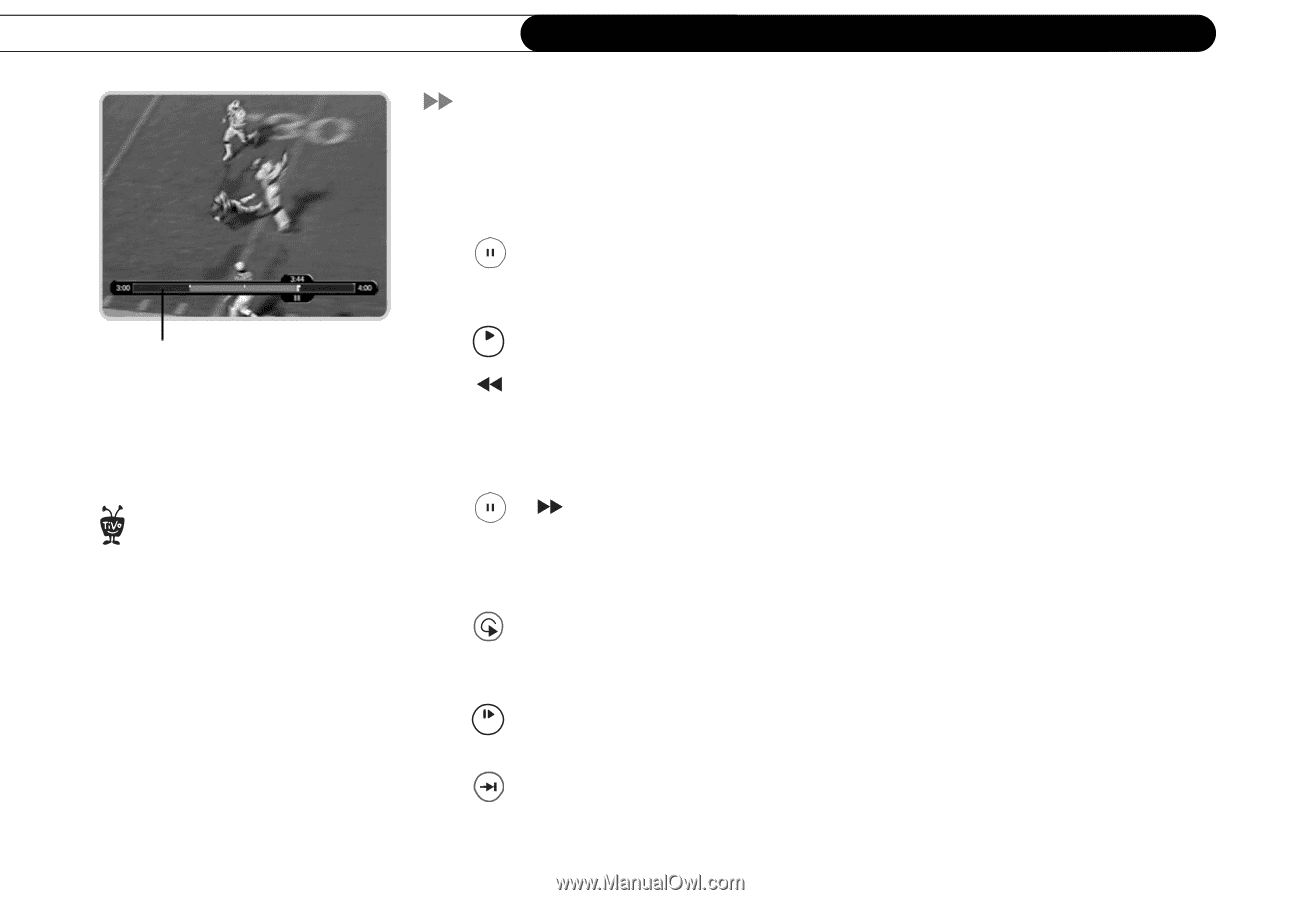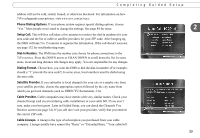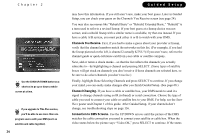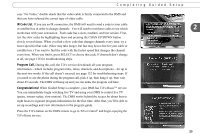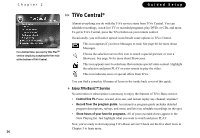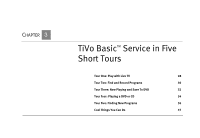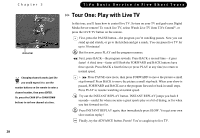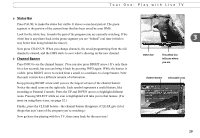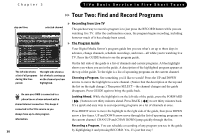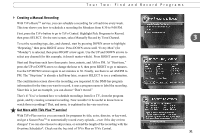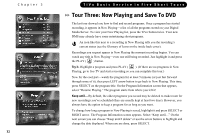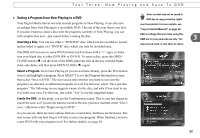Toshiba TX20 User Manual - Page 36
Tour One: Play with Live TV
 |
UPC - 022265960073
View all Toshiba TX20 manuals
Add to My Manuals
Save this manual to your list of manuals |
Page 36 highlights
Chapter 3 status bar Changing channels works just like ® you would expect it to: use the number buttons on the remote to enter a channel number, then press ENTER. Or, press the CHAN UP or CHAN DOWN buttons to surf one channel at a time. 28 TiVo Basic Service in Five Short Tours Tour One: Play with Live TV In this tour, you'll learn how to control live TV. So turn on your TV and grab your Digital Media Server remote! To watch live TV, select Watch Live TV from TiVo Central®, or press the LIVE TV button on the remote. First, press the PAUSE button-the program you're watching pauses. Now you can stand up and stretch, or go to the kitchen and get a snack. You can pause live TV for up to 30 minutes! Play But for now, press PLAY and the program resumes. Next, press BACK-the program rewinds. Press BACK a second time-it goes faster! A third time-faster still! Both the FORWARD and BACK buttons have three speeds. Press BACK a fourth time (or press PLAY at any time) to return to normal speed. + Press PAUSE once more, then press FORWARD to move the picture a small step forward! Press BACK to move the picture a small step back. When your show is paused, FORWARD and BACK move the program forward or back in small steps. Press PLAY to resume watching at normal speed. Try out the INSTANT REPLAY button. INSTANT REPLAY jumps you back 8 seconds-useful for when you miss a great sports play or a bit of dialog, or for when you fast forward too far. Slow Press INSTANT REPLAY again, then immediately press SLOW. You get your own slow-motion replay! Finally, try the ADVANCE button. Presto! You're caught up to live TV.