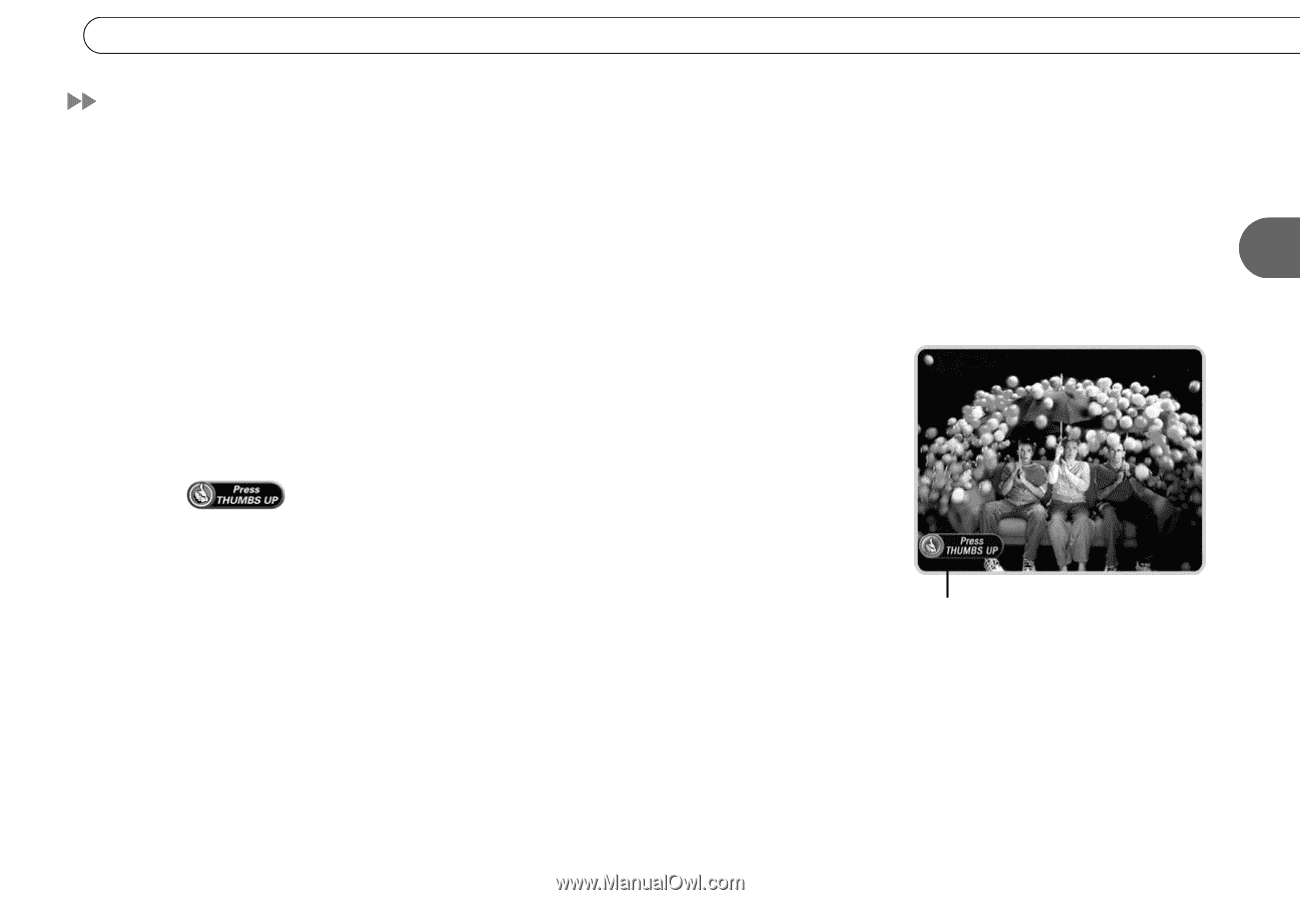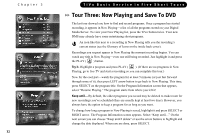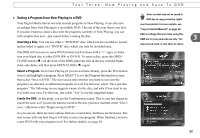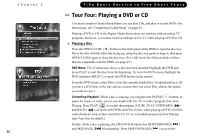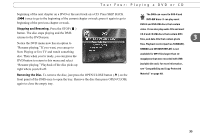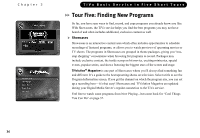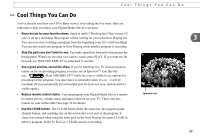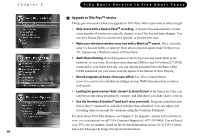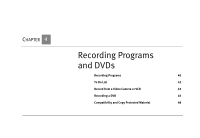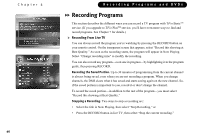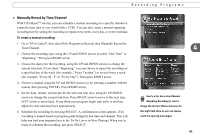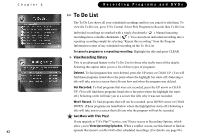Toshiba TX20 User Manual - Page 45
Cool Things You Can
 |
UPC - 022265960073
View all Toshiba TX20 manuals
Add to My Manuals
Save this manual to your list of manuals |
Page 45 highlights
Cool Things You Can Do Cool Things You Can Do You've already seen how cool TiVo Basic service is by taking the five tours. Here are some tips to help you enjoy your Digital Media Server even more. • Never be late for your favorite shows. Stuck in traffic? Working late? Don't worry! If you've set up a recording, the program will be waiting for you in the Now Playing list. 3 You can even start watching a program from the beginning even if it's still recording! You can also watch any program in Now Playing while another program is recording. • Skip the parts you don't want to see. Use triple-speed fast-forward to breeze past the boring parts! When you see what you want to watch, press PLAY. If you went too far forward, use INSTANT REPLAY to jump back 8 seconds. • See a good preview, record the show. If you're watching live TV and a promotion comes on for an upcoming program, you may see an IpreviewTM icon like this one: . Press THUMBS UPTM while the icon is visible to see options for recording for the program. You don't have to remember when it's on-it will be recorded! (If you accidentally fast-forwarded past the Ipreview icon, rewind until it's visible again.) • Reduce remote control clutter. You can program your Digital Media Server's remote to control power, volume, mute, and input selection on your TV. That's one less remote on your coffee table! See page 76 for details. Ipreview icon • Use the CLEAR button. The CLEAR button hides the status bar, the program guide, channel banner, and anything else on the screen that is not part of the program. It clears text entered when using the letter grid. In the Now Playing list, press CLEAR to delete a program. In the To Do List, CLEAR cancels a recording. 37