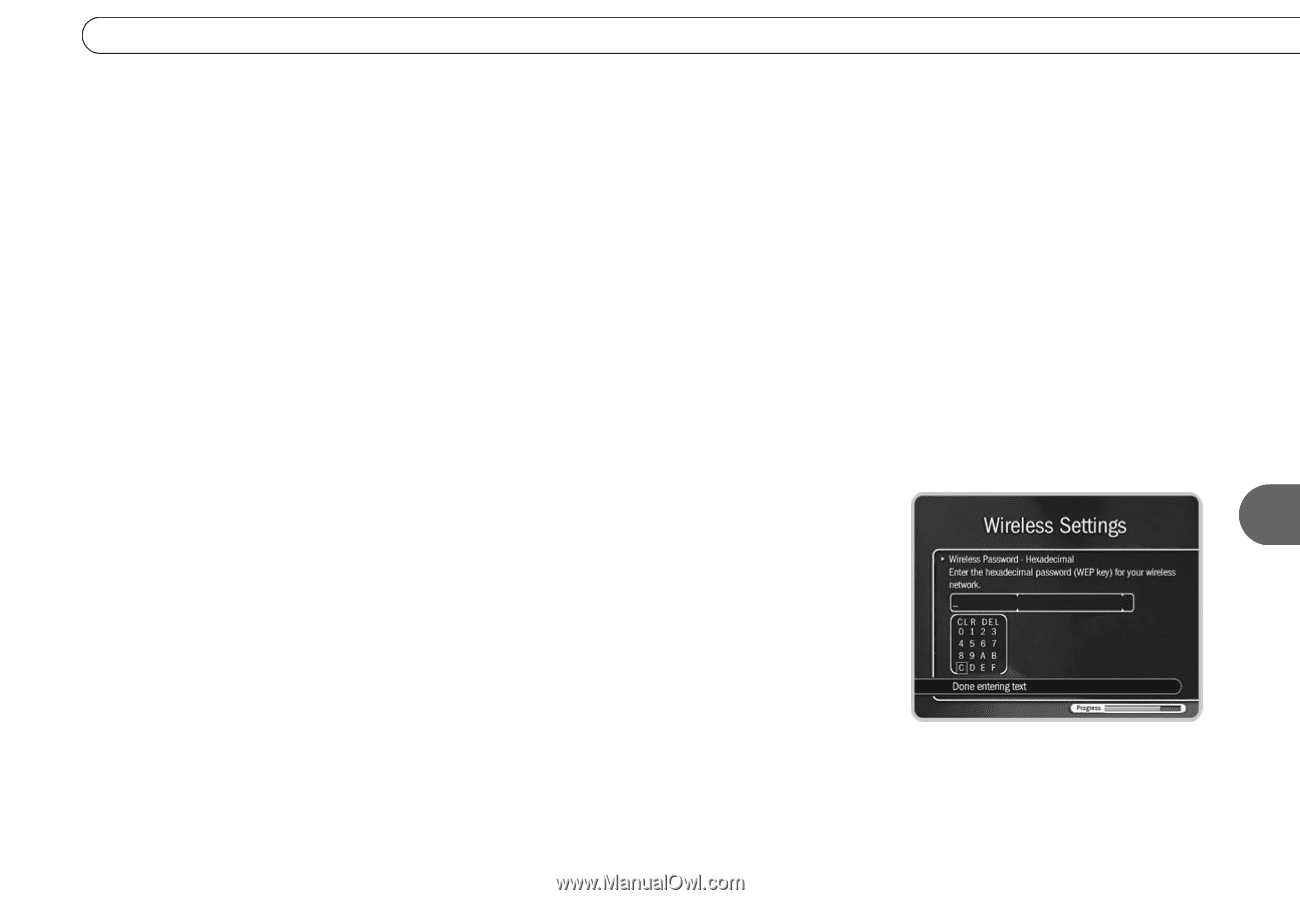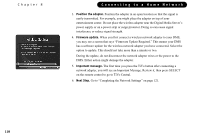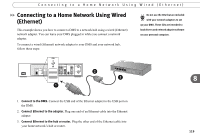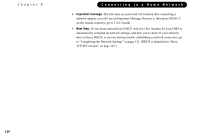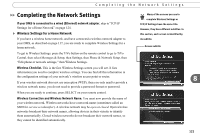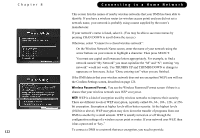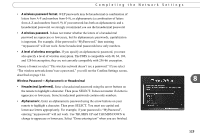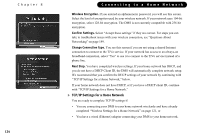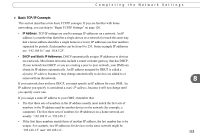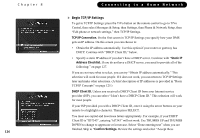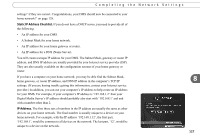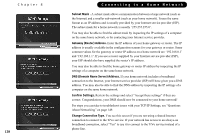Toshiba TX20 User Manual - Page 131
Wireless Password - Alphanumeric or Hexadecimal, A wireless password format.
 |
UPC - 022265960073
View all Toshiba TX20 manuals
Add to My Manuals
Save this manual to your list of manuals |
Page 131 highlights
Completing the Network Settings • A wireless password format. WEP passwords may be hexadecimal (a combination of letters from A-F and numbers from 0-9), or alphanumeric (a combination of letters from A-Z and numbers from 0-9). If your network has both an alphanumeric and a hexadecimal password, we strongly recommend you use the hexadecimal password. • A wireless password. It does not matter whether the letters of a hexadecimal password are uppercase or lowercase, but for alphanumeric passwords, capitalization is important. For example, if the password is "MyPassword," then entering "mypassword" will not work. Some hexadecimal passwords have only numbers. • A level of wireless encryption. If you specify an alphanumeric password, you must also specify a level of wireless encryption. The DMS is compatible with 40, 64, 104, and 128-bit encryption; they are not currently compatible with 256-bit encryption. Choose a format or select "The wireless network doesn't use a password." If you select "The wireless network doesn't use a password," you will see the Confirm Settings screen, described on page 124. Wireless Password - Alphanumeric or Hexadecimal 8 • Hexadecimal (preferred). Enter a hexadecimal password using the arrow buttons on the remote to highlight a character. Then press SELECT. It does not matter if a letter is uppercase or lowercase. Some hexadecimal passwords contain only numbers. • Alphanumeric. Enter an alphanumeric password using the arrow buttons on your remote to highlight a character. Then press SELECT. You must use capital and lowercase letters appropriately. For example, if your password is "MyPassword", entering "mypassword" will not work. Use THUMBS UP and THUMBS DOWN to change to uppercase or lowercase. Select "Done entering text" when you are finished. 123