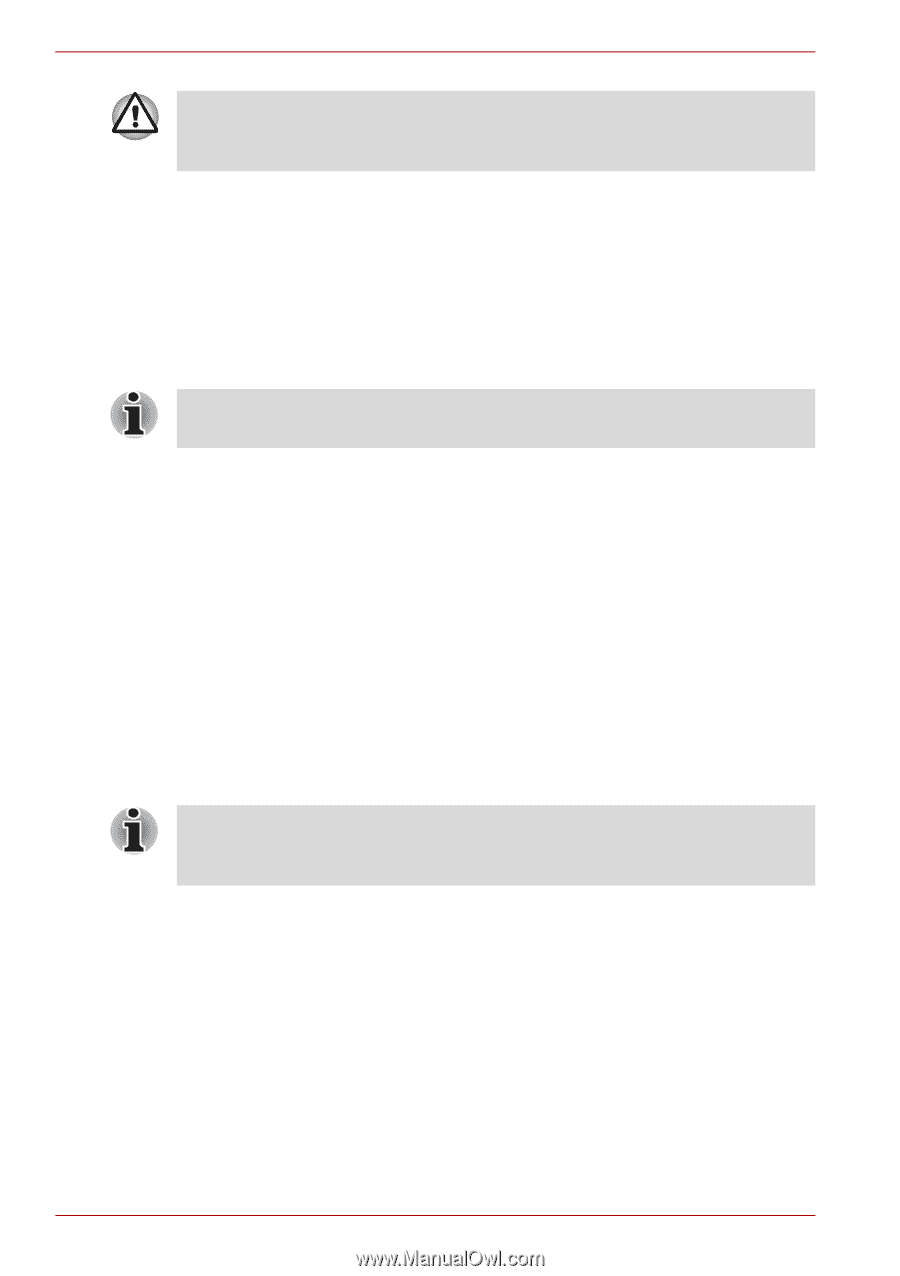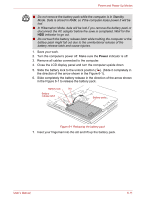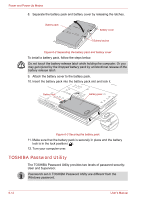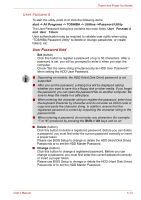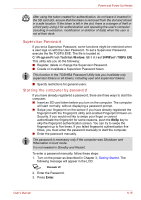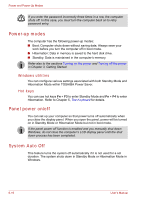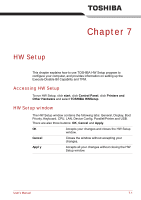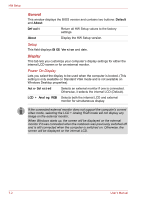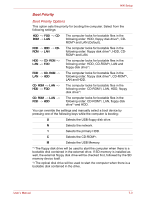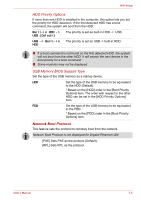Toshiba Tecra A8 PTA83C-KF601E Users Manual Canada; English - Page 146
Power-up modes, Windows utilities, Hot keys, Panel power on/off, System Auto Off
 |
View all Toshiba Tecra A8 PTA83C-KF601E manuals
Add to My Manuals
Save this manual to your list of manuals |
Page 146 highlights
Power and Power-Up Modes If you enter the password incorrectly three times in a row, the computer shuts off. In this case, you must turn the computer back on to retry password entry. Power-up modes The computer has the following power-up modes: ■ Boot: Computer shuts down without saving data. Always save your work before you turn the computer off in boot mode. ■ Hibernation: Data in memory is saved to the hard disk drive. ■ Standby: Data is maintained in the computer's memory. Refer also to the sections Turning on the power and Turning off the power in Chapter 3, Getting Started. Windows utilities You can configure various settings associated with both Standby Mode and Hibernation Mode within TOSHIBA Power Saver. Hot keys You can use hot keys Fn + F3 to enter Standby Mode and Fn + F4 to enter Hibernation. Refer to Chapter 5, The Keyboard for details. Panel power on/off You can set up your computer so that power turns off automatically when you close the display panel. When you open the panel, power will be turned on in Standby Mode or Hibernation Mode but not in boot mode. If the panel power off function is enabled and you manually shut down Windows, do not close the computer's LCD display panel until the shut down process has been completed. System Auto Off This feature turns the system off automatically if it is not used for a set duration. The system shuts down in Standby Mode or Hibernation Mode in Windows. 6-16 User's Manual