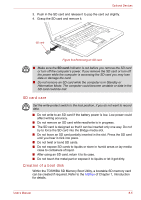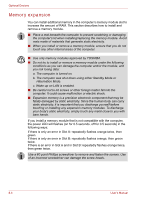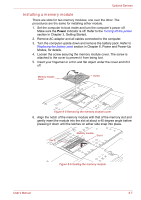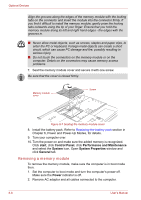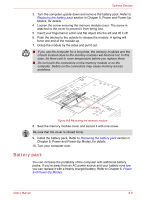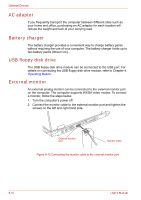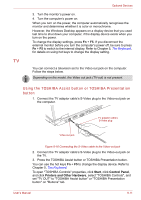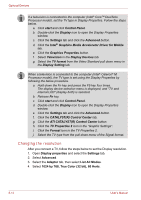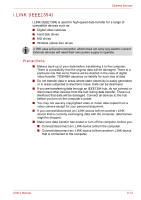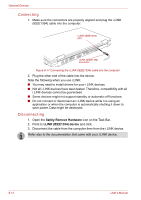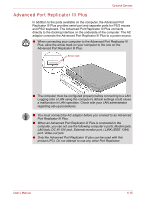Toshiba Tecra A8 PTA83C-KF601E Users Manual Canada; English - Page 168
AC adaptor, Battery charger, USB floppy disk drive, External monitor, Operating Basics
 |
View all Toshiba Tecra A8 PTA83C-KF601E manuals
Add to My Manuals
Save this manual to your list of manuals |
Page 168 highlights
Optional Devices AC adaptor If you frequently transport the computer between different sites such as your home and office, purchasing an AC adaptor for each location will reduce the weight and bulk of your carrying load. Battery charger The battery charger provides a convenient way to charge battery packs without requiring the use of your computer. The battery charger holds up to two battery packs (lithium ion). USB floppy disk drive The USB floppy disk drive module can be connected to the USB port. For details on connecting the USB floppy disk drive module, refer to Chapter 4, Operating Basics. External monitor An external analog monitor can be connected to the external monitor port on the computer. The computer supports WXGA video modes. To connect a monitor, follow the steps below. 1. Turn the computer's power off. 2. Connect the monitor cable to the external monitor port and tighten the screws on the left and right hand side. External monitor port Monitor cable Figure 8-15 Connecting the monitor cable to the external monitor port 8-10 User's Manual