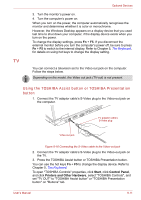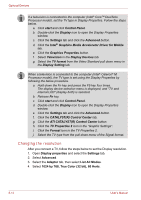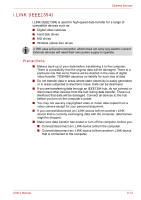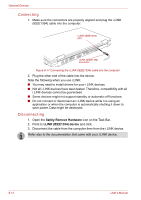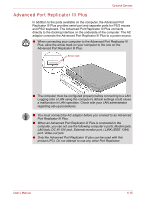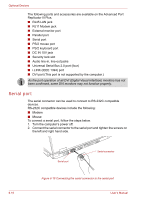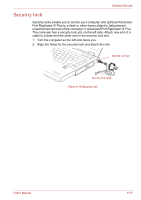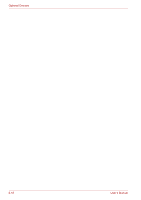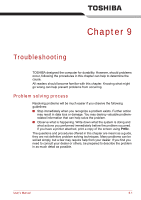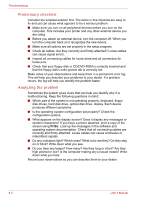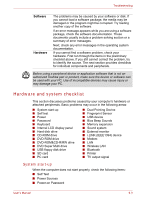Toshiba Tecra A8 PTA83C-KF601E Users Manual Canada; English - Page 174
Serial port, Universal Serial Bus 2.0 port four
 |
View all Toshiba Tecra A8 PTA83C-KF601E manuals
Add to My Manuals
Save this manual to your list of manuals |
Page 174 highlights
Optional Devices The following ports and accessories are available on the Advanced Port Replicator III Plus. ■ RJ45 LAN jack ■ RJ11 Modem jack ■ External monitor port ■ Parallel port ■ Serial port ■ PS/2 mouse port ■ PS/2 keyboard port ■ DC IN 15V jack ■ Security lock slot ■ Audio line-in, line-out jacks ■ Universal Serial Bus 2.0 port (four) ■ i.LINK (IEEE 1394) port ■ DVI port (This port is not supported by the computer.) As the port operation of all DVI (Digital Visual Interface) monitors has not been confirmed, some DVI monitors may not function properly. Serial port The serial connector can be used to connect to RS-232C compatible devices. RS-232C compatible devices include the following: ■ Modem ■ Mouse To connect a serial port, follow the steps below. 1. Turn the computer's power off. 2. Connect the serial connector to the serial port and tighten the screws on the left and right hand side. 8-16 Serial port Serial connector Figure 8-18 Connecting the serial connector to the serial port User's Manual