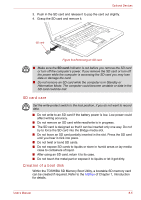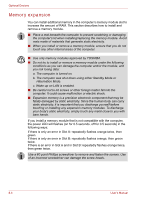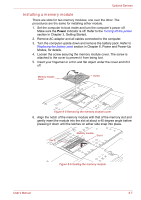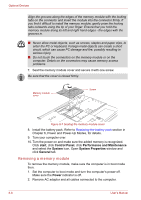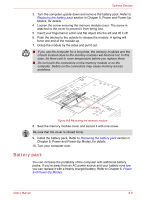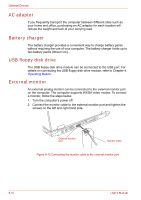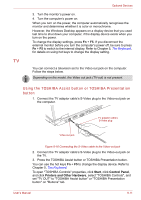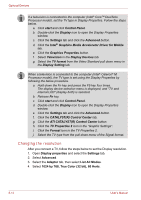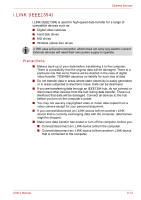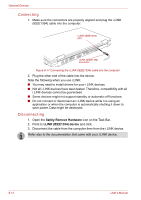Toshiba Tecra A8 PTA83C-KF601E Users Manual Canada; English - Page 167
Battery pack,
 |
View all Toshiba Tecra A8 PTA83C-KF601E manuals
Add to My Manuals
Save this manual to your list of manuals |
Page 167 highlights
Optional Devices 3. Turn the computer upside down and remove the battery pack. Refer to Replacing the battery pack section in Chapter 6, Power and Power-Up Modes, for details. 4. Loosen the screw securing the memory module cover. The screw is attached to the cover to prevent it from being lost. 5. Insert your fingernail or a thin and flat object into the slit and lift it off. 6. Push the latches to the outside to release the module. A spring will force one end of the module up. 7. Grasp the module by the sides and pull it out. ■ If you use the computer for a long time, the memory modules and the circuits located close to the memory modules will become hot. In this case, let them cool to room temperature before you replace them. ■ Do not touch the connectors on the memory module or on the computer. Debris on the connectors may cause memory access problems. Latches Figure 8-8 Removing the memory module 8. Seat the memory module cover and secure it with one screw. Be sure that the cover is closed firmly. 9. Install the battery pack. Refer to Replacing the battery pack section in Chapter 6, Power and Power-Up Modes, for details. 10. Turn your computer over. Battery pack You can increase the portability of the computer with additional battery packs. If you're away from an AC power source and your battery runs low, you can replace it with a freshly charged battery. Refer to Chapter 6, Power and Power-Up Modes. User's Manual 8-9