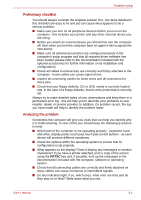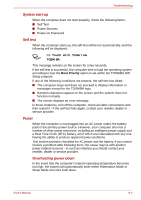Toshiba Tecra M9 PTM90C-TG009C Users Manual Canada; English - Page 156
Critical Battery Wake-up, LCD Display Stretch, Security controller, Start, Control Panel
 |
View all Toshiba Tecra M9 PTM90C-TG009C manuals
Add to My Manuals
Save this manual to your list of manuals |
Page 156 highlights
HW Setup & BIOS Setup Critical Battery Wake-up Configures what action is taken when the remaining battery power is close to running out while the system is in Sleep Mode. This setting is only available when the Critical battery action in Windows is set to Hibernate (Default). To access it, Start -> Control Panel -> System and Maintenance -> Power Options -> Edit Plan Settings -> Change advanced power settings -> Battery. The operation of this function is dependent upon battery status. Enabled When the remaining battery power is about to run out while the system is in Sleep Mode, the system is automatically woken up and then switched to Hibernation Mode (Default). Disabled No action is taken even if the remaining battery power is about to run out while the system is in Sleep Mode. LCD Display Stretch Select the display function of the computer's display panel. The LCD Display Stretch is supported with some models. Enabled Disabled Display modes with low resolution are stretched and displayed (Default). Display modes with low resolution are not stretched and displayed in their original state. Security controller Please note that the security controller settings are available on the second page of the BIOS setup application. TPM This setting enables or disables the computer's Trusted Platform Module (TPM) security controller. Enabled Enable Trusted Platform Module security. Disabled Disable Trusted Platform Module security (default). User's Manual 7-11