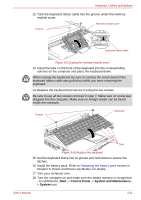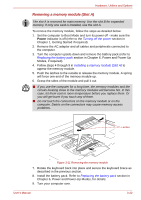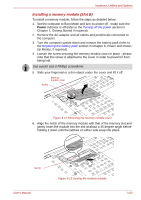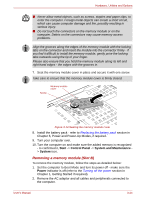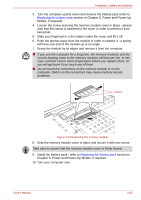Toshiba Tecra M9 PTM90C-TG009C Users Manual Canada; English - Page 71
holding it down until the latches on either side snap into place.
 |
View all Toshiba Tecra M9 PTM90C-TG009C manuals
Add to My Manuals
Save this manual to your list of manuals |
Page 71 highlights
Hardware, Utilities and Options 10. Align the notch of the memory module with that of the memory slot and gently insert the module into the slot at about a 45 degree angle before holding it down until the latches on either side snap into place. Slot A Figure 3-8 Installing the memory module ■ Never allow metal objects, such as screws, staples and paper clips, to enter the computer or keyboard. Foreign metal objects can create a short circuit, which can cause computer damage and fire, possibly resulting in serious injury. ■ Do not touch the connectors on the memory module or on the computer. Debris on the connectors may cause memory access problems. ■ The memory module cover will be hot after using the computer for long periods of time. Exercise caution when removing. ■ The slot A is reserved for main memory. Use the slot B for expanded memory. If only one card is installed, use the slot A. ■ Align the grooves along the edges of the memory module with the locking tabs on the connector and insert the module into the connector firmly - if you find it difficult to install the memory module, gently prise the locking tabs outwards using the tip of your finger. Please also ensure that you hold the memory module along its left and right hand edges - the edges with the grooves in. 11. Screw in the two screws and replace the memory module cover. User's Manual 3-20