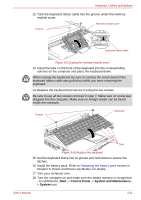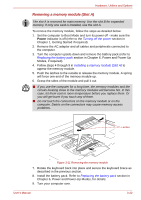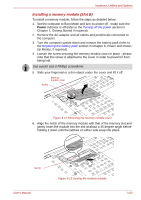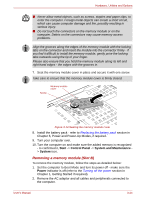Toshiba Tecra M9 PTM90C-TG009C Users Manual Canada; English - Page 70
Lift up the back of the keyboard, rotate it toward you and lay in face, down on the palm rest.
 |
View all Toshiba Tecra M9 PTM90C-TG009C manuals
Add to My Manuals
Save this manual to your list of manuals |
Page 70 highlights
Hardware, Utilities and Options Use a point size 0 Phillips screwdriver. 8. Lift up the back of the keyboard, rotate it toward you and lay in face down on the palm rest. ■ Never allow metal objects, such as screws, staples and paper clips, to enter the computer or keyboard. Foreign metal objects can create a short circuit, which can cause computer damage and fire, possibly resulting in serious injury. ■ When you move the keyboard forward, do not touch the keys. Doing so could cause misalignment. Hold the keyboard by the sides and lay it gently on the palm rest. ■ The keyboard is connected to the computer by a keyboard ribbon cable. Be careful not to apply tension to this cable when you lift up the keyboard. Do not try to disconnect this cable. Screws Figure 3-6 Removing two screws and rotate the keyboard 9. Remove the two screws and take off the memory module cover. Screws User's Manual Memory module cover Figure 3-7 Removing the memory module cover 3-19