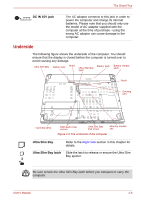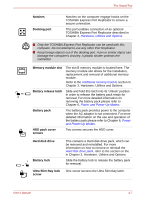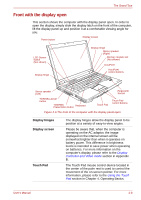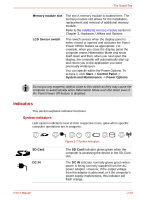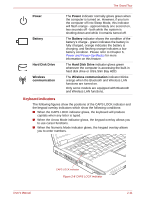Toshiba Tecra M9 PTM90C-TG009C Users Manual Canada; English - Page 44
Front with the display open, Display hinges, Display screen, Touch Pad
 |
View all Toshiba Tecra M9 PTM90C-TG009C manuals
Add to My Manuals
Save this manual to your list of manuals |
Page 44 highlights
The Grand Tour Front with the display open This section shows the computer with the display panel open. In order to open the display, simply slide the display latch on the front of the computer, lift the display panel up and position it at a comfortable viewing angle for you. Power button Display screen LCD Sensor switch (Not shown) Display hinge Display hinge Stereo speaker (Right) Memory module slot (Not shown) AccuPoint AccuPoint control buttons Stereo speaker (Left) Fingerprint Sensor TOSHIBA Assist button TOSHIBA Presentation button Keyboard Touch Pad Touch Pad control buttons Figure 2-6 The front of the computer with the display panel open Display hinges Display screen Touch Pad The display hinges allow the display panel to be position at a variety of easy-to-view angles. Please be aware that, when the computer is operating on the AC adaptor, the image displayed on the internal screen will be somewhat brighter than when it operates on battery power. This difference in brightness levels is intended to save power when operating on batteries. For more information on the computer's display, please refer to the Display Controller and Video mode section in Appendix B. The Touch Pad mouse control device located in the center of the palm rest is used to control the movement of the on-screen pointer. For more information, please refer to the Using the Touch Pad section in Chapter 4, Operating Basics. User's Manual 2-8