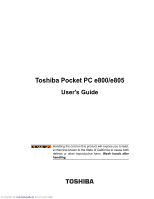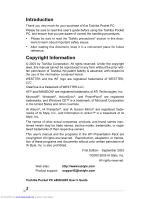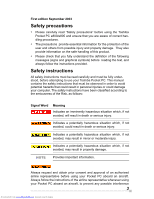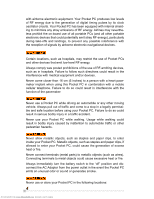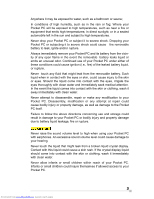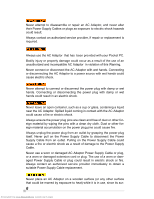Toshiba e805 User Guide
Toshiba e805 Manual
 |
View all Toshiba e805 manuals
Add to My Manuals
Save this manual to your list of manuals |
Toshiba e805 manual content summary:
- Toshiba e805 | User Guide - Page 1
Toshiba Pocket PC e800/e805 User's Guide Handling the cord on this product will expose you to lead, a chemical known to the State of California to cause birth defects or other reproductive harm. Wash hands after handling. Downloaded from www.Manualslib.com manuals search engine - Toshiba e805 | User Guide - Page 2
Windows®, ActiveSync®, and PowerPoint® are registered trademarks, and Windows service marks, trademarks, or registered trademarks of their respective owners. This user's manual support: [email protected] Toshiba Pocket PC e800/e805 User's Guide 2 Downloaded from www.Manualslib.com manuals search - Toshiba e805 | User Guide - Page 3
precautions" before using the Toshiba Pocket PC e800/e805 and ensure that you are instructions provided. Safety instructions All safety instructions must be read carefully and must be fully understood, before attempting to use your Toshiba Pocket PC. This manual contains the safety instructions - Toshiba e805 | User Guide - Page 4
turn the battery switch to the "off" position and disconnect the AC Adaptor from the power outlet in the event the Pocket PC emits an unusual odor or sound or generates smoke. Never use or store your Pocket PC in the following locations: 4 Downloaded from www.Manualslib.com manuals search engine - Toshiba e805 | User Guide - Page 5
come into contact with the skin or clothing, wash it immediately with clean water. Never allow infants or small children within reach of your Pocket PC. Infants or small children could injure themselves if allowed access to your Pocket PC. 5 Downloaded from www.Manualslib.com manuals search engine - Toshiba e805 | User Guide - Page 6
authorized service provider, if repair or replacement is required. Always use the AC Adaptor that has been provided with your Pocket PC. could result in electric shock or fire. Always contact an authorized service provider immediately to obtain a suitable Power Supply Cable replacement. Never - Toshiba e805 | User Guide - Page 7
, data may be lost, including: Misuse of your Pocket PC; Subjecting the main unit of your Pocket PC to static electricity and/or noise; Total loss of electric charge in the removable battery; and Servicing of your Pocket PC. Avoid connecting your Pocket PC to an external device such as a computer in - Toshiba e805 | User Guide - Page 8
cradle for data transfer or data restoration purposes, Toshiba will not be responsible for any Pocket PC or computer malfunction, problems with data transfer or data modifications/loss that may occur in these environments. Use your Pocket PC only in locations with the following ambient environmental - Toshiba e805 | User Guide - Page 9
the charger and/or your Pocket PC. Lithium-Ion batteries are recyclable. Never dispose of the battery with ordinary waste. Never bend or twist your Pocket PC. This could cause damage to your Pocket PC or malfunction of the Pocket PC functions. Limitation of liability ■ Toshiba Corporation is in no - Toshiba e805 | User Guide - Page 10
the dealer from whom you purchased this product and request repair service. Do not use this product in areas where the use , please consult the proper authorities and follow all instructions. Usage in prohibited areas can cause an accident Downloaded from www.Manualslib.com manuals search engine - Toshiba e805 | User Guide - Page 11
caused by disturbances generated by other devices or machines in the nearby surrounding area Therefore Toshiba strongly recommends that the electromagnetic compatibility of this product be suitably tested in all non-approved working 11 Downloaded from www.Manualslib.com manuals search engine - Toshiba e805 | User Guide - Page 12
Toshiba are connected or implemented. In this case the persons who have connected/implemented those options/cables have to make sure that the system (PC plus options/ cables) still fulfils the required standards. To avoid general EMC problems Downloaded from www.Manualslib.com manuals search engine - Toshiba e805 | User Guide - Page 13
Changes or modifications made to this equipment, not expressly approved by Toshiba or parties authorized by Toshiba could void the user's authority to operate the equipment. This device interference that may cause undesired operation. Downloaded from www.Manualslib.com manuals search engine 13 - Toshiba e805 | User Guide - Page 14
(DOC) regulations provide, that changes or modifications not expressly approved by TOSHIBA Corporation could void your authority to operate this equipment. This Class B digital . VCCI Notice (Japan Only) Class BITE BSMI Notice (Taiwan Only) 14 Downloaded from www.Manualslib.com manuals search engine - Toshiba e805 | User Guide - Page 15
energy and, if not installed and used in accordance with the instructions, may cause harmful interference to radio communications. However, there is no Toshiba America Information Systems, Inc. 9740 Irvine Blvd. Irvine, CA 92618-1697 1-800-Toshiba 15 Downloaded from www.Manualslib.com manuals - Toshiba e805 | User Guide - Page 16
93 CHAPTER 7: Getting Connected 99 CHAPTER 8: Wi-Fi Wireless LAN 107 CHAPTER 9: TOSHIBA IP Phone for Pocket PC 139 CHAPTER 10: Bluetooth 140 CHAPTER 11: Optional Functions 161 CHAPTER 12: Additional Information 208 Table of Contents Downloaded from www.Manualslib.com manuals search engine 16 - Toshiba e805 | User Guide - Page 17
1: Getting Started Welcome Congratulations on purchasing your Toshiba Pocket PC. Due to the size and capabilities of this device, you can keep your most important business and personal information up-to-date and close at hand. Microsoft® ActiveSync® increases the power of your device by allowing - Toshiba e805 | User Guide - Page 18
Toshiba Pocket PC e800/e805 User's Guide Where to Find Information This book describes your Pocket PC hardware, provides an overview of the programs on your Pocket PC, and explains how to connect your Pocket PC to a desktop computer, a network, or the Internet. For instructions on setting up your - Toshiba e805 | User Guide - Page 19
Chapter 2: Basic Skills Chapter 2: Basic Skills Your Toshiba Pocket PC e800/e805 is easy to learn how to use. This chapter describes the use and customization of your Toshiba Pocket PC e800/e805. Parts Names and Function Main unit (front view) Power Button/Screen Light Stylus Stereo Headphone - Toshiba e805 | User Guide - Page 20
Toshiba Pocket PC e800/e805 User's Guide Main unit (end view) Battery Switch Wireless Communication Switch (Wireless LAN/Bluetooth model only) Switch cover DC-IN Socket Cradle Connection Port Release Button Optional Presentation Pack USB Port RGB (Monitor) Port Cradle 20 Downloaded from www. - Toshiba e805 | User Guide - Page 21
to eject) Microphone Input Stereo Headphone Recording Button TOSHIBA Scroller Hold Switch Removable Lithium-Ion Battery Pack Battery Release Reset Button DC-IN Socket Power Button The alternately turns on/off. The power turns off. Downloaded from www.Manualslib.com manuals search engine 21 - Toshiba e805 | User Guide - Page 22
Toshiba Pocket PC e800/e805 User's Guide Battery Switch The battery switch supplies/cuts off the battery power to the Toshiba Pocket PC e800/e805. The setting of this switch at shipment is "stop." When using the Toshiba Pocket PC e800/e805 for the first time, open the switch cover, then slide this - Toshiba e805 | User Guide - Page 23
on.) If the switch is on, a window will pop up with a list of networks. 2. Select a network. On Windows Mobile 2003, if the switch is turned on, a window will popup to show the list of existing off, these buttons will be enabled again. Downloaded from www.Manualslib.com manuals search engine 23 - Toshiba e805 | User Guide - Page 24
Toshiba Pocket PC e800/e805 User's Guide Hold Switch On Off How to Use the Stylus The stylus is used for menu selection or data input on the touch-screen of the Toshiba Pocket PC e800/e805. ■ Tap: Touch , right, or left part of the cursor 24 Downloaded from www.Manualslib.com manuals search engine - Toshiba e805 | User Guide - Page 25
cradle connection port) into the cradle base to cradle position P1 as shown below. If your Toshiba Pocket PC e800/e805 is equipped with a high capacity battery pack, insert the transparent plate into the cradle base to cradle position P2. Downloaded from www.Manualslib.com manuals search engine 25 - Toshiba e805 | User Guide - Page 26
PC e800/e805 User's Guide Side B Side A Cradle connection port Standard battery pack High capacity battery pack How to Charge the Battery You can use the following charging methods: NOTE Turn the unit off before connecting the AC Adapter and your Toshiba Pocket PC e800/e805. 26 Downloaded - Toshiba e805 | User Guide - Page 27
approximately 41°F to 104°F (5°C to 40°C). When the lamp is lit in orange during the battery charging, you can use the Toshiba Pocket PC e800/e805. When the battery is completely charged, the LED alarm lamp color will change to green. Downloaded from www.Manualslib.com manuals search engine 27 - Toshiba e805 | User Guide - Page 28
because the Toshiba Pocket PC e800/e805 has a rechargeable backup battery. However, the capacity of the backup battery is limited, therefore when you change the main battery, attach the new main battery and switch the Battery Pack Lock to the lock side as soon as possible. 28 Downloaded from www - Toshiba e805 | User Guide - Page 29
data loss because Toshiba Pocket PC e800/e805 has a rechargeable backup battery. However, the capacity of the backup battery is limited, therefore when you change the main battery, attach the new main battery and switch the Battery Pack Lock to the lock side as soon as possible. Downloaded from www - Toshiba e805 | User Guide - Page 30
Pocket PC e800/e805 in a place of high or low temperature. It may shorten battery life. If you have not used the Toshiba Pocket PC e800/e805 for several days, its battery charge level reading may be inaccurate. Fully recharge the battery before using. 30 Downloaded from www.Manualslib.com manuals - Toshiba e805 | User Guide - Page 31
to connect the Presentation Pack to the Cradle. You can connect Cradle to PC via USB or Serial. Additionally, you can connect a USB keyboard to the Cradle so that you use a USB keyboard to enter text on your Toshiba Pocket PC e800/e805. Downloaded from www.Manualslib.com manuals search engine 31 - Toshiba e805 | User Guide - Page 32
When pressed, the Release Button releases the Presentation Pack from the Toshiba Pocket PC e800/e805. Connecting the Presentation Pack to the Pocket PC 1. Plug the Guide Pins into the corresponding jacks on the Toshiba Pocket PC e800/e805. A light click is heard when the Presentation Pack is locked - Toshiba e805 | User Guide - Page 33
keyboard. Initial Setup When using the Toshiba Pocket PC e800/e805 for the first time, follow the initial setup procedures below, after the battery has been charged. 1. Move the battery switch to the "supply" position. The Toshiba Pocket PC e800/e805 powers on automatically and the Welcome screen - Toshiba e805 | User Guide - Page 34
Toshiba Pocket PC e800/e805 User's Guide ■ When tapping the right mark, the city and the time zone lists appear. Tap the desired city and time pop out. Press down on the release button again. The card will withdraw slightly from the slot. 34 Downloaded from www.Manualslib.com manuals search engine - Toshiba e805 | User Guide - Page 35
SD Card 1. Turn off the power. 2. Remove the dummy card. 3. Insert the card with its contact surface (metal contact surface) facing the back of the Toshiba Pocket PC e800/e805. 4. Press down on the card until it clicks into place. Downloaded from www.Manualslib.com manuals search engine 35 - Toshiba e805 | User Guide - Page 36
out slightly from the slot. 3. Pull the card straight up to remove. Connecting to a Computer Before connecting your Toshiba Pocket PC e800/e805 to a computer, check the following. ■ ActiveSync has been installed on your computer. (See Chapter 3.) ■ The position of connecting port on the computer may - Toshiba e805 | User Guide - Page 37
Toshiba Pocket PC e800/e805 is connected to another device via a USB Sync Cable, do not plug the AC adapter directly into the Pocket PC as this may lead to interference. Instead, plug the AC adapter into the port on the USB Client cable connector. Downloaded from www.Manualslib.com manuals search - Toshiba e805 | User Guide - Page 38
Toshiba Pocket PC e800/e805 User's Guide Today Screen When you turn on your device for the first time each day (or after 4 hours a glance. Tap to open the associated program. Tap to create a new item. Tap to disconnect from ActiveSync. 38 Downloaded from www.Manualslib.com manuals search engine - Toshiba e805 | User Guide - Page 39
Icon Meaning Turns all sounds on and off Main battery is charging Main battery is low Main battery is very low Main battery is full Connection is active Connection is inactive Synchronization is so that the command is not carried out. 39 Downloaded from www.Manualslib.com manuals search engine - Toshiba e805 | User Guide - Page 40
Toshiba Pocket PC e800/e805 User's Guide The following table contains a partial list of programs that are on your device. Look on the Toshiba Pocket PC Companion CD for additional programs that you can install onto your device. Icon Program ActiveSync Calendar Contacts Description Synchronize - Toshiba e805 | User Guide - Page 41
name of a button, tap and hold the stylus on the button. Drag the stylus off the button so that the command is not carried out. Downloaded from www.Manualslib.com manuals search engine 41 - Toshiba e805 | User Guide - Page 42
Toshiba Pocket PC e800/e805 User's Guide Pop-up Menus With pop-up menus, you can quickly choose an action for an item. For example, you can the stylus and tap the action you want Tap outside the menu to close it without performing an action. 42 Downloaded from www.Manualslib.com manuals search engine - Toshiba e805 | User Guide - Page 43
device. Enter Information on Your Toshiba Pocket PC You have several options for case, the characters appear as typed text on the screen. To show or hide the input panel, tap Input Panel. Tap the arrow next to the Input Panel button to see your choices. Downloaded from www.Manualslib.com manuals - Toshiba e805 | User Guide - Page 44
Toshiba Pocket PC e800/e805 User's Guide When you use letter, it is converted to typed text that appears on the screen. For specific instructions on using Letter Recognizer, with Letter Recognizer open, tap ? next to the writing Recognizer. 44 Downloaded from www.Manualslib.com manuals search engine - Toshiba e805 | User Guide - Page 45
you write a letter, it is converted to typed text that appears on the screen. For specific instructions on using Block Recognizer, with Block Recognizer open, tap ? next to the writing area. To use the information to text at a later time. Downloaded from www.Manualslib.com manuals search engine 45 - Toshiba e805 | User Guide - Page 46
Toshiba Pocket PC e800/e805 User's Guide To write on the screen: • Tap Pen to switch to writing mode. This action displays lines on the screen , select them before tapping Recognize on the Tools menu (or tap and hold the selected words and 46 Downloaded from www.Manualslib.com manuals search engine - Toshiba e805 | User Guide - Page 47
words appears. Tap the word you want to use, or tap the writing at the top of the menu to return to the original writing. Downloaded from www.Manualslib.com manuals search engine 47 - Toshiba e805 | User Guide - Page 48
Toshiba Pocket PC e800/e805 User's Guide Tap to return to your original writing. Or, tap the word you want to use. Tips for getting good how they can be edited. For example, selected drawings can be resized, while writing cannot. 48 Downloaded from www.Manualslib.com manuals search engine - Toshiba e805 | User Guide - Page 49
menu, or by tapping the command on the Edit menu. To resize a drawing, make sure the Pen button is not selected, and drag a selection handle. Downloaded from www.Manualslib.com manuals search engine 49 - Toshiba e805 | User Guide - Page 50
Toshiba Pocket PC e800/e805 User's Guide Recording a recording: 1. If you do not see the Record/Playback toolbar, tap . 2. Hold your mobile device's microphone near your mouth or other source of sound. 3. Tap and make your recording toolbar. Downloaded from www.Manualslib.com manuals search engine - Toshiba e805 | User Guide - Page 51
Explorer to find files on your device and to organize these files into folders. 1. On the menu, tap Programs, and then select File Explorer. 51 Downloaded from www.Manualslib.com manuals search engine - Toshiba e805 | User Guide - Page 52
Toshiba Pocket PC e800/e805 User's Guide 2. Tap My Device, updated using special installation programs with a *.xip extension. All other programs and data files added to your device after factory installation are stored in RAM (random access memory). 52 Downloaded from www.Manualslib.com manuals - Toshiba e805 | User Guide - Page 53
software for your device is on the Pocket PC Web site (http://www.microsoft.com/ mobile/pocketpc). To add programs using ActiveSync You'll need to install the appropriate software for the Toshiba Pocket PC e800/e805 and your device processor type. 3. Read any installation instructions, Read Me - Toshiba e805 | User Guide - Page 54
Toshiba Pocket PC e800/e805 User's Guide To add a program directly from the Internet 1. Determine your device and processor type so that you know which version of the software Menu folder in the Windows folder. The shortcut now appears on the menu. For more information, see ActiveSync Help. To remove - Toshiba e805 | User Guide - Page 55
. In case you forget the password, it is necessary to initialize the Pocket PC. Please note that when initialization is executed, data or settings stored in the Pocket PC are all Screen Light. 2. Set the Screen Light on battery power. Downloaded from www.Manualslib.com manuals search engine 55 - Toshiba e805 | User Guide - Page 56
Toshiba Pocket PC e800/e805 User's Guide -or set the screen light on External power. 3. Set the Brightness level. 4. When finished, tap OK to return to the System tab screen. Setting Power You can set to confirm the battery remaining power and the time that elapses until the power turns off after - Toshiba e805 | User Guide - Page 57
Options are 1, 2,3,4, and 5 minutes until device will turn off in battery-powered mode if not used. Check box to left to engage this feature adjust when battery alarm will come on, and to enable/disable Record and Program buttons wake up. Downloaded from www.Manualslib.com manuals search engine 57 - Toshiba e805 | User Guide - Page 58
Toshiba Pocket PC e800/e805 User's Guide 4. Select CPU speed tab to set the CPU performance. To conserve battery power, but decrease performance, select 200 MHz. 5. Tap Apply to change the setting, then the confirmation screen is displayed. If you tap Yes, your LCD screen will become black and come - Toshiba e805 | User Guide - Page 59
delete them from the Pocket PC, delete unnecessary files, quit a program in execution, and/or delete a program not in use. For more information on detailed operation method or the memory release method other than the above, see online help. 59 Downloaded from www.Manualslib.com manuals search engine - Toshiba e805 | User Guide - Page 60
Toshiba Pocket PC e800/e805 User's Guide Flash ROM Disk (NAND Flash Memory) The Flash ROM Disk (NAND Flash Memory) contains the built-in storage for the Pocket PC. Data, files or programs can be stored on the Flash ROM Disk from the following sources: File Explorer, Pocket Word, Pocket Excel, Notes - Toshiba e805 | User Guide - Page 61
headphones, select the Headphone tab and make adjustments. Setting Microphone The Toshiba Pocket PC e800/e805 has three settings that adjust the builtin microphone levels to capture the (Wireless LAN model only), and UUID. The informa- 61 Downloaded from www.Manualslib.com manuals search engine - Toshiba e805 | User Guide - Page 62
Toshiba Pocket PC e800/e805 User's Guide tion is displayed by accessing the Identity, Memory, Drivers, System, and Wireless tabs. To launch the program, tap Start, Settings, System, and then System Information. Identity Tab The opening menu presents identification information for product service. T - Toshiba e805 | User Guide - Page 63
it to be exported to a text (*.txt) file. Export exports all system information param- eters to a text (*.txt), and About displays the system information version. Downloaded from www.Manualslib.com manuals search engine 63 - Toshiba e805 | User Guide - Page 64
Toshiba Pocket PC e800/e805 User's Guide Chapter 3: Microsoft ActiveSync Using ActiveSync, you can synchronize information between your device and PC or server. Synchronization compares the data on your device with your PC and updates both computers with the most recent information. For example: • - Toshiba e805 | User Guide - Page 65
during times when you experience lower mail volumes. In ActiveSync on the device, tap Tools, Options, then select the Mobile Schedule tab. 1. To synchronize periodically during peak times the days and hours for peak times, tap Peak Times. Downloaded from www.Manualslib.com manuals search engine 65 - Toshiba e805 | User Guide - Page 66
Toshiba Pocket PC e800/e805 User's Guide Chapter 4: Microsoft Pocket Outlook Microsoft® Pocket Outlook computer or server and updates both computers with the latest information. For information on using ActiveSync, see ActiveSync Help on the Downloaded from www.Manualslib.com manuals search engine - Toshiba e805 | User Guide - Page 67
to set up meetings with users of Outlook or Pocket Outlook. The meeting request will be created automatically and If you send and receive email messages through ActiveSync, select ActiveSync. To schedule a meeting: 1. Create an appointment Downloaded from www.Manualslib.com manuals search engine 67 - Toshiba e805 | User Guide - Page 68
Toshiba Pocket PC e800/e805 User's Guide To find a contact: 1. Tap All Contacts to select the category of contacts you want displayed in the list. 2. of contacts that work for that company will be displayed to the right of the company name. 68 Downloaded from www.Manualslib.com manuals search engine - Toshiba e805 | User Guide - Page 69
Chapter 4: Microsoft Pocket Outlook Using the Summary Screen When you tap a contact in the contact list, a summary screen is displayed. note or a recording. You can also include a recording in a note. If a note is open when you create the 69 Downloaded from www.Manualslib.com manuals search engine - Toshiba e805 | User Guide - Page 70
Toshiba Pocket PC e800/e805 User's Guide recording, it will be included in the note as an icon. If the note list is displayed, it will and drawing on the screen, and creating recordings, see "Notes: Capturing Thoughts and Ideas" on page 69. 70 Downloaded from www.Manualslib.com manuals search engine - Toshiba e805 | User Guide - Page 71
4: Microsoft Pocket Outlook Tap on your PC. • Send and receive email messages by connecting directly to an email server through an Internet Service Provider (ISP ActiveSync. For information on enabling Inbox synchronization, see ActiveSync Help on the PC. Downloaded from www.Manualslib.com manuals - Toshiba e805 | User Guide - Page 72
Toshiba Pocket PC e800/e805 User's Guide During synchronization: • Messages are copied from the Inbox folder on your PC synchronization in ActiveSync. Using the messages: 1. Tap Inbox to select the service and folder you want to display. 2. Downloaded from www.Manualslib.com manuals search engine - Toshiba e805 | User Guide - Page 73
Chapter 4: Microsoft Pocket Outlook Composing Messages To compose a new message: 1. In the message list, tap New. 2. In the To field, enter chosen. In the message list, tap Tools and then Options. On the Message tab, select your options. 73 Downloaded from www.Manualslib.com manuals search engine - Toshiba e805 | User Guide - Page 74
Toshiba Pocket PC e800/e805 User's Guide using ActiveSync, POP3, or IMAP4. • If you use ActiveSync, folders by designating them for ActiveSync. The folders you create and read the messages while away from your PC. • If you use POP3 and you is from your device or PC. This synchronization of folders occurs - Toshiba e805 | User Guide - Page 75
Chapter 5: Companion Programs Chapter 5: Companion Programs The companion programs consist of Microsoft® Pocket Word, Microsoft® Pocket Excel, MSN Messenger, Windows Media™ Player for Pocket PC, Microsoft® Reader and Pictures. To switch to a companion program on your device, tap Programs on the menu - Toshiba e805 | User Guide - Page 76
Toshiba Pocket PC e800/e805 User's Guide Select the type of document. If you're opening a Word document created on a computer, select Wrap to Window on the View menu so that you can see the entire document. Typing Mode Using Find/Replace. 76 Downloaded from www.Manualslib.com manuals search engine - Toshiba e805 | User Guide - Page 77
Chapter 5: Companion Programs Tap and hold to see a pop-up menu of actions. Tap to return to the document list ( changes are saved automatically ). Tap to change formatting options. Tap to format text. Tap to show or hide the toolbar. Downloaded from www.Manualslib.com manuals search engine 77 - Toshiba e805 | User Guide - Page 78
Toshiba Pocket PC e800/e805 User's Guide Writing Mode In writing mode, use your stylus to write directly on the screen. Ruled lines are displayed as a guide ) when a Pocket Word document is converted to a Word document on your computer. 78 Downloaded from www.Manualslib.com manuals search engine - Toshiba e805 | User Guide - Page 79
appear as a guide. When you lift Pocket Excel Pocket Excel works with Microsoft Excel on your computer to give you easy access to copies of your workbooks. You can create new workbooks on your device, or you can copy workbooks from your computer to your 79 Downloaded from www.Manualslib.com manuals - Toshiba e805 | User Guide - Page 80
Toshiba Pocket PC e800/e805 User's Guide device. Synchronize workbooks between your computer and your device so that you have the most up-to-date content in both locations. Use Pocket Excel to create workbooks, such as expense reports and mileage logs. To create a new file, tap , Programs, Pocket - Toshiba e805 | User Guide - Page 81
have a Microsoft Passport™ account or a Microsoft Exchange email account. You must have a Passport to use MSN Messenger Service. If you have a Hotmail® or MSN account, you already have a Passport. Once you have obtained either a Microsoft Downloaded from www.Manualslib.com manuals search engine 81 - Toshiba e805 | User Guide - Page 82
Toshiba Pocket PC e800/e805 User's Guide Passport or a Microsoft you must set up the instant messaging account(s) to use. For MSN Messenger Service, you must have a Microsoft Passport or Hotmail account. For Exchange Instant Messaging, . 82 Downloaded from www.Manualslib.com manuals search engine - Toshiba e805 | User Guide - Page 83
Chapter 5: Companion Programs Working with Contacts The MSN Messenger window shows all of your messenger contacts at a glance, divided into Online and Not Online a contact, tap and hold the contact, then tap Unblock on the pop-up menu. Downloaded from www.Manualslib.com manuals search engine 83 - Toshiba e805 | User Guide - Page 84
Toshiba Pocket PC e800/e805 User's Guide Chatting with Contacts Tap a contact name to open a chat window. Enter window without closing a chat, tap Contacts. To revert back to your chat window, tap Chats and select the person with whom you were chatting. 84 Downloaded from www.Manualslib.com manuals - Toshiba e805 | User Guide - Page 85
message under the text entry area. View full chat. View status of the chat. For more information on using MSN Messenger, tap and then Help. Downloaded from www.Manualslib.com manuals search engine 85 - Toshiba e805 | User Guide - Page 86
video files to your Toshiba Pocket PC e800/e805. You can play Windows Media and MP3 files on your Toshiba Pocket PC e800/e805. For more information about using Windows Media Player for Toshiba Pocket PC e800/e805, tap , and then tap Help. 86 Downloaded from www.Manualslib.com manuals search engine - Toshiba e805 | User Guide - Page 87
all the information you'll need to use the software. To open the Guidebook, tap Help on the instructions to download the book files. Sample books and a dictionary are also included in the MS Reader folder in the Extras folder on the Toshiba Pocket PC e800/e805 Companion CD. Use ActiveSync to download - Toshiba e805 | User Guide - Page 88
Toshiba Pocket PC e800/e805 User's Guide Using the Library The Library is your Reader home page; it displays a list of all books stored on your the books you want to display in the list. Tap here to navigate to other parts of the Reader. 88 Downloaded from www.Manualslib.com manuals search engine - Toshiba e805 | User Guide - Page 89
, or tap and hold page # to bring up page riffle. You can also page through a book by using the Up/Down control on your device. Downloaded from www.Manualslib.com manuals search engine 89 - Toshiba e805 | User Guide - Page 90
Toshiba Pocket PC e800/e805 User's Guide -up menu. • Copy Text. You can copy text from books that support this feature into any program that accepts text. On a book page, If a copy of the book is stored on your computer, you can download it again at any time. To remove a book from your device, tap - Toshiba e805 | User Guide - Page 91
levels of a picture. Tap to set the picture as the background on the Today Screen. Zoom button Tap to crop a picture Tap to rotate a picture Downloaded from www.Manualslib.com manuals search engine 91 - Toshiba e805 | User Guide - Page 92
Toshiba Pocket PC e800/e805 User's Guide Send Pictures You can send a .jpg picture to others as an email attachment. Tap Tools and in thumbnail view with 5-second intervals between slides. In Pictures, tap to view pictures as a slideshow. 92 Downloaded from www.Manualslib.com manuals search engine - Toshiba e805 | User Guide - Page 93
links in the Mobile Favorites folder on your PC is synchronized with Pocket Internet Explorer on your device. Both computers are updated with changes made to either list each time you synchronize. Unless you mark the favorite link as a mobile favorite, only the link will be downloaded to your device - Toshiba e805 | User Guide - Page 94
Toshiba Pocket PC e800/e805 User's Guide Use the Internet Explorer plug-in installed with ActiveSync to create mobile favorites quickly. To create a mobile favorite: 1. In Internet Explorer 5 or greater on your PC, browse to the page you want to view offline. 2. Click Tools and then Create Mobile - Toshiba e805 | User Guide - Page 95
on the desktop computer, right-click the mobile favorite you want to change and then Properties. In the Download tab, specify 0 or 1 for the number of linked pages you want to download. Using AvantGo Channels AvantGo is a free interactive service that gives you access to personalized content and - Toshiba e805 | User Guide - Page 96
Toshiba Pocket PC e800/e805 User's Guide Using Pocket Internet Explorer You can use Pocket Internet Explorer to browse mobile favorites and channels that have been downloaded to your device without connecting to the Internet. You can also connect to the Internet through an ISP or a network - Toshiba e805 | User Guide - Page 97
the last time you synchronized with your PC. If the page is not on your device, the favorite will be dimmed. You will need to synchronize with your PC again to download the page to your device, or connect to the Internet to view the page. Downloaded from www.Manualslib.com manuals search engine 97 - Toshiba e805 | User Guide - Page 98
Toshiba Pocket PC e800/e805 User's Guide To browse the Internet: 1. Set up a connection to your ISP or corporate network using Connections, as described in "Connect page you want to add, tap and hold on the page, and tap Add to Favorites. 98 Downloaded from www.Manualslib.com manuals search engine - Toshiba e805 | User Guide - Page 99
device to exchange information with other mobile devices as well as your using Microsoft® Pocket Internet Explorer. The communication software for creating an Pocket Outlook information. If this is the method you want to use, see ActiveSync Downloaded from www.Manualslib.com manuals search engine 99 - Toshiba e805 | User Guide - Page 100
Toshiba Pocket PC e800/e805 User's Guide 3. Tap and hold the item, and tap Beam Item on the the desired modem connection, tap Edit, and follow the instructions on the screen. 5. Enter a name for the connection, such as your ISP's name. 100 Downloaded from www.Manualslib.com manuals search engine - Toshiba e805 | User Guide - Page 101
instructions, see "Connect Directly to an Email Server" on page 105. • Visit Web and WAP pages by using Pocket Internet Explorer, see Chapter 6 "Mobile your device. For instructions on inserting and using the Ethernet card, see the owner's manual for the card. 101 Downloaded from www.Manualslib.com - Toshiba e805 | User Guide - Page 102
Toshiba Pocket PC e800/e805 User's Guide 4. The first time you so you should not have to change these settings unless your network administrator instructs you to do so. 6. If necessary, connect the network card to a modem list, select the 102 Downloaded from www.Manualslib.com manuals search engine - Toshiba e805 | User Guide - Page 103
Pocket Internet Explorer. • Send and receive instant messages with MSN Messenger. For more information, see "MSN Messenger" in Chapter 5. • Synchronize. For more information, see ActiveSync your device. For instructions on inserting and using the Ethernet card, see the owner's manual for the card. - Toshiba e805 | User Guide - Page 104
Toshiba Pocket PC e800/e805 User's Guide not appear, or to change connections, VPN tab. Select the desired VPN connection, tap Edit, and follow the instructions on the screen. 4. In Name, enter a name for the connection, such include: 104 Downloaded from www.Manualslib.com manuals search engine - Toshiba e805 | User Guide - Page 105
your device from the cable or cradle. • When connected via Infrared, move the device away from the PC or device. • When connected via a network (Ethernet) card, remove the card from your device. , first set up and name the email account. Downloaded from www.Manualslib.com manuals search engine 105 - Toshiba e805 | User Guide - Page 106
Toshiba Pocket PC e800/e805 User's Guide If you use the same account to ActiveSync Help on the computer. In ActiveSync, Tap Help. and then • For troubleshooting information, see the Pocket PC Web site at: http:// www.microsoft.com/mobile/pocketpc 106 Downloaded from www.Manualslib.com manuals - Toshiba e805 | User Guide - Page 107
to an existing IEEE 802.11b wireless network or from its own Wireless Network. Using the adapter in the Toshiba Pocket PC e800/e805, you can enjoy the complete mobile and highspeed wireless Internet connectivity while in range of a Wi-Fi compatible access point. Configure Wireless LAN Network Join - Toshiba e805 | User Guide - Page 108
Toshiba Pocket PC e800/e805 User's Guide Launch a wireless LAN configuration In order to launch a bar and launch the Connectivity window. If you tap the Turn Wireless off/on link on the window you can turn off/on the wireless LAN module 108 Downloaded from www.Manualslib.com manuals search engine - Toshiba e805 | User Guide - Page 109
wireless LAN, tap the TMU icon and launch the Wireless LAN window. If you tap the Power Wireless off/ on link on the window, you can turn off or turn on the wireless LAN module Card, Network Adapters, then IEEE 802.11b WLAN Adapter. Downloaded from www.Manualslib.com manuals search engine 109 - Toshiba e805 | User Guide - Page 110
Toshiba Pocket PC e800/e805 User's Guide IP Address: The IP Address is the Internet Protocol Address; a numeric address (such as 10.37 , Connections, Advanced, Network Card, Network Adapters, IEEE 802.11b WLAN Adapter, then Name Servers. 110 Downloaded from www.Manualslib.com manuals search engine - Toshiba e805 | User Guide - Page 111
used to control Internet email delivery. WINS: The Toshiba Pocket PC e800/e805 Windows Internet Naming Service has two functions; one is a Microsoft NetBIOS Windows Internet Naming Service, which is used to substitute for the main WINS when necessary. 111 Downloaded from www.Manualslib.com manuals - Toshiba e805 | User Guide - Page 112
Toshiba Pocket PC e800/e805 User's Guide Wireless LAN do not see a desired network, tap Add new Settings... and follow the instructions on the screen. From Networks to access, select All available, Only access points select Connect. 112 Downloaded from www.Manualslib.com manuals search engine - Toshiba e805 | User Guide - Page 113
Wireless Network A wireless network can be added either when the network is detected, or manually by entering settings information. • Network name: Know as "SSID" and "ESSID", enter connection: Select to connect to an ad hoc connection. Downloaded from www.Manualslib.com manuals search engine 113 - Toshiba e805 | User Guide - Page 114
Toshiba Pocket PC e800/e805 User's Guide Configure Network Authentication Screen A wireless network can be added either when the network is detected or manually obtain WEP key automatically from AP. Almost case this function is used with 802.1X Downloaded from www.Manualslib.com manuals search engine - Toshiba e805 | User Guide - Page 115
used by Windows.NET Server 2003, etc. Please ask your network administrator for further 802.1x validation procedure details. TMU Traffic Monitoring Utility TMU Keeps users updated of current . Tap the link to turn off the Wireless LAN 115 Downloaded from www.Manualslib.com manuals search engine - Toshiba e805 | User Guide - Page 116
Toshiba Pocket PC e800/e805 User's Guide module power and then the to icon. The number of waves indicates the signal strength. Wireless LAN by the access point or 802.11 ad hoc network. ■ Tx Rate: Displays the transmission rate used. 116 Downloaded from www.Manualslib.com manuals search engine - Toshiba e805 | User Guide - Page 117
power consumption. ■ Enable Power Saving Mode: Select this to use power saving mode. On Battery Power Select this to run in power saving mode when on battery power. Power is turned off if there is no transmission for the time specified. 117 Downloaded from www.Manualslib.com manuals search engine - Toshiba e805 | User Guide - Page 118
Toshiba Pocket PC e800/e805 User's Guide Select the length of time for power saving mode from the pulldown menu. ■ On /CTS transmitting. • Fragmentation Threshold: Select the threshold that can enable Frag- mentation of network frames. 118 Downloaded from www.Manualslib.com manuals search engine - Toshiba e805 | User Guide - Page 119
each device of network. • Version Information: ■ Firmware Displays FW version that included Wireless LAN hardware. ■ Driver Displays the wireless LAN driver version. ■ Utility Displays the wireless LAN configuration utility version. Toshiba Enroller Toshiba Enroller is the tool for obtaining and - Toshiba e805 | User Guide - Page 120
Toshiba Pocket PC e800/e805 User's Guide Certificate from network Enter the user name of the person obtaining the certificate. Enter server. Certificate Import Wizard • Config Wireless: Use this to launch the Certificate Import Wizard. 120 Downloaded from www.Manualslib.com manuals search engine - Toshiba e805 | User Guide - Page 121
the system. This button is enabled when the root certificate is opened normally. NOTE Pocket PC 2003 supports *.cer DER-encoded root certificate file as default. You can install the root certificate if you double-tap Root Certificate. Downloaded from www.Manualslib.com manuals search engine 121 - Toshiba e805 | User Guide - Page 122
Toshiba Pocket PC e800/e805 User's Guide Manage Page • Property: Displays information on obtained certificates. • Delete: Deletes certificates. Please a minimum. Please ask your network administrator for details of operational procedures. 122 Downloaded from www.Manualslib.com manuals search engine - Toshiba e805 | User Guide - Page 123
certificate are required as a minimum. When using PEAP, one root certificate is required as a minimum. Please ask your network administrator for details of operational procedures. Downloaded from www.Manualslib.com manuals search engine 123 - Toshiba e805 | User Guide - Page 124
Toshiba Pocket PC e800/e805 User's Guide Advanced Page • Identifying Information • Key Options • Web Templates Please ask your network administrator for details of operational procedures. 124 Downloaded from www.Manualslib.com manuals search engine - Toshiba e805 | User Guide - Page 125
and PC so that your Toshiba Pocket PC can connect to a Certification Authority (CA) server. The Toshiba Certificate Import Wizard obtains a Certification Authority via an ActiveSync "Configure Network Authentication Screen" on page 114. Downloaded from www.Manualslib.com manuals search engine 125 - Toshiba e805 | User Guide - Page 126
a TLS certificate always requires an ActiveSync connection. Place your Toshiba Pocket PC e800/e805 into the cradle and tap Next >. NOTE After tapping, if there are any active synchronizing problems, the Import Wizard will alert you. 126 Downloaded from www.Manualslib.com manuals search engine - Toshiba e805 | User Guide - Page 127
CA server name (or IP) to obtain certificates from server. After entering the network parameters, tap Next >. NOTE After tapping, if there are any parameter problems, the Import Wizard will alert you. Downloaded from www.Manualslib.com manuals search engine 127 - Toshiba e805 | User Guide - Page 128
Toshiba Pocket PC e800/e805 User's Guide Example: Obtaining a TLS certificate from a CA server (3) If you succeed in obtaining a certificate from the server, the Toshiba Certificate completion screen will display. If you tap Finish, certificates are stored to the system. Example: Obtaining a PEAP - Toshiba e805 | User Guide - Page 129
file, please contact to your network administrator. NOTE The Toshiba Certificate Import Wizard supports only DER-encoded root certificates. If you try to import another certificate file format, the Import Wizard will alert you. Downloaded from www.Manualslib.com manuals search engine 129 - Toshiba e805 | User Guide - Page 130
Toshiba Pocket PC e800/e805 User's Guide Example: Obtaining a certificate from a file (3) If you succeed in obtaining a certificate from the server, the Toshiba Certificate completion screen will bar at the bottom of the Today Screen. 130 Downloaded from www.Manualslib.com manuals search engine - Toshiba e805 | User Guide - Page 131
Connectivity Doctor Connectivity Doctor helps resolve any networking issues that occur with your Pocket PC. ConfigFree Launcher ConfigFree Launcher resides as an icon in the Command bar Tap , Programs, and ConfigFree. 2. Tap ConfigFree. Downloaded from www.Manualslib.com manuals search engine 131 - Toshiba e805 | User Guide - Page 132
Toshiba Pocket PC e800/e805 User's Guide The ConfigFree icon resides at the lower right-hand corner of the Today Screen, as then be easily selected by using ConfigFree Launcher. Starting Profile Settings 1. Tap , Programs, and ConfigFree. 132 Downloaded from www.Manualslib.com manuals search engine - Toshiba e805 | User Guide - Page 133
add a profile. AutoSwitch... Used to configure the automatic switching among profiles. Description of Command Bar Help menu Help Displays help. About Displays the version information. Downloaded from www.Manualslib.com manuals search engine 133 - Toshiba e805 | User Guide - Page 134
Toshiba Pocket PC e800/e805 User's Guide Adding a profile Tap Add, and the Add dialog appears. You can select Create a new profile, Create a new profile based on current network settings... or Import a profile. Tap OK to start the Profile wizard. Follow the Profile wizard instructions and enter the - Toshiba e805 | User Guide - Page 135
LAN settings Select to configure the wireless LAN settings. ActiveSync profile Select to create an ActiveSync profile. Wireless projector profile Select to create a wireless a profile using the information configured in the wizard. Downloaded from www.Manualslib.com manuals search engine 135 - Toshiba e805 | User Guide - Page 136
Toshiba Pocket PC e800/e805 User's Guide Search for Wireless Devices Search for Wireless Devices displays nearby active 802.11b access points and ad hoc networks. Access points with a stronger radio signal - Toshiba e805 | User Guide - Page 137
mark to display details of the problem and a solution, and then follow the instructions to solve the problem. Starting Connectivity Doctor 1. Tap , to Internet Service Provider Select to ping servers. Default Gateway Server DNS Server Downloaded from www.Manualslib.com manuals search engine - Toshiba e805 | User Guide - Page 138
Toshiba Pocket PC e800/e805 User's Guide WINS Server Proxy Server (2) Help Version Select to ping the WINS server when diagnosing the network. Select to ping the proxy server when diagnosing the network. Displays Help. Displays the version information. 138 Downloaded from www.Manualslib.com - Toshiba e805 | User Guide - Page 139
it for the first time, enter your Gnumber, password, and name. If you check "Automatic sign-in" box, TOSHIBA IP Phone for Pocket PC signs in automatically next time you launch it. Details For the detail operation, refer to online help. Downloaded from www.Manualslib.com manuals search engine 139 - Toshiba e805 | User Guide - Page 140
at a time. The Toshiba Pocket PC e800/e805 supports these Bluetooth services: ■ COM service (Serial Port Profile) This service enables you to connect to a computer via a serial port to send and receive data. COM service is also used when connecting to a computer with ActiveSync and when chatting - Toshiba e805 | User Guide - Page 141
the Toshiba Pocket PC e800/e805, the communications range, the operating environment, the performance of the other party's device, and other factors. ■ The Bluetooth software cannot be used to communicate with devices for which it is unable to confirm the appropriate Bluetooth Service. Downloaded - Toshiba e805 | User Guide - Page 142
PC e800/e805 User's Guide Bluetooth Settings Enabling Bluetooth on Your Toshiba Pocket PC e800/e805 Enable Bluetooth on the Toshiba Pocket PC by using the "Wireless Communication Switch." The Bluetooth icon will appear (The icon will also appear when the power is turned on using through a software - Toshiba e805 | User Guide - Page 143
settings, and the device name of the Toshiba Pocket PC e800/e805. Once these settings are made, the setting and tap OK. You can select from four security settings: Office, Mobile, Home, and Other. The default setting is Home. Advanced Settings Downloaded from www.Manualslib.com manuals search engine - Toshiba e805 | User Guide - Page 144
Toshiba Pocket PC e800/e805 User's Guide ■ If you want to set the Connectability Mode to Non-connectable and you are operating your Toshiba Pocket PC e800/e805 in an environment in which there are three or more operating Bluetooth devices, you should also set the Discoverability Mode to Non- - Toshiba e805 | User Guide - Page 145
preparations for a Bluetooth connection. Search for peripheral devices Bluetooth authentication and service update 1. Tap Bluetooth icon When using Bluetooth Settings for the first time, several minutes to complete the device search. Downloaded from www.Manualslib.com manuals search engine 145 - Toshiba e805 | User Guide - Page 146
Toshiba Pocket PC e800/e805 User's Guide Once the search is completed, the remote device list will be updated with the latest remote device information. Types of displayed devices (Devices selected using Filter in the View menu.) Device list. A maximum of 255 devices can be displayed. Service list - Toshiba e805 | User Guide - Page 147
screen does not appear. A message is displayed on the screen indicating that the service information is being updated. It may take several minutes to complete the service update. Now you are prepared to connect with Bluetooth. Downloaded from www.Manualslib.com manuals search engine 147 - Toshiba e805 | User Guide - Page 148
Toshiba Pocket PC e800/e805 User's Guide Using COM Service Establishing an ActiveSync connection with a computer This section explains how to use COM service to connect to a computer. Preparations ■ The computer to which you want to connect must be Bluetooth enabled and have ActiveSync installed. - Toshiba e805 | User Guide - Page 149
how to use PAN service to connect to the Network by connecting to the Access Point or PC. This service is alike to the DUN/LAP service. But this service does not need complicated additional settings, like a modem and dialup settings. Downloaded from www.Manualslib.com manuals search engine 149 - Toshiba e805 | User Guide - Page 150
Toshiba Pocket PC e800/e805 User's Guide 1. From the service list on the Bluetooth Settings screen, tap and hold on the name of the PAN service (GN or NAP) to which you want to connect, then tap Connection Registration on the pop-up menu. When the connection registration is complete, the - Toshiba e805 | User Guide - Page 151
Service This section explains how to use OPP service to send and receive contacts, schedules, tasks, and business cards to and from other Toshiba Pocket PCs. "Business cards" here refers to Toshiba Pocket PC e800/ e805 , then tap Connect. Downloaded from www.Manualslib.com manuals search engine 151 - Toshiba e805 | User Guide - Page 152
Toshiba Pocket PC e800/e805 User's Guide A message is displayed indicating that Local Device is now connected to the remote device. If the Bluetooth send. A pop-up menu appears. You can also send a task by tapping the Tools menu. 152 Downloaded from www.Manualslib.com manuals search engine - Toshiba e805 | User Guide - Page 153
the screen, and the Bluetooth connection is terminated. 5. Tap Close to return to the contact list screen. Receiving a business card 1. Tap Start, Contact, Tools menu. Downloaded from www.Manualslib.com manuals search engine 153 - Toshiba e805 | User Guide - Page 154
Toshiba Pocket PC e800/e805 User's Guide 2. Tap Receive by BT. For further terminated. Using FTP Service This section explains how to use FTP service to transfer files to and from another Toshiba Pocket PC. Starting Bluetooth FTP displayed 154 Downloaded from www.Manualslib.com manuals search engine - Toshiba e805 | User Guide - Page 155
application. You can also send a file by dragging that file to the remote device window. Send: This sends the file to the remote device. Execute: This starts the associated in the remote device window. Delete: This deletes a folder or file. 155 Downloaded from www.Manualslib.com manuals search engine - Toshiba e805 | User Guide - Page 156
Toshiba Pocket PC e800/e805 User's Guide 2. Tap Receive or Receive/Execute on the pop-up menu. The message Receiving... appears. When you tap registered in initial setting. Before using it, we recommend you to set up the FTP password. 156 Downloaded from www.Manualslib.com manuals search engine - Toshiba e805 | User Guide - Page 157
Toshiba Pocket PC e800/e805 searches for Bluetooth devices in the vicinity while a message is displayed on the screen indicating that the local device is searching for peripheral devices. All discovered devices are displayed in the device list of the Bluetooth Settings screen. Updating service Tap - Toshiba e805 | User Guide - Page 158
Toshiba Pocket PC e800/e805 User's Guide Deleting ghost devices Tap Delete Ghost Device on the Tools menu to display the Change Security Setting screen. You can select from four security settings: Office, Mobile, Home, and Other. The default setting is Home. To change the security setting, tap the - Toshiba e805 | User Guide - Page 159
are as follows. Office Mobile Home Other Discoverability Connectability Security the Connectability Mode to Non-connectable and you are operating your Toshiba Pocket PC e800/e805 in an environment in which there are three or more . Downloaded from www.Manualslib.com manuals search engine 159 - Toshiba e805 | User Guide - Page 160
Toshiba Pocket PC e800/e805 User's Guide Select Category to display the last three connection registered devices. If there are more than five Tap About on the Options menu to display the version information of Bluetooth Settings. 160 Downloaded from www.Manualslib.com manuals search engine - Toshiba e805 | User Guide - Page 161
and easily activate or stop a specific program. The Home screen displays the remaining battery power, Today information and frequently used setting icons, and can be personalized by changing to launch. The selected application starts up. Downloaded from www.Manualslib.com manuals search engine 161 - Toshiba e805 | User Guide - Page 162
Toshiba Pocket PC e800/e805 User's Guide About the Home Screen The default Home screen is the parallel display style with information window display. 1st window. Tab selection box. Tap this to switch between tabs. 2nd window. Information window Downloaded from www.Manualslib.com manuals search engine - Toshiba e805 | User Guide - Page 163
volume ON/OFF. This icon is interlocked with the display of volume ON/OFF that has been switched using the icon on the navigation bar. Downloaded from www.Manualslib.com manuals search engine 163 - Toshiba e805 | User Guide - Page 164
Toshiba Pocket PC e800/e805 User's Guide About Running The Running tab displays the active application names. The icons do not hold any portion of the screen other than the application name. In this case, only the Stop All is selectable. 164 Downloaded from www.Manualslib.com manuals search engine - Toshiba e805 | User Guide - Page 165
Running - Main - Programs Pocket Internet Explorer Windows Media Player File Explorer DataBackup MSN Messenger Notes Pocket Word Tasks Pocket Excel Inbox Calculator Calendar Pictures Contacts Screen Resolution Downloaded from www.Manualslib.com manuals search engine Solitaire - Toshiba e805 | User Guide - Page 166
Toshiba Pocket PC e800/e805 User's Guide Moving Application Icons You can move icons in tabs or between tabs. To create a new tab, see " menu. The icon is deleted and the next icon automatically shifts to fill the deleted icon position. 166 Downloaded from www.Manualslib.com manuals search engine - Toshiba e805 | User Guide - Page 167
card is not inserted in the Toshiba Pocket PC e800/e805. Renaming Icons You can rename icons (applications). 1. Tap and hold the icon to rename. The pop-up menu is displayed. 2. Tap Rename from the pop-up menu. The icon can be renamed. 167 Downloaded from www.Manualslib.com manuals search engine - Toshiba e805 | User Guide - Page 168
Toshiba Pocket PC e800/e805 User's Guide 3. Change the name using the input panel, and tap the screen. Switching Icon Display When icons are displayed appears. Please note that all the icons contained in the same tab will also be deleted. 168 Downloaded from www.Manualslib.com manuals search engine - Toshiba e805 | User Guide - Page 169
file is not a designated file type, you cannot set it on your screen background. The Home screen image display range is 240 pixels (W) x 268 pixels (H). Downloaded from www.Manualslib.com manuals search engine 169 - Toshiba e805 | User Guide - Page 170
Toshiba Pocket PC e800/e805 User's Guide Background Color and Text Color Setting You can VGA), which uses 480 x 640 pixels. The default mode is QVGA. NOTE Be sure to close all open programs and save your data before changing the screen display mode. 170 Downloaded from www.Manualslib.com manuals - Toshiba e805 | User Guide - Page 171
. 2. Tap OK. 3. Your Toshiba Pocket PC e800/e805 is now reset and it will automati- cally restart. NOTE In the VGA mode, Clear Vue and TOSHIBA Screen Resolution are available. Clear Vue ■ ClearVue Image Viewer for image file (.jpg) Downloaded from www.Manualslib.com manuals search engine 171 - Toshiba e805 | User Guide - Page 172
Toshiba Pocket PC e800/e805 User's Guide To start ClearVue, tap Start, Programs, then the ClearVue application you want. NOTE When you start this application at VGA mode, tap the ClearVue application icon on the Home screen. For more information about using ClearVue, refer to the ClearVue manual - Toshiba e805 | User Guide - Page 173
your Toshiba Pocket PC e800/e805 as well as delete backup file data from the storage device. Data of the following three types can be backed up: File: Includes a file created by Pocket Word, Pocket Excel, Notes, or an additionally installed program. Registry: Settings information on Windows Mobile - Toshiba e805 | User Guide - Page 174
Toshiba Pocket PC e800/e805 User's Guide space, you cannot save the backup data. The backup data is saved as a file named backup.dat The progress bar is displayed during the backup process. When the backup is completed, the backup finish 174 Downloaded from www.Manualslib.com manuals search engine - Toshiba e805 | User Guide - Page 175
. 1. To restore from the CF/SD card, insert the CF/SD card that contains the backup data into your Toshiba Pocket PC e800/e805. 2. Tap Start, Programs, and then DataBackup to display the DataBackup screen shown on the following page. Downloaded from www.Manualslib.com manuals search engine 175 - Toshiba e805 | User Guide - Page 176
Toshiba Pocket PC e800/e805 User's Guide 3. Tap Restore from Functionality, and select the storage destination. Tap Restore. Tap to select the during the restore process. When the restore is completed, the restore finish message appears. 176 Downloaded from www.Manualslib.com manuals search engine - Toshiba e805 | User Guide - Page 177
PC e800/e805 to automatically backup files at a specified time intervals. Select the backup time, occurrence, and frequency that best suits your needs. NOTE Even if your Toshiba Pocket PC e800/e805 is turned off, data is periodically backed up. 177 Downloaded from www.Manualslib.com manuals - Toshiba e805 | User Guide - Page 178
Toshiba Pocket PC e800/e805 User's Guide To make a backup automatically: 1. Insert a CF Card or a SD Card 2. To display the DataBackup screen, tap Start, OK. The settings data is saved and periodical backups will be made at the preset time. 178 Downloaded from www.Manualslib.com manuals search engine - Toshiba e805 | User Guide - Page 179
auto backup time. Do not turn your Toshiba Pocket PC e800/e805 off during an auto backup. Doing so might damage the data or your Toshiba Pocket PC e800/e805. If the storage device runs out of data by tapping the map or pull-down list. Downloaded from www.Manualslib.com manuals search engine 179 - Toshiba e805 | User Guide - Page 180
Toshiba Pocket PC e800/e805 User's Guide 1. Toshiba Voice Recorder (TVR) The TOSHIBA Voice Recorder (TVR) is a media player for TOSHIBA Pocket PCs. TVR offers a flexible way to record your voice as a .wav file. It can also play the recorded .wav on a PC. 180 Downloaded from www.Manualslib.com manuals - Toshiba e805 | User Guide - Page 181
Long Play). Tap to display version information. 2. Tap Record button. Your Pocket PC starts recording a clip immediately. 3. Tap Stop button to stop recording. File Windows 200 and Windows XP operating systems with Windows Media Player. Downloaded from www.Manualslib.com manuals search engine 181 - Toshiba e805 | User Guide - Page 182
Toshiba Pocket PC e800/e805 User's Guide The TVR offers several convenient features: ■ Pre-set mic gain-You can preset the mic gain starting Microsoft original recording function. The files recorded with TVR cannot be played with Notes. 182 Downloaded from www.Manualslib.com manuals search engine - Toshiba e805 | User Guide - Page 183
setup Text to Speech from Companion CD: 1. Make sure your Pocket PC is connected to your computer and that an ActiveSync connection has been established. 2. Start the Text to Speech installation by running the Setup program. 3. Check your Toshiba Pocket PC e800/e805 screen for any additional steps - Toshiba e805 | User Guide - Page 184
Toshiba Pocket PC e800/e805 User's Guide Mail Speech starts reading the message from the header information of unread email list. As the the version information screen. 5. Tap and hold the selected words to display the pop-up Copy menu. 184 Downloaded from www.Manualslib.com manuals search engine - Toshiba e805 | User Guide - Page 185
the lower area. When there is an attached file, the voice service announces, "with attached file". It does not announce the "TO" or "CC" of a mail header. While reading an email, DO NOT synchronize your Toshiba Pocket PC e800/e805 with the PC. The text may not be displayed correctly depending on the - Toshiba e805 | User Guide - Page 186
Toshiba Pocket PC e800/e805 User's Guide 2. From the Tools of the command bar, tap Open. The list of the text files stored in your Pocket PC e800/e805 and storage device is displayed. File list. following: • Play: Starts reading the text. 186 Downloaded from www.Manualslib.com manuals search engine - Toshiba e805 | User Guide - Page 187
data on clipboard can be read by Text Speech, including data from Pocket Internet Explorer or Pocket Word. 1. Within Pocket Internet Explorer, copy the text data to the clipboard. 2. Tap Start the Mail Speech or the Text Speech screen. Downloaded from www.Manualslib.com manuals search engine 187 - Toshiba e805 | User Guide - Page 188
Toshiba Pocket PC e800/e805 User's Guide Reading Tab Select any of the following: • Tone: Changes the tone of the voice text are skipped when reading out. You can define the skipping case (continuous 2 or 3 marks) from the pull-down list. 188 Downloaded from www.Manualslib.com manuals search engine - Toshiba e805 | User Guide - Page 189
foreground windows. Installing the Voice Command 1. Make sure your Toshiba Pocket PC e800/e805 is connected to your computer and that an ActiveSync connection has been established. 2. Start the Voice Command installation by running the Setup program. 189 Downloaded from www.Manualslib.com manuals - Toshiba e805 | User Guide - Page 190
Toshiba Pocket PC e800/e805 User's Guide 3. After the program is installed successfully, a message displays to inform you that the application has is successfully recognized, a confirmation tone sounds, and the Inbox screen appears. If 190 Downloaded from www.Manualslib.com manuals search engine - Toshiba e805 | User Guide - Page 191
the screen also by saying, "Move to listing mode." For detail of the command list, refer to the Commands tab on the Voice Command Settings. Downloaded from www.Manualslib.com manuals search engine 191 - Toshiba e805 | User Guide - Page 192
Toshiba Pocket PC e800/e805 User's Guide Tap to stop reading. 2. In listing mode, voice command for Calendar is active to current focused To start the Voice Command Settings, tap Start, Programs, and then Voice Command Settings. 192 Downloaded from www.Manualslib.com manuals search engine - Toshiba e805 | User Guide - Page 193
of recognition that is set, the more sensitive the program is to the nuances of your voice, and it makes it easier for your Toshiba Pocket PC e800/e805 to recognize the command. On the other hand, setting a higher level of recognition may decrease voice recognition within noisy environments. It is - Toshiba e805 | User Guide - Page 194
Toshiba Pocket PC e800/e805 User's Guide To define the action for a User Command: 1. Tap User Command tab on the Voice Command Settings screen. xxx, then select Edit. 2. Select the application you want to assign by tapping the Browse. 194 Downloaded from www.Manualslib.com manuals search engine - Toshiba e805 | User Guide - Page 195
Take your Microsoft Windows PowerPoint slides and use IA Presenter to run a smooth presentation directly from your Pocket PC. IA Presenter can run as a standalone mobile PowerPoint player using your portable device's LCD screen. But with IA Presenter and the Toshiba Presentation Pack linked - Toshiba e805 | User Guide - Page 196
Toshiba Pocket PC e800/e805 User's Guide To receive a presentation file into the \My Documents folder of your Pocket PC via Infrared beaming, tap Tools in the lower left corner of the screen, then select Receive via InfraRed...from the menu shown above. To drag- - Toshiba e805 | User Guide - Page 197
"Set ActiveSync Conversion Options" dialog box will open automatically every time you drag-drop a PowerPoint file to your Pocket PC. Choosing Dimensions for the Converted .IAP File The conversion filter supports both PPT and PPS PowerPoint files. The conversion options are: • Pocket PC LCD Size - Toshiba e805 | User Guide - Page 198
Toshiba Pocket PC e800/e805 User's Guide You can drag the Splitter Bar that divides the two panes up or down, to adjust the screen distribution above and below the splitter. The - Toshiba e805 | User Guide - Page 199
The lower pane is both a Notes display window and an editing window. After editing a Note, tap OK in VGA Slide Output Toggle icon at the rightmost side of the Toolbar. To end the projection and return to viewing the slide only on your mobile Downloaded from www.Manualslib.com manuals search engine - Toshiba e805 | User Guide - Page 200
Toshiba Pocket PC e800/e805 User's Guide pane is both a Notes display window and an editing window. Tap in the lower Show on the Pocket PC's LCD screen. (If you want to project the slide show to VGA output, you must use the VGA Slide Show command.) Before selecting Slide Show or VGA Slide Show, you - Toshiba e805 | User Guide - Page 201
the slides manually, they VGA Pointer, or VGA VGA Slide Show view. After you select the VGA Pointer command, your stylus movements on the LCD screen will simulate a laser pen light on the VGA screen during presentations. (To exit the VGA Pointer mode, select Trigger, Pen, or VGA the VGA Zoom Ratio - Toshiba e805 | User Guide - Page 202
Toshiba Pocket PC e800/e805 User's Guide the new pen color. The VGA Zoom Ratio submenu will be activated. Screen The Screen submenu contains commands that allow you to pause a Slide Show (Pause Auto Play), project a blank screen (Blank), undo the most 202 Downloaded from www.Manualslib.com manuals - Toshiba e805 | User Guide - Page 203
Resume Auto Play. Blank When you select Blank, your LCD screen will become completely black, and the black screen will also be projected to your VGA screen. (After you have selected Blank, the command the pen strokes on the current slide. Downloaded from www.Manualslib.com manuals search engine 203 - Toshiba e805 | User Guide - Page 204
Toshiba Pocket PC e800/e805 User's Guide Speaker Notes This command displays the current slide's Note text (if any) in a pop-up window, with the slide number also shown, on top of the displayed slide. To advance the slide or object when the Speaker Notes window is shown, tap on the underlying slide. - Toshiba e805 | User Guide - Page 205
, File, Display, and VGA Output tabs are included in the on-line Help. Controlling Transition Effects Any transition effects that were assigned in your original PowerPoint file will be retained when the IA Presenter Converter converts it to an .iap file on your Pocket PC. However, IA Presenter also - Toshiba e805 | User Guide - Page 206
Toshiba Pocket PC e800/e805 User's Guide exact emulation of your mobile device's screen contents (LCD display) onto a connected external VGA output device or television VGA screen. For more information please refer to the on-line Help. 206 Downloaded from www.Manualslib.com manuals search engine - Toshiba e805 | User Guide - Page 207
the Windows Start Menu. A Note about Updates to the ATI Presentation Pack Your copy of the ATI Presentation Pack contains the latest versions of IA Presenter and IA Screen Mirror. For updates, please visit the IA Style web site (www.iastyle.com). Downloaded from www.Manualslib.com manuals search - Toshiba e805 | User Guide - Page 208
Toshiba Pocket PC e800/e805 User's Guide Chapter 12: Additional Information Troubleshooting Check the following guide for the possible cause of a problem and how to correct it. Symptom Cause Correction Even if the power button is The battery power is pressed and the power exhausted. does not - Toshiba e805 | User Guide - Page 209
Help of ActiveSync. ActiveSync does not The USB driver of your function when your computer may not be Toshiba Pocket PC e800/ compatible. e805 is connected to your computer with a cradle or USB cable. Reselect the USB driver. Downloaded from www.Manualslib.com manuals search engine 209 - Toshiba e805 | User Guide - Page 210
Toshiba Pocket PC e800/e805 User's Guide Symptom Cause Correction Cannot access the Internet. The supports total 500mA USB device. Confirm connected USB device. To enable USB port again, turn off the power of Pocket PC or push Reset Switch. 210 Downloaded from www.Manualslib.com manuals - Toshiba e805 | User Guide - Page 211
during operation will be deleted. NOTE If the function cannot be restored even if the reset button is pressed, initialize your Toshiba Pocket PC e800/e805. ■ When the power is on, press the reset switch with the stylus, then release. Downloaded from www.Manualslib.com manuals search engine 211 - Toshiba e805 | User Guide - Page 212
Toshiba Pocket PC e800/e805 User's Guide Clear Memory When you initialize your Toshiba Pocket PC e800/e805, it returns to the status when it was purchased. When you initialize your Toshiba Pocket PC e800/e805, all data stored in the memory is deleted. Your Toshiba Pocket PC e800/e805's initially - Toshiba e805 | User Guide - Page 213
troubleshooting section. Problems Solutions Cannot connect to the ■ network ■ ■ ■ ■ ■ ■ The host computer cannot ■ wirelessly connect with my Toshiba Pocket PC e800/ e805 ■ ■ ■ ■ ■ Make sure the Wireless Communication Switch is turned on. Check if the SSID is correct (note that it is case - Toshiba e805 | User Guide - Page 214
Toshiba Pocket PC e800/e805 User's Guide Problems The Toshiba Pocket PC e800/e805 freezes Solutions Reset the Toshiba Pocket PC e800/e805. FAQ for Wi-Fi A. Compatibility A1: Should settings. Click Start, Settings, System, Wireless 214 Downloaded from www.Manualslib.com manuals search engine - Toshiba e805 | User Guide - Page 215
Toshiba Pocket PC e800/e805? E1. What is WEP? E2. How many WEP security service mode does Wireless LAN sup- port? E3. How to set the WEP security service? B3: How do I know whether or not my Pocket PC within the local area network. Downloaded from www.Manualslib.com manuals search engine 215 - Toshiba e805 | User Guide - Page 216
Point base on the User Guide for the Access Point to set the proper SSID, Channel and WEP security service. After that, configure the IEEE 802.11b WLAN adapter. Set the same SSID, Channel and WEP as the Access Point's. 802.11 Ad Hoc Mode allows your Toshiba Pocket PC e800/e805 to form its own local - Toshiba e805 | User Guide - Page 217
. Install and enable the ICS (Internet Sharing Software, such as "SyGate"...) function in your host computer. (Note that the Windows 2K or later version, OS, supports the ICS function in Local Area Connection Properties? Sharing) (3) Set your Toshiba Pocket PC e800/e805 as 802.11 Ad Hoc Mode and - Toshiba e805 | User Guide - Page 218
Toshiba Pocket PC e800/e805 User's Guide (5) Reset your Toshiba Pocket PC e800/e805 to make the TCP/IP settings take effect and execute the ActiveSync function in the Toshiba Pocket PC e800/e805 to enjoy the high speed ActiveSync Wirelessly. C2: How do I wirelessly browse the Internet? (1) If your - Toshiba e805 | User Guide - Page 219
Toshiba Pocket PC e800/e805 to make the TCP/IP settings take effect and execute the ActiveSync function in Toshiba Pocket PC e800/e805 to enjoy the high speed, wireless ActiveSync to receive and send email. D. Settings D1: What is SSID? What should I set in the SSID field? SSID stands for Service - Toshiba e805 | User Guide - Page 220
Toshiba Pocket PC e800/e805 User's Guide When the Wireless Network does not have the DHCP server, you should set your own IP address, Submask and Default gateway for Wireless Network connection. - Toshiba e805 | User Guide - Page 221
WEP: You can choose 1. WEP Mode "64bit", KeyID "1" and Key "1234567890", or 2. WEP Mode "128bit", KeyID "1" and Key "12345678901234567890123456", or 3. WEP Mode "Disable" for connection Downloaded from www.Manualslib.com manuals search engine 221 - Toshiba e805 | User Guide - Page 222
Toshiba Pocket PC e800/e805 User's Guide F. Performance 2 Mbps, to 1 Mbps if you move farther your Toshiba Pocket PC e800/e805 away from the Access Point or other connected mobile device. F4: The Wireless LAN uses lots of power. What Apply. 222 Downloaded from www.Manualslib.com manuals search engine - Toshiba e805 | User Guide - Page 223
't support this driver. Solution Try reinserting the Card. Unable to retrieve Local Device information. Solution Reset the Toshiba Pocket PC. Unable to retrieve Local Device information due to insufficient memory. Check the amount of available memory. 223 Downloaded from www.Manualslib.com manuals - Toshiba e805 | User Guide - Page 224
. The maximum number of services (30) has been exceeded. Cause The Toshiba Pocket PC has detected more than its maximum number of services (30). Solution Have the remote device delete unneeded services, and then update the service list. 224 Downloaded from www.Manualslib.com manuals search engine - Toshiba e805 | User Guide - Page 225
service. Solution Reset the Toshiba Pocket PC. Unable to update service information. Cause Solution An error occurred while trying to update the service services. Try updating the service to update the service Try updating the service information update the service information updating the service - Toshiba e805 | User Guide - Page 226
the Toshiba Pocket PC. Error messages during Object Push Profile (OPP) service Unable to connect to the specified device. Cause The Bluetooth connection, authentication, or OPP service con- nection failed. Request denied by the remote device. 226 Downloaded from www.Manualslib.com manuals search - Toshiba e805 | User Guide - Page 227
support this function. Cause The remote device does not support OPP service. Unable to send the object. Cause Local Device is unable to send a contact, schedule, task, or business card due to a problem in the Toshiba Pocket PC. Solution Downloaded from www.Manualslib.com manuals search engine - Toshiba e805 | User Guide - Page 228
Toshiba Pocket PC e800/e805 User's Guide Solution Reset the Toshiba Pocket PC. Processing interrupted due to insufficient memory. Cause Solution The memory capacity was insufficient because a buffer could not be allocated. Shut down other operating programs or reset the Toshiba Pocket PC. - Toshiba e805 | User Guide - Page 229
file could not be executed. Cause You selected Execute or Receive/Execute, but the specified file is not executable or the associated application software could not be found. The connection destination server is not selected. Select a server. Cause You have not selected the device to which you - Toshiba e805 | User Guide - Page 230
Toshiba Pocket PC e800/e805 User's Guide Cause Sending, receiving, deleting, or retrieval of folder information be enabled in the Toshiba Pocket PC. Solution Perform the steps to start Bluetooth Settings. (Folder name) does not exist. 230 Downloaded from www.Manualslib.com manuals search engine - Toshiba e805 | User Guide - Page 231
again without FTP authentication. Troubleshooting for Toshiba IP Phone for Pocket PC VLI Lookup Server Not Accessible Check Internet connection (refer to "Troubleshooting for Wi-Fi"). VLI (Online, Offline, Busy, or Away) is shown. Downloaded from www.Manualslib.com manuals search engine 231 - Toshiba e805 | User Guide - Page 232
Toshiba Pocket PC e800/e805 User's Guide Glossary for Bluetooth General Bluetooth terms Bluetooth device using the Serial Port Profile. ■ For a DUN service, Dial-up Networking is started and a connection is established with Device 232 Downloaded from www.Manualslib.com manuals search engine - Toshiba e805 | User Guide - Page 233
and whether data sent and received is encrypted. Service Update This function is used to search for and update information on services provided by a connected remote Bluetooth device. is the unique address given to each Bluetooth SD Card. 233 Downloaded from www.Manualslib.com manuals search engine - Toshiba e805 | User Guide - Page 234
Toshiba Pocket PC e800/e805 User's Guide Device Class This indicates the type of Bluetooth device (desktop computer, cell phone, etc.). A Bluetooth SD Card is categorized as a PDA a remote device to start FTP service. You must enter the FTP Downloaded from www.Manualslib.com manuals search engine - Toshiba e805 | User Guide - Page 235
Toshiba Pocket e800/e805 is operating. Temperature capable of charging 41°F to 104°F (5°C to 40°C). Removable, rechargeable Lithium-Ion battery of complex modeling software, such as high MB 4.0" diagonal, TFT Color, LCD screen, 480 pixels x 640 Downloaded from www.Manualslib.com manuals search engine - Toshiba e805 | User Guide - Page 236
Toshiba Pocket PC e800/e805 User's Guide Cradle connection port RGB, USB Host/Client, RS232 Audio AC 97 codec, mono record, stereo playback, 8.0 KHz, 11.025 KHz, 22.05 KHz, and 44.1
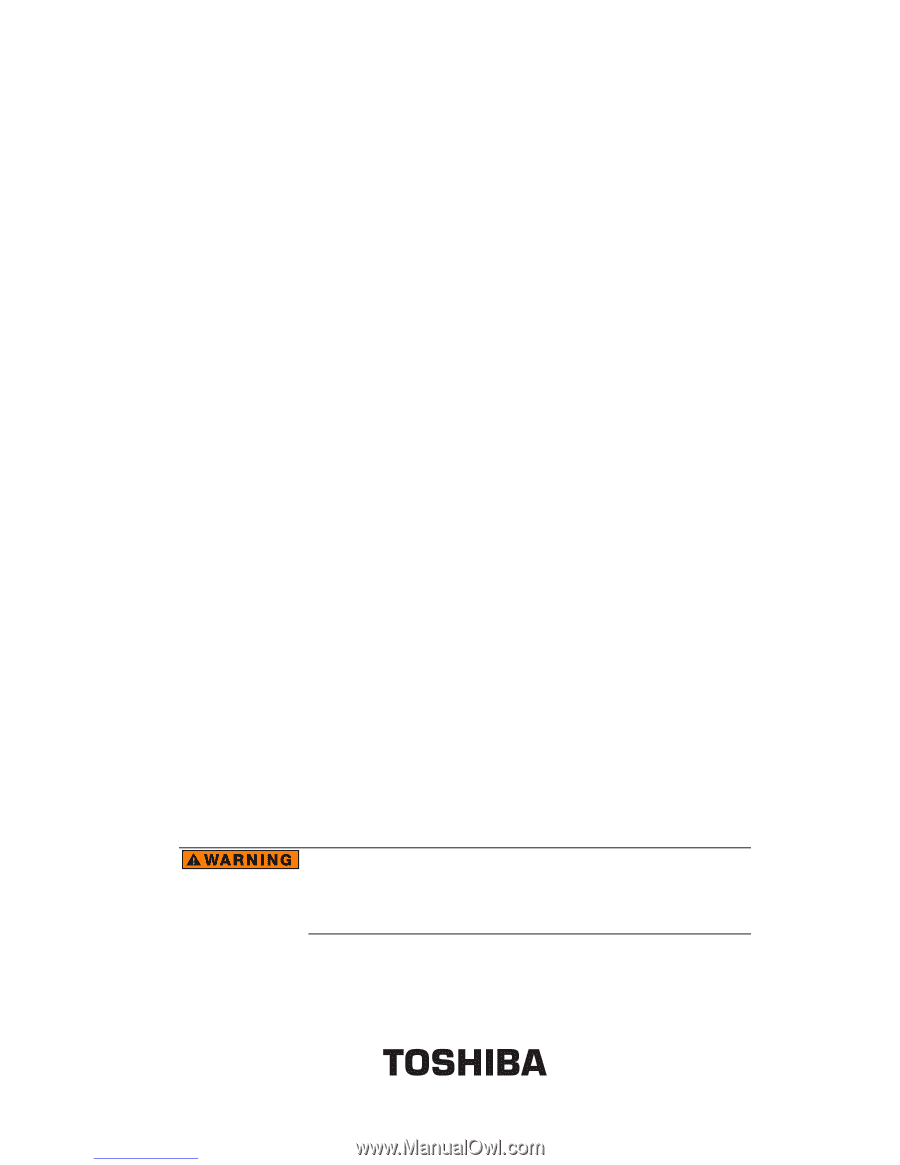
Toshiba Pocket PC e800/e805
User's Guide
Handling the cord on this product will expose you to lead,
a chemical known to the State of California to cause birth
defects or other reproductive harm.
Wash hands after
handling.
Downloaded from
www.Manualslib.com
manuals search engine