Tripp Lite 5PXEBM72RTG2 Owners Manual for 5PX1000RTG2 5PX1000RTNG2 5PX1500RTG2 - Page 28
Programmable signal outputs, V DC/30 V AC 20 mA max
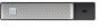 |
View all Tripp Lite 5PXEBM72RTG2 manuals
Add to My Manuals
Save this manual to your list of manuals |
Page 28 highlights
• On/Off control via button has priority over the remote control. The ROO function is only active after the first use of the "Remote OFF" function. ROO Connector type Terminal rating Comments Terminal, 14 AWG Maximum wires 60 V DC/30 V AC 20 mA max Remote control connection and test 1. Check the UPS is shut down and the electrical supply network disconnected. 2. Remove RPO connector from the UPS by removing the screws. 3. Connect a normally closed volt-free contact between the two pins of connector. Contact open: shut down of UPS. To return to normal operation, deactivate the external remote shut down contact and restart the UPS from the front panel. Normally closed 4. Plug the RPO connector into the back of the UPS and fix the screws. 5. Connect and restart the UPS according to the previously described procedures. 6. Activate the external remote shut down contact to test the function. Always test the RPO function before applying your critical load to avoid accidental load loss. Programmable signal outputs The 5PX incorporates several programmable signal outputs: one relay output and two optocoupler outputs (DB9 pins 1 and 8). Signal outputs can be configured (see Settings > Comm settings > Output Signals) to report the following information: Signal Default assignment Description On battery (On Bat) Low battery (Low Bat) Battery fault DB9-Pin 8 DB9-Pin 1 (1) Relay output UPS is in battery mode UPS is in battery mode and has reached the low battery alarm threshold Battery fault UPS OK DB9-Pin 7 Load is powered with no alarm Load protected - Load powered - UPS is on inverter, with no alarm and ready to go to battery Load is powered General alarm - Choose events that will trigger this alarm trough the LCD (Settings > Comm settings > General alarm). For more information on possible events please look at User settings 614-40095-00 28















