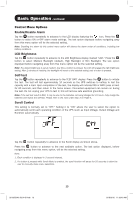Tripp Lite SMART750RMXL2U Owner's Manual for SmartPro 2U Rackmount UPS 933149 - Page 12
Display Power Conditions
 |
View all Tripp Lite SMART750RMXL2U manuals
Add to My Manuals
Save this manual to your list of manuals |
Page 12 highlights
Basic Operation continued SCROLL Icon: When enabled, the display will automatically cycle through each DISPLAY mode of the LCD once per two-second interval. If a button is pressed while Scroll Mode is enabled, the scroll function will pause for 10 seconds to allow the user to manually make menu selections before resuming scroll. Automatic Voltage Regulation Icon: Indicates that the AC input is either low or high and that the AVR function is actively boosting or cutting the line. The AVR icon is also used in conjunction with the EVENTS icon to indicate AVR events. EXTERNAL BATTERY Icon (Select Models): BATTERY SETTING CONTROL is active. Displayed only when the EXTERNAL BATTERY CAPACITY Icon: Used to better describe the battery capacity bar graph. Display Power Conditions Use the button to advance through power conditions. 1. Voltage In 2. Voltage Out 3. Estimated Runtime 4. Load % (in minutes) 5. Load Wattage* 6. KWH/Day** 7. Battery Capacity % * Load Wattage is displayed in watts up to "999" and then will be displayed in Kilowatts. ** The Kilowatt Hour usage per day reports daily power consumption of equipment connected to the UPS in KWH in a 24-hour cycle. Press and hold the button for 4 seconds to reset the accumulator to "0." Note: When the UPS is in Battery Mode (power is supplied to the output from the batteries), the BATTERY icon will be lit in the display instead of the AC INPUT icon. The values displayed are random values used for example reference. 12 201205048 93-3149.indb 12 6/19/2012 11:33:40 AM