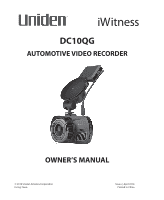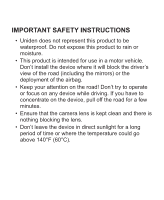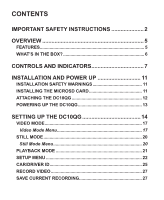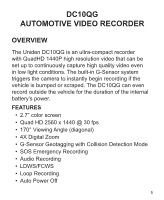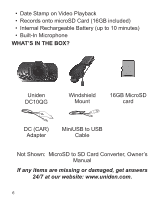Uniden DC10QG Owners Manual
Uniden DC10QG Manual
 |
View all Uniden DC10QG manuals
Add to My Manuals
Save this manual to your list of manuals |
Uniden DC10QG manual content summary:
- Uniden DC10QG | Owners Manual - Page 1
iWitness DC10QG AUTOMOTIVE VIDEO RECORDER OWNER'S MANUAL © 2016 Uniden America Corporation Irving, Texas Issue 2, April 2016 Printed in China - Uniden DC10QG | Owners Manual - Page 2
IMPORTANT SAFETY INSTRUCTIONS • Uniden does not represent this product to be waterproof. Do not expose this product to rain or moisture. • This product is intended for use in a motor - Uniden DC10QG | Owners Manual - Page 3
CONTENTS IMPORTANT SAFETY INSTRUCTIONS 2 OVERVIEW 5 FEATURES 5 WHAT'S IN THE BOX 6 CONTROLS AND INDICATORS 7 INSTALLATION AND POWER UP 11 INSTALLATION SAFETY WARNINGS 11 INSTALLING THE MICROSD CARD 11 ATTACHING THE DC10QG 12 POWERING UP THE DC10QG 13 SETTING UP THE DC10QG 14 VIDEO MODE - Uniden DC10QG | Owners Manual - Page 4
Download the CAR/DVPlayer 30 View Files on Player 30 Video Playback Screen 33 VIEWING SNAPSHOTS FROM VIDEO ON PC 35 CONNECT TO TELEVISION 35 TROUBLESHOOTING 36 SPECIFICATIONS 38 ONE-YEAR LIMITED WARRANTY 42 - Uniden DC10QG | Owners Manual - Page 5
AUTOMOTIVE VIDEO RECORDER OVERVIEW The Uniden DC10QG is an ultra-compact recorder with QuadHD 1440P high resolution video that can be set up to continuously capture high quality video even in low light conditions. The built-in G-Sensor system triggers - Uniden DC10QG | Owners Manual - Page 6
Rechargeable Battery (up to 10 minutes) • Built-In Microphone WHAT'S IN THE BOX? Uniden DC10QG Windshield Mount 16GB MicroSD card DC (CAR) Adapter MiniUSB to USB Cable Not Shown: MicroSD to SD Card Converter, Owner's Manual If any items are missing or damaged, get answers 24/7 at our website - Uniden DC10QG | Owners Manual - Page 7
CONTROLS AND INDICATORS 6 7 8 9 12 3 45 10 11 12 13 14 15 16 17 Number Name 1 GPS in Purpose GPS Antenna jack 7 - Uniden DC10QG | Owners Manual - Page 8
Number Name Purpose 2 HDMI Interface Use HDMI cable to connect to HD television. 3 Latch 4 USB Slot 5 Power/ Snapshot 6 Mode Connect camera to windshield mount. Connect USB cable from camera to DC car adapter to charge unit. When connected to a computer, you can also view recorded video/photos. - Uniden DC10QG | Owners Manual - Page 9
Number Name 7 Menu 8 Emergency 9 10 11/12 Speaker Lens ▲▼ 13 OK Purpose In Video, Snapshot, and Playback modes: Press to access configuration menu. Press again to return to live video. In Video mode: Press to lock file being recorded. In Menu mode: Up or Down. In Video Playback mode: Press ▼to - Uniden DC10QG | Owners Manual - Page 10
Number 14 15 16 Name Mic microSD slot Reset 17 LCD Purpose microphone Insert microSD card. If the camera freezes or locks up, insert a pin or an unfolded paper clip into this space. Press and hold the Reset button to reset the camera. Turn the camera back on. Display screen 10 - Uniden DC10QG | Owners Manual - Page 11
not attempt to operate the camera while driving. If you need to access the DC10QG to change settings, etc., pull off the road in a safe manner to do of the windshield. It is the owner's responsibility to mount the DC10QG in compliance with local laws. INSTALLING THE MICROSD CARD A compatible microSD - Uniden DC10QG | Owners Manual - Page 12
The camera can support microSDHC cards (High Capacity microSD) up to 128GB in capacity. Uniden recommends using a good quality microSDHC card set to unlock. Press the suction cup base to the windshield. 2. Slide the DC10QG onto the bracket hook on the bottom of the windshield mount until it locks - Uniden DC10QG | Owners Manual - Page 13
POWERING UP THE DC10QG Only use the DC car adapter that comes with your device. Any other adapter might damage the device. 1. Refer to your car's owner's manual to verify where the power outlets are on and around the dashboard. Locate an outlet that supplies 12V electric power when the key is in - Uniden DC10QG | Owners Manual - Page 14
to operate. Through mode menus, you can set the date and time stamp, turn audio recording on or off, set the image resolution, etc. The DC10QG operates in three modes: Video, Still, and Playback. These modes have menus to help you configure your camera. Quickly press MODE to cycle through the - Uniden DC10QG | Owners Manual - Page 15
Still (Camera) mode stores snapshots to an installed microSD card. Playback mode replays video or shows snapshots saved to an installed microSD card. When you have selected the mode you want, press MENU to display the configuration menus for that mode. Each mode has two menus. One menu configures - Uniden DC10QG | Owners Manual - Page 16
Video mode Video Resolution Aspect ratio Quality Super Fine Loop Recording 3 minutes Audio Record - ON Camera mode Photo Resolution Quality Super Fine Plugged in GPS O SD Card Video mode screen example Plugged in GPS O SD Card Camera mode screen example PHOTO:XX/50 16 - Uniden DC10QG | Owners Manual - Page 17
Plugged in microSD card Playback mode Saved emergency les Playback mode screen example Saved video and snapshot les VIDEO MODE Video mode lets you record live videos and store them on the installed microSD card. The configuration menu sets up how the video is recorded and conditions that will - Uniden DC10QG | Owners Manual - Page 18
ADAS Detect: Motion Detect: G-Sensor Setting Description Sets the video resolution. Icon displayed represents the resolution selected. (Maximum resolution = 1440P QHD) Advanced Driving Assistant System, Icon displayed indicates ON or OFF. LDWS - Lane Departure Warning System. Warns driver when - Uniden DC10QG | Owners Manual - Page 19
on/off. Sets the camera to record at the same flicker rate that the playback hardware (monitor) uses. This camera supports 50Hz. (Europe) and 60Hz. (North America; Default) STILL MODE The DC10QG lets you take still images (snapshots) of live video that is not recording. You cannot take a 19 - Uniden DC10QG | Owners Manual - Page 20
snapshot of live video while it is recording. You also cannot take a snapshot of recorded video playing back. To take a snapshot: 1. Verify that a valid microSD card is inserted in the microSD slot. 2. Quickly press MODE to select Still mode; displays in the upper left corner. 3. Press OK or - Uniden DC10QG | Owners Manual - Page 21
Option Quality: Description Defines the quality of the images you capture. S.Fine Fine Normal PLAYBACK MODE In addition to playing back videos and showing snapshots, the Playback mode menus also set up how files will play back. You can set it up that a single file or multiple files will display. - Uniden DC10QG | Owners Manual - Page 22
Option Video Playback Setting Delete File Description Select this option to set up how files will be played back. • Video Play One ( ). Plays one file and returns to thumbnail view. • Video Play All ( ). Plays through all files and stops. • Video Repeat One ( ). Repeats a single file until OK is - Uniden DC10QG | Owners Manual - Page 23
Option Language Setting Description Select English (default), French, or Spanish. Car/Driver ID Date/Time Time Zone Set Provides a way to identify the vehicle in which the device is mounted (up to 9 alphanumeric characters). (See page 25 for details.) Changes the date and time by using the - Uniden DC10QG | Owners Manual - Page 24
Option Stamp Setting Format Description Select which items you want to display in the ID stamp: • Date • Time • Car/Driver ID Format microSD card. Confirmation screen displays before format begins. Default Setting Auto Power Off Key Click Sound Backlight Setting Formatting the microSD card erases - Uniden DC10QG | Owners Manual - Page 25
Option Speed Unit Setup Version Info Description Select mph or km/h. Displays the firmware version number. CAR/DRIVER ID This menu option lets you enter the license number or any other identifier (up to 9 alphanumeric characters) to label the vehicle in which the device is mounted. This feature is - Uniden DC10QG | Owners Manual - Page 26
Character options are blank, 0 - 9, A - Z (capital letters), and a dash (-). 5. Press MODE to move to the next character. Default = UNIDEN 6. After you complete the entry, press MENU to return to the Setup menu. 7. The identifier displays after the date/time stamp when the video is - Uniden DC10QG | Owners Manual - Page 27
character. Press MODE to go to the next mode when the entry is complete. USING THE DC10QG RECORD VIDEO When connected to a car charger, the camera automatically goes into Video mode and starts recording when you start the car. The icon displays - Uniden DC10QG | Owners Manual - Page 28
the order in which they were recorded. Press ▲ or ▼ to to scroll through the files. View Files Use the keys on the side of the DC10QG to control the video as it plays back. During video playback: Cancels playback and returns to live video Video File Name Video Playback Time During - Uniden DC10QG | Owners Manual - Page 29
3. When the video ends, it plays more videos according to how the Playback menu was set (see page 22). MANAGE RECORDED FILES Manage recorded files through the Playback mode menus. 1. Press MODE to select Playback mode. Video/photo thumbnails display. 2. Press ▼ to scroll forward (▲ to scroll - Uniden DC10QG | Owners Manual - Page 30
the CAR/DVPlayer 1. Go to www.unidensupport.com and select Automotive Product category. 2. Select DC10QG under Dashcam by model. 3. Follow the instructions to download the Uniden Driving Recorder Player for DC10QG. View Files on Player The illustration on page 32 corresponds to the following steps - Uniden DC10QG | Owners Manual - Page 31
Select File, then Open 2. DCIM and EVENT folders display. The EVENT folder contains locked Emergency files and the DCIM folder contains unlocked video files. For this example, open the DCIM folder. 3. Folders containing recorded files display. Select a folder and open it. 4. A list of recorded files - Uniden DC10QG | Owners Manual - Page 32
Step 1 Step 2 Step 3 Step 4 Step 5 32 - Uniden DC10QG | Owners Manual - Page 33
Video Playback Screen 21 3 16 4 5 6 7 8 9 Number Name 1 Help 2 View 3 File 4 Mileage measurement 15 14 13 10 11 12 Function Displays software version and copyright date. Language (English, French, Spanish) Open recorded file Miles per hour/Kilometers per hour 33 - Uniden DC10QG | Owners Manual - Page 34
Number 5 6 7 8 9 10 Name Function Date/Time • Date video was recorded • Time of day video was recorded. Playback Controls • Reverse • Play • Stop • Fast forward Volume Control Click on slider and move to adjust playback volume G-Force indicator Tracks camera movement inside vehicle. For - Uniden DC10QG | Owners Manual - Page 35
. To view the snapshots, go to C:\Users\ Public\Pictures. A folder displays snapshots. Click on a snapshot to view it. CONNECT TO TELEVISION You can connect the DC10QG to an HD television set and play files on the television screen. 1. Power off the - Uniden DC10QG | Owners Manual - Page 36
as normal, viewing video through the television. 5. To disconnect from the television, power down the DC10QG first, then disconnect the HDMI cable. TROUBLESHOOTING General Problems The camera cannot take photos or record videos The camera automatically stops when recording Possible Solutions - Uniden DC10QG | Owners Manual - Page 37
General Problems Camera does not turn off when the car is turned off. Video is unclear Cross-stripe interference in an image The camera crashes Possible Solutions • Check your vehicle's owner's manual to verify that you have connected the camera to a power outlet that only operates when the key is - Uniden DC10QG | Owners Manual - Page 38
General Problems "File Error" appears when photos or video are replayed. You cannot access Solutions Format card error. Reformat your microSD card. (Setup/ Format) Press OK to stop recording. The DC10QG records over older files. Be sure to save important files to your PC every 2 weeks. The file or - Uniden DC10QG | Owners Manual - Page 39
Power Type Sensor Type View Angle Optical Zoom Image Sensor, inch Video Frame Rate Sound Recording Channels G-sensor GPS ADAS Video Format Photo Resolution Video Codec Audio Codec 12V Car Charger CMOS 170° (diagonal) Ultra-Wide angle 4X digital zoom 1/3 30fps, 60fps Yes (built-in microphone) 1 Yes - Uniden DC10QG | Owners Manual - Page 40
Operating Systems Supported Operating Temperature Storage Temperature Working Humidity Windows 2000/XP/ Vista/7/8/8.1 Mac OS 10+/LINUX (webcam and storage) -22° F ~ 176° F -30° C ~ +80° C -4° F ~ 158° F -20° C ~ +70° C 10 ~ - Uniden DC10QG | Owners Manual - Page 41
FCC). Ce dispositif est soumis aux conditions suivantes: 1) Ce dispositif ne doit pas causer d'interférences nuisibles et; 2) Il doit pouvoir supporter les parasites qu'il reçoit, incluant les parasites pouvant nuire à son fonctionnement. Tout changement ou modification non approuvé expressément par - Uniden DC10QG | Owners Manual - Page 42
, or used as part of any conversion kits, subassemblies, or any configurations not sold by Uniden, (C) improperly installed, (D) serviced or repaired by someone other than an authorized Uniden service center for a defect or malfunction covered by this warranty, (E) used in any conjunction with - Uniden DC10QG | Owners Manual - Page 43
system not manufactured by Uniden, or (F) installed or programmed by anyone other than as detailed by the owner's manual for this product. STATEMENT OF REMEDY: In the event that the product does not conform to this warranty at any time while this warranty is - Uniden DC10QG | Owners Manual - Page 44
FOR OBTAINING PERFORMANCE OF WARRANTY: If, after following the instructions in the owner's manual you are certain that the Product is defective, pack the prepaid, by traceable means, to warrantor at: Uniden America Corporation C/O Saddle Creek 743 Henrietta Creek Rd., Suite 100 Roanoke, TX
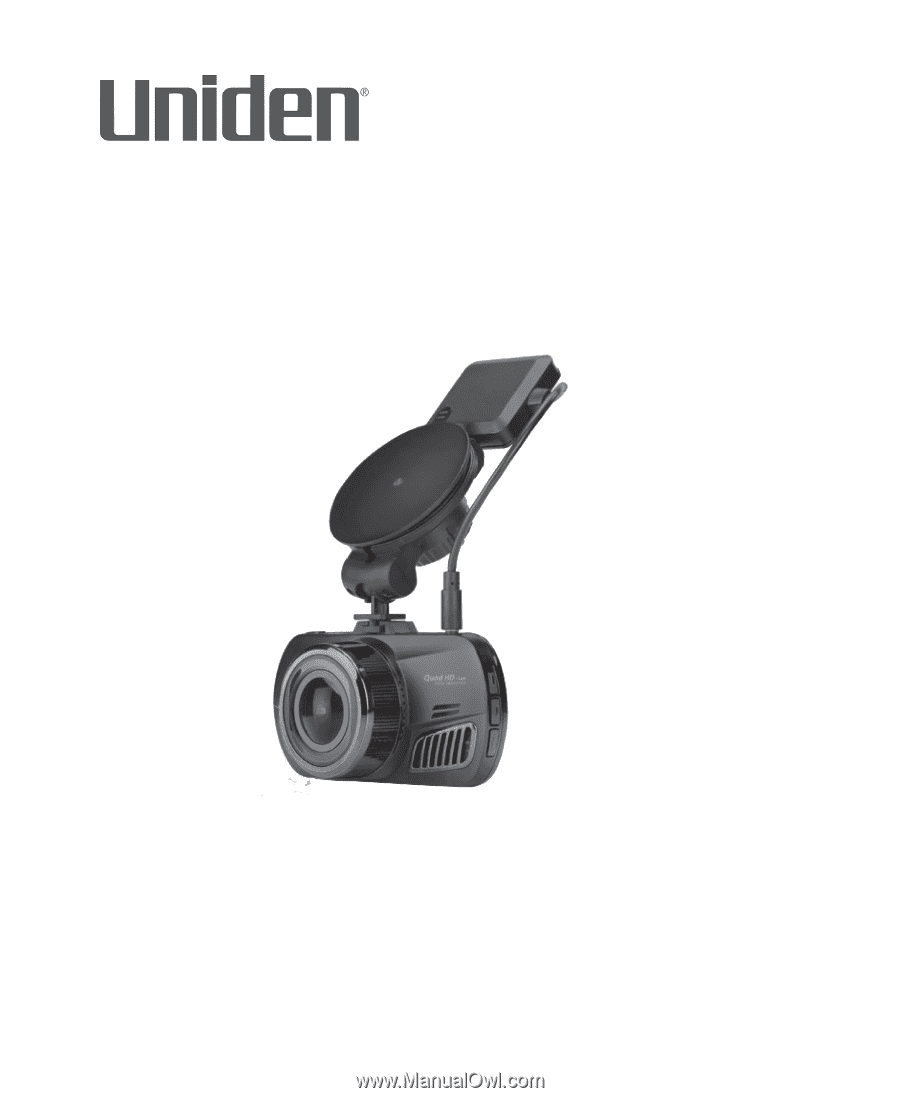
DC10QG
Issue 2, April 2016
Printed in China
© 2016 Uniden America Corporation
Irving, Texas
OWNER’S MANUAL
AUTOMOTIVE VIDEO RECORDER
iWitness