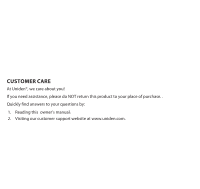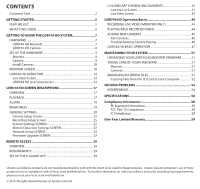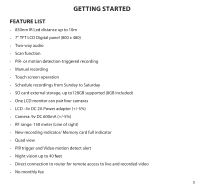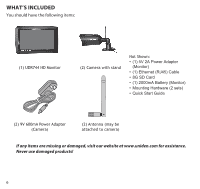Uniden UDR744HD User Guide
Uniden UDR744HD Manual
 |
View all Uniden UDR744HD manuals
Add to My Manuals
Save this manual to your list of manuals |
Uniden UDR744HD manual content summary:
- Uniden UDR744HD | User Guide - Page 1
UDR744 HD OUTDOOR Issue 2, January 2016 - Uniden UDR744HD | User Guide - Page 2
CUSTOMER CARE At Uniden®, we care about you! If you need assistance, please do NOT return this product to your place of purchase. . Quickly find answers to your questions by: 1. Reading this owner's manual. 2. Visiting our customer support website at www.uniden.com. - Uniden UDR744HD | User Guide - Page 3
UP THE U GUARD APP 39 U GUARD APP SCREENS AND ELEMENTS 41 Camera List Screen 41 Live View Screen 43 UDR744 HD Operation Basics 44 RECORDING LIVE VIDEO (MONITOR ONLY 44 PLAYING BACK RECORDED VIDEO 44 ADDING NEW CAMERAS 45 Pair Cameras 46 Troubleshooting Camera Pairing 46 UDR744 HD BASIC - Uniden UDR744HD | User Guide - Page 4
- Uniden UDR744HD | User Guide - Page 5
•• Scan function •• PIR- or motion detection-triggered recording •• Manual recording •• Touch screen operation •• Schedule recordings from Sunday to Saturday •• SD card external storage, up to128GB supported (8GB included) •• One LCD monitor can pair four cameras •• LCD : 5v DC 2A Power adaptor - Uniden UDR744HD | User Guide - Page 6
(RJ45) Cable • 8G SD Card • (1) 2000mA Battery (Monitor) • Mounting Hardware (2 sets) • Quick Start Guide (2) 9V 600mA Power Adapter (Camera) (2) Antenna (may be attached to camera) If any items are missing or damaged, visit our website at www.uniden.com for assistance. Never use damaged products - Uniden UDR744HD | User Guide - Page 7
GETTING TO KNOW THE UDR744 HD SYSTEM HARDWARE UDR744 HD MONITOR 1 4 3 2 5 6 7 8 9 10 11 12 13 14 15 No. What it is 1 LCD Screen: Displays video from the camera(s) or system operation interface. 2 Microphone 3 Wireless Antenna 4 Power Button/ Scan Button: Press and hold to turn the receiver - Uniden UDR744HD | User Guide - Page 8
videos. 15 Blue LED Flashing - Battery power is low UDR744 HD CAMERA 1 2 3 4 5 8 9 6 7 No. What it is 1 Camera Antenna: Sends and receiveds signals to/from the monitor. 2 IR LEDs. Infrared IEDs provide viewing in low/ no light conditions. 3 Camera Lens: Catches the video in front of the lens and - Uniden UDR744HD | User Guide - Page 9
3 - 4 seconds to power it up. 4. The monitor displays the Uniden Guardian screen for a few seconds and then transitions to the LIVE view. The screen remains dark until the cameras are powered up. CAMERA General The UDR744 HD cameras included with your monitor are weatherproof and have an IP65 rating - Uniden UDR744HD | User Guide - Page 10
of the camera stand where you want to mount it and mark the location of the screw holes. 3. Use the included screws and anchors to attach the base to the wall or ceiling. 4. Tug gently on the stand to make sure it is securely in place. MONITOR SCREEN The UDR744 HD monitor's screen has - Uniden UDR744HD | User Guide - Page 11
4 menus that let you manage the UDR744 HD system. See page 17 for details. •• Icon bars. Icons display on the top and bottom of the monitor screen. See page 13 for icon details. Viewing Modes The Live View area displays live video from the cameras. Each camera can display in its own section of - Uniden UDR744HD | User Guide - Page 12
return to the Live screen. The system can record in Quad, Single, or auto sequence mode. UDR744 HD LIVE SCREEN ICONS Different icons display on the monitor screen depending on what is going on with your cameras. This image shows an example of what could be on your screen (the video image is - Uniden UDR744HD | User Guide - Page 13
Motion Recording Indicator Change Channels Volume SEQ display mode NOTE: Icons on the monitor actually display in blue. What the Icons Mean UDR744 HD Icon SIGNAL INDICATOR What it does • Shows how strong the camera's signal is. Signal ranges from 4 bars down to 0 bars (out of range). SD - Uniden UDR744HD | User Guide - Page 14
UDR744 HD Icon NEW RECORD INDICATOR What it does New recordings are saved number you are currently viewing. If viewing multiple cameras at once, the camera indicator will appear above each video display. BATTERY INDICATOR Indicates the LCD monitor's battery life: • Flashing Red - Low battery - Uniden UDR744HD | User Guide - Page 15
to talk back through the camera. Release TALK to wait for a reply. NEW DOWLOAD Displays if new firmware is available. SEQUENCE INDICATOR Displays when the monitor is in auto switch mode; it will change channels automatically. CHANGE CHANNEL Tap this icon to manually change channels. See page - Uniden UDR744HD | User Guide - Page 16
UDR744 HD Icon What it does POP-UP MENU TAB Tap to acces the pop up menu system. 16 - Uniden UDR744HD | User Guide - Page 17
OVERVIEW This section describes the UDR744 HD pop-up menu screens in detail. These pop-up menus enable you to: •• Play back recorded video files •• Set alarms •• Set the brightness level for each camera connected (single channel display only) •• Set up cameras for recording, motion detection, and - Uniden UDR744HD | User Guide - Page 18
2. Days that are highlighted have recorded files. Tap the day you want to review and a list of recordings for that day displays. 3. Tap the record you want and it plays, with a control bar across the bottom of the screen. - Uniden UDR744HD | User Guide - Page 19
displays the Recording File List screen again. 5. Tap the icon to delete the record if desired. ALARM When motion triggers the camera to begin recording, the monitor sounds an alarm tone. This screen lets you determine how loud that tone will be. 1. Tap . The following screen displays. 2. Tap - Uniden UDR744HD | User Guide - Page 20
to increase or decrease the monitor screen brightness. Tap when you are finished. GENERAL SETTINGS The General Settings screen contains 6 subsections, each of which may contain sub-screens These sub-screens let you set features about your system. You can turn cameras on and off, establish a specific - Uniden UDR744HD | User Guide - Page 21
cameras already paired. Use Pairing to assign these cameras to different channels or to pair additional new cameras to the monitor. ON/OFF Makes the cameras visible to the monitor setting for the monitor (English, French or Spanish). Default Settings Restores the UDR744 HD to default settings - Uniden UDR744HD | User Guide - Page 22
how you want to upgrade your firmware (from SD card or from server). CAMERA SETUP SCREEN The Camera Setup screen lets you: •• Pair cameras •• Turn cameras on and off •• Adjust the resolution Pairing Your cameras are paired to the monitor at the factory to channels 1 and 2. When you add a new - Uniden UDR744HD | User Guide - Page 23
't control which camera the monitor will detect first. Tap the following icons as they This screen should display: appear on the screens: 1. Tap Pairing on the Camera Setup screen. 2. Tap the channel number you want to pair the camera to. 3. A message displays with instructions to press - Uniden UDR744HD | User Guide - Page 24
turn on or off. 2. The switch bar indicator turns green when the camera is on. It is greyed out when the camera is off. Although the camera is turned off, it is still powered. The monitor will not receive video signals from that camera. 3. Tap to return to the previous screen. Resolution Tap the - Uniden UDR744HD | User Guide - Page 25
up file retention requirements Tap the following icons as they appear on the screens: This screen should display: Duration You can set how long the camera keeps recording after motion detection triggers it. The options are 15 seconds, 30 seconds, or 1 minute. (Default = 15 seconds) 25 - Uniden UDR744HD | User Guide - Page 26
screen displays. 2. Tap MODIFY in the lower right corner. The Schedule Recording Setup screen displays. 3. Select a camera. If you want more than one camera to record at the same time, select both cameras. 4. Set the recording start time. ●● Tap the AM/PM block to toggle between them. ●● Tap the - Uniden UDR744HD | User Guide - Page 27
6. Tap MODIFY again to set up another recording session to schedule. Scheduled recordings are broken up into 10 minute file sizes. For example, if you record a 25 minute event, you will have two 10-minute recordings plus one 5-minute recording. File Overwrite This feature lets you set the system to - Uniden UDR744HD | User Guide - Page 28
•• Format Memory Card •• Information Tap the following icons as they appear on the screens: Date and Time 1. Tap to access the Date & Time screen. This screen should display: 2. Tap the up or down arrow to set the month, day, and date. 3. Tap the up or down arrow to set the time. ●● Tap the - Uniden UDR744HD | User Guide - Page 29
the app in another time zone and you want to remotely access your recorded files. Your system will know that your request refers to the time zone the monitor is in. [Default = (GMT-5:00) Eastern Time (USA & Canada)]. 1. Tap . The Time Zone screen displays. 2. Scroll up and down to your camera's time - Uniden UDR744HD | User Guide - Page 30
Language Tap to set the language used on your system. Options are English, Spanish (Español), and French (Français). 1. Tap the language you want your system to use. 2. Tap . The system returns to the previous screen and automatically changes over to the requested language; no reboot is necessary. - Uniden UDR744HD | User Guide - Page 31
to it. 3. A progress bar displays on the screen. After formating is complete, a Format OK message displays. Information This screen lists the firmware information of the monitor and all cameras paired to it. 1. Tap to display the screen. 31 - Uniden UDR744HD | User Guide - Page 32
2. Tap to return to the previous screen. Uniden recomments that you check your monitor firmware version against the most recent version (http://www.uniden.com/page/downloads) at least twice a year. If you need to upgrade your monitor firmware, see page 33. MOTION DETECTION SETTINGS SCREEN Motion - Uniden UDR744HD | User Guide - Page 33
Sensitivity This selection allows you to set the camera's motion detection sensitivity levels to High, Low, or Off. 1. Tap . The following screen displays. 2. Tap High, Low, or Off to see the masking grid. 1. Tap . The Mask Area screen displays, superimposed over the image from that camera. 33 - Uniden UDR744HD | User Guide - Page 34
to return to the Motion Detection Settings screen. NETWORK SETUP SCREEN This selection lets you determine your network connection type, reset the APP password, and review your network details. Tap to see the Network Setup screen and option. Advanced Setup 1. Tap to display the Advanced Setup screen - Uniden UDR744HD | User Guide - Page 35
on your selection and fill in the fields requested. DCHP is the most common connection. Your router will automatically assign an IP address to your UDR744 HD system. Static IP is for those that have the ability to specify an IP address for their system. 4. Reboot the - Uniden UDR744HD | User Guide - Page 36
Reset Password The Reset Password feature resets the Uniden U Guard app's password to the default (000000). Tap YES, then tap to return to the Reset Password screen. Information This screen displays current IP informatiion when the - Uniden UDR744HD | User Guide - Page 37
against the most recent version (http://www.uniden.com/page/downloads) at least twice a year. See page 51 to copy the new firmware to your monitor's SD card. If you need to upgrade your monitor firmware, see page 38 to copy the new firmware to your monitor's SD card and then follow the steps - Uniden UDR744HD | User Guide - Page 38
displays Firmware Upgrade Successful and automatically reboots. Upgrade from Server 1. Use the Ethernet cable (provided) to connect your monitor to your router. 2. Tap to upgrade the firmware through the Server. 3. A confirmation screen displays. Tap YES. 4. The system checks to see if new firmware - Uniden UDR744HD | User Guide - Page 39
the app through the Apple App Store or Google Play. Separate instructions are provided for iOS and Android operations if needed; however, only Android app screens are shown. The iOS app screens are very similar. REQUIREMENTS •• iOS or AndroidTM smartphone or tablet •• UDR744 HD monitor connected - Uniden UDR744HD | User Guide - Page 40
Name field. 6. Enter the default password (000000). 7. Tap OK. The U Guard Camera List screen displays a listing for your system with a screen shot from your monitor. The monitor screen shot is from Channel 1. If you do not have a camera assigned to Channel 1, the screen shot area will be blank. 40 - Uniden UDR744HD | User Guide - Page 41
on your system and an option to add a new camera. Tap to view available operations from that screen: Icon Feature name Description App Options Reconnect A dropdown menu provides these options: • Add. Add a camera to your system. • About. Review information about your system. • Exit. Leave the - Uniden UDR744HD | User Guide - Page 42
Icon Feature name Description Edit Device Change the camera name or its password. You can also access the following advanced settings: View Event • Video setting ( Device View snapshots from the mobile device. These snapshots display in thumbnail format. Delete your camera from the app. 42 - Uniden UDR744HD | User Guide - Page 43
listing and the Live View screen displays, showing live video from the camera. Icon Feature name View Snapshot Take Snapshot Camera Volume Talk Back Description View snapshots from the mobile device. These snapshots display in thumbnail format. Tap this icon to take a snapshot of the image - Uniden UDR744HD | User Guide - Page 44
gives you instructions on how to perform the most commonly used actions for the UDR744 HD. There is also a table of other actions you might find useful. RECORDING LIVE VIDEO (MONITOR ONLY) 1. On the Live View screen, tap the red turns blue while recording. for the camera to begin recording - Uniden UDR744HD | User Guide - Page 45
File List. ADDING NEW CAMERAS Your monitor supports a total of four active cameras at a time; your UDR744 HD comes with two cameras already paired to your monitor. When you add a camera, you have to pair it to the monitor (that is, you have to "introduce" the camera and monitor to each other so - Uniden UDR744HD | User Guide - Page 46
the following table for camera pairing troubleshooting suggestions: If... the camera's signal status icon shows no bars the camera's signal status icon shows one or two bars or the video quality is poor the camera won't pair with the monitor Try... • making sure the camera is plugged in. • making - Uniden UDR744HD | User Guide - Page 47
UDR744 HD BASIC OPERATION To do this... Manually start/stop recording video Set up automatic recording schedule Delete recording schedule From monitor, do this... 1. Tap the blue icon on the monitor " on page 26.) 3. Select the camera(s) whose schedule you want to delete. Enter the schedule (or - Uniden UDR744HD | User Guide - Page 48
To do this... From monitor, do this... Watch recorded video 1. From the Main icon. 2. Tap YES to confirm deletion. Take snapshots NA View snapshots NA Delete snapshots NA From app, do this... From the Camera List screen: 1. Tap . 2. Tap (View Event). 3. Find the recorded event you want - Uniden UDR744HD | User Guide - Page 49
(mobile device only) Reset password (Resets the app password) Hear audio from camera Change channels (view a different camera) From monitor, do this... NA 1. From General Settings/Network Setup, tap . 2. Tap YES to confirm the change. 3. The app returns to the default password (000000). From - Uniden UDR744HD | User Guide - Page 50
status icon shows no bars the camera won't pair with the monitor From monitor, do this... From app, do this... • make sure the camera is plugged NA in. • make sure that the camera's antenna is attached and the monitor's antenna is extended. • make sure the camera is paired to the correct - Uniden UDR744HD | User Guide - Page 51
the firmware (see page 37). TAKING CARE OF YOUR HARDWARE MONITOR As you use your monitor keep the screen clean by wiping it with a microfiber cloth to remove fingerprints, dust, etc. CAMERAS When dust and grime builds up on the camera lens and glass, it affects night vision capability. The infrared - Uniden UDR744HD | User Guide - Page 52
COPYING FILES FROM THE SD CARD TO YOUR COMPUTER 1. Remove the SD card from the monitor. 2. Insert it into your computer's SD card slot. 3. Navigate to the SD card and locate your files. 4. Copy them to the computer. These files can now be deleted from the SD card or the SD card can be formatted. 52 - Uniden UDR744HD | User Guide - Page 53
If you have any trouble with your system, try these simple steps. If you are still having a problem with your camera, check the manual that came with your camera. If you still have a question, visit the Uniden website at www.uniden.com for assistance. If... The motion sensor won't respond to - Uniden UDR744HD | User Guide - Page 54
is no picture on the screen. The monitor picture has frozen. I cannot remotely access my recorded files. Try.. • making sure the camera is plugged in. • pressing and and if not installed and used in accordance with the instructions, may cause harmful interference to radio communications. However, - Uniden UDR744HD | User Guide - Page 55
•• Reorient or relocate the receiving antenna. •• Move the equipment away from the monitor. •• Plug the equipment into an outlet on a circuit different from that to which the monitor is connected. •• Consult the dealer or an experienced radio/television technician for additional suggestions. CAUTION - Uniden UDR744HD | User Guide - Page 56
) Image Specification Output Image resolution Image processing Exposure White balance 640 x 480 (VGA) 320 x 240 (QVGA) MPEG-4 Auto Auto System Specifications Camera Monitor Weight 13 oz (370 g) 1lb 4.2 oz (572 g) Dimension 5.94 x 2.9 x 1.9 in. 151 x 74 x 49 mm 10.25 x 6.02 x 0.75 in. 260 - Uniden UDR744HD | User Guide - Page 57
System Specifications Camera Operating voltage 5 V DC @ 1 Amp Power consumption 650 mA max Low light solution 16 IR LEDs, 1 Low light sensor Low light sensitivity 1-8 lux Picture sensor OV7725 1/4" Color CMOS Lens F3.6mm H:55 V:44 Monitor 5 V DC @ 1.5 Amp N/A N/A N/A N/A 57 - Uniden UDR744HD | User Guide - Page 58
FCC). Ce dispositif est soumis aux conditions suivantes: 1) Ce dispositif ne doit pas causer d'interférences nuisibles et; 2) Il doit pouvoir supporter les parasites qu'il reçoit, incluant les parasites pouvant nuire à son fonctionnement. Tout changement ou modification non approuvé expressément par - Uniden UDR744HD | User Guide - Page 59
Uniden service center for a defect or malfunction covered by this warranty, (E) used in any conjunction with equipment or parts or as part of any system not manufactured by Uniden, or (F) installed or programmed by anyone other than as detailed by the owner's manual instructions in the owner's manual - Uniden UDR744HD | User Guide - Page 60
Uniden America Service C/O Saddle Creek 743 Henrietta Creek Rd. , Suite 100 Roanoke, TX 76262 60
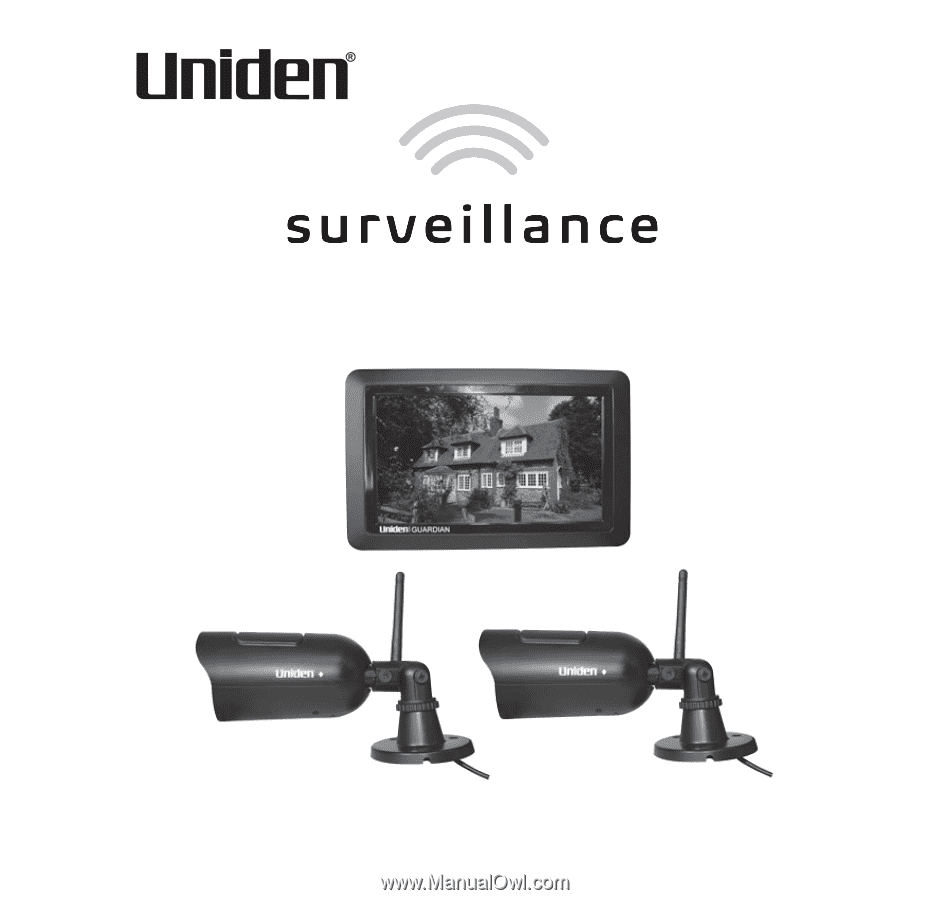
UDR744 HD OUTDOOR
Issue 2, January 2016