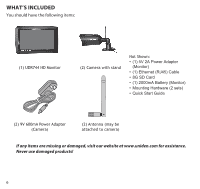Uniden UDR744HD User Guide - Page 11
Viewing Modes
 |
View all Uniden UDR744HD manuals
Add to My Manuals
Save this manual to your list of manuals |
Page 11 highlights
•• Pop Out Menu Tab. Tap this tab to display 4 menus that let you manage the UDR744 HD system. See page 17 for details. •• Icon bars. Icons display on the top and bottom of the monitor screen. See page 13 for icon details. Viewing Modes The Live View area displays live video from the cameras. Each camera can display in its own section of the screen (quadrant) or on the full screen. Camera 1 Camera 2 Camera 3 Camera 4 There are 4 viewing modes: •• Quad mode splits the screen's image area into 4 quadrants and displays active camera video in each quadrant. Tap the center of the quadrant to enter Single Channel mode. •• Single Channel mode displays one camera at a time on full screen. Press the channels. Tap the center of the image to return to Quad mode. to change between •• With Scan mode, the monitor's screen and speakers are off until a camera detects motion. That camera then displays at full screen (sound and video on) until there has been no motion for 15 seconds. After that, the monitor screen turns off again. Press and release POWER to to turn Scan mode on and off. •• Auto Sequence. Displays each channel automatically in sequence in full screen display. The system defaults to Auto Sequence mode when Scan mode is turned off. Tap SEQ to turn Auto Sequence mode off and return to Quad mode.. 11