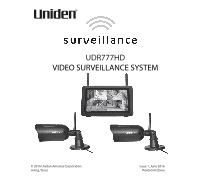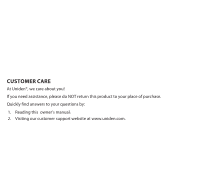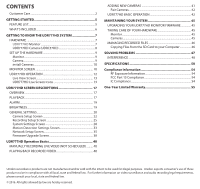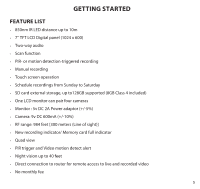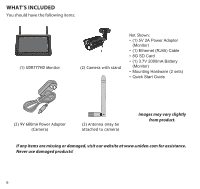Uniden UDR777HD User Manual
Uniden UDR777HD Manual
 |
View all Uniden UDR777HD manuals
Add to My Manuals
Save this manual to your list of manuals |
Uniden UDR777HD manual content summary:
- Uniden UDR777HD | User Manual - Page 1
UDR777HD VIDEO SURVEILLANCE SYSTEM © 2016 Uniden America Corporation Irving, Texas Issue 1, June 2016 Printed in China - Uniden UDR777HD | User Manual - Page 2
CUSTOMER CARE At Uniden®, we care about you! If you need assistance, please do NOT return this product to your place of purchase. Quickly find answers to your questions by: 1. Reading this owner's manual. 2. Visiting our customer support website at www.uniden.com. - Uniden UDR777HD | User Manual - Page 3
Settings Screen 33 Network Setup Screen 35 Firmware Upgrade Screen 38 UDR777HD Operation Basics 40 MANUALLY RECORDING LIVE VIDEO (NOT SCHEDULED).......... 40 PLAYING BACK RECORDED VIDEO 40 ADDING NEW CAMERAS 41 Pair Cameras 42 UDR777HD BASIC OPERATION 42 MAINTAINING YOUR SYSTEM 45 - Uniden UDR777HD | User Manual - Page 4
- Uniden UDR777HD | User Manual - Page 5
function •• PIR- or motion detection-triggered recording •• Manual recording •• Touch screen operation •• Schedule recordings from Sunday to Saturday •• SD card external storage, up to128GB supported (8GB Class 4 included) •• One LCD monitor can pair four cameras •• Monitor : 5v DC 2A Power adaptor - Uniden UDR777HD | User Manual - Page 6
the following items: (1) UDR777HD Monitor (2) Camera with stand Not Shown: • (1) 5V 2A Power Adapter (Monitor) • (1) Ethernet (RJ45) Cable • 8G SD Card • (1) 3.7V 2000mA Battery (Monitor) • Mounting Hardware (2 sets) • Quick Start Guide (2) 9V 600mA Power Adapter (Camera) (2) Antenna (may be - Uniden UDR777HD | User Manual - Page 7
GETTING TO KNOW THE UDR777HD SYSTEM HARDWARE UDR777HD MONITOR 1 4 3 3 2 5 6 7 8 9 10 11 12 13 14 15 No. What it is 1 LCD Screen: Displays video from the camera(s) or system operation interface. 2 Microphone 3 Wireless Antenna 4 Power Button/ Scan Button: Press and hold about 5 seconds to - Uniden UDR777HD | User Manual - Page 8
listen for a response. 14 SD Card Slot. Insert SD card for recording videos. 15 Blue LED Flashing - Battery power is low UDR777HD CAMERA (UDRC57HD) 1 2 3 4 5 8 9 6 7 No. What it is 1 Camera Antenna: Sends and receiveds signals to/from the monitor. 2 IR LEDs. Infrared LEDs provide viewing in low - Uniden UDR777HD | User Manual - Page 9
Uniden Guardian screen for a few seconds and then transitions to the LIVE view. The screen remains dark until the cameras are powered up. CAMERA General The UDR777HD cameras outdoors, they be mounted under some type of cover like a patio overhang or eave. As rainwater drops start to dry on the camera - Uniden UDR777HD | User Manual - Page 10
they create - can generate motion detection false alarms. INSTALL CAMERAS When you are positioning the camera, bring the monitor along; it's much easier to get the camera into the right position when you have the display handy. The monitor's battery will last about 2 hours on its own. 1. Install the - Uniden UDR777HD | User Manual - Page 11
4 menus that let you manage the UDR777HD system. See page 17 for details. •• Icon bars. Icons display on the top and bottom of the monitor screen. See page 13 for icon details. Viewing Modes The Live View area displays live video from the cameras. Each camera can display in its own section of - Uniden UDR777HD | User Manual - Page 12
OPERATION Your UDR777HD monitor operates through a series of screens that let you choose groups of operations. For example, when you tap PLAYBACK in the pop-up menus, you can view recorded files. Tapping GENERAL SETTINGS lets you set up how your system will operate (i.e., camera setup, recording - Uniden UDR777HD | User Manual - Page 13
cycle between all live video feeds. Tap the icon to change the Live screen video displays. UDR777HD LIVE SCREEN ICONS Different icons display on the monitor screen depending on what is going on with your cameras. This image shows an example of what could be on your screen (the video image is - Uniden UDR777HD | User Manual - Page 14
What the Icons Mean UDR777HD Icon SIGNAL INDICATOR What it does • Shows how strong the camera's signal is. Signal ranges from 4 bars down to 0 bars (out of range). SD CARD NEW RECORD INDICATOR This graphic displays if an SD card is - Uniden UDR777HD | User Manual - Page 15
UDR777HD Icon CHANNEL INDICATOR What it does Displays the current channel number you are currently viewing. If viewing multiple cameras at once, the camera indicator will appear above each video display. BATTERY INDICATOR ZOOM INDICATOR Indicates the LCD monitor's battery life: • Flashing Red - - Uniden UDR777HD | User Manual - Page 16
UDR777HD Icon CHANGE CHANNEL What it does Tap this icon to manually change channels. See page 11. MOTION RECORDING INDICATOR POP-UP MENU TAB Indicates motion detection status. • Blue - Automatic recording OFF. Press BLUE icon to record. - Uniden UDR777HD | User Manual - Page 17
OVERVIEW This section describes the UDR777HD pop-up menu screens in detail. These pop-up menus enable you to: •• Play back recorded video files •• Set alarms •• Set the brightness level for each camera connected (single channel display only) •• Set up cameras for recording, motion detection, and - Uniden UDR777HD | User Manual - Page 18
2. Days that are highlighted have recorded files. Tap the day you want to review and a list of recordings for that day displays. 3. Tap the record you want and it plays, with a control bar across the bottom of the screen. - Uniden UDR777HD | User Manual - Page 19
finishes, the monitor displays the Recording File List screen again. 5. Tap the icon to delete the file if desired. ALARM When motion triggers the camera to begin recording, the monitor sounds an alarm tone. This screen lets you determine how loud that tone will be. 1. Tap . The following screen - Uniden UDR777HD | User Manual - Page 20
, each of which may contain sub-screens These sub-screens let you set features about your system. You can turn cameras on and off, establish a specific schedule for specific cameras to record, set the date and time, and motion detection sensitivity, among other features. The rest of this section - Uniden UDR777HD | User Manual - Page 21
cameras already paired. Use Pairing to assign these cameras to different channels or to pair additional new cameras to the monitor. ON/OFF Makes the cameras on or off for each camera. System Settings Date & UDR777HD system. Time Zone (see page 30) • Set the time zone for your UDR777HD UDR777HD - Uniden UDR777HD | User Manual - Page 22
36) Reset U Guard app password to the default (000000). Information (see page 37) Displays information about your network and the monitor's unique UID number. Lets you select how you want to upgrade your firmware (from SD card or from server). CAMERA SETUP SCREEN The Camera Setup screen lets - Uniden UDR777HD | User Manual - Page 23
This screen should display: appear on the screens: 1. Tap Pairing on the Camera Setup screen. 2. Tap the channel number you want to pair the camera to. 3. A message displays with instructions to press the PAIR button on the camera. Press and release the PAIR button on the front of the - Uniden UDR777HD | User Manual - Page 24
the screens: This screen should display: 1. Tap the switch bar under the camera you want to turn on or off. 2. The switch bar indicator turns green when the camera is on. It is greyed out when the camera is off. Although the camera is turned off, it is still powered. The monitor will not - Uniden UDR777HD | User Manual - Page 25
automatically record when something triggers motion sensitivity. •• Schedule a set time and duration to automatically record from a specific camera. •• Set up file retention requirements •• Turn camera's sound on or off for recording Tap the following icons as they appear on the screens: This - Uniden UDR777HD | User Manual - Page 26
screen. Schedule Recording This feature lets you set up a block of time for a camera to record on a weekly schedule. You can set up multiple cameras to record at the same time and the recording times can overlap between cameras. Total recording time is limited to the space available on the SD card - Uniden UDR777HD | User Manual - Page 27
record at the same time, select both cameras. 4. Set the recording start and end times. ●● Tap the AM/PM block to toggle between them. ●● Tap the hour and minute boxes separately and tap - Uniden UDR777HD | User Manual - Page 28
to the general Settings screen. Audio On/Off This feature lets you turn the microphone on or off for any camera. Recording Setup Turn recording audio on/off 1 2 3 4 Toggle the ON/OFF button under the desired camera. SYSTEM SETTINGS SCREEN Use these setting options to configure your system: 28 - Uniden UDR777HD | User Manual - Page 29
•• Date and Time •• Time Zone •• Language •• Default Settings •• Format Memory Card •• Information Tap the following icons as they appear on the screens: Date and Time 1. Tap to access the Date & Time screen. This screen should display: 2. Tap the up or down arrow to set the month, day, and - Uniden UDR777HD | User Manual - Page 30
time zone the monitor is in. [Default = (GMT-5:00) Eastern Time (USA & Canada)]. 1. Tap . The Time Zone screen displays. 2. Scroll up and down to your camera's time zone and then tap it. The most commonly used time zones for this system are: ●● GMT-05:00 - Eastern Time (Default) ●● GMT-06:00 - Uniden UDR777HD | User Manual - Page 31
4. Tap to return to the previous screen. Language Tap to set the language used on your system. Options are English, Español, and Français. 1. Tap the language you want your system to use. 2. Tap . The system returns to the previous screen and automatically changes over to the requested language; no - Uniden UDR777HD | User Manual - Page 32
on the screen. After formating is complete, a Format OK message displays and the system returns to the System Setting screen. Information This screen lists the firmware information of the monitor and all cameras paired to it. 32 - Uniden UDR777HD | User Manual - Page 33
the screen. 2. Tap to return to the previous screen. Uniden recomments that you check your monitor firmware version against the most recent version (http://www.uniden.com/page/downloads) at least twice a year. If you need to upgrade your monitor firmware, see page 33. 3. Tap to return to the - Uniden UDR777HD | User Manual - Page 34
Sensitivity This selection allows you to set the camera's motion detection sensitivity levels to High, Low, or Off. 1. Tap . The following The Mask Area screen displays, superimposed over the image from that camera. Motion Detection Settings Mask Area Detection Area 34 Select All Delete All - Uniden UDR777HD | User Manual - Page 35
Tap to return to the general Settings screen. NETWORK SETUP SCREEN This selection lets you determine your network connection type, reset the APP password, and review your network details. Tap to see the Network Setup screen and option. Advanced Setup 1. Tap to display the Advanced Setup screen. 35 - Uniden UDR777HD | User Manual - Page 36
common connection. Your router will automatically assign an IP address to your UDR777HD system. Static IP is for those that have the ability to specify monitor when prompted. Reset Password The Reset Password feature resets the Uniden U Guard app's password to the default (000000). Tap YES; the Reset - Uniden UDR777HD | User Manual - Page 37
Tap to return to the general Settings screen. Information This screen displays current IP informatiion when the system is connected to the internet. Tap to display the Information screen, then tap to return to the Information screen. IP State Tap to return to the general Settings screen. 37 - Uniden UDR777HD | User Manual - Page 38
that you periodically check your monitor firmware version against the most recent version (www.uniden.com or www.support.uniden.com). See page 45 to copy the new firmware to your monitor's SD card. Tap the following icons as they appear on the screens: This screen should display: Upgrade - Uniden UDR777HD | User Manual - Page 39
cable (provided) to connect your monitor to your router. 2. Tap to upgrade the firmware through the Server. 3. A confirmation screen displays. Tap YES. 4. The system checks to see if new firmware is available. If new firmware is available, the monitor installs it and automatically reboots. 39 - Uniden UDR777HD | User Manual - Page 40
instructions on how to perform the most commonly used actions for the UDR777HD. There is also a table of other actions you might find useful. MANUALLY from all cameras at the same time. However, you must manually activate recording on each camera. Repeat the steps above for each camera. PLAYING - Uniden UDR777HD | User Manual - Page 41
. 4. When playback ends, tap to return to the Recording File List. ADDING NEW CAMERAS Your monitor supports a total of four active cameras at a time; your UDR777HD comes with two cameras already paired to your monitor. When you add a camera, you have to pair it to the monitor (that is, you have to - Uniden UDR777HD | User Manual - Page 42
countdown, quickly press and release the Pairing button on that camera (see "Pairing" on page 22). 3. The system automatically adjusts the Live View screen accordingly. UDR777HD BASIC OPERATION To do this... Manually start/stop recording video Set up automatic recording schedule Delete recording - Uniden UDR777HD | User Manual - Page 43
to take and manage snapshots of recorded video. Delete snapshots Download Uniden's U Guard app to take and manage snapshots of recorded video. Change password (mobile device only) Reset password (Resets the app password) Hear audio from camera Go to Network Setup/Reset Password (see page 36) to - Uniden UDR777HD | User Manual - Page 44
channel displays. 1. Make sure the camera is plugged in. 2. Make sure that the camera's antenna is attached and the monitor's antenna is extended. 3. Make sure the camera is paired to the correct channel. 4. Re-pair the camera and monitor. 1. Make sure the camera is plugged in. 2. Press and release - Uniden UDR777HD | User Manual - Page 45
version on the Network Information screen. Go to www.uniden.com and search for the UDR777HD product page. Check the current firmware version.against your system firmware level. If you need to update your UDR777HD firmware, download the most current firmware version to your system's SD card and then - Uniden UDR777HD | User Manual - Page 46
MANAGING RECORDED FILES Over time, your SD card will fill up with recorded files. If there are files you need to keep, transfer them to your computer for storage and remote viewing (see page 46). Otherwise, reformat your SD card every 4 to 6 weeks (see page 32). COPYING FILES FROM THE SD CARD TO - Uniden UDR777HD | User Manual - Page 47
If you have any trouble with your system, try these simple steps. If you are still having a problem with your camera, check the manual that came with your camera. If you still have a question, visit the Uniden website at www.uniden.com for assistance. If... Try.. The motion sensor won't respond - Uniden UDR777HD | User Manual - Page 48
other cameras in the area are also in Pairing mode. Disconnect power to other cameras. When I power up my monitor and cameras for the installed and used in accordance with the instructions, may cause harmful interference to radio and on, the user is encouraged to try to correct the interference by - Uniden UDR777HD | User Manual - Page 49
•• Reorient or relocate the receiving antenna. •• Move the equipment away from the monitor. •• Plug the equipment into an outlet on a circuit different from that to which the monitor is connected. •• Consult the dealer or an experienced radio/television technician for additional suggestions. CAUTION - Uniden UDR777HD | User Manual - Page 50
SPECIFICATIONS Camera Specifications Image Sensor Effective Pixel Area Image Processing Format Image Resolution / Frame Rate Lens Low Light Resolution Low Light Solution Night Vision IR cut filter - Uniden UDR777HD | User Manual - Page 51
Substances) FCC ID IC ID Camera Housing Material IP65 Yes SJ8-UDRC57 7644A-UDRC57 Plastic Monitor Specifications Display Size / Type Resolution Viewing Angle Response Time Power Requirement Power Consumption Battery Type/Capacity Hours of Battery Operation Operating Temperature Range Operating - Uniden UDR777HD | User Manual - Page 52
ID Yes SJ8-UDR777HD 7644A-UDR777HD Recording/Display Remote viewing via Android/iOS Yes Remote viewing to live and recorded video Yes 2-Way Audio Yes Record to SD Card Yes Multiple Camera Recording Yes Dual motion detection recording Yes Scheduled Yes Cameras supported Yes Digital - Uniden UDR777HD | User Manual - Page 53
Recording/Display 16 GB 32 GB 64 GB 19.8 hrs 39.7 hrs 79.5 hrs 17.1 hrs 34.3 hrs 68.5 hrs 53 - Uniden UDR777HD | User Manual - Page 54
FCC). Ce dispositif est soumis aux conditions suivantes: 1) Ce dispositif ne doit pas causer d'interférences nuisibles et; 2) Il doit pouvoir supporter les parasites qu'il reçoit, incluant les parasites pouvant nuire à son fonctionnement. Tout changement ou modification non approuvé expressément par - Uniden UDR777HD | User Manual - Page 55
the owner's manual for this product. STATEMENT OF REMEDY: In the event that the product does not conform to this warranty at any time while this warranty is in effect, warrantor will either, at its option, repair or replace the defective unit & return it to you without charge for parts, service, or - Uniden UDR777HD | User Manual - Page 56
from the Product & separately secure the battery in its own separate packaging within the shipping carton. The Product The Product should be shipped freight prepaid, by traceable means, to warrantor at: Uniden America Service C/O Saddle Creek 743 Henrietta Creek Rd. , Suite 100 Roanoke, TX 76262
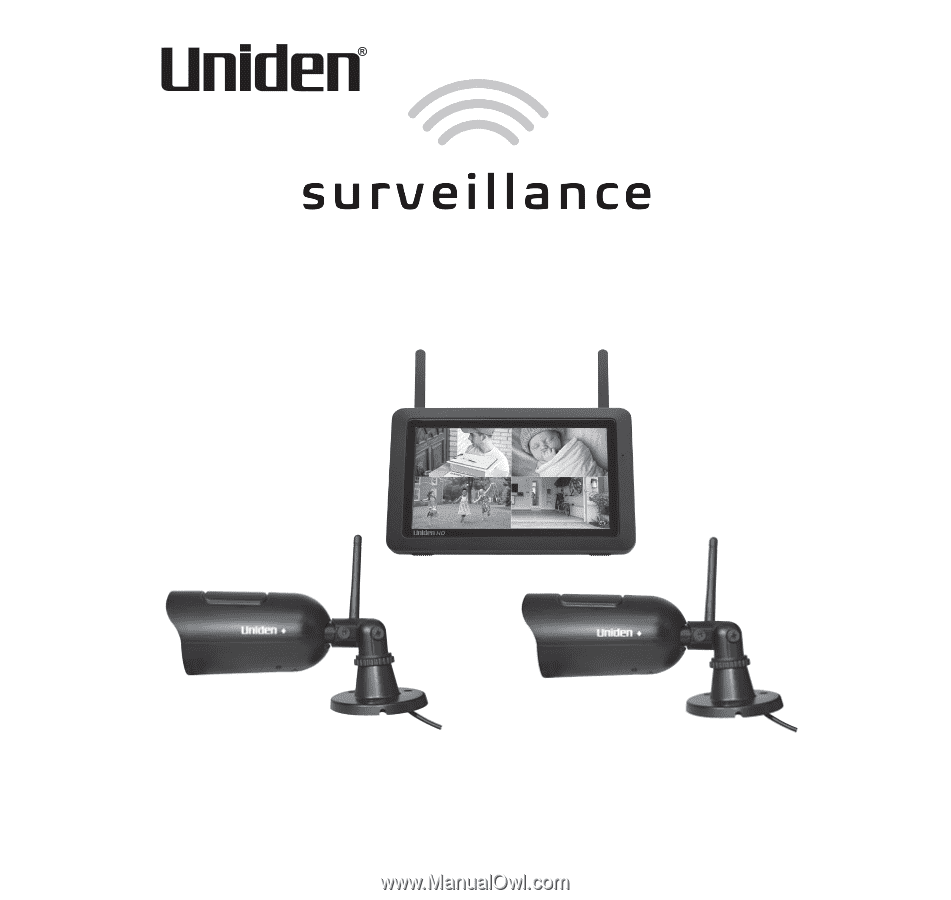
UDR777HD
VIDEO SURVEILLANCE SYSTEM
Issue 1, June 2016
Printed in China
© 2016 Uniden America Corporation
Irving, Texas