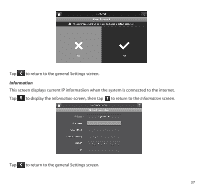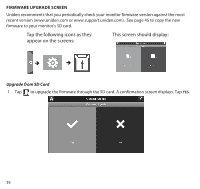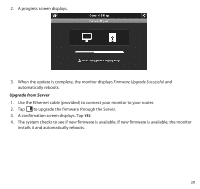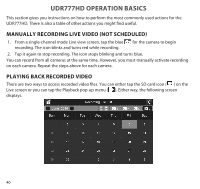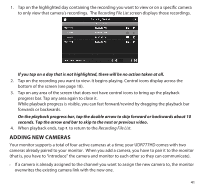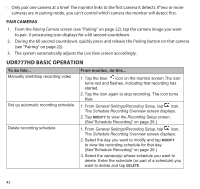Uniden UDR777HD User Manual - Page 38
Firmware Upgrade Screen
 |
View all Uniden UDR777HD manuals
Add to My Manuals
Save this manual to your list of manuals |
Page 38 highlights
FIRMWARE UPGRADE SCREEN Uniden recomments that you periodically check your monitor firmware version against the most recent version (www.uniden.com or www.support.uniden.com). See page 45 to copy the new firmware to your monitor's SD card. Tap the following icons as they appear on the screens: This screen should display: Upgrade from SD Card 1. Tap to upgrade the firmware through the SD card. A confirmation screen displays. Tap YES. 38

38
FIRMWARE UPGRADE SCREEN
Uniden recomments that you periodically check your monitor firmware version against the most
recent version (www.uniden.com or www.support.uniden.com).
See page 45 to copy the new
firmware to your monitor’s SD card.
Tap the following icons as they
appear on the screens:
This screen should display:
Upgrade from SD Card
1.
Tap
to upgrade the firmware through the SD card. A confirmation screen displays. Tap
YES
.