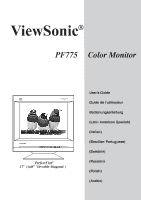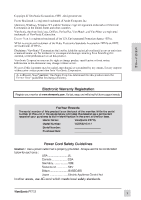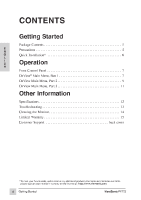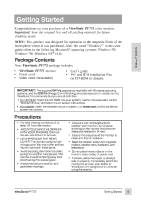ViewSonic PF775 User Manual
ViewSonic PF775 - 17" CRT Display Manual
 |
UPC - 766907106510
View all ViewSonic PF775 manuals
Add to My Manuals
Save this manual to your list of manuals |
ViewSonic PF775 manual content summary:
- ViewSonic PF775 | User Manual - Page 1
PF775 Color Monitor User's Guide Guide de l'utilisateur Bedienungsanleitung (Latin American Spanish) (Italian) (Brazilian Portuguese) (Swedish) PerfectFlat® 17" (16.0" Viewable Diagonal ) (Russian) (Polish) (Arabic) - ViewSonic PF775 | User Manual - Page 2
support needs. ForYour Records The serial number of this product is on the back of the monitor. Write the serial number of this unit in the space below and keep this booklet as a permanent record of your purchase to aid in identification in the event of theft or loss. Model Name: ViewSonic PF775 - ViewSonic PF775 | User Manual - Page 3
any questions concerning which proper power cord to use, please consult with the dealer from whom you purchased your monitor. Table A Cord Type SJT Size of Conductors In Cord 18AWG 16AWG 14AWG 18AWG 17AWG Maximum Current Rating of Unit 10Amps 12Amps 12Amps 10Amps 12Amps SVT 2 ViewSonic PF775 - ViewSonic PF775 | User Manual - Page 4
Value Remarks #4 #3 #3 #3 Satisfies the standards with no problems in performance and reliability. Effects may appear temporarily on the screen instruction manual. *EMI : Electromagnetic Interference *ESD : Electrostatic Discharge *RF : Radio Frequency *F/B : Fast Burst ViewSonic PF775 3 - ViewSonic PF775 | User Manual - Page 5
the Monitor ...14 Limited Warranty ...15 Customer Support ...back cover *To meet your future needs, and to receive any additional product information as it becomes available, please register your monitor's warranty on the Internet at: http://www.viewsonic.com. 4 Getting Started ViewSonic PF775 - ViewSonic PF775 | User Manual - Page 6
® operating systems: Windows '95, Windows '98, Windows NT® (4.0). Package Contents Your ViewSonic PF775 package includes ViewSonic PF775 monitor Power cord Video cable (detachable) • • User's guide INF and ICM installation files on CD-ROM or diskette E N G L I S H IMPORTANT: The supplied INF - ViewSonic PF775 | User Manual - Page 7
page 1 of this guide. • Register the warranty of your monitor on the Internet at: http://www.viewsonic.com 4 Install INF and ICM files • For CD-ROM: Insert the CD-ROM into your system, wait for it to autostart, select "Monitor Drivers," and follow the on-screen instructions. • For diskette: Insert - ViewSonic PF775 | User Manual - Page 8
the monitor off and on again. See page 11 for information on how to manually degauss the monitor. OnView® Main Menu, part 1 Sample Control Screen CONTRAST EXIT: 40 BRIGHTNESS: This is the Contrast control screen Button [2] toggles to the Brightness control screen Operation 7 ViewSonic PF775 - ViewSonic PF775 | User Manual - Page 9
screen image. [M] contracts the screen image. [L] expands the screen image. TILT rotates entire screen image. [M] rotates screen image counter- clockwise, [L] rotates screen image clockwise. 8 Operation ViewSonic PF775 - ViewSonic PF775 | User Manual - Page 10
). HOOKING straightens the four corners of the screen image. Press [M] or [L] to adjust. FOCUS adjusts the sharpness of the screen image. Press [M] or [L] to adjust. ViewSonic PF775 Operation 9 - ViewSonic PF775 | User Manual - Page 11
, highlight your selection by pressing [M] or [L] and then press button [2]. The factory setting for the monitor is 9300°K , the color temperature most frequently used in offices with fluorescent lights. E N G L , then if color unevenness is still present, use PURITY. 10 Operation ViewSonic PF775 - ViewSonic PF775 | User Manual - Page 12
There are two ways to degauss the ViewSonic PF775: automatically by turning the monitor on, or manually by selecting the Degauss control from monitor is set to one of the factory preset modes shown on the Specifications page). NOTE: Using this control resets color to the 9300° K. ViewSonic PF775 - ViewSonic PF775 | User Manual - Page 13
adaptor, send an email to vsparts@ viewsonic.com or call ViewSonic Customer Service. *2 Warning: Do not set the graphics card in your computer to exceed these maximum refresh rates. Doing so may result in permanent damage to the monitor. NI= Non Interlaced. 12 Other Information ViewSonic PF775 - ViewSonic PF775 | User Manual - Page 14
input signals are within the monitor's specified frequency range. • Try the monitor with another power source, graphics card, or computer system. • Connect the video cable securely. Control buttons do not work • Press only one button at a time. E N G L I S H ViewSonic PF775 Other Information 13 - ViewSonic PF775 | User Manual - Page 15
alcohol-based cleaners on the monitor screen or case. Some chemical cleaners have been reported to damage the screen and/or case of the monitor. ViewSonic will not be liable for damage resulting from use of any ammonia or alcohol-based cleaners. E N G L I S H 14 Other Information ViewSonic PF775 - ViewSonic PF775 | User Manual - Page 16
specifications. g. Normal wear and tear. h. Any other cause which does not relate to a product defect. 3. Removal, installation, and set-up service charges. How to get service: 1. For information on obtaining warranted service, call ViewSonic Customer Support. See the back cover of this user's guide - ViewSonic PF775 | User Manual - Page 17
NOTES E N G L I S H 16 Other Information ViewSonic PF775 - ViewSonic PF775 | User Manual - Page 18
-900 From Asian/Pacific Rim countries 886 (22) 248-4072 Other Options Technical Support Questions [email protected] Product or Dealer Questions [email protected] World Wide Web: http://www.viewsonic.com 08/99 ViewSonic® Corporation 381 Brea Canyon Road Walnut, CA 91789 Tel (909) 869-7976
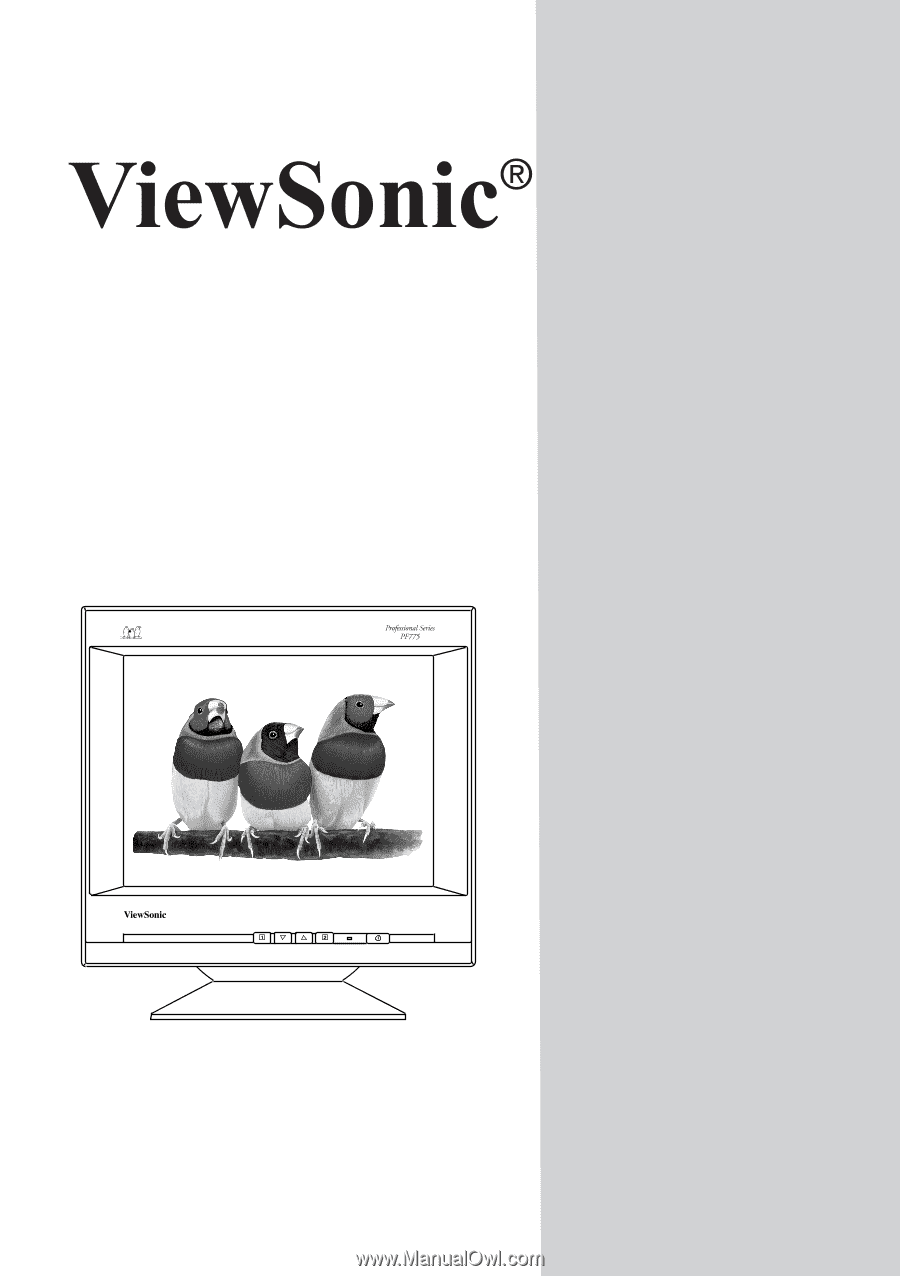
User’s Guide
Guide de l’utilisateur
Bedienungsanleitung
(Latin American Spanish)
(Italian)
(Brazilian Portuguese)
(Swedish)
(Russian)
(Polish)
(Arabic)
PF775
Color Monitor
PerfectFlat
®
17" (16.0" Viewable Diagonal )