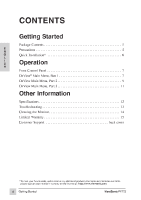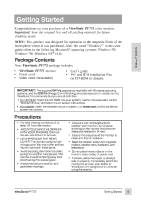ViewSonic PF775 User Manual - Page 8
ViewSonic PF775 - 17" CRT Display Manual
 |
UPC - 766907106510
View all ViewSonic PF775 manuals
Add to My Manuals
Save this manual to your list of manuals |
Page 8 highlights
Operation Adjust your ViewSonic PF775 monitor using the buttons on the Front Control Panel to access the Main Menu and the Control Screens (see the next few pages). Front Control Panel To adjust the monitor, follow the numbered steps in sequence as shown below. Press [M] to scroll down, [L] to scroll up Main Menu to highlight name of Control Screen to be displayed. E N G L I S H adjuET 42.705 5K(-de)w/F2M 25ll 45 331 T 1 2 Press Button [1] to exit Control Screen or Main Menu and save adjustments. Press [M] to decrease, [L] to increase value of Active Control. Power light: Green = on Orange = power saving mode * The monitor automatically degausses each time you turn it on, removing the build-up of magnetic fields that can affect color purity and convergence. To prevent possible damage, wait 20 minutes between turning the monitor off and on again. See page 11 for information on how to manually degauss the monitor. OnView® Main Menu, part 1 Sample Control Screen CONTRAST EXIT: 40 BRIGHTNESS: This is the Contrast control screen Button [2] toggles to the Brightness control screen Operation 7 ViewSonic PF775