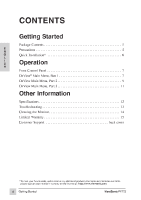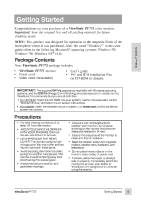ViewSonic PF775 User Manual - Page 9
ViewSonic PF775 - 17" CRT Display Manual
 |
UPC - 766907106510
View all ViewSonic PF775 manuals
Add to My Manuals
Save this manual to your list of manuals |
Page 9 highlights
To exit the OnView® menu or screen & save changes, press button [1]. OnView Main Menu, part 1, continued CONTRAST adjusts foreground white level of the screen image. [M] to decrease contrast or [L] to increase contrast. BRIGHTNESS adjusts background black level of the screen image. [M] to decrease brightness or [L] to increase brightness. E N G L I S H H. SIZE (Horizontal Size) adjusts the width of the screen image. [M] decreases width, [L] increases width. H. POSITION (Horizontal Size) moves the screen image left or right. [M] moves screen left, [L] moves screen right. V. SIZE (Vertical Size) adjusts the height of the screen. [M] decreases screen height, [L] increases screen height. V. POSITION (Vertical Size) moves the screen up and down. [M] moves screen down, [L] moves screen up. PINCUSHION straightens vertical sides of the screen. [M] curves vertical edges inward, [L] curves vertical edges outward. PIN BALANCE curves the vertical edges of the screen to the right or left. [M] curves vertical edges to the left, [L] curves vertical edges to the right. TRAPEZOID makes vertical edges of the screen image parallel. [M] narrows top and widens bottom, [L] widens top and narrows bottom. PARALLEL (Parallelogram) slants vertical edges of the screen to the left or right. [M] slants vertical edges to left, [L] slants vertical edges to right. ZOOM expands and contracts the entire screen image. [M] contracts the screen image. [L] expands the screen image. TILT rotates entire screen image. [M] rotates screen image counter- clockwise, [L] rotates screen image clockwise. 8 Operation ViewSonic PF775