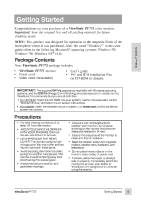ViewSonic PF775 User Manual - Page 11
ViewSonic PF775 - 17" CRT Display Manual
 |
UPC - 766907106510
View all ViewSonic PF775 manuals
Add to My Manuals
Save this manual to your list of manuals |
Page 11 highlights
To exit the OnView® menu or screen & save changes, press button [1]. OnView Main Menu, part 2, continued VIEWMATCH® COLOR provides four color adjustment options: three preset color temperatures and User Color, which allows you to individually adjust red, green, and blue (RGB). To activate one of the three preset color temperatures, highlight your selection by pressing [M] or [L] and then press button [2]. The factory setting for the monitor is 9300°K , the color temperature most frequently used in offices with fluorescent lights. E N G L I S H To adjust USER COLOR: 1 With USER COLOR highlighted on the VIEWMATCH COLOR screen shown above, press button [2] to activate USER COLOR. The screen below appears. To select red, green, or blue, press button [2] to highlight your selection. To adjust a color, press [M] or [L]. The number next to the status bar changes accordingly. To save your adjustment and exit a color, press Button [1]. USER COLOR 2 3 4 Highlighted color is active control, ready to adjust with [M] or [L] RED GREEN BLUE EXIT: 40 50 45 RED: PURITY adjusts the color evenness of the overall image. Press [M] or [L] to adjust. NOTE: If you see unevenness in a color (such as one area of a color appearing darker than another area), first use DEGAUSS (see page 13) , then if color unevenness is still present, use PURITY. 10 Operation ViewSonic PF775