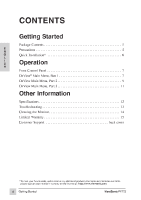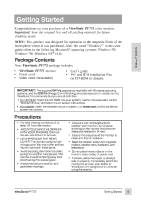ViewSonic PF775 User Manual - Page 10
ViewSonic PF775 - 17" CRT Display Manual
 |
UPC - 766907106510
View all ViewSonic PF775 manuals
Add to My Manuals
Save this manual to your list of manuals |
Page 10 highlights
To exit the OnView® menu or screen & save changes, press button [1]. OnView Main Menu, part 2 E N G L I S H VIEWMETER® displays the frequency signal input (horizontal scan and refresh rate) coming from the graphics card in your computer. H. CONVERGENCE (Horizontal Convergence) adjusts horizontal color alignment. Use only if you see red or blue around the horizontal segments of black letters on a white background. Press [M] or [L] to adjust. V. CONVERGENCE (Vertical Convergence) adjusts vertical color alignment. Use only if you see red or blue around the vertical segments of black letters on a white background. Press [M] or [L] to adjust. V. LINEARITY CENTER (Vertical Linearity Center) adjusts the vertical distortion at the center of the screen image. Press [M] or [L] to adjust. V. LINEARITY SYMMETRY (Vertical Linearity Symmetry) adjusts the vertical distortion by balancing the vertical distortion between the top and the bottom of the screen image. Press [M] or [L] to adjust. NOTE: Both V. LINEARITY CENTER and V. LINEARITY SYMMETRY are advanced controls to be used for set up and calibration only. To return these controls to factory settings use DATA RECALL (see page 11). HOOKING straightens the four corners of the screen image. Press [M] or [L] to adjust. FOCUS adjusts the sharpness of the screen image. Press [M] or [L] to adjust. ViewSonic PF775 Operation 9