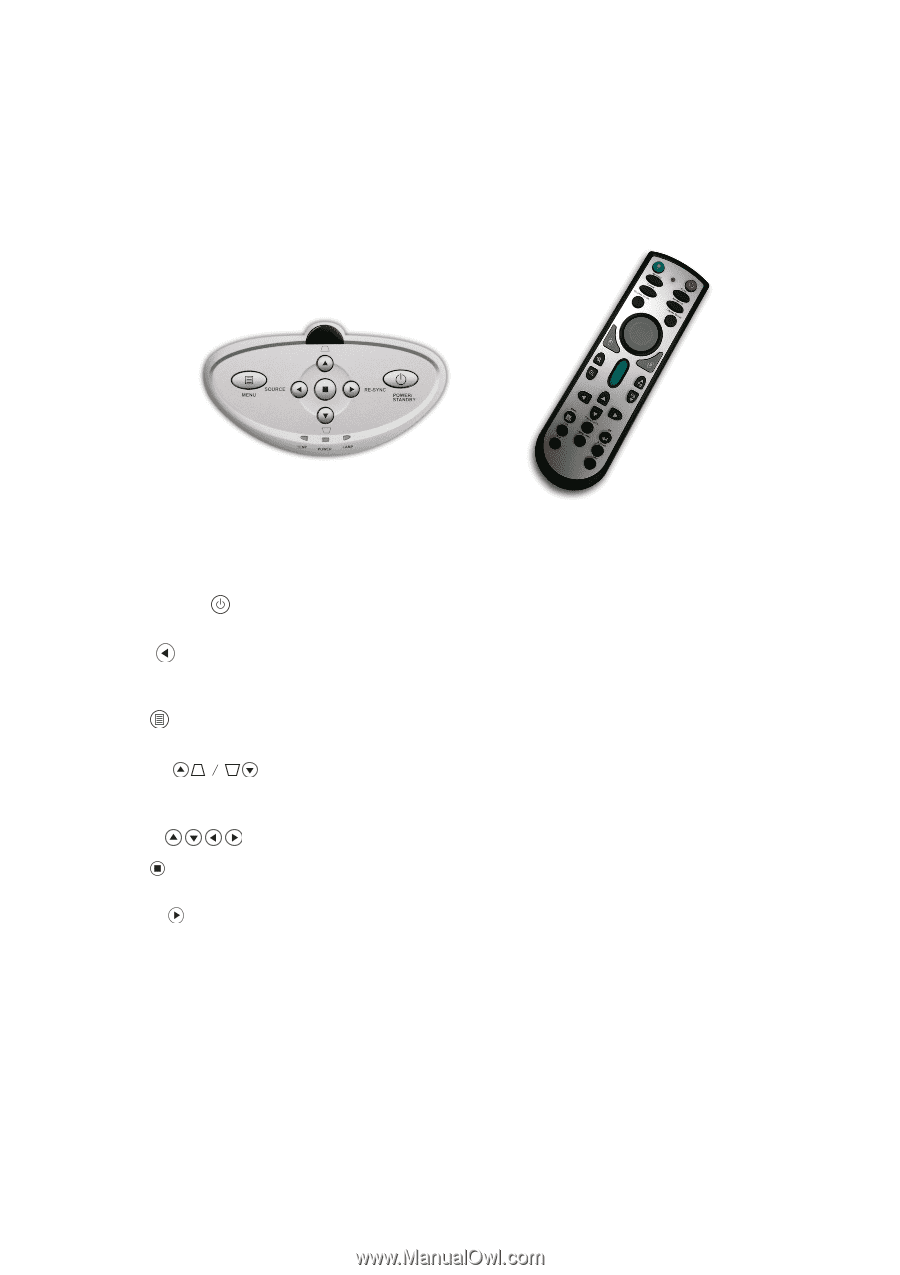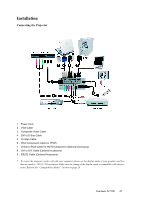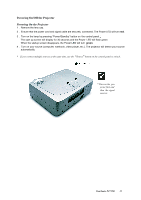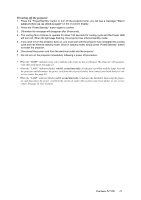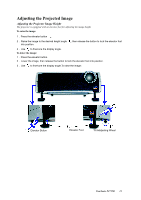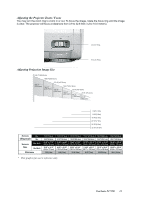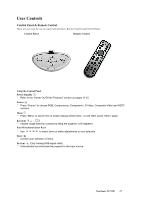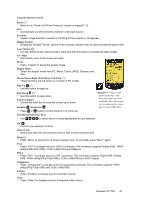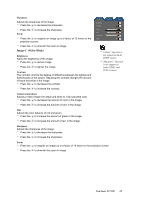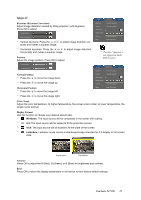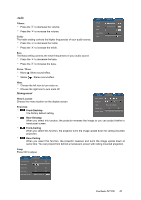ViewSonic PJ755D User Guide - Page 17
User Controls - remote
 |
UPC - 766907071917
View all ViewSonic PJ755D manuals
Add to My Manuals
Save this manual to your list of manuals |
Page 17 highlights
User Controls Control Panel & Remote Control There are two ways for you to control the functions: Remote Control and Control Panel. Control Panel Remote Control Using the Control Panel Power/Standby * Refer to the "Power On/Off the Projector" section on pages 11-12. Source * Press "Source" to choose RGB, Component-p, Component-i, S-Video, Composite Video and HDTV sources. Menu * Press "Menu" to launch the on screen display (OSD) menu. To exit OSD, press "Menu" again. Keystone 0 * Adjusts image distortion caused by tilting the projector (±16 degrees). Four Directional Select Keys * Use to select items or make adjustments to your selection. Enter * Confirm your selection of items. Re-Sync (Only Analog RGB signal valid) * Automatically synchronizes the projector to the input source. ViewSonic PJ755D 15