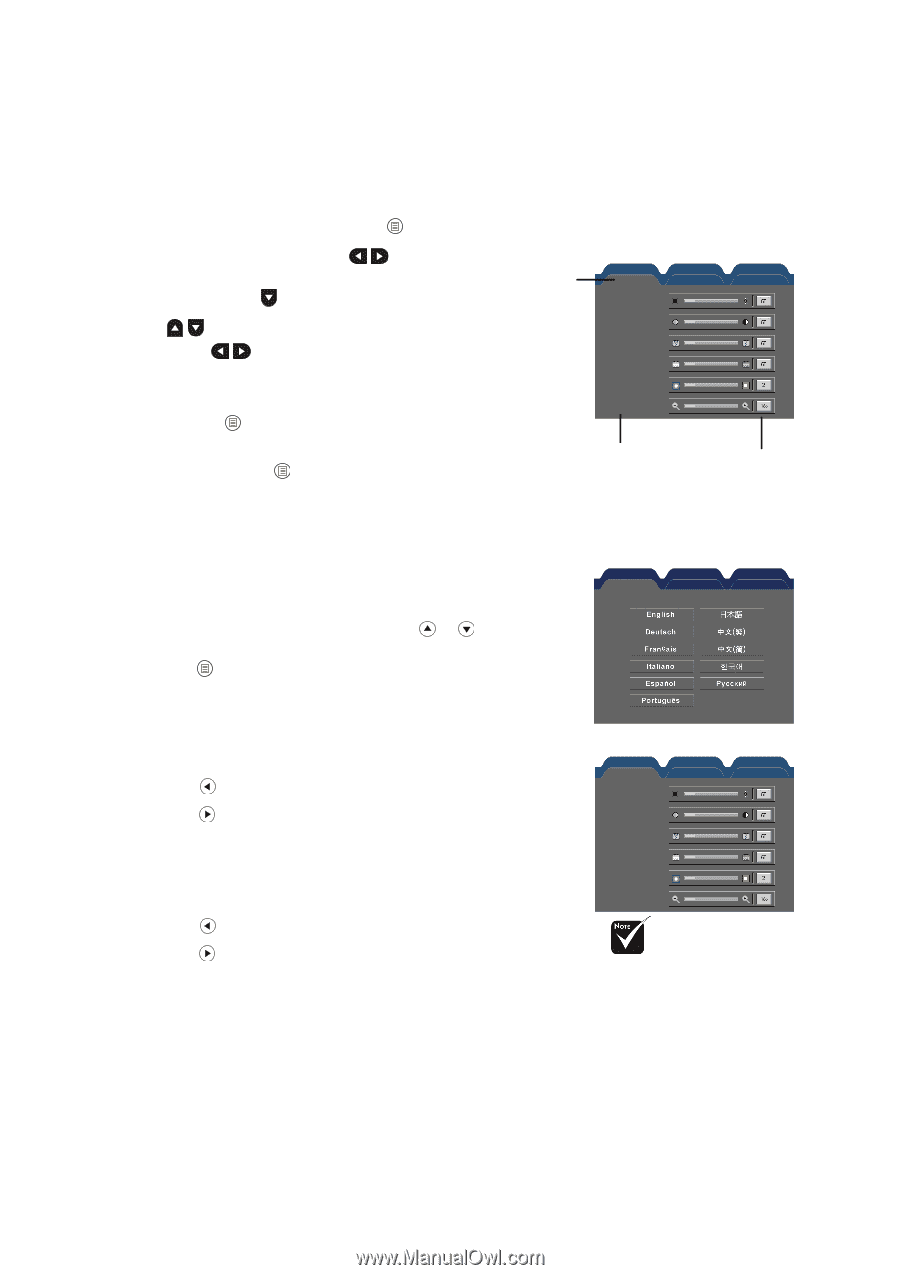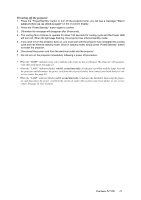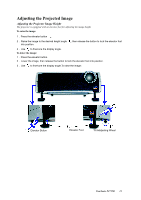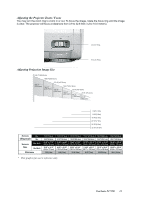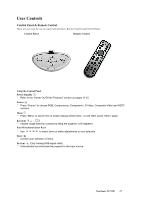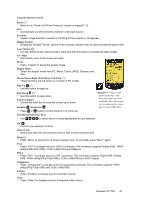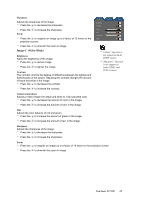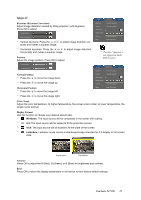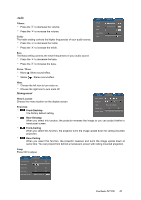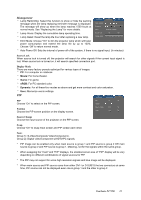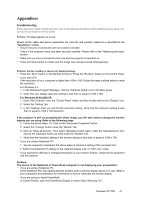ViewSonic PJ755D User Guide - Page 19
How to operate, Language, Image-I, Computer Mode
 |
UPC - 766907071917
View all ViewSonic PJ755D manuals
Add to My Manuals
Save this manual to your list of manuals |
Page 19 highlights
On Screen Display Menus The Projector has multilingual On Screen Display menus that allow you to make image adjustments and change a variety of settings. The projector will automatically detect the source. How to operate 1 . To open the OSD menu, press "Menu " on the Remote Control or Control Panel. 2 . When OSD is displayed, use keys to select any item in the main menu. While making a selection on a par- Main ticular page, press key to enter sub menu. Menu 3 . Use keys to select the desired item and adjust the settings by key. 4 . Select the next item to be adjusted in the sub menu and adjust as described above. 5 . Press "Menu " to confirm, and the screen will return to the main menu. 6 . To exit, press "Menu " again. If you donít press any key, the projector will automatically disappear after 30 seconds. The OSD menu will close and the projector will automatically save the new settings. Language Image - I Brightness Contrast Frequency Phase Sharpness Zoom Management Image - II PIP Audio Sub Menu Setting Language Language Choose the multilingual OSD menu. Use the or key to select your preferred language. Press "Menu " to finalize the selection. Image-I (Computer Mode) Brightness Adjust the brightness of the image. * Press the to darken image. * Press the to lighten the image. Contrast The contrast controls the degree of difference between the lightest and darkest parts of the picture. Adjusting the contrast changes the amount of black and white in the image. * Press the to decrease the contrast. * Press the to increase the contrast. Frequency "Frequency" changes the display data frequency to match the frequency of your computerís graphic card. If you experience a vertical flickering bar, use this function to make an adjustment. Phase "Phase" synchronizes the signal timing of the display with the graphic card. If you experience an unstable or flickering image, use this function to correct it. Image - I Language Image - II Management Audio PIP Language Image - I Brightness Contrast Frequency Phase Sharpness Zoom Management Image - II PIP Audio * "Sharpness" function is not supported under computer mode. ViewSonic PJ755D 17