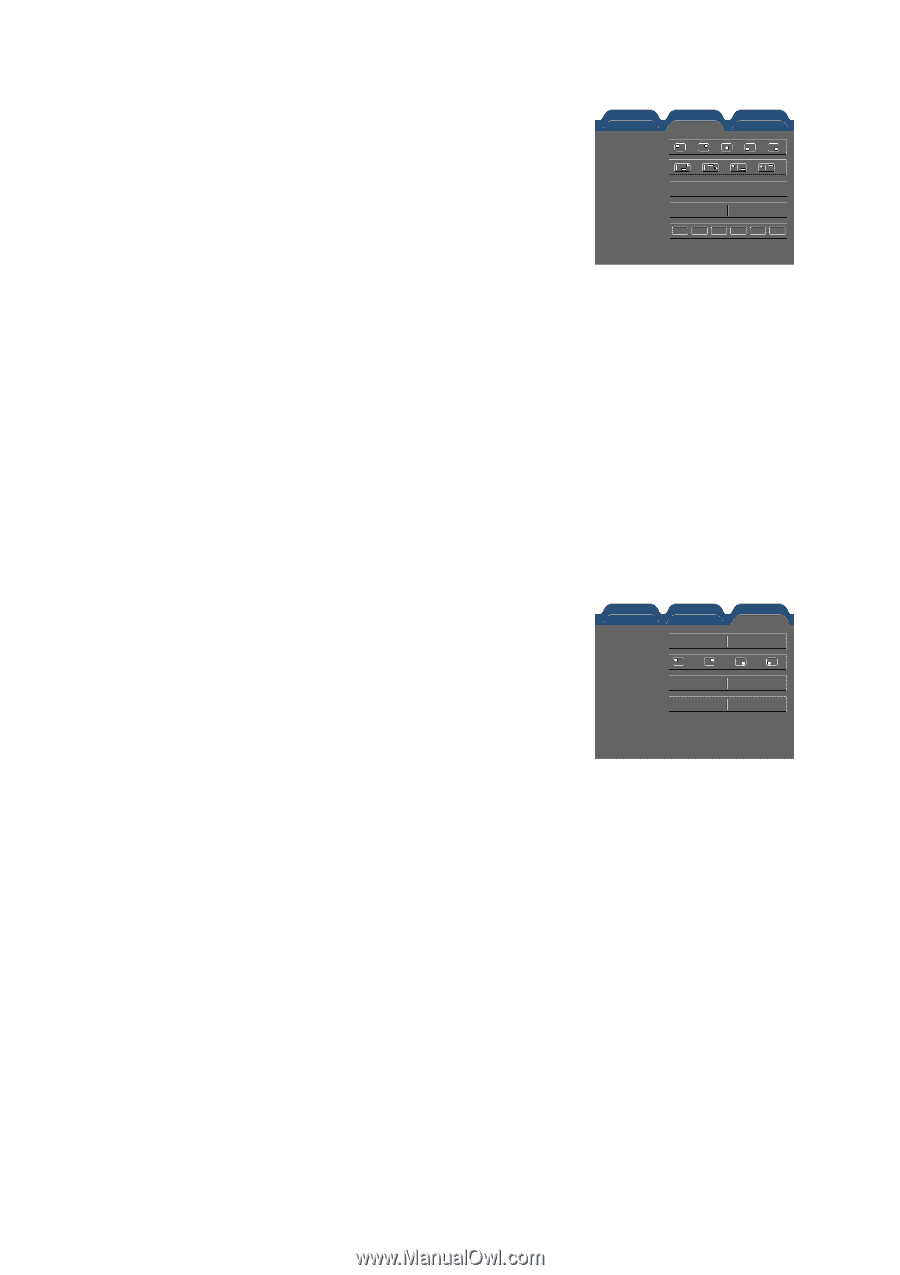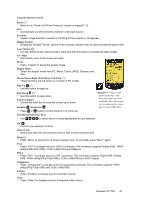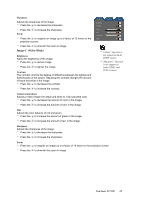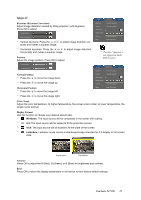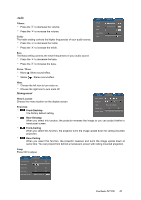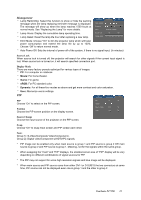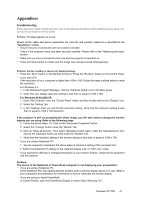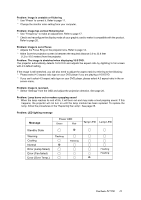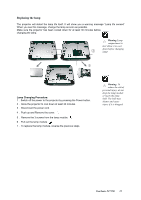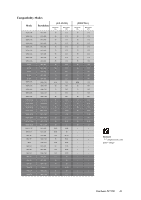ViewSonic PJ755D User Guide - Page 23
Management - replacement lamp
 |
UPC - 766907071917
View all ViewSonic PJ755D manuals
Add to My Manuals
Save this manual to your list of manuals |
Page 23 highlights
Management * Lamp Reminding: Select this function to show or hide the warning message when the lamp replacing reminder message is displayed. The message will show up when the lamp reaches 1500 hours at normal mode. See "Replacing the Lamp" for more details. Image - I Language Image - II Management Audio PIP Menu location Projection Lamp Press OK to adjust * Lamp Hours: Display the cumulative lamp operating time. * Lamp Reset: Reset the lamp life hour after replacing a new lamp. Source lock Display mode On Off PC Movie Grame sRGB Dynamic User * ECO Mode: Choose "On" to dim the projector lamp which will lower power consumption and extend the lamp life by up to 130%. Choose "Off" to return normal mode. * Auto Power Off: Sets the interval of power-off of the system, if there is no signal input. (In minutes) Source Lock When source lock is turned off, the projector will search for other signals if the current input signal is lost. When source lock is turned on, it will search specified connection port. Display Mode There are many factory presets optimized for various types of images. * PC: For computer or notebook. * Movie: For home theater. * Game: For game. * sRGB: For PC standard color. * Dynamic: For all these four modes as above and get more contrast and color saturation. * User: Memorize userís settings. PIP Image - I Language Image - II Management Audio PIP PIP PIP On Off Choose "On" to select on the PIP screen. Position Position Choose the PIP screen position on the display screen. Source change Yes No Swap Yes No Source Change Choose the input source of the projector on the PIP screen. Swap Choose "On" to swap main screen and PIP screen each other. Note: Group 1): S-Video/Composite Video/Component-i. Group 2): Digital video/Component-p/HDTV/PC signals. * PIP Image can be enabled only when main source is group 1 and PIP source is group 2 OR main source is group 2 and PIP source is group 1. Meaning, not for the signals within the same group. * When swapping the "main" and "PIP" displays, the smallest screen size of "PIP" display will be vary depending on different combinations of signal sources for PIP. * The PIP may not support for some high resolution signals and blue image will be displayed. * When main source and PIP source come from either DVI-I or D-SUB15 the two connectors at same time, PIP source can not be displayed even one is group 1 and the other is group 2. ViewSonic PJ755D 21