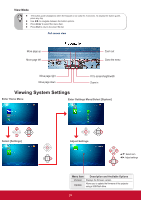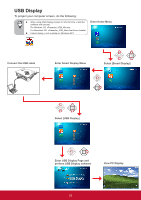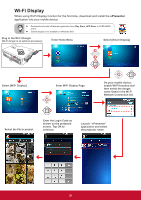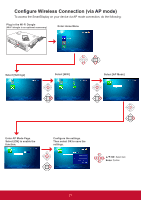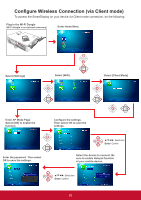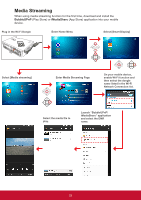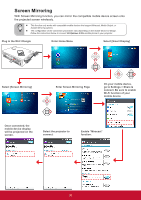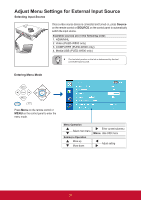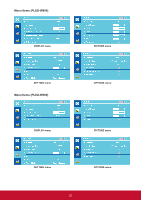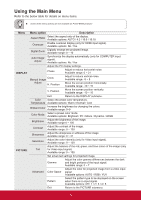ViewSonic PLED-W600 PLED-W600, PLED-W800 User Guide (English) - Page 30
Con Wireless Connection (via Client mode
 |
View all ViewSonic PLED-W600 manuals
Add to My Manuals
Save this manual to your list of manuals |
Page 30 highlights
Configure Wireless Connection (via Client mode) To access the SmartDisplay on your device via Client mode connection, do the following: Plug in the Wi-Fi Dongle (Wi-Fi dongle is an optional accessory) Enter Home Menu Select [Settings] COLOR MENU/ EXIT AUDIO Select [WiFi] Select [Client Mode] COLOR MENU/ EXIT AUDIO COLOR MENU/ EXIT AUDIO COLOR MENU/ EXIT AUDIO Enter AP Mode Page. Select [ON] to enable the function. Configure the settings. Then select OK to save the settings. COLOR MENU/ EXIT AUDIO Enter the password. Then select OK to save the settings. p/q/t/u: Select item Enter: Confirm Select the device to connect. Be sure to enable Hotspot function of your mobile device. p/q/t/u: Select item Enter: Confirm 28

28
Configure Wireless Connection (via Client mode)
To access the SmartDisplay on your device via Client mode connection, do the following:
Select [Client Mode]
Enter Home Menu
Select [Settings]
Select [WiFi]
Enter AP Mode Page.
Select [ON] to enable the
function.
Configure the settings.
Then select OK to save the
settings.
Select the device to connect. Be
sure to enable Hotspot function
of your mobile device.
Enter the password. Then select
OK to save the settings.
Plug in the Wi-Fi Dongle
(Wi-Fi dongle is an optional accessory)
p
/
q
/
t
/
u
: Select item
Enter
: Confirm
COLOR
AUDIO
MENU/
EXIT
COLOR
AUDIO
MENU/
EXIT
COLOR
AUDIO
MENU/
EXIT
COLOR
AUDIO
MENU/
EXIT
COLOR
AUDIO
MENU/
EXIT
p
/
q
/
t
/
u
: Select item
Enter
: Confirm