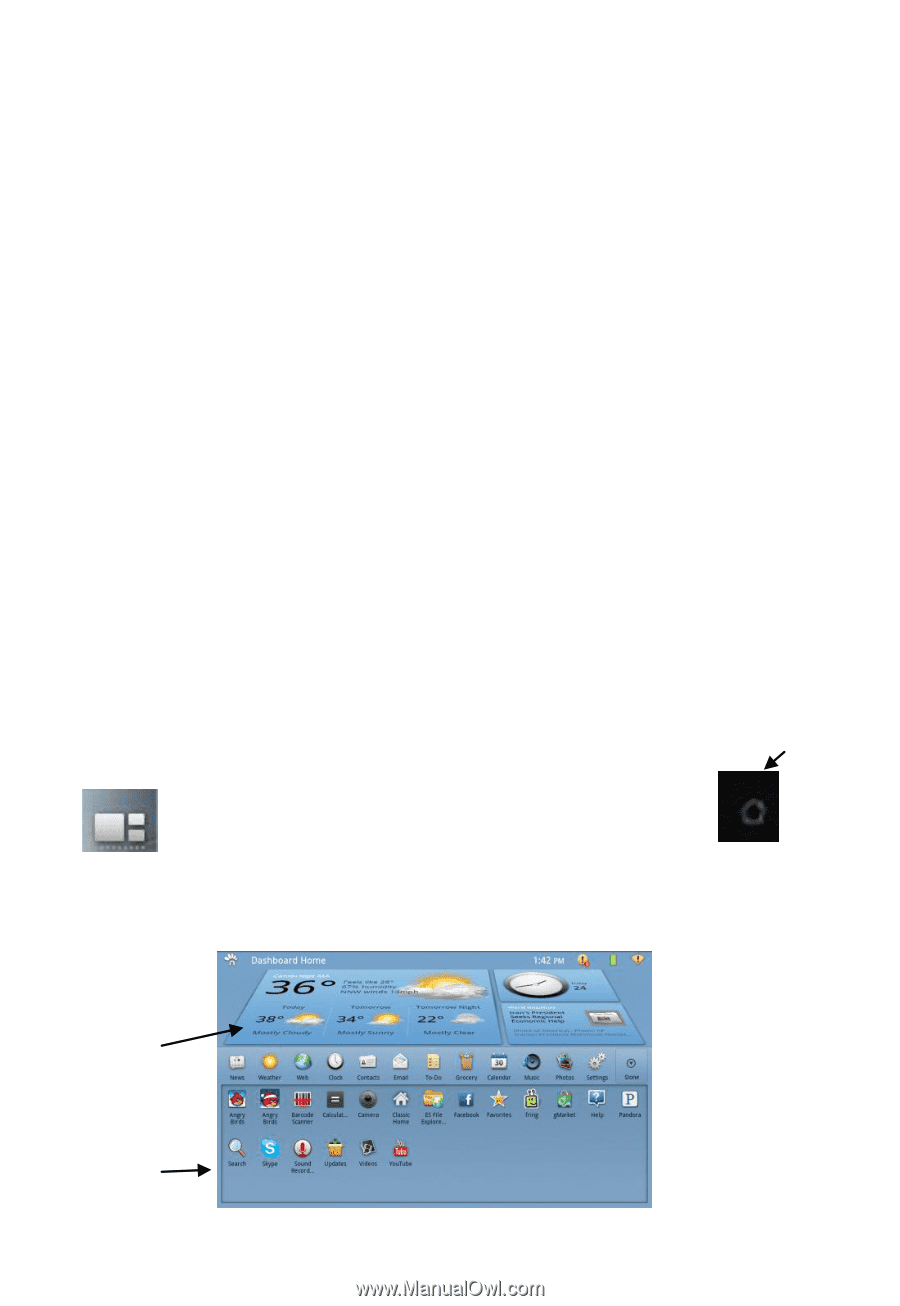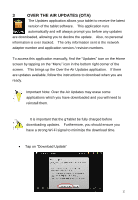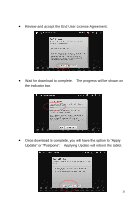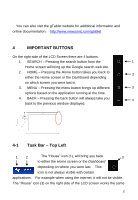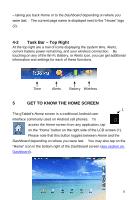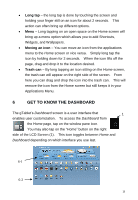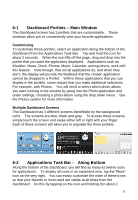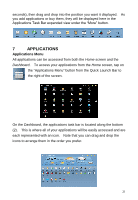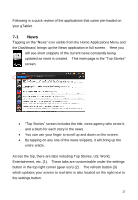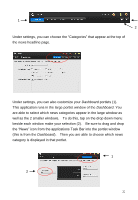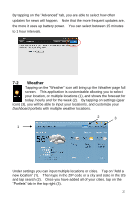ViewSonic gTablet User Manual - Page 18
Get To Know The Dashboard
 |
UPC - 737839166620
View all ViewSonic gTablet manuals
Add to My Manuals
Save this manual to your list of manuals |
Page 18 highlights
Long tap - the long tap is done by touching the screen and holding your finger still on an icon for about 2 seconds. This action can often bring up different options. Menu - Long tapping on an open space on the Home screen will bring up a menu option which allows you to add Shortcuts, Widgets, and Wallpapers. Moving an icon - You can move an icon from the applications menu to the Home screen or vice versa. Simply long tap the icon by holding down for 2 seconds. When the icon lifts off the page, drag and drop it to the location desired. Trash can - By long tapping an icon sitting on the Home screen, the trash can will appear on the right side of the screen. From here you can drag and drop the icon into the trash can. This will remove the icon from the Home screen but still keeps it in your Applications Menu. 6 GET TO KNOW THE DASHBOARD The gTablet‟s Dashboard screen is a user interface that 1 enables user customization. To access the Dashboard from the Home page, tap on the window pane icon. You may also tap on the "Home" button on the right side of the LCD Screen (1). This icon toggles between Home and Dashboard depending on which interface you use last. 6-1 6-2 18