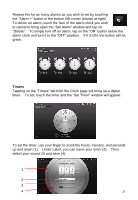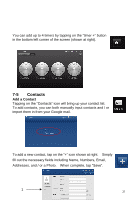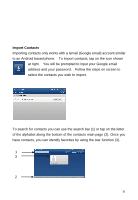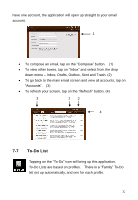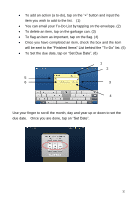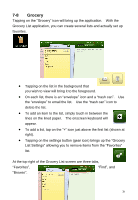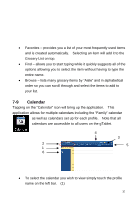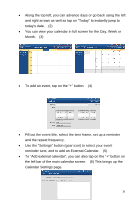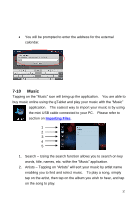ViewSonic gTablet User Manual - Page 32
To-Do List
 |
UPC - 737839166620
View all ViewSonic gTablet manuals
Add to My Manuals
Save this manual to your list of manuals |
Page 32 highlights
have one account, the application will open up straight to your email account. 1 To compose an email, tap on the "Compose" button. (1) To view other boxes, tap on "Inbox" and select from the drop down menu - Inbox, Drafts, Outbox, Sent and Trash. (2) To go back to the main email screen and view all accounts, tap on "Accounts". (3) To refresh your screen, tap on the "Refresh" button. (4) 3 1 2 4 7-7 To-Do List Tapping on the "To-Do" icon will bring up this application. To-Do Lists are based on profiles. There is a "Family" To-Do list set up automatically, and one for each profile. 32
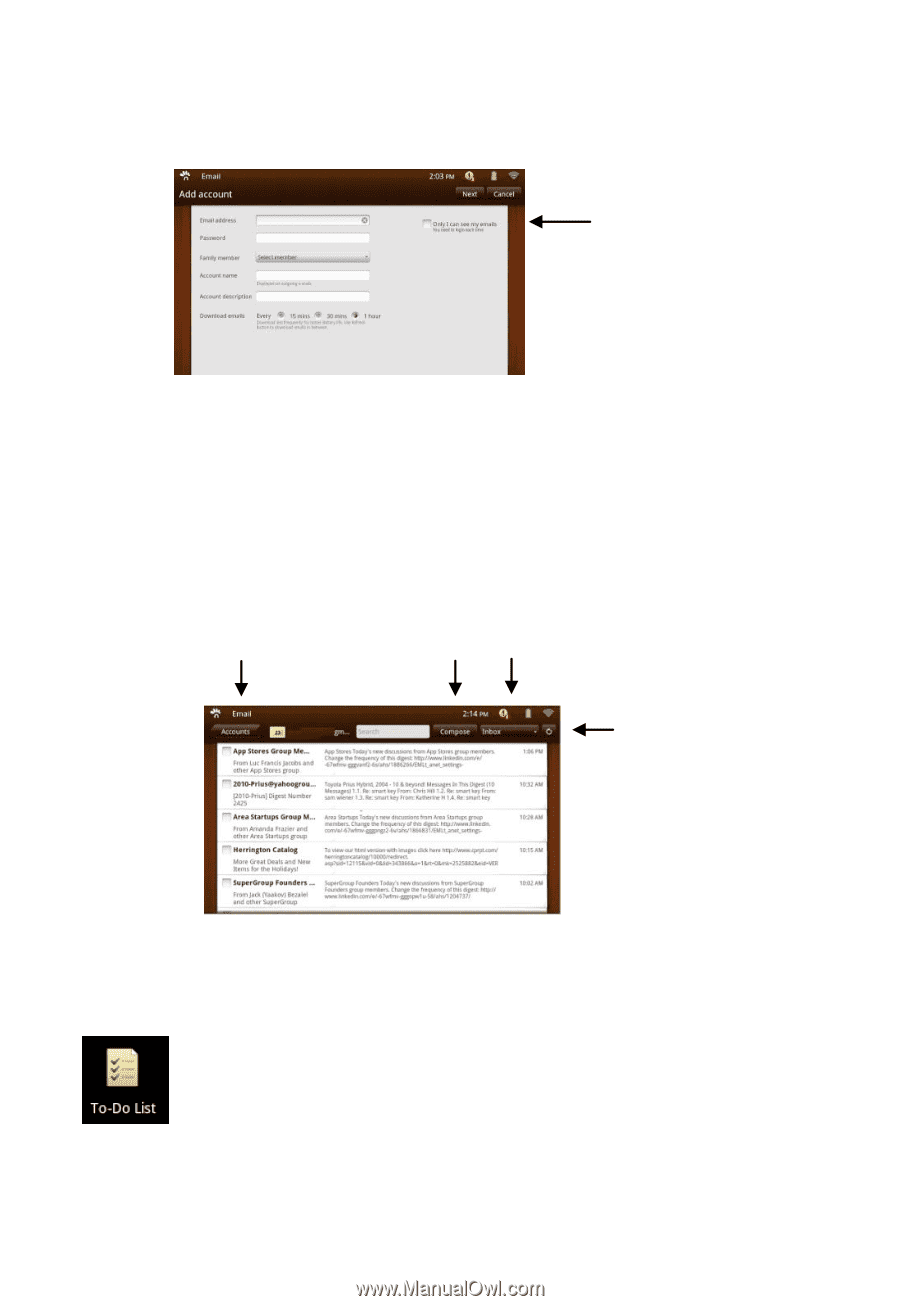
32
have one account, the application will open up straight to your email
account.
To compose an email, tap
on the “Compose” button.
(1)
To view other boxes, tap on
“
Inbox
”
and select from the drop
down menu
–
Inbox, Drafts, Outbox, Sent and Trash. (2)
To go back to the main email screen and view all accounts, tap on
“Accounts”.
(3)
To refresh your screen, tap
on the “R
efresh
”
button. (4)
7-7
To-Do List
Tapping on the “To
-
Do” icon will bring up
this application.
To-Do Lists are based on profiles
.
There is a “Family” To
-Do
list set up automatically, and one for each profile.
1
1
2
4
3