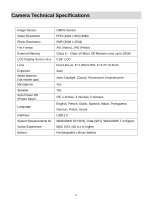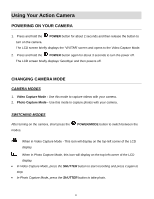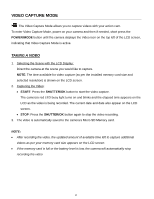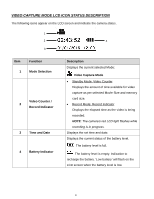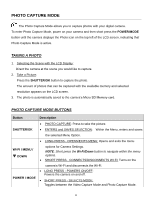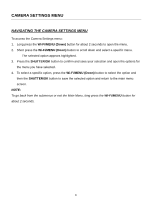Vivitar DVR 988HD User Manual - Page 16
Video Capture Mode
 |
View all Vivitar DVR 988HD manuals
Add to My Manuals
Save this manual to your list of manuals |
Page 16 highlights
VIDEO CAPTURE MODE The Video Capture Mode allows you to capture videos with your action cam. To enter Video Capture Mode, power on your camera and then if needed, short press the POWER/MODE button until the camera displays the Video icon on the top left of the LCD screen, indicating that Video Capture Mode is active. TAKING A VIDEO 1. Selecting the Scene with the LCD Display: Direct the camera at the scene you would like to capture. NOTE: The time available for video capture (as per the installed memory card size and selected resolution) is shown on the LCD screen. 2. Capturing the Video: START: Press the SHUTTER/OK button to start the video capture. The camera's red LED busy light turns on and blinks and the elapsed time appears on the LCD as the video is being recorded. The current date and date also appear on the LCD screen. STOP: Press the SHUTTER/OK button again to stop the video recording. 3. The video is automatically saved to the camera's Micro SD Memory card. NOTE: After recording the video, the updated amount of available time left to capture additional videos as per your memory card size appears on the LCD screen. If the memory card is full or the battery level is low, the camera will automatically stop recording the video 15