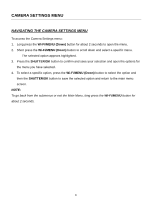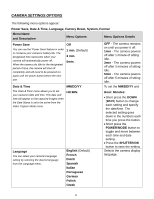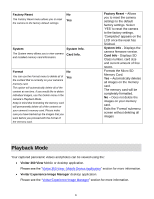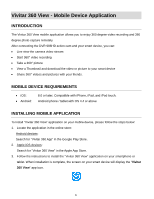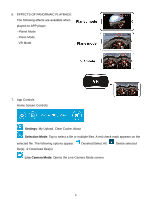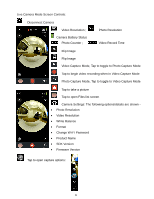Vivitar DVR 988HD User Manual - Page 25
Connecting Your Action Cam To Your Mobile Device
 |
View all Vivitar DVR 988HD manuals
Add to My Manuals
Save this manual to your list of manuals |
Page 25 highlights
CONNECTING YOUR ACTION CAM TO YOUR MOBILE DEVICE SETTING UP THE WI-FI CONNECTION ON YOUR CAMERA: 1. Make sure you have installed a TF card. 2. Power on your camera. 3. Press the Wi-Fi button to enable the Wi-Fi connection. - 'Wi-Fi ON' first appears on the LCD screen, then the following details are displayed on the screen: 'DVR998HD_XXXXXX', 'Password' and 'Disconnect'. - The initial password is: 1234567890 - The Wi-Fi button's red LED light blinks indicating it is searching for the Wi-Fi connection. NOTE: The camera will search for the connection for one minute. After the minute has passed without the Wi-Fi connection being made between the camera and your mobile device, the camera's Wi-Fi automatically turns off. Press the camera's Wi-Fi button again when needed. SETTING UP THE WI-FI CONNECTION ON YOUR MOBILE DEVICE: 1. Open 'Settings' on your mobile device and select Wi-Fi. 2. Enable Wi-Fi on your smart device and search for the camera's wireless AP signal - DVR988HD_XXXXXX. 3. Tap this network name to select your action camera's Wi-Fi network connection. You will be prompted for the first time to join the network and enter a password to the network. Enter password: 1234567890 then tap 'Join' or 'Connect'. When connected successfully, a check mark or 'connected' appears by the camera's selected Wi-Fi network on your smartphone or tablet. 24