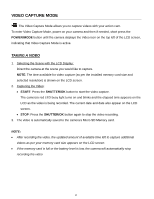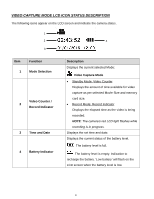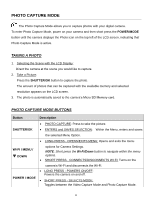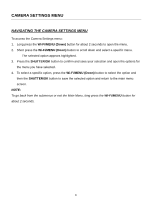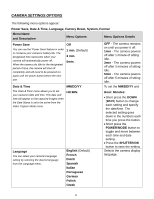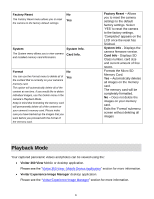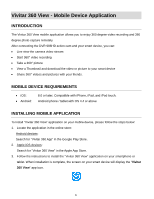Vivitar DVR 988HD User Manual - Page 21
Camera Settings Menu
 |
View all Vivitar DVR 988HD manuals
Add to My Manuals
Save this manual to your list of manuals |
Page 21 highlights
CAMERA SETTINGS MENU NAVIGATING THE CAMERA SETTINGS MENU To access the Camera Settings menu: 1. Long press the Wi-Fi/MENU (Down) button for about 2 seconds to open the menu. 2. Short press the Wi-Fi/MENU (Down) button to scroll down and select a specific menu. The selected option appears highlighted. 3. Press the SHUTTER/OK button to confirm and save your selection and open the options for the menu you have selected. 4. To select a specific option, press the Wi-Fi/MENU (Down) button to select the option and then the SHUTTER/OK button to save the selected option and return to the main menu screen. NOTE: To go back from the submenus or exit the Main Menu, long press the Wi-Fi/MENU button for about 2 seconds. 20

20
CAMERA SETTINGS MENU
NAVIGATING THE CAMERA SETTINGS MENU
To access the Camera Settings menu:
1. Long press the
Wi-Fi/MENU (Down)
button for about 2 seconds to open the menu.
2. Short press the
Wi-Fi/MENU (Down)
button to scroll down and select a specific menu.
The selected option appears highlighted.
3. Press the
SHUTTER/OK
button to confirm and save your selection and open the options for
the menu you have selected.
4.
To select a specific option, press the
Wi-Fi/MENU (Down)
button to select the option and
then the
SHUTTER/OK
button to save the selected option and return to the main menu
screen.
NOTE:
To go back from the submenus or exit the Main Menu, long press the
Wi-Fi/MENU
button for
about 2 seconds.