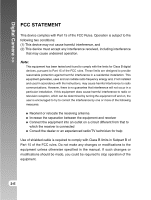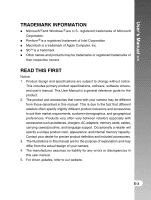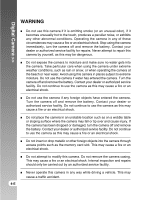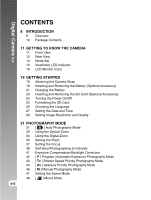Vizio DC630C User Manual
Vizio DC630C Manual
 |
View all Vizio DC630C manuals
Add to My Manuals
Save this manual to your list of manuals |
Vizio DC630C manual content summary:
- Vizio DC630C | User Manual - Page 1
E ENGLISH - Vizio DC630C | User Manual - Page 2
Digital Camera and used in accordance with the instructions, may cause harmful interference to radio by turning the equipment off and on, the user is encouraged to try to correct the interference by unless otherwise specified in the manual. If such changes or modifications should be made, you could - Vizio DC630C | User Manual - Page 3
, and geographical preferences. Products very often vary between retailers especially with accessories such as batteries, chargers, AC adapters, memory cards, cables, carrying cases/pouches, and language support. Occasionally a retailer will specify a unique product color, appearance, and internal - Vizio DC630C | User Manual - Page 4
the camera off and remove the battery. Contact your dealer or authorized service facility. Do not continue to use the camera as this may cause a fire or an electrical shock. Do not insert or drop metallic or other foreign objects into the camera through access points such as the memory card slot - Vizio DC630C | User Manual - Page 5
User's Manual >> CAUTION Do not place this camera in a location affected by oil fumes or steam, such as near a cooking stove or humidifier. This may cause a fire or an electrical shock. Do not leave this camera in a location subject to extremely high temperatures, such as in a sealed vehicle or in - Vizio DC630C | User Manual - Page 6
Digital Camera >> CONTENTS 8 INTRODUCTION 8 Overview 10 Package Contents 11 GETTING TO KNOW THE CAMERA 11 Front View 12 Rear View 14 Mode dial 15 Viewfinder LED Indicator 16 LCD Monitor Icons 19 GETTING STARTED 19 Attaching the Camera Strap 19 Inserting and Removing the Battery (Optional Accessory) - Vizio DC630C | User Manual - Page 7
User's Manual >> 49 [ 49 51 53 54 55 56 57 58 60 62 ] PLAYBACK MODE RECORDED IMAGES AND VIDEOS TO YOUR COMPUTER 77 Step 1: Installing the USB Driver 77 Step 2: Connecting the Camera to Your Computer 78 Step 3: Downloading Images and Video Files 79 Installing Presto! Mr. Photo 80 Installing - Vizio DC630C | User Manual - Page 8
digital camera. Capturing high-quality digital pictures is fast and easy with this state-of-the-art smart camera. Equipped with a 6.3 Mega pixel CCD, this camera taken. Recording medium - External memory supports SD card up to 512MB. Camera mode - Variety of camera modes allows you to operate for - Vizio DC630C | User Manual - Page 9
User's Manual >> Movie mode - Record video clips with voice. Voice memo - A voice memo can be recorded once for 30 seconds at photography mode immediately following a still image captured or at playback mode while viewing the picture. Camera settings - Have more control over picture quality - Vizio DC630C | User Manual - Page 10
unpack your camera and ensure that you have the following items. Common Product Components: Digital camera A/V cable User's manual USB cable Software CD-ROM Camera strap Camera pouch Common (Optional) Accessories: SD card AC power adapter Rechargeable lithium-ion battery Battery charger 10-E - Vizio DC630C | User Manual - Page 11
User's Manual >> GETTING TO KNOW THE CAMERA Front View # Name Description 1. Self-timer LED Mode dial Sets the camera mode. 9. DC IN 5V terminal Allows you to connect AC power adapter to the camera to operate the camera without battery, or to charge rechargeable battery. 10. USB/A/V - Vizio DC630C | User Manual - Page 12
. Tripod socket Allows tripod mounting. Battery/SD card cover Allows access to the battery and insert or remove the memory card. LCD monitor Provides menu information to operate the camera, and previews the picture before taking it and review it afterwards. SET /Direction button Allows - Vizio DC630C | User Manual - Page 13
User's Manual >> SET /Direction button # Name Description 1. SET button Enters the menu page and confirms the chosen setting. 2. button Scrolls upwards. (Focus) button Allows you to choose - Vizio DC630C | User Manual - Page 14
Digital Camera >> Mode dial : photography mode # Mode Description 1. Auto photography The camera is automatically sets for exposure, etc. 2. P Program This permits the shutter speed and aperture (auto exposure) to be set automatically and other factors to be set manually. 3. Tv Shutter - Vizio DC630C | User Manual - Page 15
. Accessing of SD card in progress. DPOF file is being created. - - Accessing of SD card in progress. PC mode stand by - Not recognized by the PC, or other status. No battery power left. Camera malfunction. Battery cover open SD card wite-protect No battery power left. No battery power left. No - Vizio DC630C | User Manual - Page 16
Digital Camera >> LCD Monitor Icons Photography modes 1. Mode icon 2. Focus icon 3. Unsteady hold warning icon 4. Zoom status 5. Focus area (When the shutter button is pressed halfway.) 6. Voice memo 7. Remaining battery status 8. Flash icon 9. Image size 10. Quality 11. Capture mode icon 12. - Vizio DC630C | User Manual - Page 17
User's Manual >> Photography modes [ P ] [ Tv ] [ Av ] [ M ] 1. Mode icon 2. Focus icon 3. Unsteady hold warning icon 4. Zoom status 5. Focus area (When the shutter button is pressed halfway.) 6. Voice memo 7. Remaining battery status 8. Flash icon 9. Image size 10. Quality 11. Capture mode icon - Vizio DC630C | User Manual - Page 18
Digital Camera >> Photography mode [ ] 1. Mode icon 2. Focus icon 3. Zoom status 4. Remaining battery status 5. Image size 6. Quality 7. Self-timer icon 8. Possible recording time/ elapsed time 9. Recording indicator Playback mode [ ]-Still Picture Playback 1. Folder number 2. File number 3. - Vizio DC630C | User Manual - Page 19
User's Manual >> GETTING STARTED Attaching the Camera Strap Attach the camera strap as shown in the illustration. Inserting and Removing the Battery (Optional Accessory) We highly recommend using specified rechargeable lithium-ion battery to fully demonstrate this camera's function. Charge the - Vizio DC630C | User Manual - Page 20
Digital Camera >> 2. Insert the battery in the correct orientation shown. Tilt the battery lock lever in the direction of the arrow and orient the battery so that its label is facing to the front side of the camera, and then insert the battery. 3. Close the battery/SD card cover. 2 1 Removing - Vizio DC630C | User Manual - Page 21
User's Manual >> Charging the Battery New battery or the battery that has not been used for an extended period of time (the battery that passed the expiry date is an exception) might affect the number of pictures that can be taken. Therefore, to maximize its performance and lifetime, - Vizio DC630C | User Manual - Page 22
Digital Camera >> This camera must be used with specified AC power adapter. Damage caused a malfunction. When using the camera in cold areas, keep the camera and battery warm by holding them inside your outer cloth. If you open the battery cover without removing the battery, the power will not be - Vizio DC630C | User Manual - Page 23
User's Manual >> Inserting and Removing the SD Card (Optional Accessory) Images photographed with this camera will be stored on the SD card. Without inserting the SD card, you cannot take photographs using the camera. Before inserting or removing the SD card, make sure that the power of the camera - Vizio DC630C | User Manual - Page 24
Digital Camera >> Turning the Power On/Off Load the battery and insert an SD card before starting. Turning the power on Press the POWER button to turn the power on. The viewfinder LED lights green and the camera is initiated. When the power is turned on, the camera in this manual titled "Auto - Vizio DC630C | User Manual - Page 25
camera. Formatting the SD card also erases the protected images. All data other than images are also erased. Before formatting the card, make sure that all the images are unnecessary. Formatting is an irreversible action and data cannot be recovered at a later time. An SD card having any problem - Vizio DC630C | User Manual - Page 26
Digital Camera >> Choosing the Language When you first turn the camera on, choose a language for displayed information on the LCD monitor. 1. Set the mode dial to [ ] and press the button [Custom] of the set-up menu - Vizio DC630C | User Manual - Page 27
User's Manual >> Setting the Date and Time The date/time needs to be set if/when: Camera is turned on for the first time. Camera is turned on after leaving the camera without the battery for an extended period of time. When the date and time information is not displayed on the LCD monitor, follow - Vizio DC630C | User Manual - Page 28
Digital Camera >> Setting Image Resolution and Quality Resolution and quality settings determine the pixel size (dimension), image file size, and compression ratio for your images. These settings affect the number of images that can be stored in memory, or on a memory card. As you get to know the - Vizio DC630C | User Manual - Page 29
User's Manual >> Possible number of shots (Still picture) The table shows the approximate shots that you can take at each setting based on an optional SD card from 32MB to 512MB. SD card Image size Quality 32MB 64MB 128MB 256MB 512MB (Fine) 11 22 (6M) 2816 x2112 (Standard) 18 38 ( - Vizio DC630C | User Manual - Page 30
Digital Camera >> Possible recording time/sec (Video clip) Image size Quality 32MB 64MB SD card 128MB 256MB 512MB (Fine) 01:45 03:34 07:13 varies according to the shooting conditions and settings. The memory card testing results for 512MB are based on Toshiba, Panasonic and Sandisk SD - Vizio DC630C | User Manual - Page 31
User's Manual >> PHOTOGRAPHY MODE [ ] Auto Photography Mode Auto photography is a typical LCD monitor to compose the images. Taking photographs using the viewfinder will conserve the battery power. If the battery power is low, it is recommended that you only compose images using the viewfinder. - Vizio DC630C | User Manual - Page 32
Digital Camera >> 4. Press the shutter button. Pressing the shutter button down halfway automatically focuses and adjusts the exposure, and pressing the shutter button down fully takes the photographs. The focus area frame turns blue and the viewfinder LED lights green when the camera memory. - Vizio DC630C | User Manual - Page 33
User's Manual >> Using the LCD Monitor Make sure that the battery is inserted before taking photographs. 1. Press the POWER the subject. You can also enlarge the center of the screen and take photographs in the digital zoom mode. 1. Set the mode dial to one of the photography modes. 2. If required - Vizio DC630C | User Manual - Page 34
Digital Camera >> Using the Digital Zoom Using a combination of 3 times optical zoom and 4.4 times digital zoom permits zoom photography of up to 13.2 times to suit the subject and the distance. The digital zoom is a compelling feature, the more an image is enlarged (zoomed), the more pixilated ( - Vizio DC630C | User Manual - Page 35
User's Manual >> Setting the Flash Set the flash for taking photographs. The flash firing mode can be set to suit for the photographic conditions. 1. Set the mode - Vizio DC630C | User Manual - Page 36
Digital Camera >> The table below will help you choose the appropriate flash mode: Flash mode Description [ Blank] Auto The flash fires automatically to suit the photographic conditions. This is only effective when the camera is set to the [ ] mode. [ ] Use this mode to reduce the red-eye - Vizio DC630C | User Manual - Page 37
User's Manual >> Setting the Focus Photographs can be taken with the distance to the subject set by auto focus, [ ] macro, [ ] infinity, [ 3M ] fixed at 3 m, or [ 1M ] fixed - Vizio DC630C | User Manual - Page 38
Digital Camera >> The table below will help you choose the appropriate focus mode: Focus mode Description [ Blank] Selects this when you want to leave the settings up to Auto Focus the camera so that you can take photographs without paying attention to settings. Approximately 80 cm (both - Vizio DC630C | User Manual - Page 39
User's Manual >> Self-timer/Photographing at Intervals This setting allows photographs to be taken with the self-timer and allows interval photography. 1. Set the mode dial to - Vizio DC630C | User Manual - Page 40
Digital Camera >> The table below will help you choose the appropriate self-timer mode: Self-timer mode of photographs that can be taken will differ depending on the capacity of the memory, the image settings, and other factors. The interval photography is not available for TIFF setting. 40-E - Vizio DC630C | User Manual - Page 41
User's Manual >> Exposure Compensation/Backlight Correction Photographs can be taken with the overall screen intentionally made brighter or darker. These settings are used when a suitable brightness (exposure) - Vizio DC630C | User Manual - Page 42
Digital Camera >> Effective Subjects and Set Values + (positive) compensation * Printed ], [ P ], [ Tv ], [ Av], [ P ] Program (Automatic Exposure) Photography Mode The camera automatically sets the shutter speed and the aperture to suit the brightness of the subject. This allows you to take - Vizio DC630C | User Manual - Page 43
User's Manual >> [ Tv ] Shutter Speed Priority Photography Mode In this mode, photographs are taken with the priority given to shutter speed. The aperture is automatically set according - Vizio DC630C | User Manual - Page 44
Digital Camera >> The shutter speed and corresponding aperture value are displayed on the screen. If an appropriate combination cannot be set, the aperture value is displayed in - Vizio DC630C | User Manual - Page 45
User's Manual >> [ Av ] Aperture Priority Photography Mode In this mode, photographs are taken with the priority given to aperture. The shutter speed is automatically set according to - Vizio DC630C | User Manual - Page 46
Digital Camera >> [ M ] Manual Photography Mode In this mode, photographs are taken by setting the aperture value and the shutter speed individually. 1. Set the mode dial to [ M ]. 2. Select the - Vizio DC630C | User Manual - Page 47
User's Manual >> Setting the Scene Mode This sets the scene setting such as [ ] portrait, [ scene and takes the photograph. ] sports or [ ] night 1. Set the mode dial to one of the scene modes. When the camera scene serves as a general guide. Set the camera to suit your own preferences. E-47 - Vizio DC630C | User Manual - Page 48
Digital Camera >> [ ] Movie Mode This mode is for recording video clips. Voice can also be recorded. 1. Set the mode dial to [ ]. 2. Compose the picture with the zoom button. Optical zoom and digital zoom can be set while composing. 3. Fully pressed the shutter button. The recording of the video - Vizio DC630C | User Manual - Page 49
User's Manual >> [ ] PLAYBACK MODE Playing Back Still Images You can play back the still images on an LCD monitor. Insert the SD card into the camera and turn on the power before starting. 1. Set the mode dial to [ ]. The last image appears on the screen. 2. Turn the search dial to move - Vizio DC630C | User Manual - Page 50
Digital Camera >> Image Display Information You can switch the state of the information display by pressing the button when playing back images. Each press of the button - Vizio DC630C | User Manual - Page 51
User's Manual >> Playing Back Video Clips You can play back video clips recorded on the camera. You can also play back voice. 1. Set the mode dial to [ ]. The last image appears on the screen. 2. Select the desired video clip with the - Vizio DC630C | User Manual - Page 52
Digital Camera >> Button Operations During playback Fast forward play During pause Each press of the button button moves the operation one step in the sequence of 2 times - Vizio DC630C | User Manual - Page 53
User's Manual >> Playing Back Still Images/Video Clips on a TV You can also playback your images on a TV screen. Before connecting to any devices, make sure to select NTSC / PAL system to match the video output system of the video equipment you are going to connect to the camera, then turn all - Vizio DC630C | User Manual - Page 54
Digital Camera >> Recording Voice Memos A maximum of 30 seconds of audio can be recorded like a memo for photographed still images. The voice memo can be recorded only - Vizio DC630C | User Manual - Page 55
User's Manual >> Thumbnail Display This function allows you to view 9 thumbnail images on the LCD monitor at the same time, which can quickly search for the image - Vizio DC630C | User Manual - Page 56
Digital Camera >> Zoom Playback Images that are being play back can be enlarged and displayed in 2 levels of 2 times and 4 times enlargement. This mode also allows you - Vizio DC630C | User Manual - Page 57
User's Manual >> Slideshow Display The slideshow function enables you to playback your still images automatically in order one image at a time. 1. Set the mode dial to [ ]. 2. Press - Vizio DC630C | User Manual - Page 58
Digital Camera >> Protecting Images Set the data to read-only to prevent images button. Protect 6. Select [Set] with the / buttons, and press the SET button. Protect is executed and the camera returns to the play mode. The protect icon [ ] is displayed with protected images. When [All] has been - Vizio DC630C | User Manual - Page 59
User's Manual >> Canceling the Protection To cancel protection for only one image, display the SET button. Protection and cancellation the protection are executed and the camera returns to the play mode. Formatting the SD card undoes the protection, and erases all images. Even when multiple folders - Vizio DC630C | User Manual - Page 60
DPOF is the abbreviation for Digital Print Order Format, which allows you to embed printing information on your memory card. You can select the images to be printed and how many prints to make with the DPOF menu in the camera and insert the memory card to the card compatible printer. When the - Vizio DC630C | User Manual - Page 61
User's Manual >> The date and time setting screen appears. 9. Select date to [ON] or [ the date on the camera before you photograph the image. Refer to section in this manual titled "Setting the Date and Time" for further details. Even when multiple folders exist in the SD card, the images of all - Vizio DC630C | User Manual - Page 62
Digital Camera >> [ ] Erasing Images Erasing at Photography Mode (Quick Delete Function) Quick delete function enables you to erase the image during photography. The quick delete menu provides - Vizio DC630C | User Manual - Page 63
User's Manual >> 4. Select [Single] or [All] with the / buttons, and press the SET button. Single: Erases the selected image or the last image. All: Erases all of the images on the SD card except for the protected images. Select: Erases a number of selected images. 5. Select [Execute] - Vizio DC630C | User Manual - Page 64
Digital Camera >> MENU OPTIONS Photography Menu (Picture) This menu is for the basic settings to be used when taking pictures in the photography mode. The setting is not canceled even if the camera is turned off or the Auto Power Off function is activated. 1. Set the mode dial to one of the - Vizio DC630C | User Manual - Page 65
User's Manual >> Quality This sets the quality (compression rate) at which the photograph is taken. Fine: Low compression rate Standard: Normal Economy: High compression rate TIFF: No - Vizio DC630C | User Manual - Page 66
Digital Camera >> Photography Menu (Function) 1. Set the mode dial to one of the photography modes. 2. Press the MENU button, and select the [Function] menu with the button. [ - Vizio DC630C | User Manual - Page 67
at the time of photography. ON: Enable digital zoom. OFF: Disable digital zoom. Preview This sets whether or not to display the photographed image on the screen immediately after the picture is taken. ON: Displayed when images are being recorded on the SD card. OFF: Does not display. A photographed - Vizio DC630C | User Manual - Page 68
Digital Camera >> Can be set from 2 to 99 times. Refer to section in this manual titled "Selftimer/Photographing at Intervals" for further details. The number of photographs can be taken will differ depending on the capacity of the memory, the image settings, and other factors. During the interval - Vizio DC630C | User Manual - Page 69
User's Manual >> Photography Menu (AE/AWB) 1. Set the mode dial to one of the photography modes. 2. Press the under a daylight white fluorescent tube with a reddish cast. Day Light: Outdoor photography. Cloudy: Photography under a cloudy sky. Manual: Photography with a Manual WB. E-69 - Vizio DC630C | User Manual - Page 70
Digital Camera >> Metering This sets the metering method for calculating the exposure. Multi: range of ISO 50 to 200 (Selection is permitted only when set to the [ P ] mode.) Manual WB This manually sets the white balance and stores it. Use of this is convenient when the white balance does not - Vizio DC630C | User Manual - Page 71
User's Manual >> Playback Menu In the [ ] mode, set which settings are to be used for playback. The setting is not canceled even if the camera is turned off or just by inserting the SD card to a DPOF-compatible printer or a print shop. Refer to section in this manual titled "DPOF Settings" for - Vizio DC630C | User Manual - Page 72
Digital Camera >> Setup Menu (Basic) Set your camera's operating environment. The settings will be saved after the SD card loaded in your camera. Protected images are also erased. SD card cannot be formatted if it is writeprotected. Refer to section in this manual titled "Formatting the SD Card" - Vizio DC630C | User Manual - Page 73
User's Manual >> Sound This sets whether or not to mute the playback is performed for a specific period of time, the power to the camera is automatically turned off. This feature is useful to reduce battery wear. 1 Min.: When the camera has not been operated, it turns the power off after 1 minute. - Vizio DC630C | User Manual - Page 74
Digital Camera >> Setup Menu (Custom) 1. Set the mode dial to [ ], and select the [ date and the time. Refer to section in this manual titled "Setting the Date and Time" for further details. Sys. Reset This returns all basic settings to the camera's default settings. The time setting will not be - Vizio DC630C | User Manual - Page 75
manual titled "Choosing the Language" for further details. English: English Francais:French Deutsch: German Espa~nol: Spanish Italiano: Italian : Chinese (Traditional) : Chinese (Simplified) Video Output This sets video output system of the video equipment that you are going to connect to the camera - Vizio DC630C | User Manual - Page 76
Digital Camera >> TRANSFERRING RECORDED IMAGES AND VIDEOS TO YOUR COMPUTER To transfer images/video clips from the camera to your computer, follow these steps: Step 1: Installing the USB driver (Windows 98 and Mac OS 8.6 users only) Step 2: Connecting the camera to your computer Step 3: Downloading - Vizio DC630C | User Manual - Page 77
instructions to complete the installation. After the USB driver has been installed, restart your computer. Macintosh OS 8.6 computers Mac OS 8.6 users disk" icon. This "Removable disk" is actually the memory card in your camera. Typically, the camera will be assigned drive letter "e" or higher. 6. - Vizio DC630C | User Manual - Page 78
"untitled" disk icon, and the destination location on your hard disk. Drag and drop from the camera to the desired destination. Memory card users may prefer to use a memory card reader (highly recommended). Video playback application is not included with the package. Make sure that video playback - Vizio DC630C | User Manual - Page 79
. PHOTO". Follow on-screen instructions to complete the installation. For help on using Mr. Photo usage, refer to the Mr. Photo on-line help for more information. For Windows 2000/XP users, be sure to install and use the Mr. Photo in "Administrator" mode. Mr. Photo is not supported on the Mac. E-79 - Vizio DC630C | User Manual - Page 80
discs, digital cameras, video instructions to complete the installation. For help on using Image Folio usage, refer to the Image Folio on-line help for more information. For Windows 2000/XP users, be sure to install and use the Image Folio in "Administrator" mode. Image Folio is not supported - Vizio DC630C | User Manual - Page 81
User's Manual >> CONNECTING THE CAMERA TO OTHER DEVICES E-81 - Vizio DC630C | User Manual - Page 82
Digital Camera >> CAMERA SPECIFICATIONS 82-E Item Image sensor Image resolution LCD monitor Viewfinder Image quality Recording medium Compression format Image file format Lens Focus range Auto-Focus Shutter speed Image capturing Digital only) External memory: Supports SD card (optional, up - Vizio DC630C | User Manual - Page 83
User's Manual >> Exposure Program AE/Shutter speed priority/Aperture priority/ Manual/Portrait /Sports / Night scene Exposure compensation -2EV - +2EV (in 0.3EV increments) White balance Auto/Incandescent/Fluorescent 1/Fluorescent 2/ Day light/Cloudy/Manual supply Lithium-ion battery (NP-60
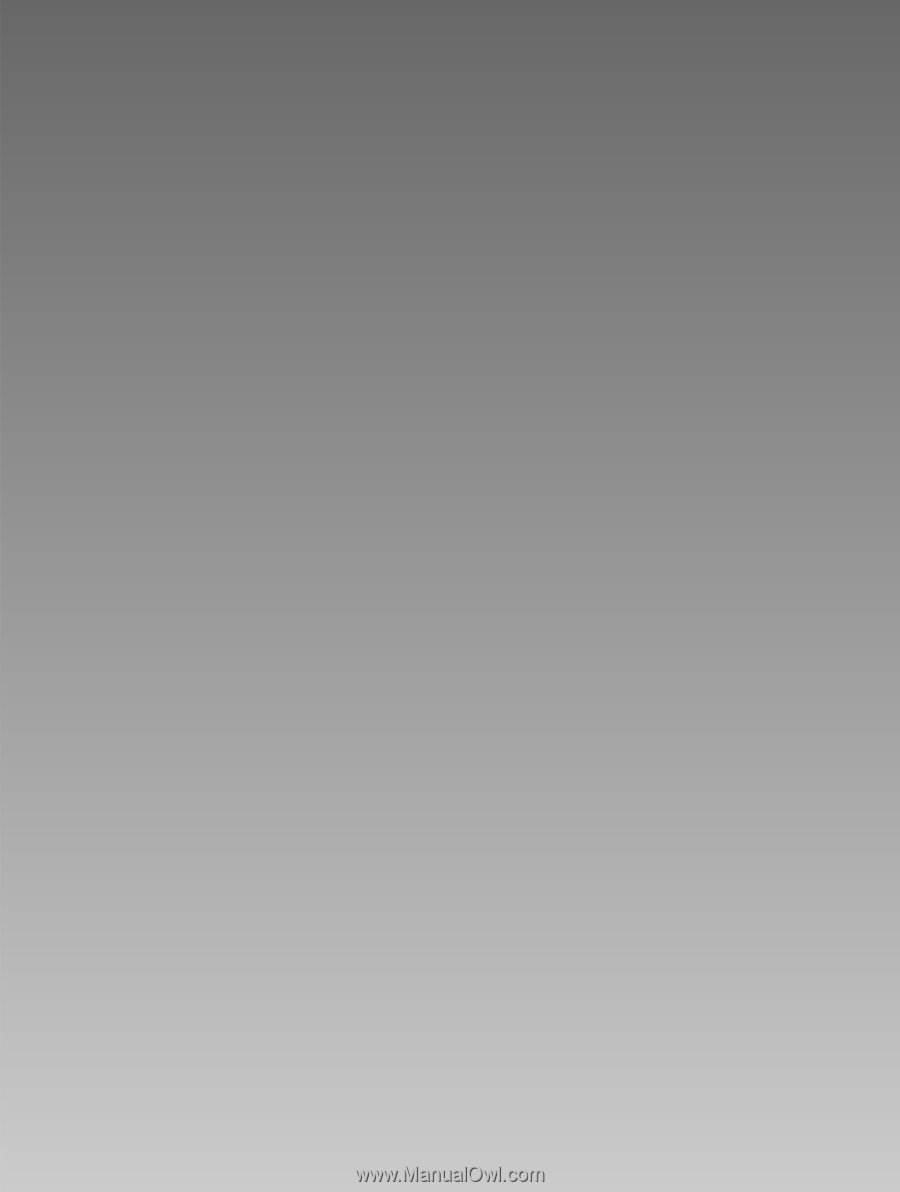
E
ENGLISH