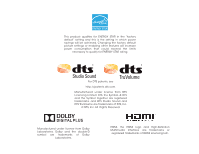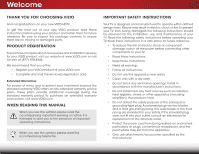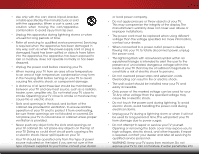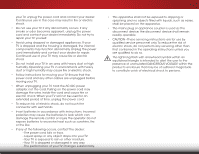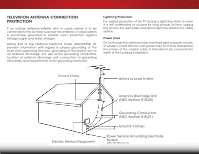Vizio M471i-A2 Download
Vizio M471i-A2 Manual
 |
View all Vizio M471i-A2 manuals
Add to My Manuals
Save this manual to your list of manuals |
Vizio M471i-A2 manual content summary:
- Vizio M471i-A2 | Download - Page 1
VIZIO user manual Model: M321i-A2 & M471i-A2 - Vizio M471i-A2 | Download - Page 2
This product qualifies for ENERGY STAR in the "factory default" setting and this is the setting in which power savings will be achieved. Changing the factory default picture settings or enabling other features will increase power consumption that could exceed the limits necessary to qualify for - Vizio M471i-A2 | Download - Page 3
VIZIO product, read these instructions before using your product and retain them for future reference. Be sure to inspect the package contents to ensure there are no missing or damaged parts consult an electrician for replacement of the obsolete outlet. • Protect the power cord from being walked on - Vizio M471i-A2 | Download - Page 4
shock, avoid handling the power cord during electrical storms. • Unplug your TV during a lightning storm or when it will not be used for long period of time. This will protect your TV from damage due to power surges. • Do not attempt to repair or service your TV yourself. Opening or removing - Vizio M471i-A2 | Download - Page 5
and cause fire or electric shock. When your TV will not be used for an extended period of time, unplug the power cord. • To reduce risk of electric shock, do not touch the connector with wet hands. • Insert batteries in accordance with instructions. Incorrect polarities may cause the batteries to - Vizio M471i-A2 | Download - Page 6
or unused for long periods of time, unplug the TV from the wall outlet and disconnect the antenna or cable system. Power Lines Do not locate the antenna near overhead light or power circuits, or where it could fall into such power lines or circuits. Remember, the screen of the coaxial cable is - Vizio M471i-A2 | Download - Page 7
to a Wired Network (Best 16 Connecting to a Wireless Network 16 Completing the First-Time Setup 17 Using the On-Screen Menu 19 Navigating the On-Screen Menu 19 Changing the Input Source 20 Changing the Screen Aspect Ratio 20 Adjusting the Picture Settings 21 Adjusting the Picture Size and - Vizio M471i-A2 | Download - Page 8
the On-Screen Menu Language 36 Setting the Time Zone 37 Adjusting the CEC Settings 37 Turning the Power Indicator On or Off 38 Using the Reset & Admin Menu 38 Resetting the TV Settings 39 Restoring the TV to Factory Default Settings 39 Performing a Service Check 39 Using the Guided Setup - Vizio M471i-A2 | Download - Page 9
damaged. INPUT LIST EXIT MENU INFO BACK VOL GUIDE CH 3D 1 2 3 4 5 6 7 8 9 ENTER 0 Installing the TV After removing the TV from and the TV is not properly secured VIZIO LED HDTV with Stand Remote Control with Batteries Quick Start Guide 4 x M5 14mm Phillips Screws Power Cord 4 - Vizio M471i-A2 | Download - Page 10
the base: 1. It is recommended that two people take part in the base installation. Remove any plastic wrapping from the TV and the stand. Place the TV screen-down on a clean, flat surface. To prevent scratches or damage to the screen, place the TV on a soft surface such as a blanket. 2. Align the - Vizio M471i-A2 | Download - Page 11
finished, place the TV on a stable, level surface. M321i-A2 M471i-A2 Screw Size: M4 M6 Screw Pitch: 0.70mm 1.00mm Screw Length: 12mm 12mm Hole Pattern: 100mm (V) x 100mm (H) 400mm (V) x 400mm (H) Be sure the mount you choose is capable of supporting the weight of the TV. After you have - Vizio M471i-A2 | Download - Page 12
Controls and Connections 2 Back Panel USB - Connect USB thumb drive to play photo, music, or video. Component/Composite - Connect component or composite device. HDMI - Connect HDMI device. Optical Audio Out - Connect optical/SPDIF audio device, such as home audio receiver. HDMI - Connect HDMI - Vizio M471i-A2 | Download - Page 13
2 Side Panel POWER - Hold to turn TV off or on. INPUT - Change input source. Side Panel 7 - Vizio M471i-A2 | Download - Page 14
2 Front Panel REMOTE SENSOR & POWER INDICATOR When using the remote, aim it directly at this sensor. 8 Front Panel - Vizio M471i-A2 | Download - Page 15
. wide Change the display mode. Number Pad Manually enter a channel. App launcher Quickly launch the pictured app. INPUT LIST EXIT MENU INFO BACK VOL GUIDE CH 3D 1 2 3 4 5 6 7 8 9 ENTER 0 2 Power Turn TV on or off. Menu Display the on-screen menu. Info Display the info window. Arrow - Vizio M471i-A2 | Download - Page 16
2 Replacing the Batteries 1. Remove the battery cover. 2. Insert two batteries into the remote control. Make sure that the (+) and (-) symbols on the batteries match the (+) and (-) symbols inside the battery compartment. 3. Replace the battery cover. 10 - Vizio M471i-A2 | Download - Page 17
TV and your device on. Set the TV's input to match the connection you used (HDMI-1, HDMI-2, etc). 3 Cable/Satellite Box DVD/Blu-ray Player Game Console AV CABLE GOOD • ANALOG • VIDEO (480i)* • STEREO AUDIO COMPONENT CABLE BETTER • ANALOG • HD VIDEO (1080i)* • STEREO AUDIO HDMI CABLE BEST - Vizio M471i-A2 | Download - Page 18
cables) are the traditional way of connecting your devices to your TV. Video signals are sent over the yellow connector while audio is Connection • Audio and Video Signals COMPONENT VIDEO • HD Video Resolutions up to 1080P • HD Audio • Digital Connection • Audio and Video Signals Y L R - Vizio M471i-A2 | Download - Page 19
that matches an available port on the TV (Optical, RCA, etc). 2. Turn the TV and your audio device off. 3. Connect the appropriate cable (not included) to the TV and the device. 4. Turn the TV and your device on. 3 Home Audio Receiver VIZIO Sound Bar HDMI CABLE BEST • ARC 2-WAY COMMUNICATION - Vizio M471i-A2 | Download - Page 20
digital multi-channel surround audio through a single HDMI cable. Audio Return Channel-enabled (ARC) TVs allow audio to be sent over an already connected HDMI cable, eliminating the need for a • Audio and Video Signals L R Optical/SPDIF DIGITAL OPTICAL AUDIO HDMI HDMI GOOD BETTER 14 BEST - Vizio M471i-A2 | Download - Page 21
tuner and VIA apps to your home audio receiver through a separate audio connection. RCA (Audio) Your TV HDMI Your TV HDMI VIZIO Internet Apps With an HDMI ARC setup, the audio connection between your TV and Home Audio Receiver can be removed. The HDMI cable will transmit audio signal to and from - Vizio M471i-A2 | Download - Page 22
home network with a Wired or Wireless connection. Connecting to a Wired Network (Best) 1. Connect an Ethernet cable to your router and to the Ethernet port on the back of the TV. See below. 2. Use the Guided Network Setup to configure the TV. See Using the Guided Setup Menu on page 40. Connecting - Vizio M471i-A2 | Download - Page 23
button on the remote. The INPUT TV powers on and the Setup App starts. 4. Use the OK and Up/Down Arrow buttons on the remote to read and accept the Terms of Service and Privacy Policy for Yahoo! TV Widgets. When you are finished, highlight Next and press OK. 5. Select the name of your wireless - Vizio M471i-A2 | Download - Page 24
4 7. Use the Arrow and OK buttons on the remote to answer the questions about your TV connection and then perform the channel scan. 8. When you have finished the device setup, highlight Exit to Live TV and press OK. The First-Time Setup is complete. 18 - Vizio M471i-A2 | Download - Page 25
Closed Captioning • Adjust TV Settings • Access the Guided Setup • Access the User Manual VIZIO TV Settings Picture Audio Timers Network Tuner CC CC Devices System Guided Setup User Manual Navigating the On-Screen Menu To open the on-screen menu, press the MENU button on the remote. Use the Arrow - Vizio M471i-A2 | Download - Page 26
DVD players, Blu-Ray Players, and video game consoles can be connected to your TV.To use one of these devices with your TV, you must first change the input source in the on-screen menu. To change the input device: 1. Press the INPUT button on the remote. The input menu is displayed. 2. Use the Up - Vizio M471i-A2 | Download - Page 27
screen menu is displayed. 2. Use the Arrow buttons on the remote to highlight Picture and press OK. The Picture menu is displayed. 3. Use the Arrow buttons on the remote to highlight Picture Mode, then use the Left/Right Arrow buttons to change the picture mode: VIZIO Picture Picture Mode Backlight - Vizio M471i-A2 | Download - Page 28
source. To adjust the picture size and position: 1. From the Picture menu, use the Arrow buttons on the remote to highlight More, then press OK. 2. Use the Arrow buttons on the remote to highlight Size & Position, then press OK. The Size & Position menu is displayed. VIZIO Size & Position Horiz - Vizio M471i-A2 | Download - Page 29
the Picture Settings Exit 2D 3D To reset the picture settings to the factory default settings: 1. From the PictuArBeC menu, use the Arrow buttons to highlight More, then press OK. Input Wide CC 2. Use the Arrow buttons on the remote to highlight Reset Picture Mode, then press OK. The TV - Vizio M471i-A2 | Download - Page 30
5 Adjusting the Audio Settings To adjust the audio settings: 1. Press the MENU button on the remote. The on-screen menu is displayed. 2. Use the Arrow buttons on the remote to highlight Audio and press OK. The Audio menu is displayed. VIZIO Audio Balance - Lip Sync - TV Speakers Surround - Vizio M471i-A2 | Download - Page 31
will turn the TV off after a set period of time. To use the sleep timer: 1. Press the MENU button on the remote. The on-screen menu is displayed. 2. Use the Arrow buttons on the remote to highlight Timers and press OK. The Timers menu is displayed. VIZIO Timers Sleep Timer Auto Power Off Off 10 - Vizio M471i-A2 | Download - Page 32
(this is the network's SSID) and press OK. 5. Using the on-screen keyboard, enter your network's password, then highlight Connect and press OK. VIZIO Network Wired Connection Disconnected Wireless Access Points Manual Setup Hidden Network Test Connection 6. Press the EXIT button on the remote. 26 - Vizio M471i-A2 | Download - Page 33
displayed at the bottom of the Change Settings menu. 4. Press the EXIT button on the remote. Connecting to a Hidden Network To connect to a wireless network whose network name (SSID) is not being broadcast: 1. Press the MENU button on the remote. The on-screen menu is displayed. 2. Use the Arrow - Vizio M471i-A2 | Download - Page 34
the EXIT button on the remote. 5 Using the Tuner Menu You can use the TV's Tuner menu to: • Select a Tuner Input • Perform an Auto Channel Scan • Perform a Partial Channel Scan • Manually Add Channels • Select Channels to skip • Select Analog MTS modes • Select Digital Languages VIZIO Tuner Tuner - Vizio M471i-A2 | Download - Page 35
may also be necessary when the TV has been moved to an area where different free-to-air broadcast television channels are available. To perform an Auto Channel OK. 7. Press the EXIT button on the remote. ABC Input Wide CC Cancel the Scan Sleep Timer Picture Audio Network Settings Help 29 - Vizio M471i-A2 | Download - Page 36
of the channel you are adding. VIZIO Add Analog Channel Enter Channel # __ Add Channel 3. Highlight Add Channel and press OK. The TV scans for the channel. 4. When the TV is done scanning for the channel, press the EXIT button on the remote. 5 Skipping Channels After a channel scan is - Vizio M471i-A2 | Download - Page 37
is displayed. 2. Select your preferred language: English, Français, or Español. Press OK. 3. Press the EXIT button on the remote. Wide Zoom Normal Panoramic Exit 2D 3D ABC Input Wide CC VIZIO Digital Language English Français Español Sleep Timer Picture Audio Network Settings Help 31 - Vizio M471i-A2 | Download - Page 38
As Broadcast As Broadcast to change, then use the Left/ Right Arrow buttons to change Exit 2D 3D the setting: • Caption Style - Choose As BroadcaABsCt to keep default settings or Custom to manually change each Input settWinidge . CC • Font Style - Adjust the style of the font. • Sleep Timer - Vizio M471i-A2 | Download - Page 39
& Admin Controls VIZIO System System Info Name Input Parental Controls Menu Language Time and Local Settings CEC Settings Power Indicator Reset & Admin English Off Displaying System Information To display a summary of the TV settings: 1. Press the MENU button on the remote. The on-screen menu is - Vizio M471i-A2 | Download - Page 40
using the on-screen keyboard and press OK. 6. When you have finished naming your input, press the EXIT button on the remote. Using the Parental Controls The TV's parental controls allow you to prevent the TV from displaying certain channels or programs without a password. Accessing the Parental - Vizio M471i-A2 | Download - Page 41
, highlight the content type you want to adjust and press OK: USA - TV - USA television program broadcasts. USA - Movie - USA movie broadcasts. CAN want to block or unblock, use the Up/Down and Left/Right Arrow buttons on the remote to highlight the rating type and press OK. 3. When the rating type - Vizio M471i-A2 | Download - Page 42
Language Your TV can display the on-screen menu in different languages. To change the on-screen menu language: 1. Press the MENU button on the remote. The on-screen menu is displayed. 2. Use the Arrow buttons on the remote to highlight System and press OK. The System menu is displayed. VIZIO Menu - Vizio M471i-A2 | Download - Page 43
the CEC Settings The CEC function on your TV enables you to control HDMI-connected devices with the included remote without any additional programming. Not all HDMI devices support CEC. See your device's user manual for details. 1. Press the MENU button on the remote. The on-screen menu is - Vizio M471i-A2 | Download - Page 44
the front of your TV is set to light up when the TV is on. You can change this setting if you prefer the light to be off. To turn the Power Indicator Light on or off: 1. Press the MENU button on the remote. The on-screen menu is displayed. 2. Use the Arrow buttons on the remote to highlight System - Vizio M471i-A2 | Download - Page 45
5 Resetting the TV Settings To reset the TV's picture and audio settings: 1. Press the MENU button on the remote. The on-screen menu is displayed. 2. Use the Arrow buttons on the remote to highlight System and press OK. The System menu is displayed. 3. Highlight Reset & Admin and press OK. The - Vizio M471i-A2 | Download - Page 46
: • Tuner Setup - Set up the TV tuner. • Network Setup - Connect the TV to your network. 4. Follow the on-screen instructions. When finished, press the EXIT button on the remote. Wide Zoom Normal Panoramic Exit 2D 3D ABC Input Wide CC Sleep Timer Picture Audio Network Settings Help 40 - Vizio M471i-A2 | Download - Page 47
and closed captioning information. • Press the INFO or GUIDE button three times to display the program description. Program Title/CC Information Channel/Input Information Oliver's Holiday Surprise Ch 50-123 LACT DTV CABLE 11:00AM - 12:00PM TV-PG (V) CC-OFF English Dolby Digital+ Stereo 720p - Vizio M471i-A2 | Download - Page 48
photos. USB PORT Connecting a USB Thumb Drive to the TV 1. Turn the TV off. Connect your USB thumb drive to the USB port on the side of the TV. 2. Press the Power/Standby button on the remote or hold the Power control on the side of the TV to turn it on. Do not remove the USB thumb - Vizio M471i-A2 | Download - Page 49
6 Back Button Highlight this button and press OK if you would like to return to the previous screen. Connected Sources Displays connected USB devices. VIZIO Music USB1: MyFlashDrive Current Folder My . You can browse between files using the Arrow and OK buttons on the remote. MUSIC PLAYER 43 - Vizio M471i-A2 | Download - Page 50
return to the previous screen. Connected Sources Displays connected USB devices. VIZIO Video USB1: MyFlashDrive Current Folder My Videos MyFlashDrive\Video\root\My Videos # File 1 Family Vacation - California 2 26th Birthday Party 3 Summer 2012 4 Greatest Trip Ever Date - Duration 00:23:43 - Vizio M471i-A2 | Download - Page 51
return to the previous screen. Connected Sources Displays connected USB devices. VIZIO Photo USB1: Back Button Highlight and press OK to return to left column. Current Folder Displays the folder path. VIZIO_2GB\Photo\root Current Folder Start Fullscreen Slideshow Sort by Name or Date root Start - Vizio M471i-A2 | Download - Page 52
Dock and launch an App: BACK 1. Press the V Button on the remote. 2. Highlight a VIA App by scrolling VOL left and right using the Left/ Right Arrow buttons on the remote. (The highlighted App is in the center of the dock.) GUIDE CH 3D 3. Launch a VIA App by highlighting it and pressing the - Vizio M471i-A2 | Download - Page 53
Troubleshooting & Technical Support A do you have questions? LET US HELP! YOUR PRODUCT INCLUDES FREE LIFETIME TECH SUPPORT The VIZIO support team is highly trained and is based in the United States. We can help with: • New Product Setup • Connecting Your Devices • Technical Problems • And More - Vizio M471i-A2 | Download - Page 54
the screen. • Ensure all cables are securely attached to the TV. • Ensure all devices are connected correctly. Devices differ; see your device's user manual for details. • Adjust Brightness, Contrast, or Backlight. See Adjusting the Picture Settings on page 21. • Press the INPUT button on the remote - Vizio M471i-A2 | Download - Page 55
for the best signal. The picture is distorted. • Nearby electrical devices may be interfering with the TV. Separate the TV from electrical the entire screen. • If you are using TV, AV, or Component with 480i input, press the button on the remote to change the screen mode. The TV has pixels - Vizio M471i-A2 | Download - Page 56
" 28.61" x 18.82" x 7.46" 28.61" x 17.08" x 1.95" 18.53 lbs 14.34 lbs LED 120 Hz 1080P 0.363 mm (H) x 0.363 mm (V) 10,000,000:1 6.5 ms 300 nits 178° (H) / 178° (V) 3 1 1 (Shared with Component) 1 1 1 50 B M471i-A2 47" Class 46.96" 41.93" x 26.54" x 8.54" 41.93" x 24.65" x 1.75" 38.14 lbs 33 - Vizio M471i-A2 | Download - Page 57
Compliance: Voltage Range: Power Consumption: Standby Power: Zero Bright Pixel Guarantee: M321i-A2 RCA Analog Stereo Output, Optical Digital English, Spanish, French Yes XRT510 UL, FCC Class B, HDMI 1.4, Dolby Digital Plus Energy Star 120V @ 60 Hz 27.57W - Vizio M471i-A2 | Download - Page 58
parts and Products are warranted for the remaining portion of the original warranty or for ninety (90) days from warranty service or replacement, whichever is greater. Type of Service Defective Products must be sent to a VIZIO service center to obtain warranty service. VIZIO is not responsible - Vizio M471i-A2 | Download - Page 59
interface cables and AC power cord, if any, must be used in order to comply with the emission limits. 3. The manufacturer is not responsible for any radio or TV interference caused by unauthorized modification to this equipment. It is the responsibilities of the user to correct such interference - Vizio M471i-A2 | Download - Page 60
at the same time. Except as and only to the extent expressly permitted in this License Agreement or by applicable law, you may not copy, decompile, reverse engineer, disassemble, modify, or create derivative works of the VIZIO Software or any part thereof. THE VIZIO SOFTWARE AND VIA SERVICES ARE NOT - Vizio M471i-A2 | Download - Page 61
"), in its sole discretion, and may terminate such Support at any time without notice to you. VIZIO and its third party providers reserve the right to charge you for any Support it provides but will make a schedule of those charges available to you prior to your incurring any costs. 9.Termination - Vizio M471i-A2 | Download - Page 62
THE LIMITED WARRANTY ON MEDIA SET FORTH ABOVE AND TO THE MAXIMUM EXTENT PERMITTED BY APPLICABLE LAW, THE VIZIO SOFTWARE AND VIA SERVICES ARE PROVIDED "AS IS", governed by the United Nations Convention on Contracts for the International Sale of Goods, the application of which is expressly excluded. - Vizio M471i-A2 | Download - Page 63
© 2013 VIZIO INC. All rights reserved. 130408OC-NC

VIZIO
USER MANUAL
Model: M321i-A2 & M471i-A2