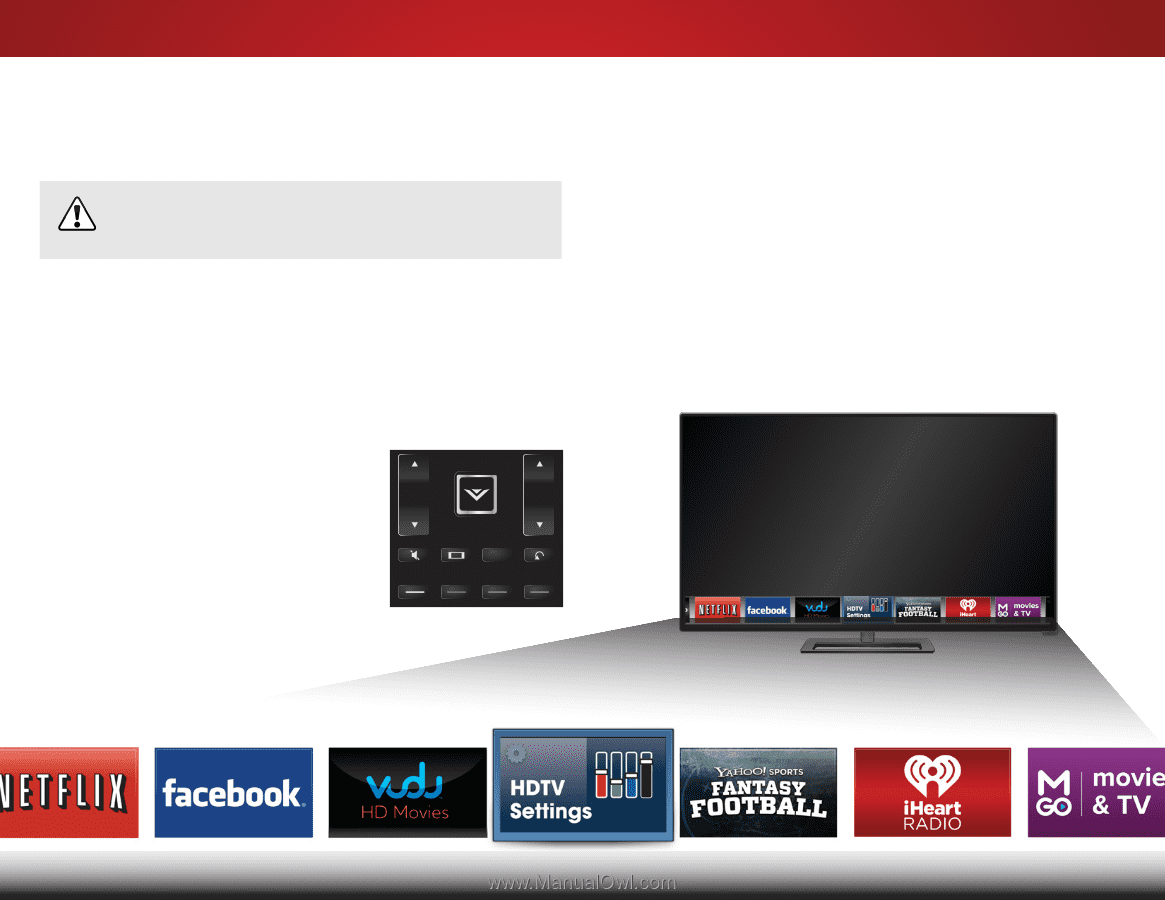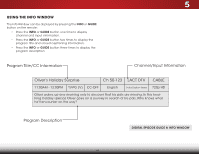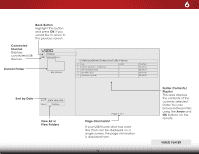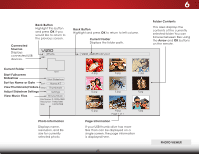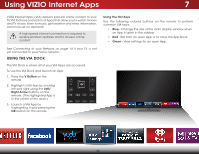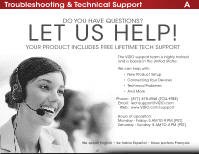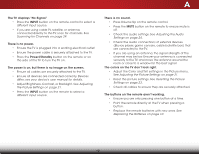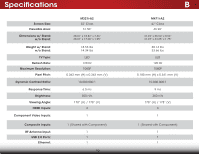Vizio M471i-A2 Download - Page 52
Using VIZIO Internet Apps, Using the VIA Dock, Using the Hot Keys - update
 |
View all Vizio M471i-A2 manuals
Add to My Manuals
Save this manual to your list of manuals |
Page 52 highlights
Using VIZIO Internet Apps 7 VIZIO Internet Apps (VIA) delivers popular online content to your TV.VIA features a selection of Apps that allow you to watch movies and TV shows, listen to music, get weather and news information, and more-all on demand! INPUT A high-speed internet connection is required to receive product updates and to access online content. See Connecting to your Network on page 1LIS6T if your TV isMEnNUot yet connected to your home network. Using the VIA Dock EXIT INFO The VIA Dock is where all of your VIA Apps are accessed. To use the VIA Dock and launch an App: BACK 1. Press the V Button on the remote. 2. Highlight a VIA App by scrolling VOL left and right using the Left/ Right Arrow buttons on the remote. (The highlighted App is in the center of the dock.) GUIDE CH 3D 3. Launch a VIA App by highlighting it and pressing the OK button on the remote. 1 2 3 4 5 6 7 8 9 ENTER 0 Using the Hot Keys Use the following colored buttons on the remote to perform common VIA tasks: • Blue - Change the size of the main display window when an App is open in the sidebar. • Red - Exit from an open App or to close the App Dock. • Green - View settings for an open App. 46