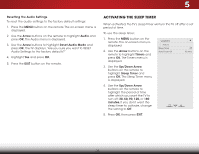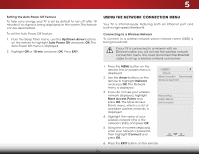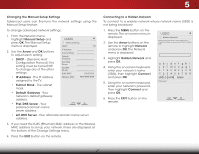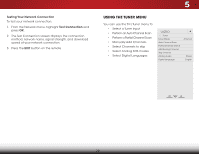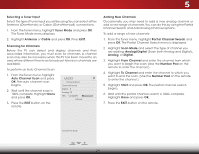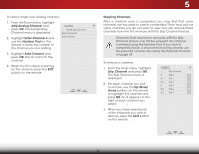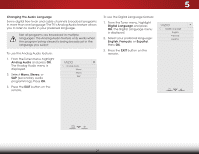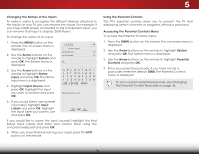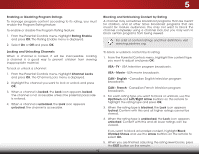Vizio M471i-A2 Download - Page 36
Add Analog Channel, Enter Channel, Number Pad, Add Channel, Skipping Channels, Up/Down, Arrow
 |
View all Vizio M471i-A2 manuals
Add to My Manuals
Save this manual to your list of manuals |
Page 36 highlights
To add a single new analog channel: 1. From the Tuner menu, highlight Add Analog Channel and press OK. The Add Analog Channel menu is displayed. 2. Highlight Enter Channel # and use the Number Pad on the remote to enter the number of the channel you are adding. VIZIO Add Analog Channel Enter Channel # __ Add Channel 3. Highlight Add Channel and press OK. The TV scans for the channel. 4. When the TV is done scanning for the channel, press the EXIT button on the remote. 5 Skipping Channels After a channel scan is completed, you may find that some channels are too weak to watch comfortably. There may also be some channels you do not want to view. You can remove these chWaidne nelZsoofm rom NthoremaTl V'Psamnoreammicory with the Skip Channel feature. Channels that have been removed with the Skip Channel feature can still be viewed if the channel is entered using the Number Pad. If you wish to Exit c2Domple3tDely block a channel from being viewed, use the parental controls. See Using the Parental Controls on pageAB3C 4. To Irnepumt oveWiadechanCCnel: 1. From the Tuner menu, highlight Skip Channel and press OK. STliTm eheepre SkPiicptuCre haAnundieo l menu is displayed. 2. For each channel you wish to remove, use the Up/Down NeAtwrorrok wSebttiungttsonsHeolpn the remote to highlight the channel and press OK. An X appears to the right of each channel you select. 3. When you have selected all of the channels you wish to remove, press the EXIT button on the remote. VIZIO Skip Channel 0 Test 0 x 0-1 Test 1 x 0-1 Test 2 x 0 Test 3 x 0-2 Test 4 x 0-3 Test 5 x 30