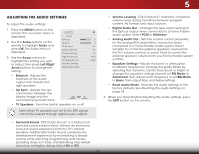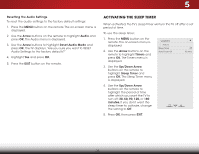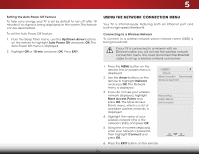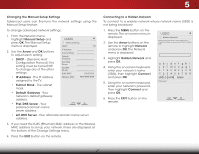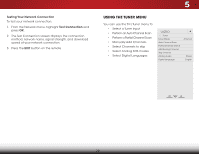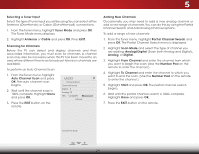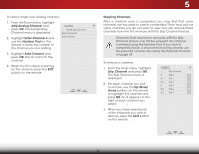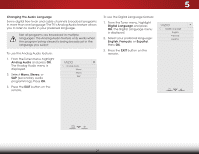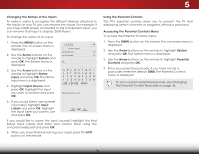Vizio M471i-A2 Download - Page 35
Channel Search and Add Analog Channel options., The Partial Channel Search menu is displayed.
 |
View all Vizio M471i-A2 manuals
Add to My Manuals
Save this manual to your list of manuals |
Page 35 highlights
5 Selecting a Tuner Input Select the type of tuner input you will be using.You can select either Antenna (Over-the-air) or Cable (Out-of-the-wall) connections. 1. From the Tuner menu, highlight Tuner Mode and press OK. The Tuner Mode menu displays. 2. Highlight Antenna or Cable and press OK. Press EXIT. Scanning for Channels Before the TV can detect and display channels and their associated information, you must scan for channels. A channel scan may also be necessary when the TV has been moved to an area where different free-to-air broadcast television channels are available. To perform an Auto Channel Scan: 1. From the Tuner menu, highlight Auto Channel Scan and press OK. The auto channel scan begins. 2. Wait until the channel scan is 100% complete. Highlight Done and press OK. 3. Press the EXIT button on the remote. VIZIO Channel Scan Channels found Digital: 0 Analog: 19 18% Complete Cancel Adding New Channels Occasionally, you may need to add a new analog channel or add a new range of channels.You can do this by using the Partial Channel Search and Add Analog Channel options. To add a range of new channels: 1. From the Tuner menu, highlight Partial Channel Search and press OK. The Partial Channel Search menu is displayed. 2. Highlight Scan Mode and select the type of channel you are adding: Analog/Digital (Scan both Analog and Digital), Analog, or Digital. 3. Highlight From Channel and enter the channel from which you want to begin the scan. (Use the Number Pad on the remote to enter the channel.) 4. Highlight To Channel and enter the channel to which you want to end the scan. (Use the Number Pad on the remote to enter the channel.) 5.WiHdeighlZigoohmt StaNorrtmaalndPapnorream ssic OK. The partial channel search begins. 6. Wait until the partial channel search is 100% complete. ExHitighlig2Dht Don3eD and press OK. 7. Press the EXIT button on the remote. ABC Input Wide CC Cancel the Scan Sleep Timer Picture Audio Network Settings Help 29