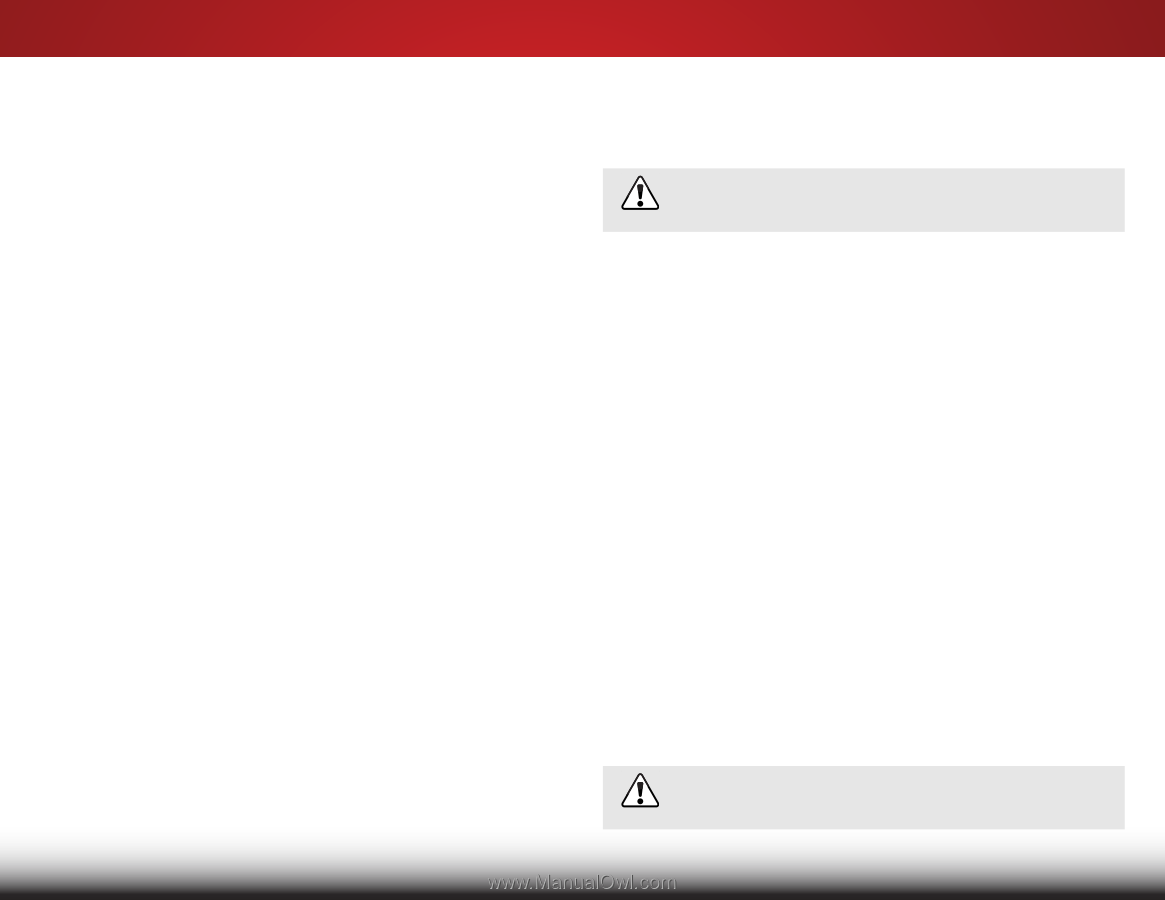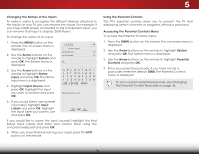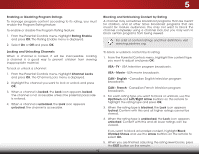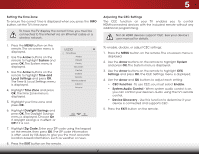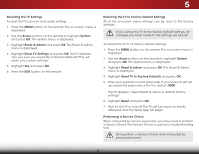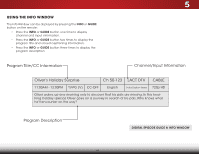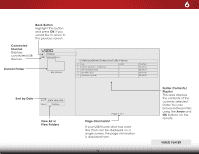Vizio M471i-A2 Download - Page 45
Restoring the TV to Factory Default Settings, The Reset & Admin
 |
View all Vizio M471i-A2 manuals
Add to My Manuals
Save this manual to your list of manuals |
Page 45 highlights
5 Resetting the TV Settings To reset the TV's picture and audio settings: 1. Press the MENU button on the remote. The on-screen menu is displayed. 2. Use the Arrow buttons on the remote to highlight System and press OK. The System menu is displayed. 3. Highlight Reset & Admin and press OK. The Reset & Admin menu is displayed. 4. Highlight Reset TV Settings and press OK. The TV displays, "Are you sure you would like to Restore Defaults? This will erase any custom settings." 5. Highlight Yes and press OK. 6. Press the EXIT button on the remote. Restoring the TV to Factory Default Settings All of the on-screen menu settings can be reset to the factory defaults. If you restore the TV to the factory default settings, all changes you have made to the settings will be lost! To restore the TV to its factory default settings: 1. Press the MENU button on the remote. The on-screen menu is displayed. 2. Use the Arrow buttons on the remote to highlight System and press OK. The System menu is displayed. 3. Highlight Reset & Admin and press OK. The Reset & Admin menu is displayed. 4. Highlight Reset TV to Factory Defaults and press OK. 5. Enter your parental control passcode. If you have not yet set up a parental passcode, enter the default, 0000. The TV displays,"Select Reset to return to default factory settings." 6. Highlight Reset and press OK. 7. Wait for the TV to turn off. The TV will turn back on shortly afterward and the Setup App will begin. Performing a Service Check When instructed by service personnel, you may need to perform a Service Check.The Service Check is used as a troubleshooting tool. Only perform a Service Check when instructed by service personnel. 39