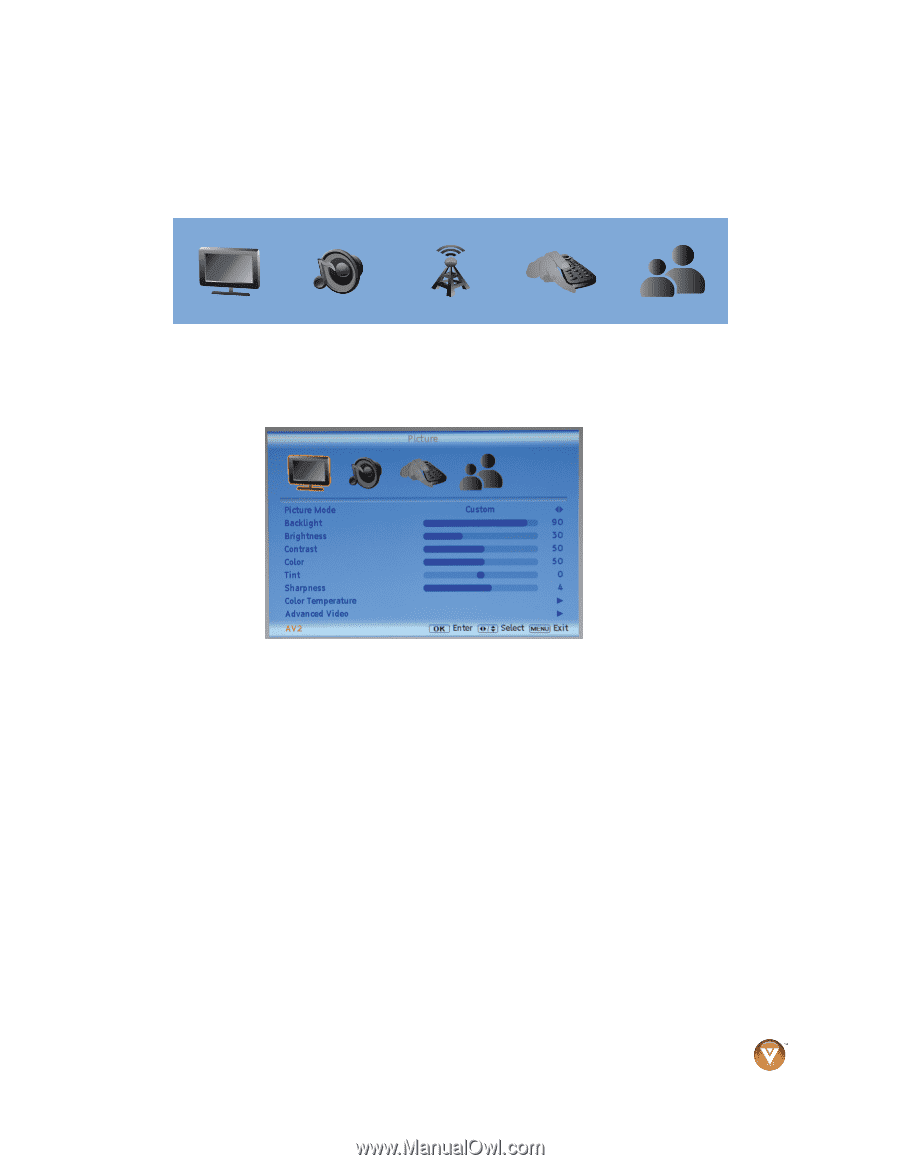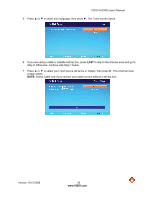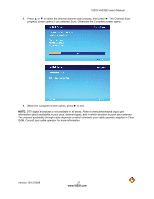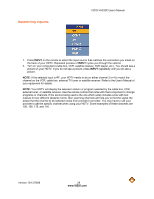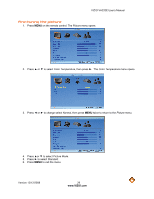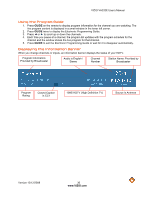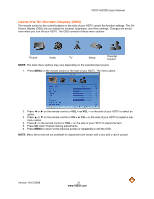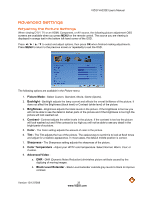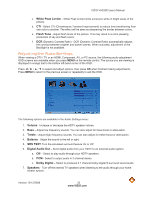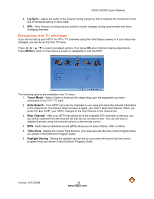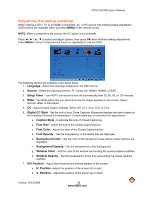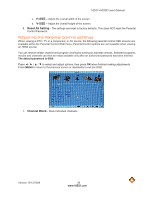Vizio VA220E VA220E User Manual - Page 31
Using the On-Screen Display OSD - picture settings
 |
UPC - 845226002120
View all Vizio VA220E manuals
Add to My Manuals
Save this manual to your list of manuals |
Page 31 highlights
VIZIO VA220E User's Manual Using the On-Screen Display (OSD) The remote control or the control buttons on the side of your HDTV control the function settings. The OnScreen Display (OSD) lets you adjust the contrast, brightness, and other settings. Changes are saved even when you turn off your HDTV. The OSD consists of these menu options: Picture Audio TV Setup Parental Control NOTE: The main menu options may vary depending on the selected input source. 1. Press MENU on the remote control or the side of your HDTV. The menu opens. 2. Press ◄ or ► on the remote control or VOL + or VOL - on the side of your HDTV to select an option. 3. Press ▲ or ▼ on the remote control or CH + or CH - on the side of your HDTV to select a submenu option. 4. Press ► on the remote control or VOL - on the side of your HDTV to adjust the item. 5. Press OK when finished making adjustments. 6. Press MENU to return to the previous screen or repeatedly to exit the OSD. NOTE: Menu items that are not available for adjustment are shown with a box with a red X symbol. Version 12/12/2008 31 www.VIZIO.com