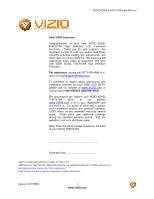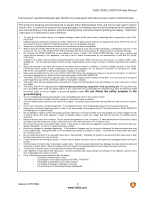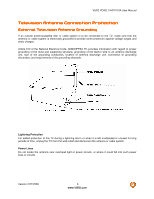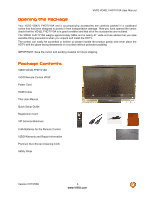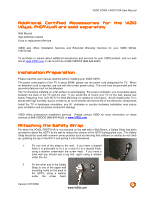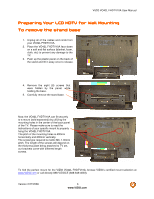Vizio VO42LFHDTV10A VO42LF HDTV User Manual
Vizio VO42LFHDTV10A Manual
 |
View all Vizio VO42LFHDTV10A manuals
Add to My Manuals
Save this manual to your list of manuals |
Vizio VO42LFHDTV10A manual content summary:
- Vizio VO42LFHDTV10A | VO42LF HDTV User Manual - Page 1
VIZIO VO42L FHDTV10A User Manual Dear VIZIO Customer, Congratulations on your new VIZIO VO42L FHDTV10A High Definition LCD Television purchase. Thank you for your support. For maximum benefit of your set, please read these instructions before making any adjustments, and retain them for future - Vizio VO42LFHDTV10A | VO42LF HDTV User Manual - Page 2
protect the VO42L FHDTV10A from damage due to power surges. • Do not attempt to repair or service the product remote controller. • If any of the following occurs please contact the dealer: o The power connector fails or frays. o Liquid sprays or any object drops into the VO42L FHDTV10A. o The Display - Vizio VO42LFHDTV10A | VO42LF HDTV User Manual - Page 3
VIZIO VO42L FHDTV10A User Manual Television Antenna Connection Protection External Television Antenna Grounding If an outside antenna/satellite dish or cable system is to be connected to the TV, make sure that the antenna or cable system is electrically grounded to provide some protection against - Vizio VO42LFHDTV10A | VO42LF HDTV User Manual - Page 4
shipping. Package Contents VIZIO VO42L FHDTV10A VIZIO Remote Control VR3P Power Cord HDMI Cable This User Manual Quick Setup Guide Registration Card VIP Services Brochure 2 AA Batteries for the Remote Control VIZIO Warranty and Repair Information Premium Size Screen Cleaning Cloth Safety Strap - Vizio VO42LFHDTV10A | VO42LF HDTV User Manual - Page 5
VO42L FHDTV10A To purchase or inquire about additional accessories and services for your VIZIO product, visit our web site at www.VIZIO.com or call us toll free at 888-VIZIOCE (888-849-4623) Installation Preparation Please read this user manual carefully before installing your VIZIO HDTV. The power - Vizio VO42LFHDTV10A | VO42LF HDTV User Manual - Page 6
VIZIO VO42L FHDTV10A User Manual Preparing Your LCD HDTV for Wall Mounting To remove the stand base 1. Unplug all of the cables and cords from your VO42L FHDTV10A. 2. Place the VO42L FHDTV10A face down on a soft and flat surface (blanket, foam, cloth, etc) to prevent any damage to the TV. 3. Push up - Vizio VO42LFHDTV10A | VO42LF HDTV User Manual - Page 7
Basic LCD HDTV Start Up ...30 3.2 Watching a TV Program ...35 3.3 Adjusting Basic HDTV Settings ...36 3.4 Program Information...37 3.5 Information on HDTV Status ...37 4.1 Using the On Screen Display (OSD) ...38 4.2 DTV / TV Input Picture Adjustment...39 4.2.1 Picture Mode ...39 4.2.2 Backlight - Vizio VO42LFHDTV10A | VO42LF HDTV User Manual - Page 8
VO42L FHDTV10A User Manual 4.4 DTV / TV Tuner Setup...47 4.4.1 Tuner Mode ...47 4.4.2 Auto Search...47 4.4.3 Partial Channel Search...48 4.4.4 Skip Channel ...48 4.4.5 MTS ...48 4.4.6 Time Zone ...48 4.4.7 Daylight Saving...49 4.5 DTV / TV Input Setup ...49 4.5.1 Language...49 4.5.2 PIP (Picture - Vizio VO42LFHDTV10A | VO42LF HDTV User Manual - Page 9
VIZIO VO42L FHDTV10A User Manual Chapter 1 Basic Controls and Connections 1.1 Front Panel Power 'VIZIO' light - The VIZIO name lights white when powered on and orange when powered off. Remote Control Sensor - This is the window through which all of the remote control signals pass to the sensor. - Vizio VO42LFHDTV10A | VO42LF HDTV User Manual - Page 10
VIZIO VO42L FHDTV10A User Manual 1.3 Rear Panel Connections 1 5 8 10 2 3 4 6 7 9 1. SERVICE - This custom communication port is for factory service only. Use of this input for any purpose other than factory authorized service will void the manufacturer's warranty of this equipment. - Vizio VO42LFHDTV10A | VO42LF HDTV User Manual - Page 11
VIZIO VO42L FHDTV10A User Manual 1.4 Right-Side Panel Connection 1. AV2 - Connect the secondary for digital video such as a DVD multimedia player or set top box through this all digital connector. The white color band on the side of the TV indicates this connection. 4. HDMI 4 - Connect the fourth - Vizio VO42LFHDTV10A | VO42LF HDTV User Manual - Page 12
VIZIO VO42L FHDTV10A User Manual 1.5 VIZIO Remote Control GUIDE - This button displays program information. Press this button once when in TV mode and the information of the program being viewed is shown. Press it a second time and the Electronic Programming Guide will appear in the screen. In any - Vizio VO42LFHDTV10A | VO42LF HDTV User Manual - Page 13
VIZIO VO42L FHDTV10A User Manual INPUT - This button allows the user to cycle through the inputs. Repeatedly pressing of this button will step you through the input sources in the following sequence: TV, AV1/S-VIDEO, AV2, Component 1, Component 2, RGB, HDMI 1, HDMI 2 and HDMI 3. Once you have - Vizio VO42LFHDTV10A | VO42LF HDTV User Manual - Page 14
VIZIO VO42L FHDTV10A User Manual 1.5.1 Insertion of Batteries in the Remote Control Insert two AA batteries into the remote control. VIZIO Remote Control Precautions The remote control should be kept dry and away from heat sources. Avoid humidity. If the TV responds erratically to the remote control - Vizio VO42LFHDTV10A | VO42LF HDTV User Manual - Page 15
2.1 Which Video Connection Should I Use? The VIZIO VO42L FHDTV10A has six different ways to connect your video equipment from a basic connection to the most advanced for digital displays. Connection Quality (type) Connector Rear Panel Color Codes Description Best (digital) White HDMI (High - Vizio VO42LFHDTV10A | VO42LF HDTV User Manual - Page 16
VIZIO VO42L FHDTV10A User Manual 2.2 Connecting Coaxial (RF) 2.2.1 Using Your Antenna or Digital Cable for DTV /TV 1. Turn off the power to the HDTV. 2. Connect the coaxial (RF) connector from your antenna or digital cable (out-of-the-wall, not from the Cable Box) to the DTV/TV CABLE/ANTENNA - Vizio VO42LFHDTV10A | VO42LF HDTV User Manual - Page 17
VIZIO VO42L FHDTV10A User Manual 2.3 Connecting Your HDTV Set-Top Box 2.3.1 Using HDMI HDTV Set-Top Boxes that have a HDMI digital interface should be connected to the HDMI input of the LCD HDTV for optimal results. Note: To maintain the display quality, use a VIZIO certified HDMI cable that is 10 - Vizio VO42LFHDTV10A | VO42LF HDTV User Manual - Page 18
For HDTV Set-Top Boxes with DVI: VIZIO VO42L FHDTV10A User Manual 1. Turn off the power to the HDTV and HDTV Set-Top Box. 2. Using a HDMI-DVI cable, connect the DVI end to your HDTV Set-Top Box and the HDMI end to the HDMI 2 Input (white color area) at the rear of the HDTV. 3. Using an audio - Vizio VO42LFHDTV10A | VO42LF HDTV User Manual - Page 19
VIZIO VO42L FHDTV10A User Manual 2.3.2 Using Component Video Connecting your HDTV Set-Top Box (Better): 1. Turn off the power to the HDTV and HDTV Set-Top Box. 2. Connect the Y (green color) connector on your HDTV Set-Top Box to the corresponding Y (green color) connector in the Component 1 - Vizio VO42LFHDTV10A | VO42LF HDTV User Manual - Page 20
VIZIO VO42L FHDTV10A User Manual 2.4 Connecting Your Basic Set-Top Box 2.4.1 Using Composite Video 1. Turn off the power to the HDTV and Set-Top Box. 2. Using the AV Cable, connect the Video (yellow color) connector on your Set-Top Box to the corresponding Video (yellow color) connector in - Vizio VO42LFHDTV10A | VO42LF HDTV User Manual - Page 21
of the VIZIO VO42L FHDTV10A for optimal results. Note: To maintain the display quality, use a VIZIO certified HDMI cable available up to 10 meters. See www.VIZIO.com or call 1-888-VIZIOCE (1-888-849-4623) for details. Connecting your DVD Player (Best): 1. Turn off the power to the HDTV and DVD - Vizio VO42LFHDTV10A | VO42LF HDTV User Manual - Page 22
For DVD Players with DVI: VIZIO VO42L FHDTV10A User Manual 1. Turn off the HDTV and DVD player. 2. Using a HDMI-DVI cable, connect the DVI end to your DVD player and the HDMI end to the HDMI 2 Input (white color area) at the rear of the HDTV. 3. Connect an audio cable (white and red - Vizio VO42LFHDTV10A | VO42LF HDTV User Manual - Page 23
VIZIO VO42L FHDTV10A User Manual 2.5.2 Using Component Video Connecting your DVD Player (Better): 1. Turn off the power to the HDTV and DVD player. 2. Connect the Y (green color) connector on your DVD player to the corresponding Y (green color) connector in the Component 1 group (green color - Vizio VO42LFHDTV10A | VO42LF HDTV User Manual - Page 24
VIZIO VO42L FHDTV10A User Manual 2.5.3 Using S-Video (AV) Connecting your DVD Player (Good): 1. Turn off the power to the HDTV and DVD player. 2. Connect the S-Video jack on the rear of your DVD player to the S-Video jack in the AV1/S- Video group on the side of the HDTV. 3. Connect an audio - Vizio VO42LFHDTV10A | VO42LF HDTV User Manual - Page 25
VIZIO VO42L FHDTV10A User Manual 6. 2.5.4 Using Composite (AV) Video Connecting your DVD Player (Good): 1. Turn off the power to the HDTV and DVD player. 2. Connect the Video (yellow/red color area) connector on your DVD player to the Video (yellow color) connector in the AV/S-Video - Vizio VO42LFHDTV10A | VO42LF HDTV User Manual - Page 26
VIZIO VO42L FHDTV10A User Manual 2.6 Connecting Your VCR or Video Camera 1. Turn off the HDTV and VCR or Video Camera. 2. Connect the S-Video jack on the rear of your VCR or Video Camera to the S-Video jack in the AV1/S-Video group on the rear side of the HDTV. 3. Connect an audio cable ( - Vizio VO42LFHDTV10A | VO42LF HDTV User Manual - Page 27
VIZIO VO42L FHDTV10A User Manual 2.7 Connecting an external Receiver/Amp 1. Turn off the power to the LCD HDTV and Receiver/Amp. 2. Using an audio cable (white and red connectors), connect the cable to the audio input connectors on the Receiver/Amp and connect - Vizio VO42LFHDTV10A | VO42LF HDTV User Manual - Page 28
VIZIO VO42L FHDTV10A User Manual If your sound system has a SPDIF (optical) digital audio input you can connect it to the optical DIGITAL AUDIO OUT (white area) at the rear of the LCD HDTV. This is active when receiving digital audio with the program being viewed no matter what input (TV, AV, - Vizio VO42LFHDTV10A | VO42LF HDTV User Manual - Page 29
VIZIO VO42L FHDTV10A User Manual 2.8.1 Preset PC Resolutions If connecting to a PC through the RGB PC input, set the TV timing mode to VESA 1920x1080 at 60Hz for best picture quality (refer to the graphic card's user guide for questions on how to set this timing mode). Please see the table below - Vizio VO42LFHDTV10A | VO42LF HDTV User Manual - Page 30
VIZIO VO42L FHDTV10A User Manual Chapter 3 Setting Up to Watch Television For 'Preparing Your LCD HDTV for Wall Mounting', see page 6. 3.1 Basic LCD HDTV Start Up 1. Connecting the Power Cable Connect the power cord to the power cord connector on the back of the HDTV, and then plug the power cord - Vizio VO42LFHDTV10A | VO42LF HDTV User Manual - Page 31
Press the button on the remote control to commence the search for available channels to be stored into memory. If you do not want to scan for channels at this time, press the button on the remote to highlight Skip Scan and then press the button. VIZIO VO42L FHDTV10A User Manual Note: If you select - Vizio VO42LFHDTV10A | VO42LF HDTV User Manual - Page 32
your cable operator supplies in Clear QAM; consult your cable operator for more information. d. When finished, the Complete screen will be displayed to inform you that the HDTV has completed the Initial Setup. Press the button on the remote control to exit and begin watching TV. 5. Select Input - Vizio VO42LFHDTV10A | VO42LF HDTV User Manual - Page 33
VIZIO VO42L FHDTV10A User Manual a. Select the correct input connection; RF (DTV/TV) connector, Composite (Yellow, Red and White) connectors, Component (Red, Green, Blue plus Red and White) connectors, HDMI connectors or Separate-Video (S-Video) plus Red and - Vizio VO42LFHDTV10A | VO42LF HDTV User Manual - Page 34
e. Press either or button to change setting to Normal, and then press the LAST key again to go back to previous screen. f. Press either or button to select the Picture Mode option. VIZIO VO42L FHDTV10A User Manual g. Press either or button to change the Picture Mode option to Standard. h. Press - Vizio VO42LFHDTV10A | VO42LF HDTV User Manual - Page 35
VIZIO VO42L FHDTV10A User Manual 3.2 Watching a TV Program Before you start watching TV, please make sure that any cable, satellite or off-air antenna connections are secure. Also, verify that the power cord is plugged into a correctly grounded electrical outlet or surge protector. 1. Press the - Vizio VO42LFHDTV10A | VO42LF HDTV User Manual - Page 36
VIZIO VO42L FHDTV10A User Manual 3.3 Adjusting Basic HDTV Settings Volume To increase the volume, press and hold the VOL+ or VOL- button on the side of the LCD HDTV or remote control until the desired level is reached. TV Channels To step up or down through the available TV channels, press the CH+ - Vizio VO42LFHDTV10A | VO42LF HDTV User Manual - Page 37
VIZIO VO42L FHDTV10A User Manual 3.4 Program Information Press the GUIDE button on the remote and program information for the channel you are watching will be displayed on the screen with the live program content in a small window in the lower left corner. Press the GUIDE button twice and the - Vizio VO42LFHDTV10A | VO42LF HDTV User Manual - Page 38
VIZIO VO42L FHDTV10A User Manual Chapter 4 Advanced Adjustment of HDTV 4.1 Using the On Screen Display (OSD) The remote control or the control buttons on the right hand side of the TV can control all the function settings. The On Screen Display (OSD) allows you to adjust the save contrast, - Vizio VO42LFHDTV10A | VO42LF HDTV User Manual - Page 39
VIZIO VO42L FHDTV10A User Manual 4.2 DTV / TV Input Picture Adjustment 4.2.1 Picture Mode When the page. button is pressed, the On Screen Display (OSD) appears on the PICTURE adjustment Press the button to highlight the Picture Mode selection. Use the or button to choose from Custom, Standard, - Vizio VO42LFHDTV10A | VO42LF HDTV User Manual - Page 40
VIZIO VO42L FHDTV10A User Manual 4.2.3 Brightness Press the button to highlight the Brightness selection adjusts the black levels in the picture. If the brightness is too low you will not be able to see the detail in darker parts of the picture and if the brightness is too high the picture will look - Vizio VO42LFHDTV10A | VO42LF HDTV User Manual - Page 41
Use the or button to adjust the level. VIZIO VO42L FHDTV10A User Manual The Tint adjusts the hue of the picture. The easiest way to set tint is to look at flesh tones and adjust for a realistic appearance. In most cases, the default middle position is correct. If people's faces look - Vizio VO42LFHDTV10A | VO42LF HDTV User Manual - Page 42
VIZIO VO42L FHDTV10A User Manual Advanced Adaptive Luma Press the button to highlight Advanced Adaptive Luma. Large areas of darkness in a picture will result in a lower Average Picture Level (APL) and the overall picture will look too dark; activation of this feature will raise the APL to - Vizio VO42LFHDTV10A | VO42LF HDTV User Manual - Page 43
Press button to return on Picture settings to factory default. Once the adjustments are completed press the LAST button repeatedly to exit the OSD completely. Note: Only settings under the pictures adjustment tab will be reset. VIZIO VO42L FHDTV10A User Manual Version 2/27/2008 43 www - Vizio VO42LFHDTV10A | VO42LF HDTV User Manual - Page 44
VIZIO VO42L FHDTV10A User Manual 4.3 DTV / TV Input Audio Adjustment 4.3.1 Audio Mode When the button is pressed, the On Screen Display (OSD) appears on the PICTURE adjustment page. Press the button to display bass you would highlight 120Hz and turn it up. Once the adjustments are completed press the - Vizio VO42LFHDTV10A | VO42LF HDTV User Manual - Page 45
VIZIO VO42L FHDTV10A User Manual 4.3.3 Balance Press the button to highlight the Balance either or button to turn the audio out signal to Fixed or Variable. When it is set to variable, volume from the external speakers will change according to the volume setting on the TV. If it is fixed - Vizio VO42LFHDTV10A | VO42LF HDTV User Manual - Page 46
VIZIO VO42L FHDTV10A User Manual 4.3.8 Lip Sync Included with the advanced technology of your TV, a feature which will compensate the shortcomings of signal transmission called audio sync (Lip Sync). Lip Sync is designed to adjust the audio of the program - Vizio VO42LFHDTV10A | VO42LF HDTV User Manual - Page 47
VIZIO VO42L FHDTV10A User Manual 4.4 DTV / TV Tuner Setup When you first used your HDTV you will have setup your TV for DTV / TV channels using the Initial Setup screens. If you did not do this or if your setup has changed, you can do this from the TV TUNER SETUP menu. Once the adjustments are - Vizio VO42LFHDTV10A | VO42LF HDTV User Manual - Page 48
VIZIO VO42L FHDTV10A User Manual to exit the OSD completely. 4.4.4 Skip Channel After the TV has stored all of the available DTV channels in memory you Setting the correct Time Zone for your area will ensure that the correct program times are shown after pressing the GUIDE button on the remote control - Vizio VO42LFHDTV10A | VO42LF HDTV User Manual - Page 49
VIZIO VO42L FHDTV10A User Manual 4.4.7 Daylight Saving As for Time Zone, setting the daylight saving time for your area will ensure that the correct program times are shown after pressing the GUIDE button on the remote control. Press the button to highlight the Daylight Saving selection. Press the - Vizio VO42LFHDTV10A | VO42LF HDTV User Manual - Page 50
VIZIO VO42L FHDTV10A User Manual PIP Input When PIP or POP is selected, Press the button to highlight the PIP input selection. Press the or button to choose the input source for the sub screen. The input sources available will vary according to which input is used for the main screen; see the - Vizio VO42LFHDTV10A | VO42LF HDTV User Manual - Page 51
VIZIO VO42L FHDTV10A User Manual 4.5.3 Sleep Timer Press the button to highlight the Sleep Timer selection. Press the button to select the timer to turn-off the TV in 30, 60, 90 or 120 minutes. Once the adjustments are completed press the LAST button repeatedly to exit the OSD completely. 4.5.4 Wide - Vizio VO42LFHDTV10A | VO42LF HDTV User Manual - Page 52
VIZIO VO42L FHDTV10A User Manual button to highlight this option. Press button to obtain the next screen which shows the different inputs. Press button to select the desired input the name of the input or the LAST key to cancel the setting. . Press the LAST key when you have finished to go to - Vizio VO42LFHDTV10A | VO42LF HDTV User Manual - Page 53
VIZIO VO42L FHDTV10A User Manual 4.5.6 CC (Closed Caption) Press the button to highlight the CC(Picture-inPicture) selection. Press the button. A separate menu will appear with the following CC settings Closed Caption on Mute When selecting Closed Caption as a feature to be used; Closed Caption On - Vizio VO42LFHDTV10A | VO42LF HDTV User Manual - Page 54
VIZIO VO42L FHDTV10A User Manual the color to the area where characters will be displayed on) and finally Window Opacity (allows the area of the characters to be changed). There are no recommendations of setting to start adjusting the horizontal size of the picture. Use the or button to adjust the - Vizio VO42LFHDTV10A | VO42LF HDTV User Manual - Page 55
VIZIO VO42L FHDTV10A User Manual 4.5.8 DTV / TV Input Parental Control If you want to restrict certain channel and program viewing, you can do this by turning on the Parental Control. Selected programs, movies and channels can then be made available only after an authorized password has been - Vizio VO42LFHDTV10A | VO42LF HDTV User Manual - Page 56
VIZIO VO42L FHDTV10A User Manual 4.5.10 US TV Rating Follow the procedure in the previous section to display the Parental Control menu and then press the button to highlight the US TV Rating selection. Press the button and the Block TV Rating panel will be displayed. In the Block TV Rating panel you - Vizio VO42LFHDTV10A | VO42LF HDTV User Manual - Page 57
VIZIO VO42L FHDTV10A User Manual 4.5.11 US Movie Rating (For US) Press the button to highlight the US Movie Rating selection. Press the button and the Block Movie Rating panel will be displayed. In the Block Movie Rating panel you can customize the program blocking of the following Movie ratings - Vizio VO42LFHDTV10A | VO42LF HDTV User Manual - Page 58
VIZIO VO42L FHDTV10A User Manual 4.5.13 Canadian French Rating Press the button to highlight the Canadian French Rating selection. Press the button and the Block Canadian French Rating panel will be displayed control feature in your TV to have the most current parental control screen instructions - Vizio VO42LFHDTV10A | VO42LF HDTV User Manual - Page 59
VIZIO VO42L FHDTV10A User Manual 4.5.15 Blocked Unrated Programming Follow the procedure in the previous section 4.5.8 to display the Parental Control menu and then press the button to highlight the Block Unrated TV selection. Press the button to turn-on or turn-off the blocking of programming that - Vizio VO42LFHDTV10A | VO42LF HDTV User Manual - Page 60
the Reset All Settings selection. Press the button to reset the TV to the default factory settings. Once the adjustments are completed press the LAST button repeatedly to exit the OSD completely. Note: This does NOT reset the Parental Control Password. VIZIO VO42L FHDTV10A User Manual Version 2/27 - Vizio VO42LFHDTV10A | VO42LF HDTV User Manual - Page 61
VIZIO VO42L FHDTV10A User Manual 4.6 HDMI Input Picture Adjustment The Picture Adjust menu operates in the same way for the HDMI Input as for the DTV / TV input in section 4.2. Once the adjustments are completed press the LAST button repeatedly to exit the OSD completely. 4.7 HDMI Input Audio - Vizio VO42LFHDTV10A | VO42LF HDTV User Manual - Page 62
VIZIO VO42L FHDTV10A User Manual 4.9 Video Input Picture Adjustment The Picture Adjust menu operates in the same way for Video Inputs (Component and AV) as for the DTV / TV input in section 4.2. The menu difference is that there is no icon along the top for DTV / TV adjustments. 4.10 Video Input - Vizio VO42LFHDTV10A | VO42LF HDTV User Manual - Page 63
Auto Phase. Press the button to execute this option. The TV will automatically look for the phase of the signal to fine tune the picture. Once the adjustments are completed press the LAST button repeatedly to exit the OSD completely. VIZIO VO42L FHDTV10A User Manual Version 2/27/2008 63 www - Vizio VO42LFHDTV10A | VO42LF HDTV User Manual - Page 64
DTV / TV input in section 4.2 for Backlight, Contrast, Brightness and Color Temperature. 4.13.1 Auto Adjust When the button is pressed, the On Screen Display (OSD) appears on the PICTURE adjustment page. Press the button to highlight the Auto Adjust selection. Press the button for the LCD HDTV to - Vizio VO42LFHDTV10A | VO42LF HDTV User Manual - Page 65
VIZIO VO42L FHDTV10A User Manual 4.13.3 Brightness Press the button to highlight the Brightness adjusts the black levels in the picture. If the brightness is too low you will not be able to see the detail in darker parts of the picture and if the brightness is too high the picture will look - Vizio VO42LFHDTV10A | VO42LF HDTV User Manual - Page 66
completed press the LAST button repeatedly to exit the OSD completely. VIZIO VO42L FHDTV10A User Manual 4.13.6 H-SIZE Press the button to highlight the H-Size selection. Press the button to start adjusting the horizontal size of the picture. Use the or button to adjust the horizontal size. Once - Vizio VO42LFHDTV10A | VO42LF HDTV User Manual - Page 67
VIZIO VO42L FHDTV10A User Manual Press the button to start tuning the to the PC signal. Use way for the PC Input as for the DTV / TV input in section 4.3. The menu difference is that there are no icons along the top for DTV / TV and Parental Control adjustments. 4.15 PC Input Setup The Setup menu - Vizio VO42LFHDTV10A | VO42LF HDTV User Manual - Page 68
VIZIO VO42L FHDTV10A User Manual 4.16 Understanding Viewing Features Your HDTV features the following viewing modes. You can switch viewing modes using the remote control, please follow the instructions in page 36. 4.16.1 Viewing Modes Normal Mode The original 4:3 aspect ratio (1.33:1 source) is - Vizio VO42LFHDTV10A | VO42LF HDTV User Manual - Page 69
VIZIO VO42L FHDTV10A User Manual Chapter 5 Maintenance and Troubleshooting 5.1 Maintenance Important 1. Make sure that the power cable is removed from the socket before cleaning the TV. 2. Do not use volatile solvent (such as toluene, rosin and alcohol) to clean the TV. Such chemicals may - Vizio VO42LFHDTV10A | VO42LF HDTV User Manual - Page 70
VIZIO VO42L FHDTV10A User Manual 5.2 Troubleshooting Guide If the TV fails or the performance changes dramatically, check the display in accordance with the following instructions. Remember to check the peripherals to pinpoint the source of the failure. If the display still fails to perform as - Vizio VO42LFHDTV10A | VO42LF HDTV User Manual - Page 71
VIZIO VO42L FHDTV10A User Manual Problem Solution If you are using TV, AV-C, AV-S or Component with 480i input, please follow the instructions on page 35 on how to scroll through various screen modes. You can see a picture but you cannot hear sound. Make sure that the volume is not turned down. - Vizio VO42LFHDTV10A | VO42LF HDTV User Manual - Page 72
VIZIO VO42L FHDTV10A User Manual 5.4 Compliance Caution: Always use a power cable that is properly grounded. Please use the AC cords listed below for each area. USA Canada Germany UK Japan UL CSA VDE BASE/BS Electric Appliance Control dealer or an experienced radio/TV technician for help. Notice: - Vizio VO42LFHDTV10A | VO42LF HDTV User Manual - Page 73
VIZIO VO42L FHDTV10A User Manual Chapter 6 Miscellaneous Information 6.1 Specifications Specifications Panel 42" Diagonal, 16:9 Aspect Ratio Resolution temperature, Sound Enhancement. Supports FHDTV (1080P),HDTV (720P), 480i (SDTV), 480P (EDTV), 1080i (HDTV) display signals. Speakers Built - Vizio VO42LFHDTV10A | VO42LF HDTV User Manual - Page 74
VIZIO VO42L FHDTV10A User Manual 6.2 Glossary - Standard Definitions Analog TV: Today's TV system using radio frequency waves to transmit and display pictures and sound. Aspect Ratio (4x3): Traditional TV "aspect ratio", that is, the screen's width as compared to its height. For example, a "32 inch - Vizio VO42LFHDTV10A | VO42LF HDTV User Manual - Page 75
VIZIO VO42L FHDTV10A User Manual 6.3 Index A Accessories, 5 Adjustments Selecting the Screen Size, 36, 74 Stepping through TV Channels, 36 Volume, 9, 36, 70 Advanced Video Features Black Level Extender, 41 Color Temperature (Color Temperature, 42 CTI (Color Transient Improvement, 42 DNR (Dynamic - Vizio VO42LFHDTV10A | VO42LF HDTV User Manual - Page 76
your PC, 28 S Screen Size explanation, 68 S-Video Connecting your DVD Player, 24 Connecting your VCR, 26 Connecting your Video Camera, 26 T Technical Specifications, 73 Technical Support, 71 Troubleshooting Guide, 70 TV Audio Adjustment, 44 Parental Control, 55 Picture Adjustment, 39 Special - Vizio VO42LFHDTV10A | VO42LF HDTV User Manual - Page 77
VIZIO VO42L FHDTV10A User Manual Version 2/27/2008 77 www.VIZIO.com
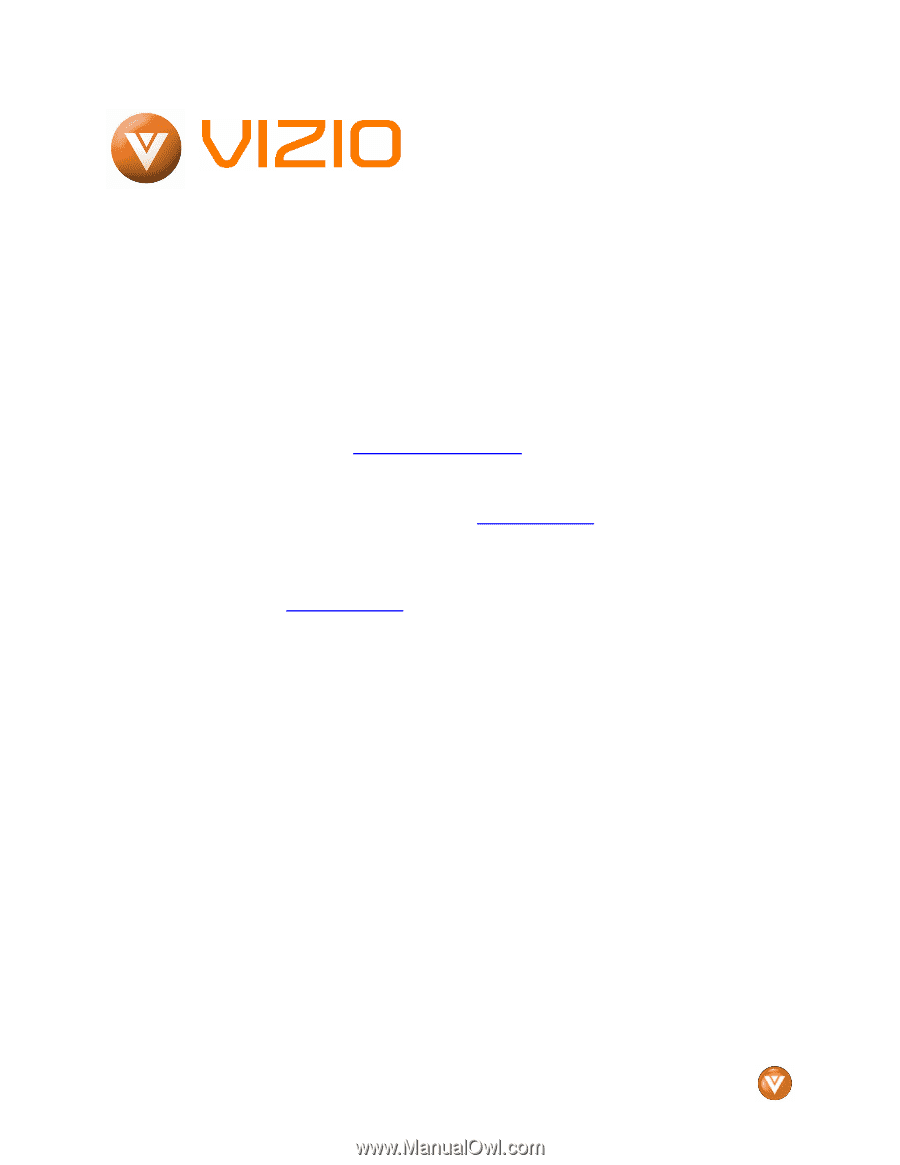
VIZIO VO42L FHDTV10A User Manual
Version 2/27/2008
1
www.VIZIO.com
Dear VIZIO Customer,
Congratulations on your new VIZIO VO42L
FHDTV10A
High
Definition
LCD
Television
purchase.
Thank you for your support.
For
maximum benefit of your set, please read these
instructions before making any adjustments, and
retain them for future reference.
We hope you will
experience many years of enjoyment from your
new VIZIO VO42L FHDTV10A High Definition
Television.
For assistance
, please call (877) 698-4946 or e-
mail us at
.
To purchase or inquire about accessories and
installation services for your VIZIO LCD HDTV,
please visit our website at
www.VIZIO.com
or
call toll free at
888-VIZIOCE (888-849-4623).
We recommend you register your VIZIO VO42L
FHDTV10A
either
at
our
website
www.VIZIO.com
or fill in your registration card
and mail it in.
For peace of mind and to protect
your investment beyond the standard warranty,
VIZIO offers on-site extended warranty service
plans.
These plans give additional coverage
during the standard warranty period.
Visit our
website or call us to purchase a plan.
Write down the serial number located on the back
of your VO42L FHDTV10A.
__ __ __ __ __ __ __ __ __ __ __ __ __ __
Purchase Date _____________________
VIZIO is a registered trademark of VIZIO, Inc. dba V, Inc.
HDMI logo and “High Definition Multimedia Interface” are registered trademarks of HDMI Licensing LLC.
Manufactured under license from Dolby Laboratories
Dolby and the double-D symbol are trademarks of Dolby Laboratories