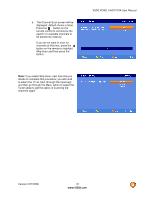Vizio VO42LFHDTV10A VO42LF HDTV User Manual - Page 28
Connecting a PC Computer
 |
View all Vizio VO42LFHDTV10A manuals
Add to My Manuals
Save this manual to your list of manuals |
Page 28 highlights
VIZIO VO42L FHDTV10A User Manual If your sound system has a SPDIF (optical) digital audio input you can connect it to the optical DIGITAL AUDIO OUT (white area) at the rear of the LCD HDTV. This is active when receiving digital audio with the program being viewed no matter what input (TV, AV, Component or HDMI) is being used. 2.8 Connecting a PC Computer 1. Turn off the power to the HDTV and PC Computer. 2. Connect a 15-pin D-Sub RGB (VGA) cable to the RGB output of your pc computer and the other end to the RGB PC input (blue area) at the rear of the HDTV. 3. Connect the Audio Out on your pc computer to the RGB PC Audio input (blue area) at the rear of the HDTV. This connection must have a 1/8' stereo mini plug at one end of the cable to fit into the computer's input jack. 4. Turn on the HDTV and PC Computer. 5. Select RGB using the INPUT button on the remote or side of the HDTV. Note: a) b) For the best picture quality when connecting a pc computer through RGB PC, please refer to the pc or graphic card's user guide to find out if it is capable of an output of 1920x1080 at 60Hzwhen using the parameters and values given to you on Section 2.8.2 of this User's Manual by way of VESA Reduce Blanking timing. A RGB (VGA) cable and stereo mini jack cable are not included and can be purchased at an electronics store. Version 2/27/2008 28 www.VIZIO.com