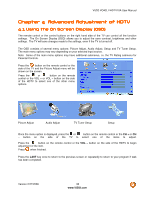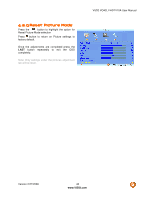Vizio VO42LFHDTV10A VO42LF HDTV User Manual - Page 40
Brightness, Contrast, Color - parts
 |
View all Vizio VO42LFHDTV10A manuals
Add to My Manuals
Save this manual to your list of manuals |
Page 40 highlights
VIZIO VO42L FHDTV10A User Manual 4.2.3 Brightness Press the button to highlight the Brightness selection. Press the button to start adjusting the brightness and the menu page will disappear and be replaced by a small Brightness Indicator Bar so you can see the brightness level between the minimum and maximum available levels. Use the or button to adjust the level. The Brightness adjusts the black levels in the picture. If the brightness is too low you will not be able to see the detail in darker parts of the picture and if the brightness is too high the picture will look washed out. Once the adjustments are completed press the LAST button repeatedly to exit the OSD completely. 4.2.4 Contrast Press the button to highlight the Contrast selection. Press the button to start adjusting the contrast and the menu page will disappear and be replaced by a small Contrast Indicator Bar so you can see the contrast level between the minimum and maximum available levels. Use the or button to adjust the level. The Contrast adjusts the white levels in the picture. If the contrast is too low the picture will look washed out and if the contrast is too high you will not be able to see any detail in the bright parts of a picture. Once the adjustments are completed press the LAST button repeatedly to exit the OSD completely. 4.2.5 Color Press the button to highlight the Color selection. Press the button to start adjusting the color and the menu page will disappear and be replaced by a small Color Indicator Bar so you can see the color level between the minimum and maximum available levels. Use the or button to adjust the level. The Color adjusts the amount of color in the picture. Once the adjustments are completed press the LAST button repeatedly to exit the OSD completely. 4.2.6 Tint Press the button to highlight the Tint selection. Press the button to start adjusting the tint and the menu page will disappear and be replaced by a small Tint Indicator Bar so you can see the tint adjustment to the left or right of the nominal position. Version 2/27/2008 40 www.VIZIO.com