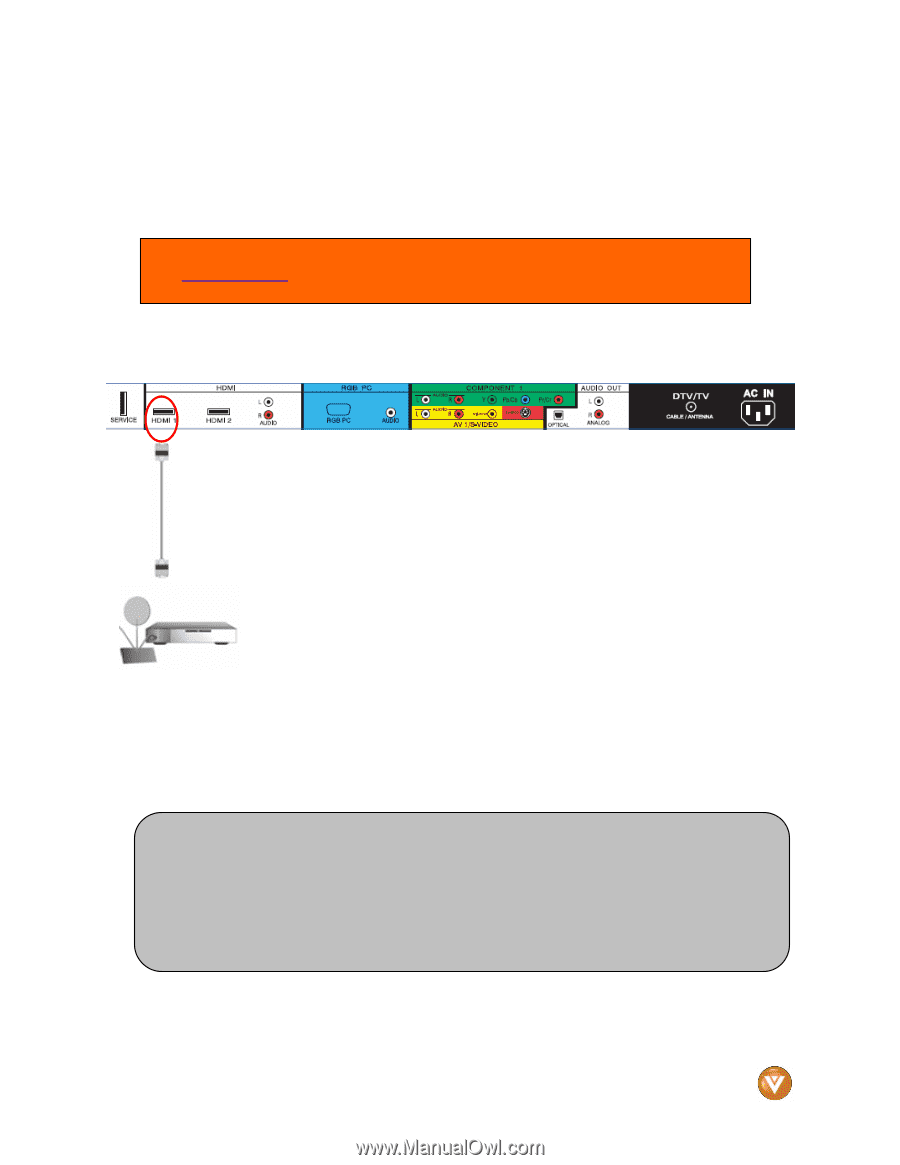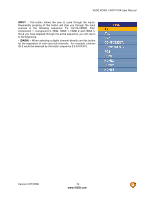Vizio VO42LFHDTV10A VO42LF HDTV User Manual - Page 17
Connecting Your HDTV Set, Connecting Your HDTV Set-Top Box, Top Box - vo42l fhdtv10a remote
 |
View all Vizio VO42LFHDTV10A manuals
Add to My Manuals
Save this manual to your list of manuals |
Page 17 highlights
VIZIO VO42L FHDTV10A User Manual 2.3 Connecting Your HDTV Set-Top Box 2.3.1 Using HDMI HDTV Set-Top Boxes that have a HDMI digital interface should be connected to the HDMI input of the LCD HDTV for optimal results. Note: To maintain the display quality, use a VIZIO certified HDMI cable that is 10 meters. See www.VIZIO.com or call 1-888-VIZIOCE (1-888-849-4623) for details. Connecting your HDTV Set-Top Box (Best): 1. Turn off the power to the HDTV and HDTV Set-Top Box. 2. Connect a HDMI cable to the HDMI output of your HDTV Set-Top Box and the other end to the HDMI Input (white color area) at the rear or the side of the HDTV. 3. Turn on the power to the HDTV and HDTV Set-Top Box. 4. Select HDMI using the INPUT button on the remote or side of the HDTV, or directly by pressing the HDMI button on the Remote Control. Note: a) b) The HDMI input on the HDTV supports High-bandwidth Digital Content Protection (HDCP). HDCP encrypts the transmission between the video source and the digital display for added security and protection. Refer to your HDTV Set-Top Box user manual for more information about the video output requirements of the product or consult your cable or satellite operator. Version 2/27/2008 17 www.VIZIO.com