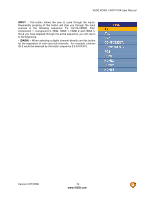Vizio VO42LFHDTV10A VO42LF HDTV User Manual - Page 18
For HDTV Set, For HDTV Set-Top Boxes with DVI, Top Boxes with DVI, Top Boxes with DVI
 |
View all Vizio VO42LFHDTV10A manuals
Add to My Manuals
Save this manual to your list of manuals |
Page 18 highlights
For HDTV Set-Top Boxes with DVI: VIZIO VO42L FHDTV10A User Manual 1. Turn off the power to the HDTV and HDTV Set-Top Box. 2. Using a HDMI-DVI cable, connect the DVI end to your HDTV Set-Top Box and the HDMI end to the HDMI 2 Input (white color area) at the rear of the HDTV. 3. Using an audio cable (white and red connectors), connect the cable to the audio output connectors associated with the DVI output on your HDTV Set-Top Box and connect the other end to the audio connectors associated with the HDMI input (white area) at the rear of the HDTV. 4. Turn on the power to the HDTV and HDTV Set-Top Box. 5. Select HDMI using the INPUT button on the remote or side of the HDTV, or directly by pressing the HDMI button on the Remote Control. Note: a) b) The HDMI input on the HDTV supports High-bandwidth Digital Content Protection (HDCP). HDCP encrypts the transmission between the video source and the digital display for added security and protection. Refer to your HDTV Set-Top Box user manual for more information about the video output requirements of the product or consult your cable or satellite operator. Version 2/27/2008 18 www.VIZIO.com