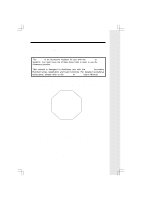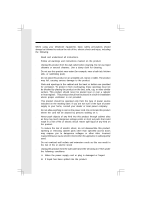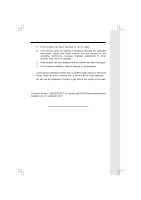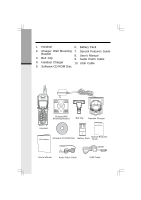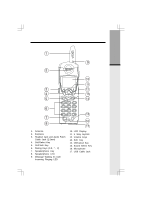Vtech 5801 User Guide
Vtech 5801 Manual
 |
View all Vtech 5801 manuals
Add to My Manuals
Save this manual to your list of manuals |
Vtech 5801 manual content summary:
- Vtech 5801 | User Guide - Page 1
setup, registration and basic functions. For detailed operational instructions, please refer to the VT5831 or i 5881 User's Manual. To order additional system Handsets (model# i 5801), battery packs, or Headsets, call VTech Communications Inc at 1-800-595-9511. STOP!! If you have questions about - Vtech 5801 | User Guide - Page 2
the following: 1. Read and understand all instructions. 2. Follow all warnings and instructions marked on the product. 3. Unplug this product shock 12. Unplug this product from the wall outlet and refer servicing to VTech under the following conditions: A. When the power supply cord or plug - Vtech 5801 | User Guide - Page 3
13. Avoid using a telephone (other than a cordless type) during an electrical storm. There may be a remote risk of electric shock from lightning. 14. Do not use the telephone to report a gas leak in the vicinity of the leak. VTECH COMMUNICATIONS INC Customer Service: 1-800-595-9511. In Canada, call - Vtech 5801 | User Guide - Page 4
Special Features Guide Bracket 8. User's Manual 3. Belt Clip 9. Audio Patch Cable 4. Handset Charger 10 USB Cable 5. Software CD-ROM Disc Charger Wall Mounting Bracket Belt Clip Handset Charger Handset Software CD-ROM Disc Battery Pack Special Features Guide User’s Manual Audio Patch - Vtech 5801 | User Guide - Page 5
The Handset Layout Getting Started 1 9 2 10 11 3 12 4 13 5 14 6 7 8 1. Antenna 2. Earpiece 3. Headset Jack and Audio Patch Cable Jack (2.5mm) 4. Soft/Select Key 5. On/Flash Key 6. Dialing - Vtech 5801 | User Guide - Page 6
Connecting Power to Handset Charger Because the i 5801 is an accessory Handset to the VT 5831 or i 5881, all you need to do is choose the location for your Handset Charger, and plug in the power supply into an electrical outlet. Installation and charging of Battery Pack in Handset Follow the steps - Vtech 5801 | User Guide - Page 7
place the Handset in the charger, and ensure that the CHARGING light turns on.· With the exception of the first charge, the battery pack is typically charged in 8 hours. NOTE: If you repeatedly get a low battery indication, even after 8 hours of charging, then the battery should be replaced. As you - Vtech 5801 | User Guide - Page 8
Getting Started Registration Registering an i 5801 Handset for the first time After charging, the 2) Scroll down to DISPLAY BASE-ID, then press OK. 3) Enter the 15-digit Base ID Code into the Handset. If you make a mistake, move the joystick to the left ( ) to backpace or press the right softkey - Vtech 5801 | User Guide - Page 9
2 are on an outside call. • Appears in idle or phone on modes to indicate a parallel set in use. It replaces phone on icon during phone on mode and parallel set is detected. 1 2 3 4 5 6 Handset Number Indicator • Indicates the Handset number. It's permanently displayed at the top left corner after - Vtech 5801 | User Guide - Page 10
), Down ( ),and In ( ). • The joystick allows you to access the Handset's advanced features and settings. • Press the joystick in any direction to access the Handsets(s) and Base Unit, or use to page the cordless Handset(s). Phonebook (dialing key 2) - enter and retrieve up to 50 names and phone - Vtech 5801 | User Guide - Page 11
dial from the Caller ID data or from the Redial list that accounts for the last 10 dialed phone numbers. Pictures (dialing key 4) - choose from the many preset images or download new images into the Handset to be used as your idle screen (wall paper) or assign an image to a specific phonebook - Vtech 5801 | User Guide - Page 12
press the left soft key for confirmation. • Any registered Handset or Base can answer the global page, thus entering Intercom mode. • To end the there are no entries, the screen will display Phonebook is empty. The i 5801 can store up to 50 names/numbers in the phonebook directory, along with a - Vtech 5801 | User Guide - Page 13
Menu Adding Phonebook Entries • From the Handset idle (OFF) mode, press the joy- stick in any direction or press the left softkey. The Phonebook icon should be highlighted. Press the joystick in or left soft key again. Phonebook • Press NEW. NOTE: When phone book is full, pressing NEW, "Phonebook - Vtech 5801 | User Guide - Page 14
selected a picture, press SAVE. • Your phonebook entry has been saved and the screen will display: Searching for and Dialing Phonebook Entries • From the Handset idle (OFF) mode, press the joystick in any direction. The Phonebook icon should be highlighted. Press the joystick in or left soft key - Vtech 5801 | User Guide - Page 15
Handset Menu Basic Operation - OR - You can press FIND softkey, enter the first few characters of the name and then press OK to search. If you - Vtech 5801 | User Guide - Page 16
Basic Operation Handset Menu • Press the joystick in. The screen will display: • Press DELETE softkey. The screen will display: • To confirm the deletion, press YES. To exit with- - Vtech 5801 | User Guide - Page 17
Basic Operation Handset Menu Clear Redial (dialing key 4) - select this option to delete all phone numbers stored in , Spanish or French. Register(dialing key 4)- this options will allow you to return the Handset to the Enter Base ID screen. Appearance(dialing key 1) - this option allows you to - Vtech 5801 | User Guide - Page 18
Handset the Keypad Tone On/Off Low Battery Tone(dialing key 4)--this option allows you to turn the Low Battery Tone On/Off Sound Clips(dialing For confirmation, press the joystick in or press SAVE softkey. Pictures Your i 5801 is preset with the following number of images: My Pictures - 10 images - Vtech 5801 | User Guide - Page 19
an audio confirmation. To assign a personal image into your Handset, see the Picture Download section in page 21 for instructions. NOTE: After 30 seconds of inactivity, your Handset will go into idle mode. While in idle mode, your handset will display a digital clock. To illuminate the idle screen - Vtech 5801 | User Guide - Page 20
each. Note: Your i 5801 Handset is preset with many musical (i.e. Jazz, R&B, Reggae, Rock, etc) ringer options for you to use as your default ringer or a distinctive ringer for a phonebook directory. Three of them are protected. You can't replace them. You can replace the other 6 preset ringers - Vtech 5801 | User Guide - Page 21
on the web To install the software, click on the Install/Uninstall the Vtech i 5801 Image Editor icon and follow the download instructions. 3. After the installation process is complete, you will find a Vtech i 5801 Image Editor icon on your PC desktop. Click on this icon to run the Image Editor - Vtech 5801 | User Guide - Page 22
to Phone and then your image will be downloaded into the Handset. Within a few seconds, you will see the new image displayed on your Handset and to the Handset for an extended period of time. This will drain battery. NOTE: All preset images in My Pictures can be deleted and replaced by new - Vtech 5801 | User Guide - Page 23
Operation Making Calls From the Handset • Press ON (or, SPEAKERPHONE to use the Handset Speakerphone feature). Dial the phone number. -ORDial the phone number first; then press ON (or SPEAKERPHONE). • Press OFF to end your call or place the Handset in charger cradle to end your call. Answering - Vtech 5801 | User Guide - Page 24
an active call pressing either the MUTE soft HOLD MUTE key on the Handset or the MUTE softkey on the Base (when in Speakerphone mode), will a call remains on Hold for 5 minutes, your i 5801 will ring to remind you the call is being held. The phone will display Call On Hold Ring Back! You have 30 - Vtech 5801 | User Guide - Page 25
Operation Flash Function You can use your i 5801 with services such as Call Waiting. Simply press the ON/FLASH key on the Handset Conference Calling The i5881 or VT5831 is capable of supporting confer- ence calls with up to two registered Handsets, and the Base Unit. To enter a conference - Vtech 5801 | User Guide - Page 26
with the i 5801. To purchase a Headset, call VTECH Customer Service at 1-800-595-9511. Once you have a compatible 2.5mm Headset, locate the Headset Jack on the Handset. Connect the plug on the Headset cord to the jack(covered with a small rubber flap) on the cordless Handset. The plug should - Vtech 5801 | User Guide - Page 27
Maintenance Taking Care Of Your Telephone Your i 5801 cordless telephone contains sophisticated electronic parts, so it must be treated with care. Avoid rough treatment Place the Handset down gently. Save the original packing materials to protect your telephone if you ever need to ship it. Avoid - Vtech 5801 | User Guide - Page 28
sure the batteries are properly charged. If the 'LOW BATTERY' message is shown, the battery pack needs charging. • Is the Handset registered to jack and connect a different phone. If there is no dial tone on that phone either, the problem is in your wiring or local service. Call your local telephone - Vtech 5801 | User Guide - Page 29
Hear Other Calls While Using Your Phone • Disconnect your Base Unit from the telephone jack, and plug in a regular telephone. If you still hear other calls, the problem is probably in your wiring or local service. Call your local telephone company. You Hear Noise In The Handset, And None Of The Keys - Vtech 5801 | User Guide - Page 30
used normally and in accordance with operation instructions. This limited warranty extends only to period, VTech's authorized service representative will repair or replace at VTech's option, an authorized service representative of VTech; or 3. Product to the extent that the problem experienced is - Vtech 5801 | User Guide - Page 31
delivery or handling charges incurred in the transport of Product(s) to the service location. VTech will return repaired or replaced product under this limited warranty to you, transportation, delivery or handling charges prepaid. VTech assumes no risk for damage or loss of the Product in transit - Vtech 5801 | User Guide - Page 32
do not allow limitations on how long an implied warranty lasts, so the above limitation may not apply to you. • In no event shall VTech be liable for any indirect, special, incidental, consequential, or similar damages (including, but not limited to lost profits or revenue, inability to use the - Vtech 5801 | User Guide - Page 33
trouble with this telephone equipment, please contact: VTech Communications Inc CUSTOMER SERVICE at 1-800-595-9511. In Canada, call VTech Telecommunications and, if not installed and used in accordance with the instructions, may cause harmful interference to radio communications. However, there - Vtech 5801 | User Guide - Page 34
single line and an RJ14 jack for two lines. See Installation Instructions in the user's manual. This equipment may not be used with Coin Telephone Lines or . 3. Repair instructions If this equipment is malfunctioning, it must be unplugged from the modular jack until the problem has been corrected - Vtech 5801 | User Guide - Page 35
service. If advance notice is not practical, you will be notified as soon as possible. You will be given the opportunity to correct the problem Hearing aid compatibility If this product is equipped with a corded or cordless Handset, it is hearing aid compatible. 6. Programming/testing of emergency - Vtech 5801 | User Guide - Page 36
as appropriate. Your i 5801 is designed to operate at the maximum power allowed by the FCC and IC. This means your Handset and Base Unit can VTech product service centers.Please call 1-8008-BATTERYTM for information on Ni-MH battery recycling and disposal bans/restrictions in your area.VTech's - Vtech 5801 | User Guide - Page 37
at the time of use. SIZE Handset : 193mm x 52mm x 40mm (including antenna) Charger : 77mm x 69mm x 54mm WEIGHT Handset : 148.5 grams (excluding battery pack) Charger : 233.2 grams POWER REQUIREMENTS Handset : 2.4V 1400mAh NiMH Battery Pack Charger : 6 VDC @ 300mA MEMORY Speed Dial : 50 - Vtech 5801 | User Guide - Page 38
GROUP OF COMPANIES. Distributed in the U.S.A. by VTech Communications Inc.; Beaverton, Oregon, 97008 Distributed in Canada by VTech Telecommunications Canada Ltd., 200-7671 Alderbridge Way, Richmond, B.C. V6X 1Z9. Copyright 2003 for VTECH TELECOMMUNICATIONS LTD. Printed in China 91-5470-30-00 - Vtech 5801 | User Guide - Page 39
Table of Contents Introduction...1 Important Safety Instructions 2 Getting Started...4 Parts Check List...4 The Handset Layout...5 Setup...6 Registration...8 Basic Operation...9 Handset Indicators...9 Handset Menu...10 Joystick Operation...10 Menu Shortcuts...10 Main Menu...10 Intercom...11 - Vtech 5801 | User Guide - Page 40
40 - Vtech 5801 | User Guide - Page 41
- Vtech 5801 | User Guide - Page 42
- Vtech 5801 | User Guide - Page 43
- Vtech 5801 | User Guide - Page 44
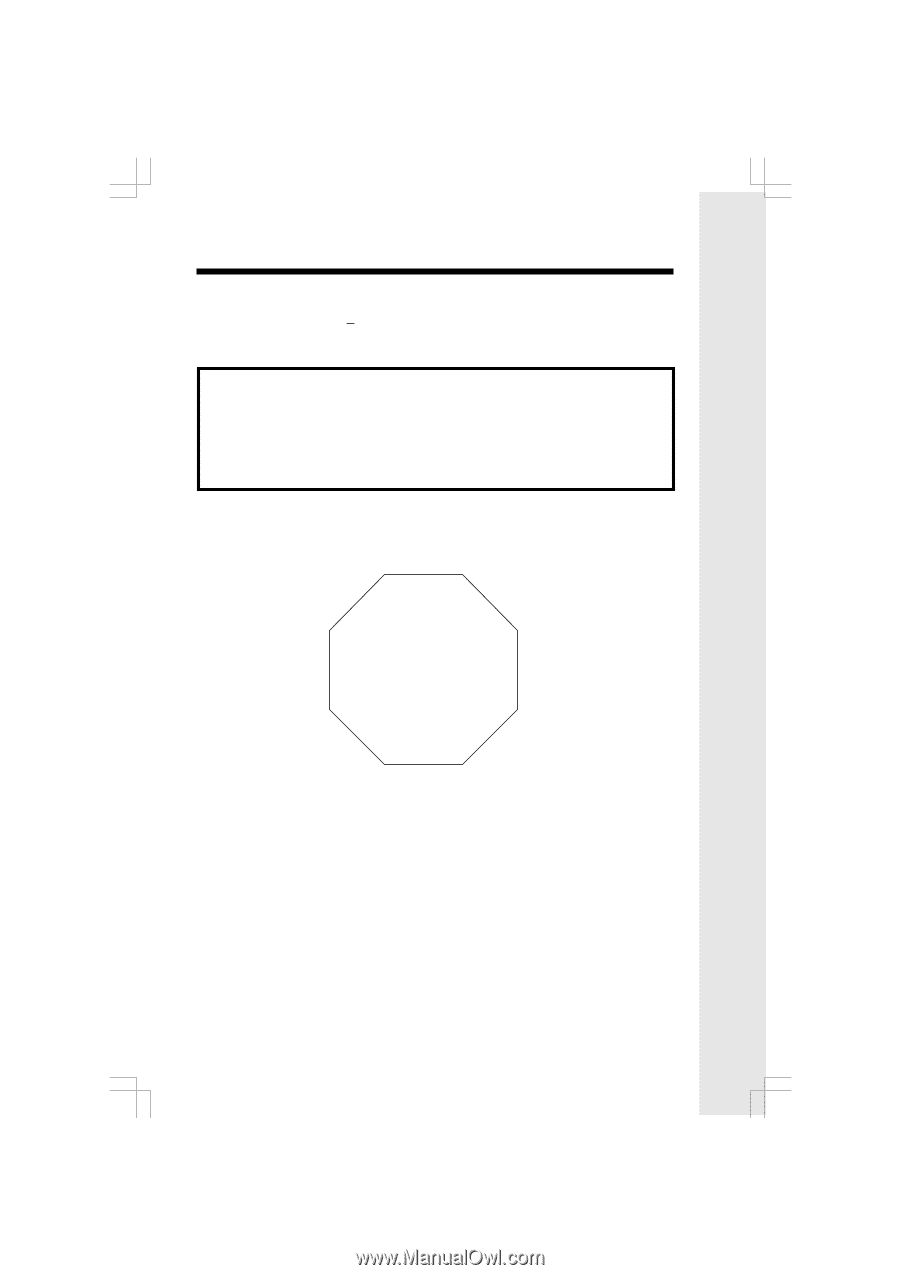
1
Introduction
EXPAND YOUR VT5831 OR i 5881 SYSTEMS. YOUR BASE WILL
WORK WITH UP TO
6 HANDSETS!!!
IMPORTANT:
The
i 5801
is an Accessory Handset for use with the
VT5831
or
i 5881
systems.
You must have one of these Base Units in order to use the
i 5801
Accessory Handset.
This manual is designed to familiarize you with the
i 5801
Accessory
Handset setup, registration and basic functions. For detailed operational
instructions, please refer to the
VT5831
or
i 5881
User's Manual.
To order additional system Handsets (model# i 5801), battery packs, or
Headsets, call VTech Communications Inc at 1-800-595-9511.
If you have questions about this product, or if you're
having difficulty with setup or operation, do not return
your phone to the store. Call our Customer Support
Center at:
1-800-595-9511
In Canada, call
1-800-267-7377
STOP!!