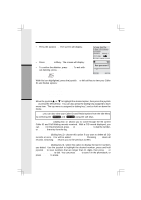Vtech 5801 User Guide - Page 21
Picture Download
 |
View all Vtech 5801 manuals
Add to My Manuals
Save this manual to your list of manuals |
Page 21 highlights
Basic Operation Picture Download Download your own image Do you have a favorite image stored in your personal computer that you would like to use as your i 5801 wallpaper or to assign to one of your 50 available phonebook directories? Using the provided Image Editor Software, you can view and convert your image. Once you have selected your file and viewed your image in the software, use the included USB cord to send the converted image directly into the Handset. You'll start by downloading the software into your computer: ONE-TIME SOFTWARE INSTALLATION 1. Insert the enclosed Image Editor Tool CD into your personal computer. 2. You will immediately see a pop-up window giving you three options: a. Install/Uninstall the Vtech i 5801 Image Editor b. Browse the installation CD c. Visit Vtech on the web To install the software, click on the Install/Uninstall the Vtech i 5801 Image Editor icon and follow the download instructions. 3. After the installation process is complete, you will find a Vtech i 5801 Image Editor icon on your PC desktop. Click on this icon to run the Image Editor software. Once you have installed the software, follow these steps to view and convert your selected image. Image Download • Click on the OPEN open icon, Then the pictures in the accompanied CD-ROM Disc can be found automatically. Or navigate to the directory where your desired image file is stored, and open the file. • You will see your image displayed in the middle of the screen and inside the telephone display on the right. You can select the following options to edit your image: -Zoom In and Zoom Out -Rotate Left and Rotate Right 21