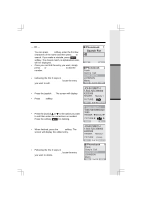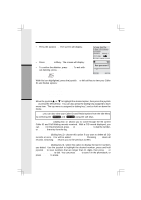Vtech 5801 User Guide - Page 20
Recordable Ringer
 |
View all Vtech 5801 manuals
Add to My Manuals
Save this manual to your list of manuals |
Page 20 highlights
Basic Operation Recordable Ringer You can easily record a unique ringer to be used as either your Default Ringer or for a Distinctive Ringer for assigning to a individual phonebook directory. You can either record using the provided Audio Patch Cord (not the USB cord), or simply use the Handset microphone. You are allowed to record 9 unique ringers for a maximum of 10 seconds each. Note: Your i 5801 Handset is preset with many musical (i.e. Jazz, R&B, Reggae, Rock, etc) ringer options for you to use as your default ringer or a distinctive ringer for a phonebook directory. Three of them are protected. You can't replace them. You can replace the other 6 preset ringers with your own ones. Or you can record your own ringers in another 3 blank locations in "My Clips". You may find 10 additional sound clips excluding what preset in the Handset on the accompanied CD-ROM. To record a ringer, follow these steps. • Select the Sounds & Alerts icon in the Main Menu. • Select the Sound Clips icon • If you are using the Audio Patch Cord, insert the 3.5mm plug (larger plug) into the headset jack of your PC or audio source. Insert the 2.5mm plug (smaller plug) into the Headset jack on the side of the i 5801 Handset. • You can listen to the playing music through your Handset speaker after connecting the Audio Patch Cord and selecting the Record Preview menu option. Adjust the recording volume at the audio source, if necessary. When you hear what you desire to record, press RECORD. • If you want to use the Handset microphone to record ringers, select the Record Clip menu option. Start recording after you hear a beep. • Hit the STOP soft key when you want to stop the recording. • After the recording is finished, you have the choice to PLAY or SAVE the recording. If you Save your recording, it will prompt Enter Clip Name. Enter a name for the recorded melody. If you make a mistake, press soft key to backspace. Press SAVE to confirm. "Clip has been saved" will display. The melody will be stored in the My Clips section. You can listen to all of your recorded musical ringers in My Clips. Note: When you want to use the Handset microphone to record ringers, do not insert the Audio Patch Cord into the headset jack. 20