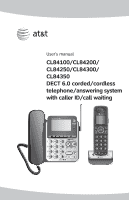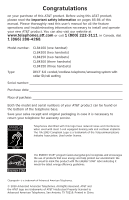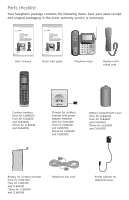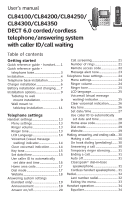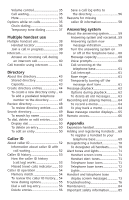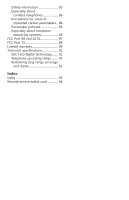Vtech CL84100 User Manual
Vtech CL84100 Manual
 |
View all Vtech CL84100 manuals
Add to My Manuals
Save this manual to your list of manuals |
Vtech CL84100 manual content summary:
- Vtech CL84100 | User Manual - Page 1
User's manual CL84100/CL84200/ CL84250/CL84300/ CL84350 DECT 6.0 corded/cordless telephone/answering system with caller ID/call waiting - Vtech CL84100 | User Manual - Page 2
website at www.telephones.att.com or call 1 (800) 222-3111. In Canada, dial 1 (866) 288-4268. Model number: CL84100 (one handset) CL84200 (two handsets) CL84250 (two handsets) CL84300 (three handsets) CL84350 (three handsets) Type: DECT 6.0 corded/cordless telephone/answering system with caller - Vtech CL84100 | User Manual - Page 3
answering system with caller ID/call waiting User's manual Quick start guide Telephone base Handset with coiled cord Cordless handset (One for CL84100) (Two for CL84200 and CL84250) (Three for CL84300 and CL84350) Charger for cordless handset with power adapter installed (One for CL84100) (Two - Vtech CL84100 | User Manual - Page 4
User's manual CL84100/CL84200/CL84250/ CL84300/CL84350 DECT 6.0 corded/cordless telephone/answering system with caller ID/call waiting Table of contents Getting started Quick reference guide - handset......... 1 Quick reference guide - telephone base 3 Installation 4 Telephone base installation - Vtech CL84100 | User Manual - Page 5
...59 Answering system new message indication 59 Turn the answering system on or off at the telephone base..... 60 Message capacity 60 Voice prompts 60 Call screening at the telephone base 61 Call intercept 61 Base ringer 61 Temporarily turning off the message alert tone 61 Message playback - Vtech CL84100 | User Manual - Page 6
about telephone answering systems 86 FCC Part 68 and ACTA 87 FCC Part 15 88 Limited warranty 89 Technical specifications 91 DECT 6.0 digital technology......... 91 Telephone operating range........... 91 Redefining long range coverage and clarity 91 Index Index 92 Remote access wallet - Vtech CL84100 | User Manual - Page 7
the listening volume when on a call. PHONE/FLASH Press to make or answer a call. During a call, press to answer an incoming call when you receive a call waiting alert (page 35). 1 While reviewing a call log entry, press repeatedly to add or remove 1 in front of the telephone number before dialing or - Vtech CL84100 | User Manual - Page 8
guide - handset EQ During an outside call, intercom call, message or announcement playback, press to change the quality of the audio to best suit your hearing (page 34). Main menu The > symbol highlights a menu item. >Play messages Answering sys Main menu Play messages (page 62) Answering - Vtech CL84100 | User Manual - Page 9
to move the cursor to the right. INTERCOM While the phone is idle, press to initiate an intercom call (page 39). IN USE indicator On when the telephone is in use, or when the answering system is answering an incoming call. On when a handset is being registered. Flashes when there is an incoming - Vtech CL84100 | User Manual - Page 10
DSL filters. Your product may be shipped with a protective sticker covering the handset or telephone base display - remove it before use. For customer service or product information, visit our website at www.telephones.att.com or call 1 (800) 222-3111. In Canada, dial 1 (866) 288-4268. Avoid placing - Vtech CL84100 | User Manual - Page 11
and answer calls using only the corded handset and dial pad keys. However, when more than one telephone on the same line is being used simultaneously, there might not be sufficient power to operate your telephone in the event of a power failure. IMPORTANT INFORMATION 1. Use only the power adapter - Vtech CL84100 | User Manual - Page 12
wall switch. IMPORTANT INFORMATION 1. Use only the power adapter(s) supplied with this product. To order a replacement power adapter, visit our website at www.telephones.att.com or call 1 (800) 222-3111. In Canada, dial 1 (866) 288-4268. 2. The power adapters are intended to be correctly oriented in - Vtech CL84100 | User Manual - Page 13
are on a phone call in low battery mode, you hear four short beeps every minute. Step 1 Plug the battery connector securely into the socket inside the handset battery compartment, matching the color-coded label. Insert the supplied battery with the label THIS SIDE UP facing up as indicated. Step - Vtech CL84100 | User Manual - Page 14
IMPORTANT INFORMATION 1. Use only the supplied rechargeable battery or replacement battery (model BT166342). To order, visit our website at www.telephones.att.com or call 1 (800) 222-3111. In Canada, dial 1 (866) 288-4268. 2. If you do not use the handset for a long time, disconnect and remove the - Vtech CL84100 | User Manual - Page 15
in the wall mount position, make sure that you first unplug all cords connected to the telephone base. 1. Press in as the arrows indicate. The bracket will detach from the telephone base. Swivel it down into wall mount position, making sure it clicks into place. PRESS TO RELEASE PRESS TO RELEASE - Vtech CL84100 | User Manual - Page 16
replace it to hold the corded handset securely in place when the telephone base is mounted on the wall. 3. Connect the telephone line cord and power adapter cord to the jacks on the bottom of the telephone base. If necessary, bundle the telephone cord and power adapter cord, and secure them with - Vtech CL84100 | User Manual - Page 17
to tabletop position: 1. Remove the telephone base from the wall. 2. If necessary, untie the bundled telephone cord and power adapter cord. Make sure that you unplug the power adapter and telephone line cord from the wall outlets before you begin. 3. Push as indicated by arrows in the illustration - Vtech CL84100 | User Manual - Page 18
Getting started Installation options 4. Connect the telephone line cord and power adapter cord to the jacks on the bottom of the telephone base. Plug the power adapter and telephone line into the wall outlets. 5. Remove the handset tab from the telephone base. Rotate and replace for tabletop use - Vtech CL84100 | User Manual - Page 19
handset menu to change settings. Refer to page 24 to change the telephone base settings. 1. Press MENU/SELECT when in idle mode (when the phone is not in use) to enter the main menu. >Answering can set the ringer volume level (1-6) to one of six levels or turn the ringer off. When the ringer is off - Vtech CL84100 | User Manual - Page 20
voicemail and ; it does not delete your voicemail messages. As long as you have new voicemail messages, your telephone service provider continues to send the signal to turn on the indicators. To manually turn off the new voicemail indicators on the handset: 1. Press MENU/SELECT when in idle mode to - Vtech CL84100 | User Manual - Page 21
alert you to new messages with a stutter (broken) dial tone. Contact your telephone service provider for more details. 2. For information about using your voicemail service, contact your telephone service provider for assistance. Key tone The handset is set to beep with each key press. If you turn - Vtech CL84100 | User Manual - Page 22
Telephone settings Handset settings 6. Press qCID system announces, "Time and day not set," before it plays the message. Use caller ID to automatically set date and time You can choose if the date and time are automatically set by incoming caller ID. The default setting is On. 1. When the handset - Vtech CL84100 | User Manual - Page 23
telephone number. This feature makes it easy for you to place a call from the caller ID log. If you dial 10 digits to make a local phone call pulse (rotary) service, you must change the dial mode to pulse dialing before using the telephone. To set the dial mode on a cordless handset: 1. Press - Vtech CL84100 | User Manual - Page 24
Telephone settings Handset settings Website Use this feature to view the AT&T website address. 1. Press MENU/SELECT in idle mode to enter the main menu. 2. Use qCID or pDIR to scroll to >Website, then press MENU/SELECT. 3. Press OFF/CLEAR to cancel. Settings >Website www.telephones. att.com 18 - Vtech CL84100 | User Manual - Page 25
Telephone settings Answering system settings (handset only) Use the answering system menu of any system handset to set or change the outgoing announcement, call screening, number of rings, remote access and message alert tone settings. 1. When the handset is in idle mode, press MENU/SELECT to Play - Vtech CL84100 | User Manual - Page 26
change it, the answering system is on and ready to record messages. You can turn the answering system off, but if you do so, the answering system does not answer calls and record incoming messages. To turn the answering system on or off from a cordless handset: 1. When the handset is in idle mode - Vtech CL84100 | User Manual - Page 27
Telephone settings Answering system settings (handset only) Call screening Use this feature to choose whether incoming messages can be heard over the telephone base speaker when they are being recorded. If you turn call screening on, you hear the incoming message. While monitoring an incoming - Vtech CL84100 | User Manual - Page 28
to cancel. NOTE: If you subscribe to voicemail service through your telephone service provider, see Answering system and voicemail on page 59. Remote access code To access your answering system remotely from any touch-tone phone, you need to enter a two-digit number (00-99). Unless you change it - Vtech CL84100 | User Manual - Page 29
Telephone settings Answering system settings (handset only) Message alert tone When the message alert tone is set to ON, and there is at least one new message, the telephone base beeps every 10 seconds. Unless you change it, the message alert tone is set to off. There is no audible alert at the - Vtech CL84100 | User Manual - Page 30
change the handset settings. 1. Press MENU/SELECT when in idle mode (when the phone is not in use) to enter the main menu. 2. Press q/CID or p/DIR to scroll to the feature to be changed. When scrolling through the menu, the > symbol indicates the selected menu item. >Play messages Answering sys - Vtech CL84100 | User Manual - Page 31
a visual indication on the telephone base when you have new voicemail messages. BASE New voicemail MSG # 01 10:01AM 11/20 New voicemail and appear on the telephone base screen. NOTES: 1. This feature does not indicate new messages recorded on your phone's built-in answering system. 2. For - Vtech CL84100 | User Manual - Page 32
and ; it does not delete your voicemail messages. As long as you have new voicemail messages, your telephone service provider continues to send the signal to turn on the indicators. To manually turn off the new voicemail indicators on the telephone base: 1. Press MENU/SELECT when in idle mode - Vtech CL84100 | User Manual - Page 33
Telephone settings Telephone base settings Set date/time The answering system announces the day and time of each message prior to playing it. Before using the answering system, set the date and time as follows. If you subscribe to caller ID service, the day, month and time are set automatically - Vtech CL84100 | User Manual - Page 34
. If you dial 10 digits to make a local phone call, do not use this home area code feature. If you do, you cannot place local calls from your caller ID log, as they will have only seven digits. To set the home area code on the telephone base: 1. Press MENU/SELECT in the idle mode - Vtech CL84100 | User Manual - Page 35
to tone dialing. If you have pulse (rotary) service, you must change the dial mode to pulse dialing before using the telephone. To set the dial mode on the telephone base: 1. Press MENU/SELECT in the idle mode /SELECT. 3. Press CANCEL to cancel. >Website -End of list- www.telephones. att.com 29 - Vtech CL84100 | User Manual - Page 36
number. 2. Press SPEAKER to dial. -ORLift the corded handset to dial. Answering a call Using a cordless handset: • Press PHONE/FLASH or /�SP�E�A��K�ER�. -ORPress any dial pad keys (0-9, TONE or #). Using the telephone base: • Lift the corded handset or press SPEAKER . -ORPress any dial pad keys - Vtech CL84100 | User Manual - Page 37
off an incoming call unless the ringer volume is turned off on that handset or the telephone base. Ending a call Using a cordless handset: Press OFF/CLEAR or return the handset to the handset charger. Using the telephone base: Return the corded handset to the telephone base or press SPEAKER - Vtech CL84100 | User Manual - Page 38
may become depleted. Follow the instructions in the Battery installation and charging section on pages 7-8. Last number redial The last 20 telephone numbers �d�ia��le��d��(u��p��t�o��3�0��d��ig��it�s�)��a�r�e��s�t�o�r�e�d��i�n��t�h�e� system memory. Using a cordless handset: To view the 20 most - Vtech CL84100 | User Manual - Page 39
p/DIR, or press REDIAL/PAUSE repeatedly. The telephone base beeps twice at the end of the list. Press CANCEL to exit. To redial a number: • To dial a displayed number, press SPEAKER or lift the corded handset. -ORPress SPEAKER or lift the corded handset then press REDIAL/PAUSE repeatedly to view - Vtech CL84100 | User Manual - Page 40
Telephone operation Handset operation Equalizer The equalizer feature on the cordless handset enables you to change the quality of the audio to best suit your hearing. While on a call or an intercom call or listening to a message or announcement, press EQ to select the equalizer setting: Treble 1, - Vtech CL84100 | User Manual - Page 41
service from your telephone service provider, you hear two beeps if someone calls while you are already on a call. Press PHONE/FLASH on the cordless handset or press FLASH on the telephone base to put your current call on hold and take the new call. You can press PHONE/FLASH on the cordless handset - Vtech CL84100 | User Manual - Page 42
to dial the number shown. To access the redial list while on a call: 1. Press REDIAL/PAUSE on a cordless handset or the telephone base to show the most recently dialed number. 2. Press qCID or pDIR on a cordless handset, or press q/CID or p/DIR on the telephone base to scroll to the desired number - Vtech CL84100 | User Manual - Page 43
the telephone base to exit redial, directory or caller ID history when on a call. Temporary tone dialing If you have pulse (rotary) service only, you can switch from pulse to touchtone dialing temporarily during a call. This is useful if you need to send touch-tone signals to access your telephone - Vtech CL84100 | User Manual - Page 44
telephone base: Lift the corded handset or press SPEAKER on the telephone base. Return the corded handset to the telephone base or press SPEAKER to hang up. The call does not end until all handsets and the telephone base hang up. NOTE: You can use up to four system handsets and the telephone base - Vtech CL84100 | User Manual - Page 45
the telephone base, or lift the corded handset to answer the intercom call. Intercom 11:35AM 12/02 3. To end the intercom call, one party presses OFF/CLEAR or INT on either handset, or places the handset back in the Intercom ended charger. The other party hears four beeps. Both handsets display - Vtech CL84100 | User Manual - Page 46
and telephone base screen. Answer an incoming call during an intercom call If you receive an incoming outside call during an intercom call, there is a two-beep call waiting tone. Using a cordless handset: • To answer the call, press PHONE/FLASH. The intercom call ends automatically. Other system - Vtech CL84100 | User Manual - Page 47
handset. Using a cordless handset: 1. During a call, press INT. • If you have a single handset system, the outside call is put on hold and your handset screen shows Calling base. The telephone base rings and its screen shows HANDSET is calling. Calling base • If you have more than one handset - Vtech CL84100 | User Manual - Page 48
Press PHONE/FLASH on your handset (the ended intercom call party hears four beeps), or the other person can press OFF/CLEAR on the other system handset. Using the telephone base: 1. During a call, press INTERCOM. • If you have a single handset system, the telephone base screen shows Calling HANDSET - Vtech CL84100 | User Manual - Page 49
telephone base and all handsets. Changes made to the directory from any system handset or the base apply to all. NOTE: Only one person can review 15 alphanumeric characters (including spaces) for names and 30 digits for telephone numbers. A convenient search feature can help you find and dial numbers - Vtech CL84100 | User Manual - Page 50
a new directory entry Using a cordless handset: 1. Press MENU/SELECT in idle mode to enter the main menu. 2. Press qCID or pDIR to scroll to >Directory, then press MENU/SELECT. Answering sys >Directory 3. Press qCID or pDIR to select >Add contact. 4. Press MENU/SELECT. 5. Enter the telephone - Vtech CL84100 | User Manual - Page 51
them later, see page 50. Robert Brown 888-883-2445 Using the telephone base: 1. Press MENU/SELECT in idle mode to enter the main menu. 2. Press q/CID or p/DIR to scroll to >Directory, then >Directory press MENU/SELECT. Call log 3. Press q/CID or p/DIR to highlight Add contact. 4. Press MENU - Vtech CL84100 | User Manual - Page 52
5 N O m n o 6 Q R S p q r s U V t u v 8 X Y Z w x y z 0 9 10 11 & / , 7 9 8. Press MENU/SELECT to store your new directory entry. There is a confirmation tone. The name and the telephone number appear. To change them later, see page 51. Robert Brown 888-883-2445 46 - Vtech CL84100 | User Manual - Page 53
telephone number to the directory You can save a predialed telephone number to the directory. Using a cordless handset: 1. Enter the telephone number to the directory. There is a confirmation tone. Using the telephone base: 1. Enter the telephone number in idle mode. • Use the dial pad keys to enter - Vtech CL84100 | User Manual - Page 54
Directory Review directory To review directory entries Using a cordless handset or telephone base: 1. Press DIRp on a cordless handset or press p/DIR on the telephone base when in idle mode to show the first entry in the directory. Directory empty appears if there are no directory entries. -ORPress - Vtech CL84100 | User Manual - Page 55
cordless handset or the telephone base. 1. Press DIRp on a cordless handset or press p/DIR on the telephone base handset or press q/CID on the telephone base and you see Jessie. • If you press 5 (JKL) twice, you see Kevin. • If you press 5 (JKL) three times, you see Linda. • If you press 5 (JKL) four - Vtech CL84100 | User Manual - Page 56
the cordless handset or the telephone base screen. Use the directory review or search to show an entry. Display dial To dial a displayed number from the directory: • Press PHONE/FLASH or /�SP�E�A��K�E�R� on a cordless handset. -OR- • Press SPEAKER on the telephone base, or lift the corded handset - Vtech CL84100 | User Manual - Page 57
• Press and hold MUTE/DELETE to erase all letters. EDIT NAME Robert Brown_ 4. Press MENU/SELECT to confirm. There is a confirmation tone. Using the telephone base: 1. To edit an entry, press MENU/SELECT, then q/CID or p/DIR to highlight Number, then press MENU/SELECT again. • Press the dial pad - Vtech CL84100 | User Manual - Page 58
you see the name and telephone number of the caller before answering the call, even while on another call. It might be necessary to change your telephone service to use this feature. Contact your telephone service provider if: Robert Brown 888-883-2445 3:54PM 11/30 NEW • You have both caller ID - Vtech CL84100 | User Manual - Page 59
in all. If you answer a call before the information appears on the screen, it does not show in the caller ID history. NOTE: Each entry may have up to 24 digits for the phone number and 15 characters for the name. Missed (new) calls indicator When a cordless handset or the telephone base is in idle - Vtech CL84100 | User Manual - Page 60
the telephone service provider. To review the caller ID history Review the caller ID history to find out who called, to return the call, or to copy the caller's name and number into your directory. Call log empty appears if there are no records in the call log. Using a cordless handset: HANDSET - Vtech CL84100 | User Manual - Page 61
-2445 1-888-883-2445 Press # When the number is in the correct format for dialing, press PHONE/FLASH or /�SP�E�A��K�ER� on a cordless handset or press SPEAKER or lift the corded handset on the telephone base to call the number. 883-2445 1-883-2445 888-883-2445 1-888-883-2445 Press 1 To save the - Vtech CL84100 | User Manual - Page 62
log entry To dial a call log entry when in the call log: Using a cordless handset: 1. Press qCID or DIRp to browse. 2. Press PHONE/FLASH or /�SP�E�A��K�ER� to dial the entry. Using the telephone base: 1. Press q/CID or p/DIR to browse. 2. Press SPEAKER or lift the corded handset to dial the entry - Vtech CL84100 | User Manual - Page 63
DELETE on the cordless handset or X/DELETE on the telephone base to erase a letter. • Press and hold MUTE/DELETE on the cordless handset or X/DELETE on the telephone base to erase all local calls, or without a 1 that might be necessary for long distance calls (see View dialing options on page 55). 57 - Vtech CL84100 | User Manual - Page 64
provider cannot determine the caller's number. UNKNOWN NAME Your telephone service provider cannot determine the caller's name. UNKNOWN CALLER Your telephone service provider cannot determine the caller's name and telephone number. Calls from other countries may also generate this message. 58 - Vtech CL84100 | User Manual - Page 65
digital answering system messages ANS ON 10:21AM 10/15 and voicemail messages are separate. Each alerts you to new messages differently. BASE New voicemail If and New voicemail display on the handset and MSG # 01 10:21AM 10/15 the telephone base, your telephone service provider is indicating - Vtech CL84100 | User Manual - Page 66
on the cordless handset and telephone base screens. If you attempt to turn on the answering system but the memory is full, Memory full displays on the cordless handset and telephone base screens. The base also announces, "Memory is full," then "Calls will not be answered." The message counter - Vtech CL84100 | User Manual - Page 67
Answering system About the answering system Call screening at the telephone base If the answering system and call screening are on, the announcement and the incoming message are audible at the telephone base when a call arrives. You can turn call screening on or off using a cordless handset (see - Vtech CL84100 | User Manual - Page 68
/SELECT. If there are only new messages, they will play automatically. 3-Delete 5-Stop 4-Repeat 6-Skip 6:30AM ANS ON MSG# 1/3 The system announces the number of messages, then begins playback. The message sequence is shown on the cordless handset screen or the telephone base screen. If there are - Vtech CL84100 | User Manual - Page 69
. To delete all old messages You can only delete old (reviewed) messages. You cannot delete new messages until you review them. You cannot retrieve deleted messages. To delete all old messages on the telephone base: 1. When the telephone is idle, press X/DELETE. The system announces, "To delete - Vtech CL84100 | User Manual - Page 70
record at a cordless handset or the telephone base. You can record, playback, and delete them like incoming messages. You can record a memo as a reminder to yourself, or leave a message for others who use the answering system. To record a memo Using a cordless handset: 1. When the handset is in - Vtech CL84100 | User Manual - Page 71
time, there are new messages or memos. If Rec mem full displays on the screen at the same time, the memory is full. You must delete some messages before recording new messages. -- The answering system is being accessed or programmed by a cordless handset, or someone is accessing it remotely. 65 - Vtech CL84100 | User Manual - Page 72
to record a new announcement. Press to end remote access (the call will be terminated). Press to turn the answering system on or off. 4. Hang up or press 8 to end the call and save all messages. Cut out and carry the remote access wallet card at the back of this user's manual for quick reference - Vtech CL84100 | User Manual - Page 73
all features and commands. If you pause for another 20 seconds, the call disconnects. 3. If the memory is full, the answering system answers after 10 rings and announces, "Memory is full. Enter the remote access code." Enter your remote access code to access the messages and announcements. 67 - Vtech CL84100 | User Manual - Page 74
. You can add new handsets (AT&T CL80100, available separately) to your telephone system, but must register each device with the telephone base before use (see page 69). The handset with the CL84100 is named HANDSET. You can register up to 11 additional handsets to the telephone base, and they are - Vtech CL84100 | User Manual - Page 75
. Please start again from step one above. NOTES: 1. You cannot register a handset if any other system handset is in use. 2. You cannot register more than 12 handsets to the telephone base. Registration slots are full shows on the base screen while you are doing step two above. 1.Press HS LOC on - Vtech CL84100 | User Manual - Page 76
might need to reset the system and try again. To reset, unplug the power from the telephone base and plug it back in. 2. You cannot deregister the handset(s) if any other system handset is in use. 3. Even if the battery is depleted, you can still deregister the handset by following the steps above - Vtech CL84100 | User Manual - Page 77
your telephone service provider. Answering system is on. Message - new message in the built-in answering system. New or missed calls. Microphone is off. Message counter - number of message playing/total number of messages. ANS ON NEW 10:21AM MUTE MSG # 1/2 Handset alert tones One short beep One - Vtech CL84100 | User Manual - Page 78
seconds Fast ringer tone Message alert. You are setting the ringer volume by pressing the pq/VOLUME keys on the telephone base. Lights Lighted display IN USE On when the telephone is in use, or when the answering system is answering an incoming call. On when a handset is being registered. Flashes - Vtech CL84100 | User Manual - Page 79
and telephone base display screen messages Screen display messages Already saved BASE Check AC power Call log empty Call transferred Calling base Calling HANDSET (For systems with one handset) Calling HANDSET X (For systems with two or more handsets) Call answered Calls will be answered Calls will - Vtech CL84100 | User Manual - Page 80
Appendix Handset and telephone base display screen messages Screen display messages Int requires two handsets Intercom Intercom ended INTERCOM TO: (For systems with two or more handsets) Line in use Low battery Microphone ON Muted New voicemail No battery No line No signal, call ended Not - Vtech CL84100 | User Manual - Page 81
Appendix Handset and telephone base display screen messages Screen display messages Rec mem full The system recording time is full. Rec mem low The system recording time is low. Recording message The answering system is recording a message. Registering handset... The telephone base screen - Vtech CL84100 | User Manual - Page 82
. For Customer Service, visit our website at www.telephones.att.com or call 1 (800) 222-3111. In Canada, dial 1 (866) 288-4268. My telephone doesn't work at all. • Make sure the power cord is securely plugged in. • Make sure you plug the battery connector securely into the cordless handset. • Make - Vtech CL84100 | User Manual - Page 83
Appendix Troubleshooting My cordless handset isn't performing normally. • Make sure you plug the power cord securely into the telephone base. Plug the power adapter into a different, working electrical outlet without a wall switch. • Move the cordless handset closer to the telephone base. You might - Vtech CL84100 | User Manual - Page 84
is an incoming call. • Make sure that the ringer is not off. Refer to Ringer volume on page 24 in this user's manual. • Make sure you plug in the telephone line cord securely into the telephone base and the telephone jack. Make sure you plug in the power cord securely. • The cordless handset may be - Vtech CL84100 | User Manual - Page 85
with the telephone base. Allow up to one minute for this to take place. • Your line cord might be malfunctioning. Try installing a new line cord. My calls cut in and out while I'm using my cordless handset. • Other electronic products such as HAM Radios and other DECT phones can cause interference - Vtech CL84100 | User Manual - Page 86
ID feature works only if both you and the caller are in areas offering caller ID service, and if both telephone service providers use compatible equipment. Incomplete messages. • If a caller leaves a very long message, part of it may be lost when the system disconnects the call after four minutes - Vtech CL84100 | User Manual - Page 87
Troubleshooting System does not answer after the correct number of rings. • Make sure that the answering system is on. ANS ON should show on the handset and /ANSWER ON light on the telephone base should be on. • If toll saver is activated, the number of rings changes to two when you have new - Vtech CL84100 | User Manual - Page 88
to access your voicemail. I cannot retrieve voicemail messages. • Your telephone has both a built-in answering system and voicemail indication. They are independent features and each alerts you to new messages differently (page 59). If you subscribe to voicemail service from your telephone service - Vtech CL84100 | User Manual - Page 89
base. • Disconnect the cordless handset battery. • Wait a few minutes. • Connect power to the telephone base. • Install the battery again, and place the cordless handset into the handset charger. • Wait for the cordless handset to reestablish its connection with the telephone base. Allow up to one - Vtech CL84100 | User Manual - Page 90
of any kind. Remember that electrical appliances can cause serious injury if used when you are wet or standing in water. If the telephone base should fall into water, DO NOT RETRIEVE IT UNTIL YOU UNPLUG THE POWER CORD AND TELEPHONE LINE CORDS FROM THE WALL. Then pull the unit out by the unplugged - Vtech CL84100 | User Manual - Page 91
product in a protected location where no one can trip over any line or power cords. Protect cords from damage or abrasion. • If this product does not operate normally, see the Troubleshooting section on pages 76-83 of this user's manual. If you cannot solve the problem, or if the product is damaged - Vtech CL84100 | User Manual - Page 92
as being as private as those on corded telephones. • Electrical power: The telephone base of this cordless telephone must be connected to a working electrical outlet which is not controlled by a wall switch. Calls cannot be made from the handset if the telephone base is unplugged, switched off or if - Vtech CL84100 | User Manual - Page 93
, or procedures that could affect the proper functioning of this product. The telephone service provider is required to notify you if such changes are planned. If this product is equipped with a corded or cordless handset, it is hearing aid compatible. If this product has memory dialing locations - Vtech CL84100 | User Manual - Page 94
used in accordance with the instructions, may cause harmful interference turning the equipment off and on, the user is encouraged to try to correct the interference by one handset may be safely held against the ear of the user. The telephone base shall be installed and used such that parts of the user - Vtech CL84100 | User Manual - Page 95
Limited warranty The AT&T brand is used under license - any repair, replacement or warranty service, and all questions about this product should be directed to our website at www.telephones.att.com or call 1 (800) 222-3111. In Canada, dial 1 (866) 288-4268. 1. What does this limited warranty - Vtech CL84100 | User Manual - Page 96
service? To obtain warranty service, visit www.telephones.att.com or call 1 (800) 222-3111. In Canada, dial 1 (866) 288-4268. NOTE: Before calling for service, please review the user's manual PRODUCT is fit for ordinary use) are limited to one year from date of purchase. Some states/provinces do not - Vtech CL84100 | User Manual - Page 97
. Now calls can be taken in the basement, backyard and garage with exceptional sound quality. Telephone operating range This cordless telephone operates within the maximum power allowed by the Federal Communications Commission (FCC). Even so, this handset and telephone base can communicate - Vtech CL84100 | User Manual - Page 98
Index Index A Alert tones, base, 72 handset, 71 message alert tone, 23 Announcement, 19-20 Answering calls, 30 Answering system, 59-67 Auto off, 31 B Battery charging, 7-8 Battery installation, 7-8 C Call intercept, 61 Call screening, 21, 61 Call transfer using intercom, 41 Call waiting, 35 Caller - Vtech CL84100 | User Manual - Page 99
adapter, 5 Predialing, 30 Q Quick reference guide, 1-3 R Redial, 32 Registration, 69 Remote access, 66-67 Ringer silencing, 31 Ringer volume base, 24 handset, 13 S Safety information, 85-86 Search by name, 48 Share call, 42 Speakerphone, base, 31 handset, 31 T Technical specifications, 91 Telephone - Vtech CL84100 | User Manual - Page 100
commands to control your answering system from any touch-tone telephone. Cut along dotted line. Fold here. Call your phone number, then enter your two-digit access code (preset to 19). Action Remote command 1 Play all messages 2 Play new messages 3 Delete the message 33 Delete all old - Vtech CL84100 | User Manual - Page 101
www.telephones.att.com ClearspeakTM is a trademark of Advanced American Telephones. © 2010 Advanced American Telephones. All Rights Reserved. AT&T and the AT&T logo are trademarks of AT&T Intellectual Property licensed to Advanced American Telephones, San Antonio, TX 78219. Printed in China. Issue 5
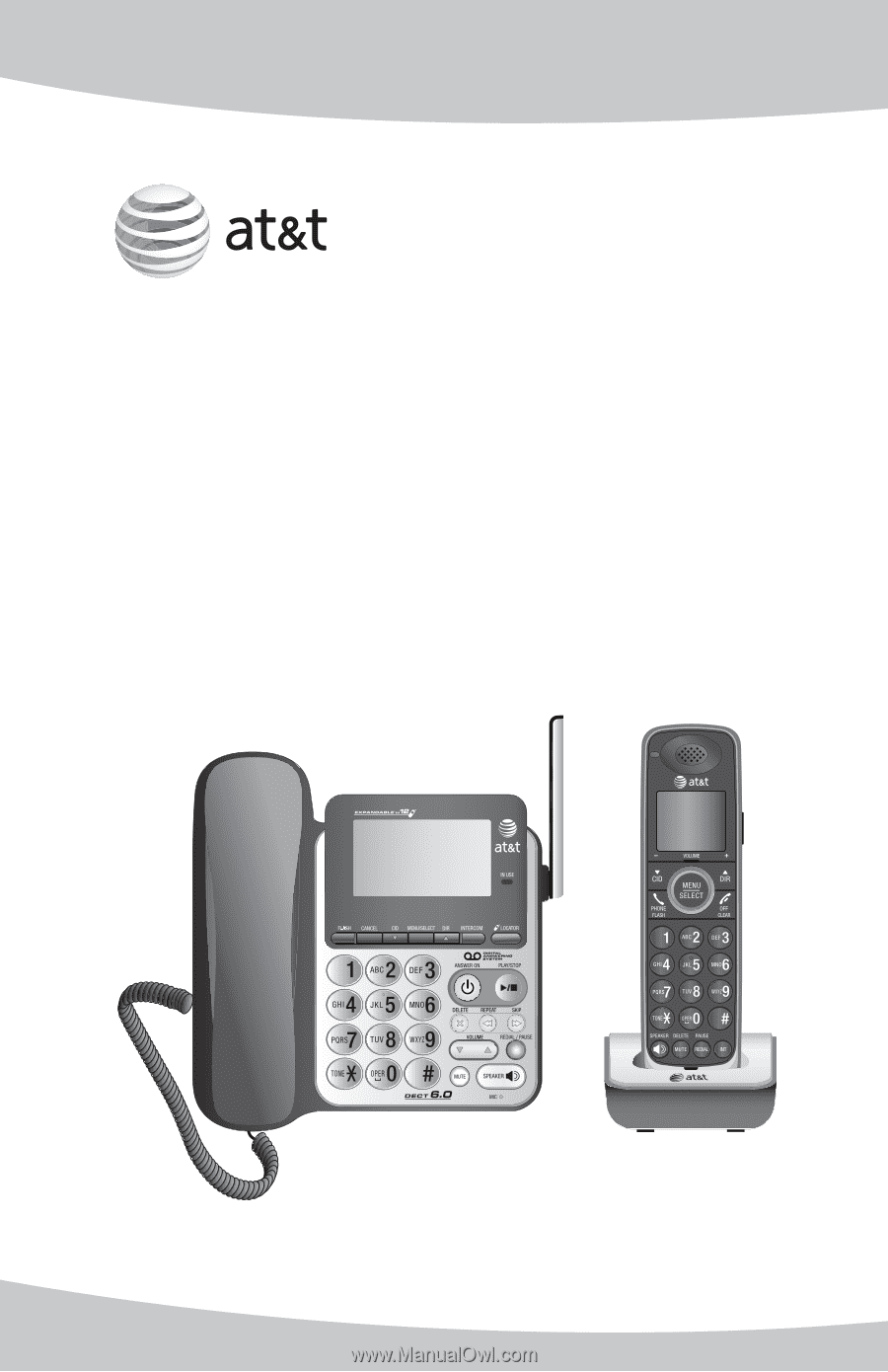
User’s manual
CL84100/CL84200/
CL84250/CL84300/
CL84350
DECT 6.0 corded/cordless
telephone/answering system
with caller ID/call waiting